Administering Approvals
The approval monitor gives administrators a view into all approvals to which they have access, as well as the ability to take necessary actions on pending approvals.
Note: Guided self-service transactions are read-only on the Monitor Approvals page. To perform a final administrative approval for a guided self-service transaction, use the Guided Self Service Requests page instead.
This topic provide overviews of approvals administration and discusses how to administer approvals.
|
Page Name |
Definition Name |
Usage |
|---|---|---|
|
EOAW_ADM_MON_SRC |
Approvals administrators can search on approval processes and perform mass reassignments. |
|
|
Monitor Approvals - Monitor Approvals Page |
EOAW_ADM_MON_ACT |
Approvals administrators can perform actions on a specific approval process. On this page, administrators can view guided self-service transactions in read-only mode, but they cannot take action on the transactions. |
|
WF_MSS_CT_EE |
Approvals administrators can view and act on approval transaction where the request was originally submitted using guided self-service. |
The Administer Approvals component gives approvals administrators a view into all approvals to which they have access, as well as the ability to take necessary actions on pending approvals.
Actions available for the approvals administrator are:
|
Field or Control |
Definition |
|---|---|
| Reassignment |
Allows the approvals administrator to reassign pending approvals to a new approver based on search criteria. |
| Approve |
Allows the approvals administrator to act on behalf of the assigned approver. The approval is initiated for a specific user, wherever that user may be pending within a specific transaction. Once the administrator takes action, the approval resumes the approval process. |
| Denial |
Allows the approvals administrator to act on behalf of the assigned approver. The denial is initiated for a specific user, wherever that user may be pending within a specific transaction. |
| Ad Hoc |
Allows the approvals administrator to add a reviewer or approver to a specific transaction in serial or parallel with existing approvers. For serial approvals, each approval in the process is sequential. Users can add approvers and reviewers only after the current pending step or later. For parallel approvals, the sequence does not matter. Users can insert an ad hoc step in an ad hoc path in any currently pending or subsequent stage. The approvals administrator can add or remove ad hoc approvers once the transaction is submitted. The Approval Framework launches the previewed approval process instance if requested by the application developer's code. If you have an ad hoc approver user list defined on the Configure Transactions page, only the users within that list can be added as an ad hoc approver or reviewer. |
Source End Actions
When a request is approved, the engine notifies the application, which then takes source end actions:
End actions.
An approval of one transaction often leads to the creation of another transaction, or triggers another business process. The Approval Framework supports this trigger by providing a call-back mechanism for event notification. For example, when a promotion is approved, it can be sourced—an action follows final approval, which is the end action.
Line-level versus header-level end actions.
Use line-level approvals to make it possible for an action to be taken on different line items upon their approval, without waiting for the approval of other line items in the transaction. You can source line items as soon as they are approved.
This action is possible only if line-level approval routings are at the end of the process and require no further review. In this case, the application can act on the individual lines as they get approved. The Approval Framework notifies the application of significant approval-related events.
Header actions allow the transaction lines to be grouped together and processed as one unit.
Approval Reassignment
You can reassign pending tasks to another approver, or an administrator can reassign all tasks that belong to a specific approver to another approver. Use reassignment in the following situations:
The approver chooses to redirect the task to another approver, thus delegating a specific task (step) to another approver.
The approvals administrator decides to reassign all pending tasks within a step that belong to an approver to another approver.
This reassignment usually occurs when an approver is unexpectedly absent and the approvals administrator reassigns all pending tasks to another.
When you redirect a workflow task to another approver, you can modify the approval process map.
Note: The Approval Framework is set up for administrative reassignment and escalations only.
Use the Monitor Approvals page (EOAW_ADM_MON_SRC) to search on approval processes and perform mass reassignments.
Navigation
Image: Monitor Approvals page (1 of 2)
This example illustrates the fields and controls on the Monitor Approvals page (1 of 2). You can find definitions for the fields and controls later on this page.
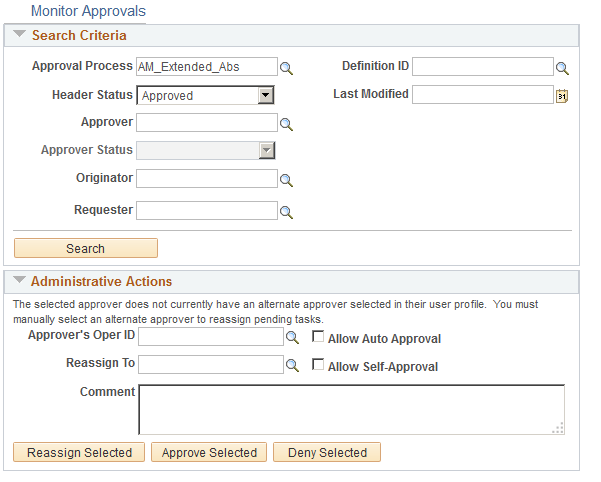
Image: Monitor Approvals page (2 of 2)
This example illustrates the fields and controls on the Monitor Approvals page (2 of 2). You can find definitions for the fields and controls later on this page.
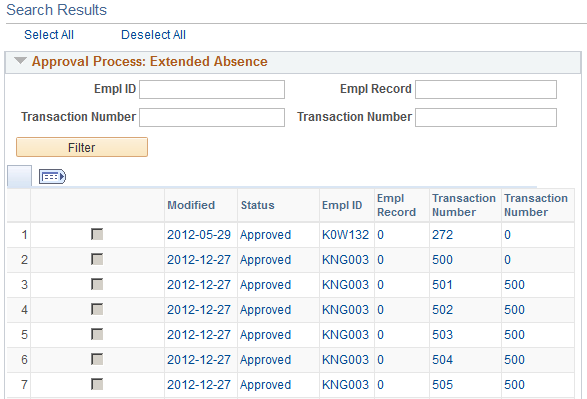
For a complete description of this page, see PeopleSoft Approval Framework, "Using the Approval Monitor."
See Using the Approval Monitor.
Administrative Actions
|
Field or Control |
Definition |
|---|---|
| Approver's Oper ID (approver's operator ID) |
Select the operator ID of the approverl to whom the approval transaction is assigned. |
| Reassign To |
Select the operator ID of the person to whom you want to reassign approval transactions for the specified approver in the Approver's Oper ID field. |
| Allow Auto Approval |
Select to allow auto approval of approval transactions that are assigned to the specified approver. |
| Allow Self-Approval |
Select to allow the specified approver to approve transactions on their own behalf. |
| Comment |
Enter a comment to describe the mass reassignment. The comment becomes part of the transaction itself. |
| Reassign Selected |
Click to reassign the approval transactions from approver in the Approver's Oper ID field to the person specified in the Reassign To field. The system reassigns only the approval transactions that you have selected in the search results. |
Search Results
The system displays a unique section for each approval process that has approval transactions meeting your search criteria. Each section contains key fields that are unique to the specific approval process. You can filter your search results within a section by specifying key values and clicking the Filter button.
|
Field or Control |
Definition |
|---|---|
| Select All |
Click to select all approval transactions that are listed in your search results. |
| Deselect All |
Click to clear the selection of all transactions in your search results. |
| Filter |
Specify key values and then click the Filter button to narrow your search results within an approval process section. |
| Modified |
The system displays the date when the approval transaction was last modified. If the approval transaction has never been modified, the system displays Never. |
| Status |
The system displays the status of the approval transaction: Pending, Denied, Terminated, or Approved. |
| <Key Values> |
The system displays key values for each of the approval transactions that meet your search criteria. Key values vary depending on the approval process. |
Use the Guided Self Service Requests – <Transaction Name> Page (WF_MSS_CT_EE) to perform an administrator action on a transaction that was originally submitted using guided self-service. The page name varies depending on the transaction.
Navigation
For complete documentation for this page, see Approving Guided Self-Service Transactions.