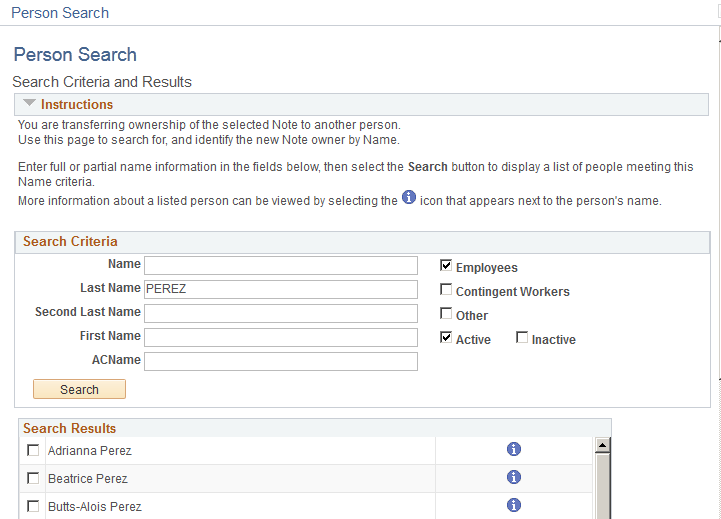Configuring Person Search
To configure the person search, use the Configure Person Search (HR_PSS_CONFIG) component
These topics provide an overview of simple person search and discuss how to configure and test person search.
|
Page Name |
Definition Name |
Usage |
|---|---|---|
|
HR_PSS_CONFIG |
Configure components for simple person search. |
|
|
HR_PSS_TEST_API |
Test simple person search within the context of an application. |
|
|
HR_PSS_SEARCH |
Search for and select a person. This page is invoked from several calling applications. |
This page enables users of an application to search for and select a person to process. Using this component, an application can easily render a UI that prompts the user for partial names and displays a list of candidates from which the user can select. Additional features include optional drill-down to additional non-sensitive data.
Use the Configure Simple Person Search page (HR_PSS_CONFIG) to configure components for simple person search.
Navigation
Image: Configure Simple Person Search page
This example illustrates the fields and controls on the Configure Simple Person Search page. You can find definitions for the fields and controls later on this page.
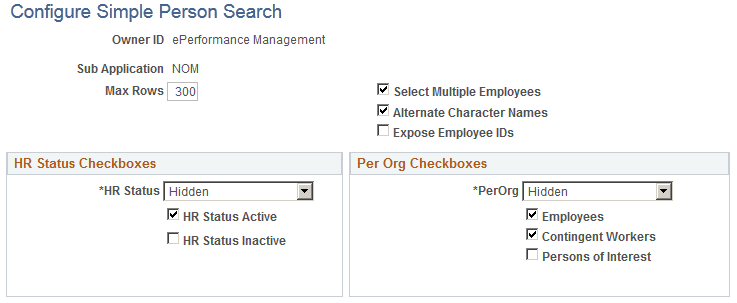
You select the options that govern how an application searches for and returns person information on the Simple Person Search page within an application.
|
Field or Control |
Definition |
|---|---|
| Max Rows (maximum rows) |
Enter the maximum results rows to return to the calling application. Any rows that meet the search criteria are returned and appear in the results list. If a search returns more than the maximum number of rows, the user is prompted with a message that the search returns more than the maximum number of people and asks them to narrow the search. |
| Select Multiple Employees |
Select to enable the user to select more than one person from the search results. If you select this field, a check box appears next to the names in the results list, otherwise a radio button appears. |
| Alternate Character Names |
Select to enable the user to search for names by entering the search string in alternate character format. If you configured the system to enable the entry of names in alternate character format, this check box is selected by default. |
| Expose Employee IDs |
Select to have the person's ID appear in the results details. This field is deselected by default. |
| HR Status |
Select one of these values:
|
| HR Status Active |
Select to return rows for active workers only. This check box is selected by default. |
| HR Status Inactive |
Select to return rows for inactive workers only. |
| PerOrg (person organizational relationship) |
Select one of these values to control how the person's relationship to the organization is used on the Person Search page:
|
| Employees |
Select to return employees in the search results. This field is selected by default. |
| Contingent Workers |
Select to return contingent workers, for example, temps or contractors, in the search results. |
| Persons of Interest |
Select to return other persons of interest, for example, retirees or job applicants, in the search results. |
Use the Invoke Person Search API page (HR_PSS_TEST_API) to test simple person search within the context of an application.
Navigation
Image: Invoke Person Search API page
This example illustrates the fields and controls on the Invoke Person Search API page. You can find definitions for the fields and controls later on this page.
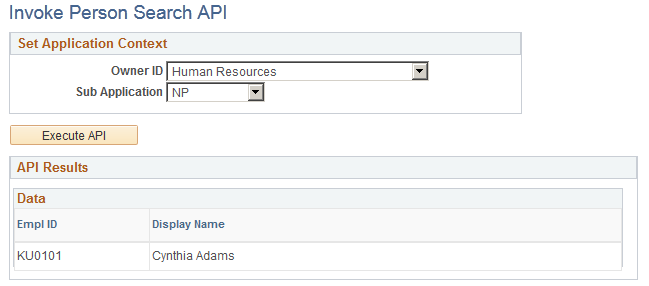
This page enables you to test the configuration of the Simple Person Search page within the context of an application and sub application that you select. When you click Execute API the search page is rendered as you configured it for the application. You can enter any search criteria to view how the results appear.
Use the Person Search page (HR_PSS_SEARCH) to search for and select a person.
This page is invoked from several calling applications.
Navigation
Select an Owner ID value and click the Execute API button on the Invoke Person Search API page.
Image: Person Search - Simple page
This example illustrates the fields and controls on the Person Search - Simple page. You can find definitions for the fields and controls later on this page.