Configuring the Text Catalog
To set up the text catalog, use the Configure Text Catalog (HR_SSTEXT_CFG) and Translate Text Catalog (HR_SSTEXT_TEXT) components.
These topics provide an overview of the text catalog, list common elements, and discuss how to configure the Text Catalog.
|
Page Name |
Definition Name |
Usage |
|---|---|---|
|
HR_SSTEXT_CFG |
Configure the text catalog for an application. Designate keys that are used to store and retrieve text catalog entries. |
|
|
HR_SSTEXT_TEXT |
Define text catalog entries, and define the values for context-sensitive keys. HTML tags can only be used for text catalogs in the HTML area. It cannot be used anywhere else. |
|
|
HR_SSTEXT_HTML |
View text catalog entries as HTML. |
|
|
HR_SSTEXT_ALLKEYS |
View versions and context-key entries for a particular text ID and effective date combination by clicking the view keys link for the desired effective date. |
|
|
HR_SSTEXT_LANG |
Select and describe the languages into which a text catalog entry is translated. |
|
|
HR_SSTEXT_LANG2 |
Enter translations for text catalog entries. |
|
|
HR_SSTEXT_TEST |
Test the text retrieval for a text ID, using any combination of key values. |
The Text Catalog feature stores standard text that appears on the self-service pages within HCM applications, including field labels, button names, links, page instructions, and warnings. It also includes the text and subject lines of automated email notifications. HCM provides predefined text entries, but you can modify them by using the Text Catalog feature.
Entries in the Text Catalog feature are context-sensitive, meaning that a particular piece of text on a page can vary depending upon the page's usage or context. For example, instructional messages that appear for managers can differ from the messages that appear for workers.
Text Catalog Keys
Context-sensitivity is accomplished through the use of keys that enable the application to retrieve applicable text catalog entries. The keys for each application differ to meet the needs of the application.
Although you can have multiple versions of the same text, you do not have to set up a separate entry for every possible scenario. You can create one generic entry where all key values are blank, and then add entries for the situations that vary from the norm. Blank key values function as wildcards.
Warning! When the system looks for a match, it stops searching if the search keys narrow the possible choices to a single row—the lower-order search keys are ignored. If you do not set things up correctly, the system may return the wrong results. Plan ahead before making changes, particularly for complex scenarios. Random changes can lead to errors that are difficult to debug later.
You can test changes by using the Test Text Catalog page. To test an entry, enter the text ID that is associated with the text, plus any combination of key values, and click the Test button to view the text that the system retrieves for the keys values you entered.
Text IDs
To update a text entry, you need its ID. Use the Display Text ID option on the Configure page to find this information. When you activate this option, the text IDs appear in place of the corresponding text on self-service pages, warnings, and emails.
To view the correct text IDs, you need to create the conditions that cause the page, warning, or email to appear. For example, you might need to sign in using a particular role.
Note: You may want to activate this option, print a copy of the self-service pages, and then deactivate it. This provides a hardcopy reference of all the text IDs used on each self-service page.
|
Field or Control |
Definition |
|---|---|
| Text ID |
The unique identifier that you entered to access entries in the text catalog. |
| Usage |
The place where the entry is used: Email Body, Email Subject, Error/Warning, Field Label, Grid/Scroll Heading, Groupbox Title, Hyperlink/Button, Page Instructions, or Page Title. The only text entries that you cannot modify are translate values and error messages that appear in Windows error boxes. You can use this field to search the Maintain Text Catalog page when you don't have the text ID, but you do have the specific text. |
| Effective Date |
The date on which a particular text catalog entry becomes active. Delivered text is defined as system data in the PeopleSoft HCM database and has an effective date of January 1, 1900. Important! To prevent future updates to PeopleSoft ePerformance from overwriting any text entries that you add or modify, use a later effective date when you add new text entries, and insert a new effective date when you modify delivered text. |
Use the Configure Text Catalog page (HR_SSTEXT_CFG) to configure the text catalog for an application. Designate keys that are used to store and retrieve text catalog entries on the Configure Text Catalog: Key 1 through Configure Text Catalog: Key 6 pages.
Navigation
Image: Configure Text Catalog page: General tab
This example illustrates the fields and controls on the Configure Text Catalog page: General tab. You can find definitions for the fields and controls later on this page.
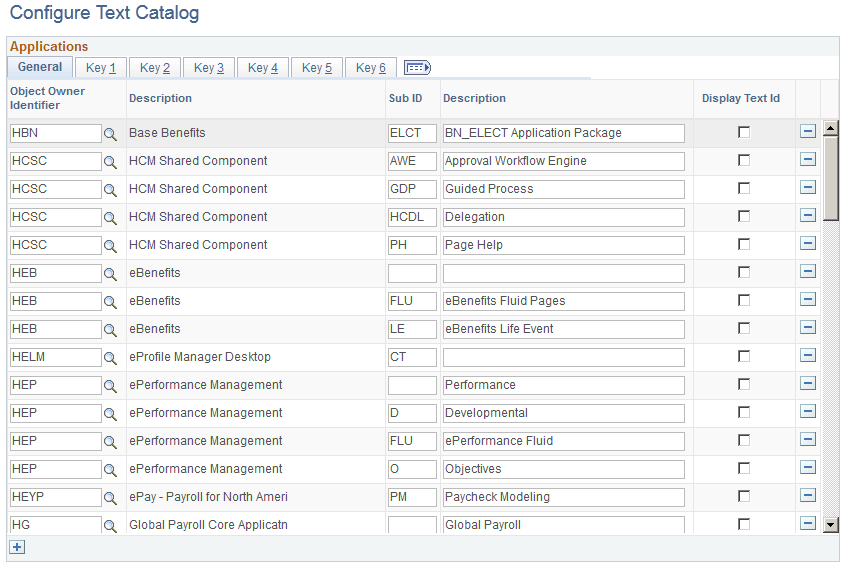
Use this page to add or remove applications from the text catalog and to configure options that affect the operation of the text catalog within an application. The page shot above shows the PeopleSoft HCM applications that are delivered with the text catalog feature enabled.
|
Field or Control |
Definition |
|---|---|
| Object Owner Identifier and Description |
Select an object owner. The system will display the description of the object owner. |
| Display Text Id |
Select to have the system identifiers of the text entry appear instead of the corresponding text. You can use this option to find out which text ID corresponds to a particular piece of text that you want to modify. |
Access the Text Catalog page: Key tabs.
Note: The Key 2, Key 3, Key 4, Key 5, and Key 6 tabs are identical in appearance and usage to the Key 1 page ( and access the appropriate key tab).
Image: Configure Text Catalog page: Key tabs
This example illustrates the fields and controls on the Configure Text Catalog page: Key tabs. You can find definitions for the fields and controls later on this page.

|
Field or Control |
Definition |
|---|---|
| Key 1 (2, 3, 4, 5, or 6) Prompt Table |
Select the object name of the prompt table that defines the values by which the text catalog is partitioned for an application. The values in this prompt table appear when a text catalog entry is defined and modified. You select the value that pertains to the context in which the entry appears on self-service pages or notifications. |
| Key 1 (2, 3, 4, 5, or 6) Field Name |
Select the field in the prompt table that contains the value that appears in the prompt list for this key. |
Note: If you enter a value for the prompt table, you must also enter a value for the field name in the same row.
Use the Maintain Text Catalog page (HR_SSTEXT_TEXT) to define text catalog entries, and define the values for context-sensitive keys.
Navigation
Image: Maintain Text Catalog page
This example illustrates the fields and controls on the Maintain Text Catalog page. You can find definitions for the fields and controls later on this page.
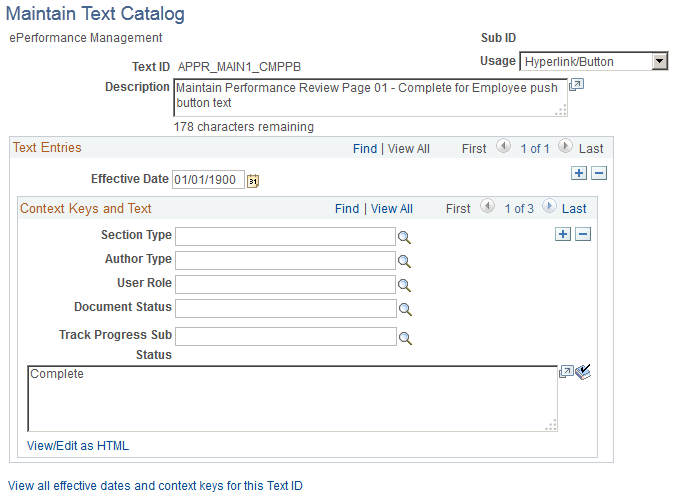
Context Keys and Text
The context keys that appear on this page are determined by the text catalog configuration for the application, which will display up to six keys. Use the context keys to target the message or text to a particular audience or specify the conditions under which the text is appropriate.
Note: A blank value for any key is a wildcard and means that the entry appears in all contexts of the key.
For example, the page shot above shows a configuration of a button for the ePerformance application. The button text that is defined in the text box applies only to the author type of employees (E) and only when the document status is in progress (IP).
For each text ID and effective date combination, define a complete wildcard entry in which you leave all key fields blank. This entry, known as the root entry, is the default text entry that's used when no section type, author type, user role, or document status is specified.
|
Field or Control |
Definition |
|---|---|
| View/Edit as HTML |
Click to view and edit the HTML tags if the text will appear in an HTML area on the page. HTML tags can only be used for text catalogs in the HTML area. It cannot be used anywhere else. |
Text Substitution
The text strings that are substituted for specific tokens, such as %1 and %2, are different for each application that uses substitution in the text catalog. They are delivered with the application.
Token substitution in the text catalog works in the same way as in the PeopleTools Message Catalog. You supply the values for the tokens in a PeopleCode function call at runtime. The values are replaced by parameters in the PeopleCode when the text is rendered on performance documents. To use this feature, you must know PeopleCode.
If you want to update the delivered text IDs such that the substitution tokens take on a different meaning or are resequenced, you also need to make corresponding changes to the PeopleCode that calls the text catalog feature retrieval functions, since this copies supplier values to use in place of the tokens.
Text Limits
Although the text catalog framework allows you to enter long text entries, the page element where the text appears at runtime can have a lower character limit, resulting in truncated text. Any time you change a delivered text catalog entry, be sure to test your change. If the entry is truncated, on the runtime page, you must shorten your text.
See PeopleTools: PeopleCode Developer's Guide.
Use the Maintain Text Catalog - HTML View page (HR_SSTEXT_HTML) to view text catalog entries as HTML.
Navigation
Click the View/Edit as HTML link on the Maintain Text Catalog page.
Image: Maintain Text Catalog - HTML View page
This example illustrates the fields and controls on the Maintain Text Catalog - HTML View page. You can find definitions for the fields and controls later on this page.
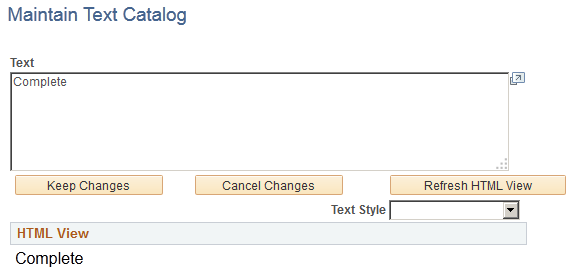
|
Field or Control |
Definition |
|---|---|
| Text Style |
Select the style to apply to the text. After you apply a style (for example, Bold or Error to a text entry, the HTML View page region shows how the text will appear on self-service pages. |
Use the Text Catalog - View All Keys page (HR_SSTEXT_ALLKEYS) to view versions and context-key entries for a particular text ID and effective date combination by clicking the view keys link for the desired effective date.
Navigation
Click the View all effective dates and context keys for this Text ID link on the Maintain Text Catalog page or the Test Text Catalog page.
Image: Text Catalog - View All Keys page
This example illustrates the fields and controls on the Text Catalog - View All Keys page. You can find definitions for the fields and controls later on this page.
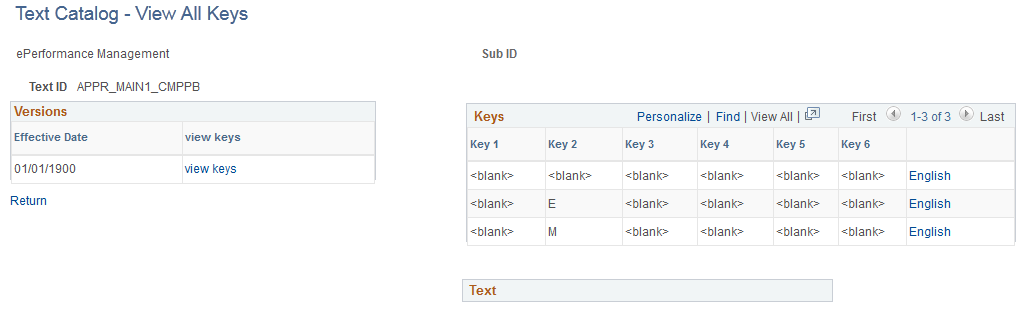
The Versions group box lists all effective-dated versions of the selected text ID.
Click the view keys link to list each set of context keys that is associated with the selected version. Click the language link to view the text that is associated with the context keys for the indicated language.
Use the Translate Text Catalog - Descriptions page (HR_SSTEXT_LANG) to select and describe the languages into which a text catalog entry is translated.
Navigation
Image: Translate Text Catalog - Descriptions page
This example illustrates the fields and controls on the Translate Text Catalog - Descriptions page. You can find definitions for the fields and controls later on this page.
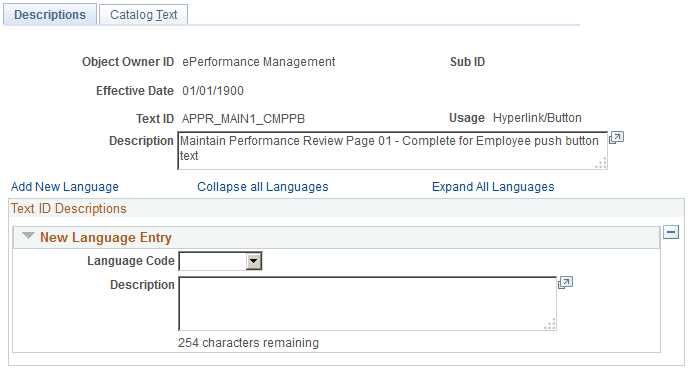
Use this page to view a text catalog entry and the languages into which it is translated. The Collapse all Languages and Expand All Languages enable you to control the way the list of languages appears. You can add and remove languages on this page, but you cannot enter translation text.
Use this page to Translate Text Catalog - Catalog Text page (HR_SSTEXT_LANG2) to enter translations into the text catalog and
Image: Translate Text Catalog - Catalog Text page
This example illustrates the fields and controls on the Translate Text Catalog - Catalog Text page. You can find definitions for the fields and controls later on this page.
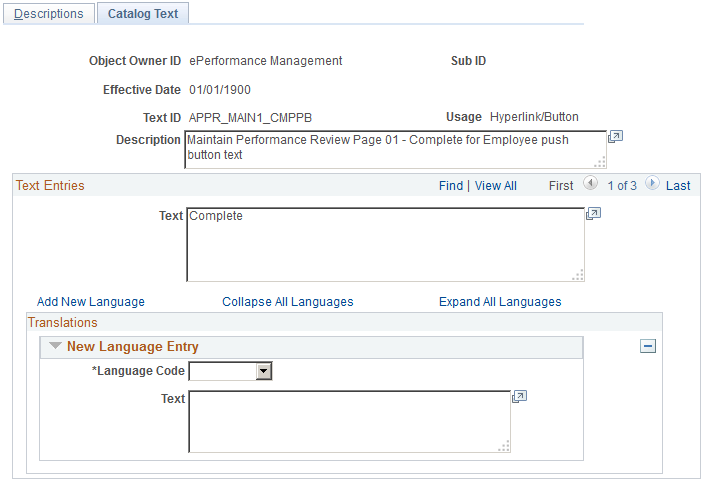
The Collapse all Languages and Expand All Languages enable you to control the way the list of languages and translation entries appears. You can add and remove languages on this page and view the text you are translating.
Use the Test Text Catalog page (HR_SSTEXT_TEST) to test the text retrieval for a text ID, using any combination of key values.
Navigation
Image: Test Text Catalog page
This example illustrates the fields and controls on the Test Text Catalog page. You can find definitions for the fields and controls later on this page.
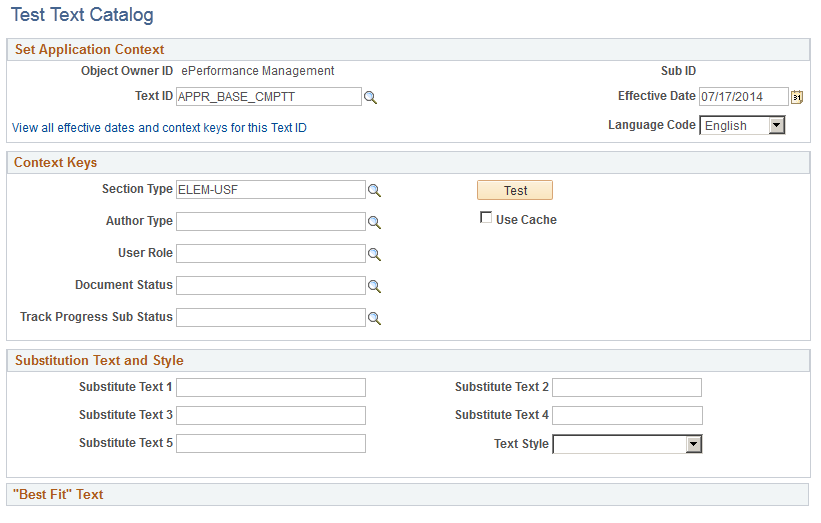
This page enables you to enter parameters for testing how the entries in the text catalog appear on self-service pages, given a set of parameters that you enter.
To test the text retrieval:
Enter the text ID for the text.
(Optional) Enter values for any key fields. The content keys that appear correspond to the application keys (up to six) that you configure on the HR Notepad Configuration - Configure Keys page.
If you leave all key fields blank, the system returns the root text when you click the Test button.
If you enter values for key fields, the system searches for the text with the best fit.
(Optional) Enter values in one or more of the Substitution Text fields.
When you click the Test button, the system replaces the variable (%1, %2, %3, %4, and %5) in the text entry with the value that you enter here.
(Optional) Select a text style to see the returned text rendered in a particular HTML style.
This features helps you visualize how the text appears on the self-service page. Values are Add'l Inst (additional instructions), Bold, Error, Page Inst (page instructions), and Page Title.
Click the Test button.
The text entry that best matches the search criteria and context keys for the selected text ID appears.