Defining Business Units
To define business units, use the Business Unit (HR_BUSINESS_UNIT), Business Unit Options Defaults (BUS_UNIT_OPT_HR), and GL Business Unit (BUS_UNIT_GL) components.
These topics discuss how to update business units.
|
Page Name |
Definition Name |
Usage |
|---|---|---|
|
BUS_UNIT_TBL_HR |
Add or update business units. |
|
|
BUS_UNIT_TBL_HR2 |
Identify business units in other PeopleSoft applications that are related to a business unit. |
|
|
BUS_UNIT_OPT_HR |
Set system defaults such as Company, Country, and Currency for a specific Set ID. |
|
|
GL Business Unit Page |
BUS_UNIT_TBL_GL |
Review GL business units. |
Use the Business Unit page (BUS_UNIT_TBL_HR) to add or update business units.
Navigation
Image: Business Unit page
This example illustrates the fields and controls on the Business Unit page. You can find definitions for the fields and controls later on this page.
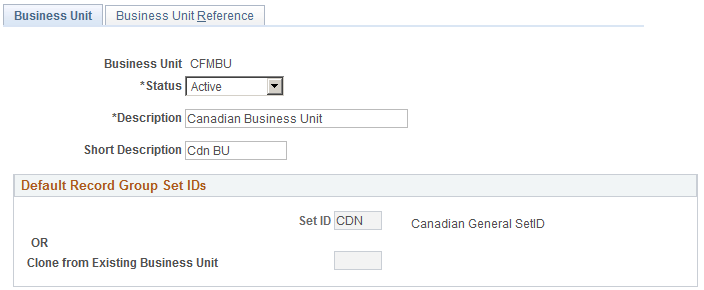
Warning! To optimize system performance, your business units must be 5 characters. If your Set IDs or business units have fewer than five characters, you will experience serious performance degradation.
|
Field or Control |
Definition |
|---|---|
| Status |
Select Active or Inactive. If you select Inactive, the business unit won't appear in any business unit lists in PeopleSoft HCM. Note: Business units aren't effective-dated, so use this field to implement or retire business units. |
Understanding Your TableSet Sharing Options
|
Field or Control |
Definition |
|---|---|
| Default Record Group Set IDs |
When you define a new business unit on the Business Unit component, you specify that the system establish default record group set IDs for the new business unit, using the options in this group box. The Set ID or Clone from Existing Business Unit value that you enter determines your preliminary tableset sharing setup for the new business unit by determining the set IDs that are assigned to each record group for the new business unit. The set ID assigned to a record group determines which tableset is used when retrieving valid values from the various control tables for that business unit. |
Establishing a TableSet Sharing Setup Using One Default Set ID
Image: TableSet sharing
If you want to define a tableset sharing setup for the new business unit you are creating, using a primary default set ID that you can modify as necessary on the TableSet Control - Record Group page (SET_CNTRL_TABLE1), enter the default set ID that you want to use.
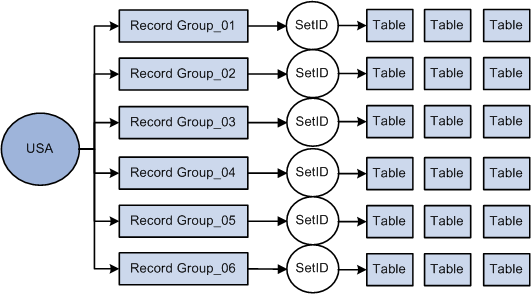
When you add a new business unit to the system, the system populates the Set ID field with a set ID name that is the same as your new business unit. For example, if your business unit is called USA, then the Set ID value defaults to USA. You can override the default set ID as necessary.
Image: TableSet sharing using default set ID
When you save the business unit without changing the default set ID, the system creates a new set ID with the same name as the business unit, in this case USA, and this default set ID of USA that you specified on the Business Unit page is assigned to each record group for the new business unit, as shown in this diagram:
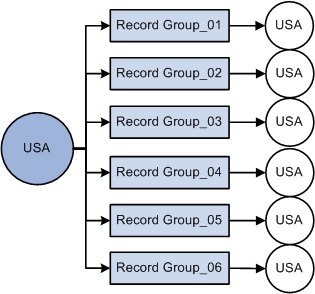
Note: You can associate only one default set ID with a business unit.
Cloning TableSet Setup From Existing Business Units
With the Clone from Existing Business Unit option, you can clone the TableSet sharing setup of an existing business unit.
Note: When you first enter the Business Unit page, the Clone from Existing Business Unit option is clear. To activate the option, clear any set ID values from the Set ID field and move out of the field.
If you want the tableset sharing for the new business unit that you are creating to mirror that of another business unit you've defined, or if you want the two units to be similar except for a few record groups, enter the business unit that you want to mirror as the cloned business unit. When the record groups are linked to the new business unit, the system assigns each record group the same set ID that is used for the record group by the business unit that you selected as the Clone Unit.
Image: Cloning the tableset sharing setup from an existing business unit
For example, you specify an existing business unit to clone that has the set ID SHARE associated with record groups 01, 02, and 05, set ID USA associated with record groups 03 and 04, and set ID MFG associated with record group 06. The new business unit you create will share these identical set ID values for the same record groups, as shown in this diagram:
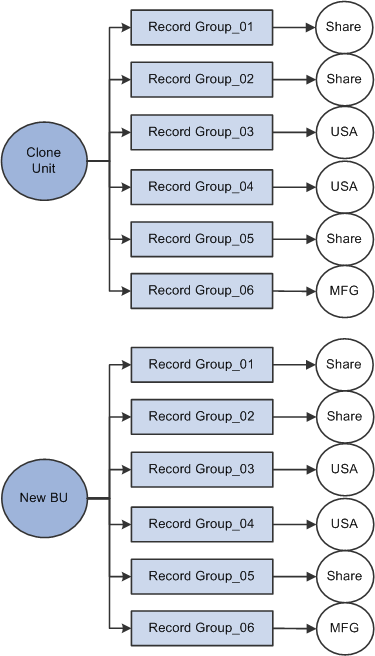
Whichever method you select, after you save the new business unit for the first time, the system makes the default Set ID or Clone from Existing Business Unit fields unavailable for entry. You can't change the default record group set ID information from this page for this business unit again. This rule prevents you from accidentally overwriting the TableSet record group controls for your defined business units in PeopleSoft HCM.
Note: When you add a new business unit and save the page, the system creates all the appropriate table values provided by PeopleTools that connect the business unit ID, the record group ID, and the set ID.
TableSet sharing is set up as soon as you create your business units. However, the sharing, especially if you have chosen to create a TableSet sharing setup using one default set ID, may need some fine-tuning. You can do this by changing the set IDs that are assigned to individual record groups on the TableSet Control — Record Group page. The system uses the default Set ID value on this page when you add record groups.
See PeopleTools: Data Management, “PeopleTools Utilities,” TableSet Control - Record Group.
Use the Business Unit Reference page (BUS_UNIT_TBL_HR2) to identify business units in other PeopleSoft applications that are related to a business unit.
Navigation
Image: Business Unit Reference page
This example illustrates the fields and controls on the Business Unit Reference page. You can find definitions for the fields and controls later on this page.
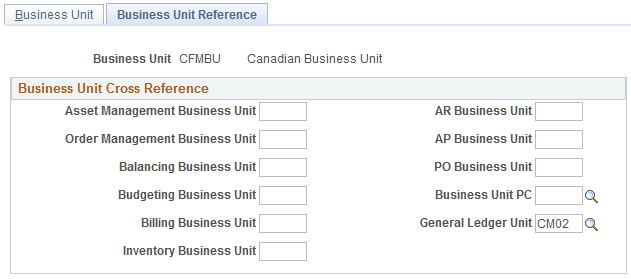
|
Field or Control |
Definition |
|---|---|
| Business Unit Cross Reference |
In this group box, enter the business unit cross reference, if applicable, for any PeopleSoft application that is listed on the page. You identify other business units in other PeopleSoft applications that relate to your business unit. |
Note: You can review which PeopleSoft General Ledger units are associated with the PeopleSoft HCM business units on the GL/HR Business Unit Mapping page (BU_GL_HR_LNK).
Use the Business Unit Options Defaults page (BUS_UNIT_OPT_HR) to set system defaults such as Company, Country, and Currency for a specific Set ID.
Navigation
Image: Business Unit Options Defaults page
This example illustrates the fields and controls on the Business Unit Options Defaults page. You can find definitions for the fields and controls later on this page.
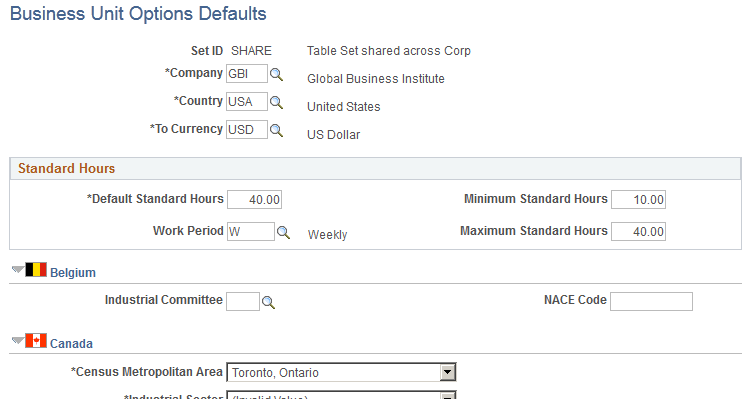
By setting up default values for a set ID, you can specify the default values that populate these fields in your human resources system. Because the set ID keys the Business Unit Options Defaults component (you can share these defaults among multiple business units.
Warning! The values that you enter or select on this page affect the default values throughout your PeopleSoft HCM system.
|
Field or Control |
Definition |
|---|---|
| Company, Country, and To Currency |
Select the Company, Country, and To Currency that the system will use as a default value. |
Standard Hours
|
Field or Control |
Definition |
|---|---|
| Default Standard Hours |
The system takes default standard hours from the Define Salary Plan component (SALARY_PLAN_TABLE), the Job Code Table component (JOB_CODE_TBL), or the Installation Table component (INSTALLATION_TBL). |
| Work Period |
The standard work period is the time period in which employees must complete the standard hours. The system uses the annualization factor of the standard work period in combination with the default standard hours to calculate FTE (full-time equivalency). The system takes default standard work period from the salary plan, the job code, or the Installation Table. The value that you enter here is used for validation in the Job Data pages (JOB_DATA) and the Position Data component (POSITION_DATA). |
|
Field or Control |
Definition |
|---|---|
| Minimum Standard Hours and Maximum Standard Hours |
Enter the default minimum and maximum standard hours for this Set ID. The value that you enter here is used for validation on the Job Data pages and the Position Data component. |
(BEL) Belgium
|
Field or Control |
Definition |
|---|---|
| Industrial Committee |
Select the appropriate industrial committee for the company. This can be overwritten at the department level if necessary. |
|
Field or Control |
Definition |
|---|---|
| NACE Code |
Enter the NACE code for the company. Note: You can choose the level of detail for the NACE Code. It can range from 5 digits for group level, 6 for class level and 7 for subclass level. |
(CAN) Canada
|
Field or Control |
Definition |
|---|---|
| Census Metropolitan Area |
Select a metropolitan area. |
| Industrial Sector |
Select an industrial sector. The selected value is used as the default industrial sector for Canadian departments. |
Note: These values affect Canadian regulatory reporting in PeopleSoft Human Resources.