Enabling HR Notifications in Application Components
PeopleTools provides notification capabilities on every PIA page through the Notify button that appears at the bottom of the page. Clicking the button sends email notifications to interested parties. You can replace this standard PeopleTools functionality with HR Notifications, and take advantage of the additional features it offers, such as sending announcements that show on WorkCenter or Dashboard pages, or sending delayed notifications.
To enable HR Notifications in application components:
Override the standard PeopleTools notification functionality with the HR Notifications feature. To do so:
Verify that the Notify button is enabled on the Internet tab of the Component Properties dialog box for the application component.
Image: Notify button enabled in the Component Properties dialog box of the component implementing the HR Notifications feature
This example illustrates that the Notify button is enabled in the Component Properties dialog box of the component that implements the HR Notifications feature.
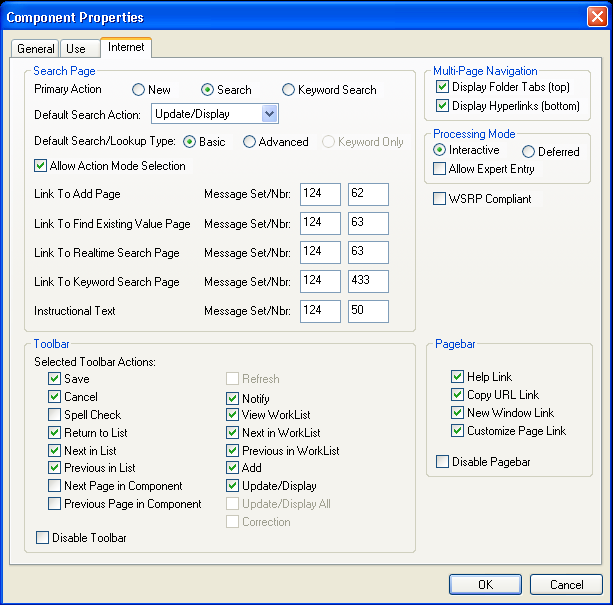
Add the HCSC_ADHOC_NFY_SBP subpage to the component page where the HR Notifications feature needs to enabled.
Note: The subpage must be added at level 0.
With that, the standard PeopleTools Notify button is overridden and the notification functionality is now being redirected and handled by the HR Notifications feature. Make sure that by this time, the Enable HR Notification check box is enabled on Installation Settings Page.
Note that the content of the HCSC_ADHOC_NFY_SBP subpage becomes invisible if the PeopleTools Notify button is found on a component page; otherwise, the subpage shows a clickable Notify button on the page where it was inserted.
Add the Notify button on pages that do not have the standard PeopleTools Notify button.
To do so, add a button to the page and set the button action settings as shown in this screenshot:
Image: Button action settings of the Notify button added to pages without PeopleTools Notify button
This example illustrates the button action settings of the Notify button to be added to pages without the PeopleTools Notify button.
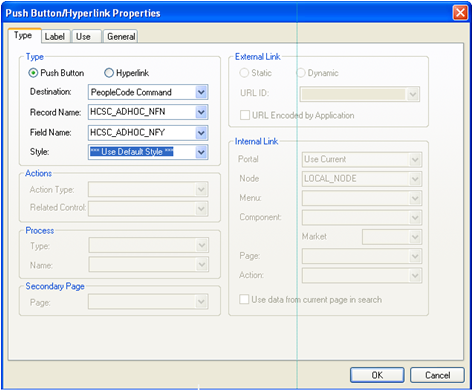
The HCSC_ADHOC_NFN.HCSC_ADHOC_NFY peoplecode then performs the necessary pre-initialization and redirects notification requests to the HR Notifications component.
Note: Alternatively, you can include the HCSC_ADHOC_NFY_SBP subpage on your page instead of creating your own button. If the PeopleTools Notify button is not enabled on the page, then a Notify button will be shown where the subpage is placed.
Use the delivered API to pass recipients to the HR Notification page (where notifications are drafted and sent).
A component-level application class is delivered to pass an individual or a group of recipients to the TO list on the HR Notification page.
Copy the following lines of peoplecode to instantiate the component-level variable. This code can be written on Component Post build event:
import HCSC_NOTIFICATION:HCSC_RecipientList; Component HCSC_NOTIFICATION:HCSC_RecipientList &Recipients; &Recipients = create HCSC_NOTIFICATION:HCSC_RecipientList();Recipients can now be added or cleared using these functions:
Function name:
add (&recipient)This function allows you to add a single recipient, for example,
&Recipients.add("KU0001");Function name:
addRecipientArray (&recipient)This function allows you to add a list of employees to be stored in an array, for example,
&Recipients.addRecipientArray(&yourarray);The input parameter of this function should be a single dimension array containing employee IDs.
Function name:
addRecipientCSV (&recipient)This function allows you to add a list of comma separated employees, for example,
&Recipients.add("KU0001, KU0002");Function name:
clear ()If you have added recipients, using this function resets the list to blank, for example,
&Recipients.clear();
These functions can be written on peoplecode events depending on the application business logic.
Related Content Service
PeopleSoft delivers the HCSC_NOTIFICATION related content service that can be implemented on any PeopleSoft component. This related content service can be assigned to a desired application page or pivot grid.
Image: Define Content Service page
This example illustrates the HCSC_NOTIFICATION related content service on the Define Content Service page.
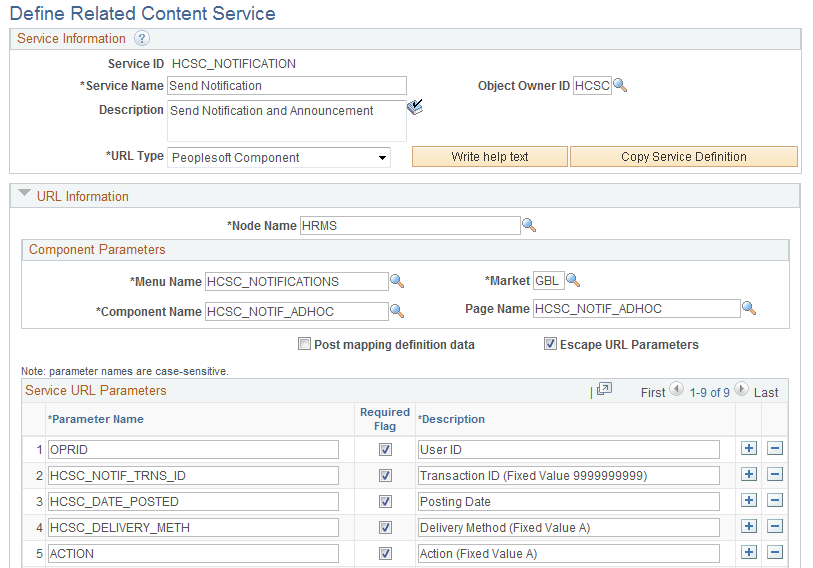
See Also PeopleTools: Portal Technology, Defining Related Content Services.