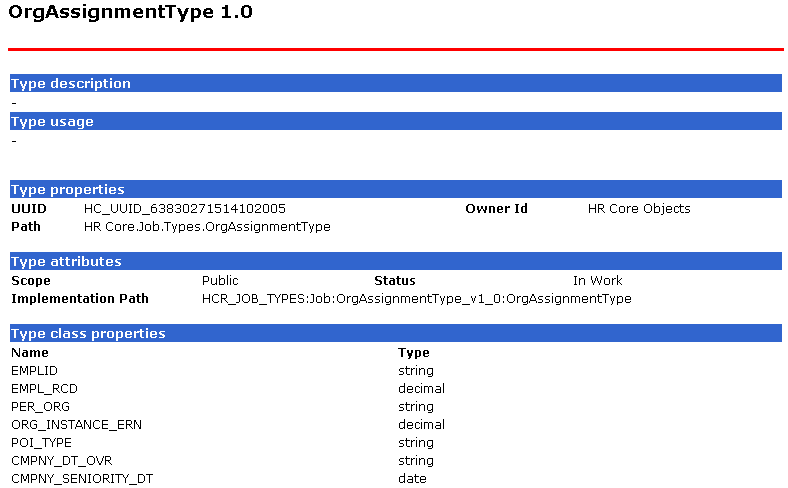Managing the HCM Interface Registry
To mange the HCM interface registry entries, use the Service Registry component (HMCR_IFC_REGISTRY).
These topics discuss how to manage the HCM Interface Registry.
|
Page Name |
Definition Name |
Usage |
|---|---|---|
|
HMCR_IFC_REGISTRY |
Review the HCM registry and modify existing entries. |
|
|
HMCR_IFC_FLDR_ACT |
Generate and audit the WSDL for a selected interface folder. |
|
|
HMCR_IFC_AUD_RSLT |
Review the results of a registry folder audit. |
|
|
HMCR_WSDL_VIEWER HMCR_IVW_VIEWER HMCR_TYPE_VIEWER |
Review registry and interface details about a selected interface. |
|
|
HMCR_WSDL_RAW_SEC |
View WSDL code for a service registry entry, or view XSD code for a type or exception registry entry. |
Use the Service Registry page (HMCR_IFC_REGISTRY) to review the HCM registry and modify existing entries.
Navigation
Image: Service Registry page (1 of 2)
This example illustrates the fields and controls on the Service Registry page (1 of 2). You can find definitions for the fields and controls later on this page.
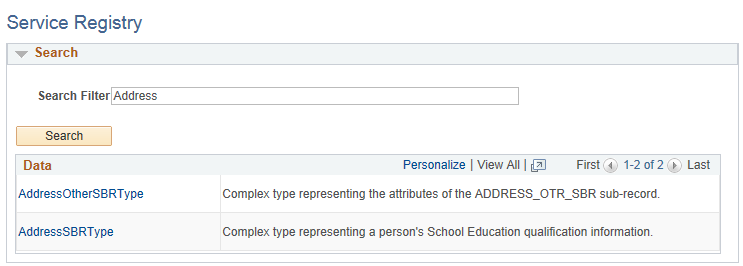
Image: Service Registry page (2 of 2)
This example illustrates the fields and controls on the Service Registry page (2 of 2). You can find definitions for the fields and controls later on this page.
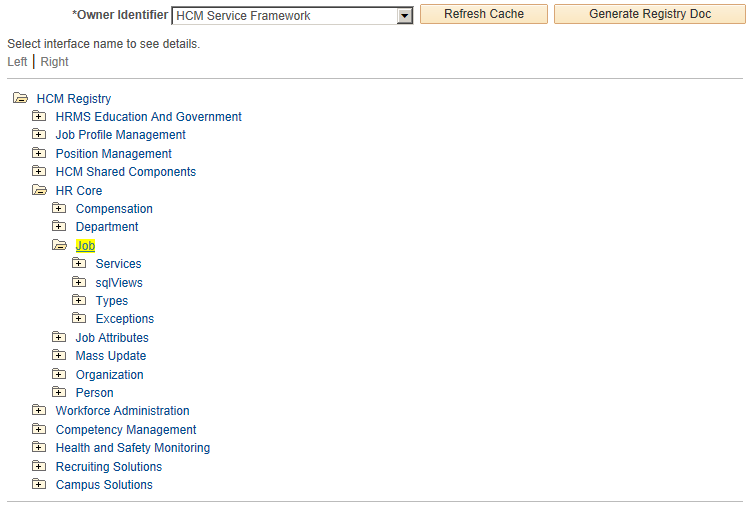
The registry lists all the content owners and their interfaces in a tree format. Each tree leaf represents a registered interface. Registered interfaces are grouped by interface folders. Click a registered interface to review interface information on the Details page.
|
Field or Control |
Definition |
|---|---|
| Owner Identifier |
Select an owner identifier. The registry displays all interfaces (public and private) defined for the selected content owner in addition to all public interfaces defined by owners other than the selected owner. |
| Refresh Cache |
Click this button to manually refresh the cache where services, types, exceptions, and SQL views are stored whenever you make a change to the registry. You must refresh the cache when a definition is modified, added, or deleted. You must also refresh the cache when an external cache has to be imported. |
| Generate Registry Doc |
Click this button to generate RegistryDoc for the selected HCM service registry. The system generates RegistryDoc in HTML and provides the View RegistryDOC link for you to access the data. The RegistryDoc enables you to view or introspect the registry without having to open the registry, thus offering a quicker view into the registry. Note: RegistryDoc generation relies on configuration of PeopleTools Process Scheduler and report nodes. You should set the directory that acts as the report repository in a shared mode. |
| View RegistryDoc |
Click this link to view RegistryDoc that you have generated. The system opens a new browser window, which displays the registry API content in HTML format. |
Searching the Registry
Use the Search capability to look up a registry when:
You do not know the exact name for or the navigation to the service, sqlView, type, or exception.
You want to search for the descriptions for a specific word or pattern of a word.
|
Field or Control |
Definition |
|---|---|
| Search Filter |
To search registry entries for a a service, sqlView, type, or exception, enter a search string in this field. An SQL-based search looks for word pattern that you enter. . |
| Search |
Click this button to retrieve the registry entries that match your search criteria. |
| Data |
Click the link to access the details of the registry. |
Use the Folder Actions - <Registry Folder Label> page (HMCR_IFC_FLDR_ACT) to generate and audit the WSDL for a selected interface folder.
Navigation
Click an interface folder on the Service Registry page.
Image: Folder Actions - <Registry Folder Label> page showing the HR Core interface folder data
This example illustrates the fields and controls on the Folder Actions - <Registry Folder Label> page showing the HR Core interface folder data. You can find definitions for the fields and controls later on this page.
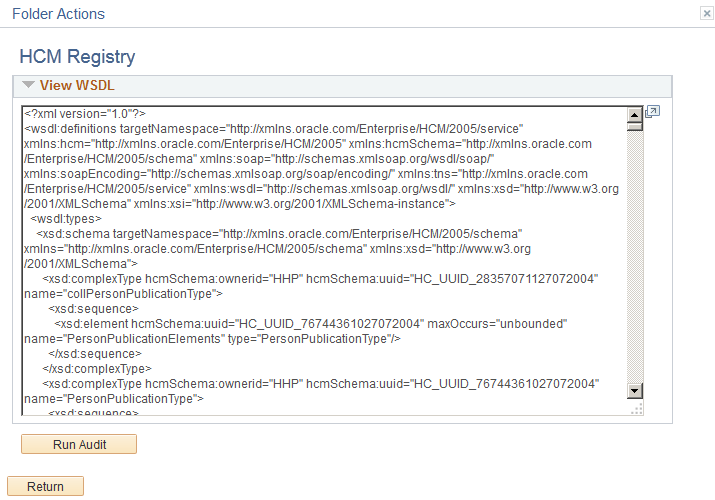
Use the View WSDL group box to review the WSDL that the system generated for the selected registry folder. Click the Run Audit button to run an audit on the registry folder. The system displays the Audit Results - Audit <Registry Folder Label> page for you to review the results of the registry folder audit.
Use the Audit Results - Audit <Registry Folder Label> page (HMCR_IFC_AUD_RSLT) to review the results of a registry folder audit.
Navigation
Click the Run Audit button on the Folder Actions - <Registry Folder Label> page.
Image: Audit Results - Audit <Registry Folder Label> page
This example illustrates the fields and controls on the Audit Results - Audit <Registry Folder Label> page. You can find definitions for the fields and controls later on this page.
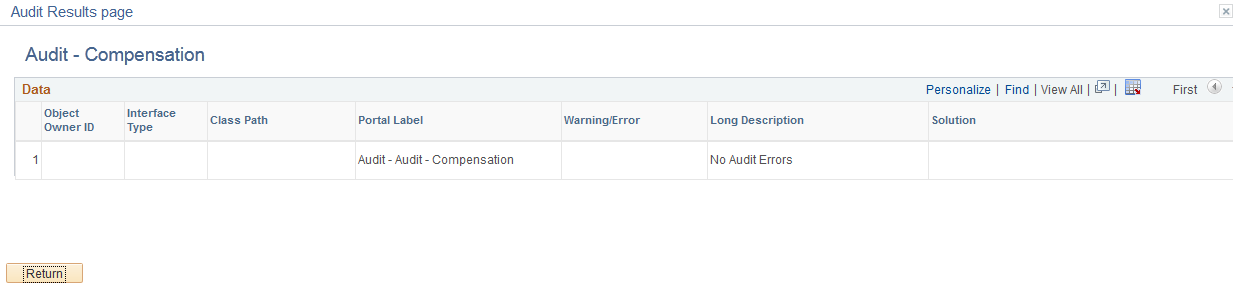
Use the HMCR Type Viewer page (HMCR_WSDL_VIEWER) to review registry and interface details about a selected interface.
Navigation
Click a link under the sqlViews, Types, or Exceptions interface folders on the Folder Actions - <Registry Folder Label> page.
Image: Interface Registry - HMCR Type Viewer page
This example illustrates the fields and controls on the Interface Registry - HMCR Type Viewer page. You can find definitions for the fields and controls later on this page.
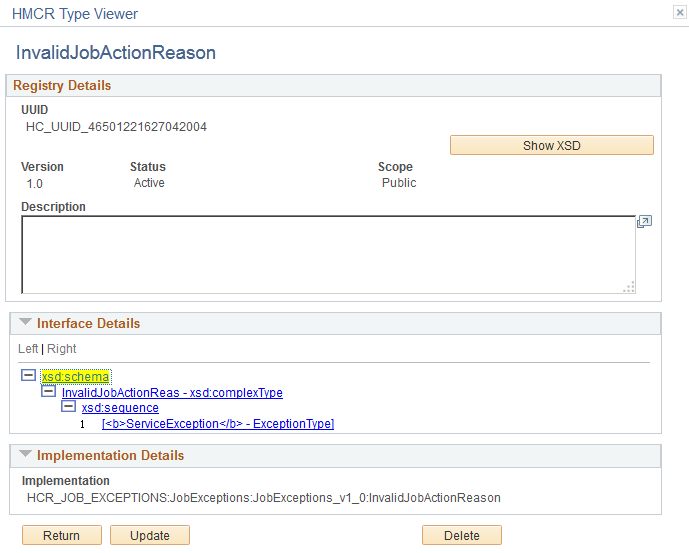
Note: The Interface Registry - HMCR Type Viewer page is slightly different for each type of interface (services, sqlViews, types, and exceptions).
Registry Details
|
Field or Control |
Definition |
|---|---|
| IUD |
The IUD is the interface's unique identifier for a service within the registry. The system generates this identifier. |
| Locate By |
The system automatically displays this value where applicable. |
| Version |
Each registry entry has a version type. You can have multiple versions of an entry when you require multiple version of an interface. |
| Status |
An interface can have one of the following statuses within the registry:
Note: The status of an interface is specific to the entry version. |
| Scope |
This field indicates who can reference this version of the interface:
|
| Generate Consumer Code |
Click to generate the consumer stub code for this registry entry. Use this code to implement the service. |
| Generate Provider Code |
Click to generate the provider stub code for this registry entry. Use this code to implement the service. |
| Show WSDL |
Click this button to generate Web Services Definition Language (WSDL) code for the service registry entry. WSDL code provides you with all the details about the service that is needed for consuming a service. The system displays the <Registry Entry Name> page where you can view the WSDL code. Note: Definitions for sqlViews, types, and exceptions do not have WSDL viewing capability. |
| Show XSD |
Click this button to generate XSD code for a type or exception registry entry. XSD code contains the definition of a particular type, which is information that is necessary for consuming complex types. The system displays the <Registry Entry Name> page where you can view the XSD code. Note: Definitions for services and sqlViews do not have XSD viewing capability. |
| Run Audit |
Click this button to run an audit of the selected registry folder. Audits ensure that the registry is clean. They also enable you to monitor discrepancies between implementation and contracts. The system displays the Audit - <Registry Folder Label> page, where you can review the results of the audit. |
Interface Details
Interfaces are defined using an XSD schema. The schema for each interface type is stored in the registry. The system generates the schema during registration.
Note: The schema defines the details of sqlView interfaces, not the database view that implements the view interface. The database view must match the properties defined in the schema.
Service interface types have operations called DoServices. A DoService has one or more input, output, and outfault element and each element is defined by either one or more simple or complex type.
Exception Details
Review a service interface's exception details and the associated messages.
Implementation Details
In the Implementation Details group box, review the fully qualified application class path that implements class for this type or exception. The class path includes a branch indicating the version of this type. The version attribute of the registry entry must match the version in the class path of the type class.
Note: For sqlView interfaces, the Implementation Details box displays the database view implementing the interface view.
Note: All exceptions must extend the class baseException, which extends the PeopleTools built-in exception class.
Use the HMCR Raw WSDL Viewer <Registry Entry Name> page (HMCR_WSDL_RAW_SEC) to view WSDL code for a service registry entry, or view XSD code for a type or exception registry entry.
Navigation
Click an interface for a service on the Folder Actions - <Registry Folder Label> page, and then click the Show WSDL button, or click an interface for a type or exception, and then click on the Show XSD button from the WSDL Detail Information page.
Image: HMCR Raw WSDL Viewer <Registry Entry Name> page
This example illustrates the fields and controls on the HMCR Raw WSDL Viewer <Registry Entry Name> page. You can find definitions for the fields and controls later on this page.
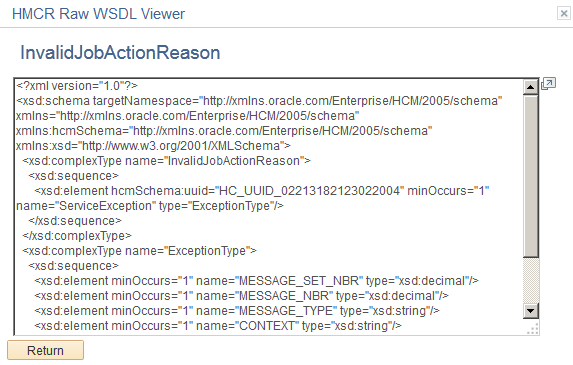
To view RegistryDoc, click the Generate Registry Doc button on the Service Registry page. The system generates the RegistryDoc and displays the View RegistryDoc link.
Click the View RegistryDoc link. The system opens a new browser window, which displays the registry API content in HTML format.
Image: Viewing the RegistryDoc
This example illustrates the fields and controls on the Viewing the RegistryDoc. You can find definitions for the fields and controls later on this page.
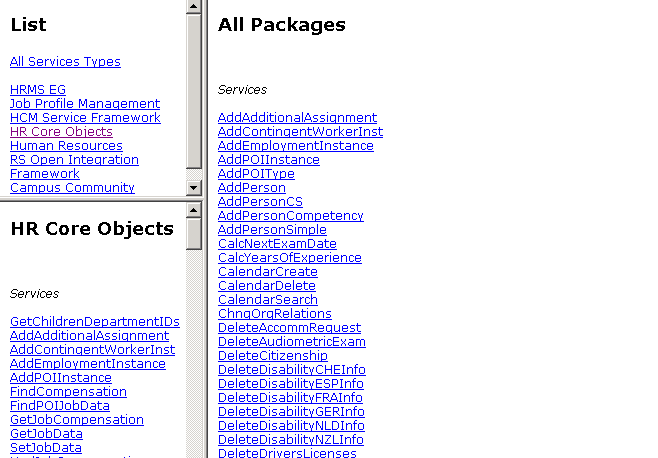
The page contains three frames. The upper left frame lists the root packages within the RegistryDoc. Click a link for a root package in the upper left frame to view for a list of all of the services, sqlViews, types, and exceptions that are associated with the selected root package. The system displays the details of the selected root package within the lower left frame. The right frame displays the services, sqlViews, types, and exceptions for all root packages.
Click a link in the lower left frame or the right frame to view service, sqlView, type, or exception details.
Image: Viewing service details
This example illustrates the fields and controls on the Viewing service details. You can find definitions for the fields and controls later on this page.
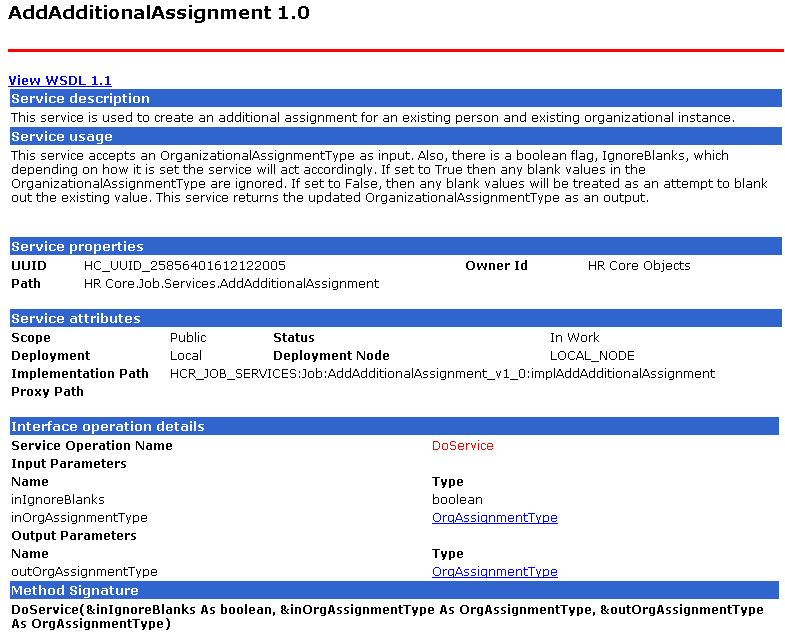
From a service details page, click on the View WSDL link to view WSDL code for the selected service.
Image: Viewing WSDL code for a selected service
This example illustrates the fields and controls on the Viewing WSDL code for a selected service. You can find definitions for the fields and controls later on this page.
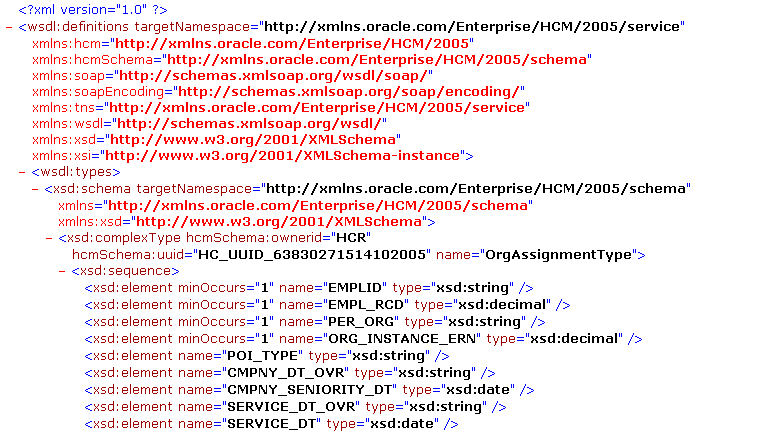
If a service or type refers to another complex type or exception, click on the type link on the details page to view type or exception details.
Image: Viewing type details for a selected service
This example illustrates the fields and controls on the Viewing type details for a selected service. You can find definitions for the fields and controls later on this page.