Registering New Interfaces
To register new interfaces, use the Registration Wizard component (HMCR_WZ_REGSRV).
These topics discuss how to register new interfaces.
|
Page Name |
Definition Name |
Usage |
|---|---|---|
|
HMCR_WZ_STEP1 |
Enter information about a new interface. |
|
|
HMCR_WZ_STEP2 |
Enter details about the new interface. |
|
|
HMCR_WZ_STEP3 |
Complete the registration of the new interface by implementing the interface. |
Use the Registry Information page (HMCR_WZ_STEP1) to enter information about a new interface.
Navigation
Image: Registry Information page
This example illustrates the fields and controls on the Registry Information page. You can find definitions for the fields and controls later on this page.
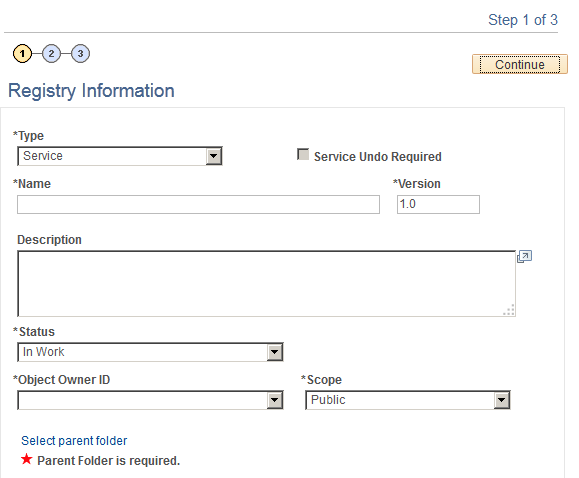
|
Field or Control |
Definition |
|---|---|
| Type |
Select the interface type. Note: The pages in this component and the information you enter can vary depending on the type of interface you select here. |
| Name |
Enter a meaningful name for the interface using the following guidelines:
Note: Users see the name you enter here on the registry tree so make sure that the name is clear and meaningful. |
| Version |
Indicate the interface version using the format n.n. You can have multiple active versions of an interface. |
| Status |
Select the status of this version of the interface:
|
| Object owner identifier |
Select the interface provider. |
| Scope |
Indicate if the interface is Public (available to everyone) or Private (available only to the provider application). |
| Select parent folder |
Click this link to access the registry folder structure and select the folder within which the new interface will reside. Group interfaces by feature. |
Use the Interface Specification page (HMCR_WZ_STEP2) to enter details about the new interface.
Navigation
Image: Interface Specification page
This example illustrates the fields and controls on the Interface Specification page. You can find definitions for the fields and controls later on this page.
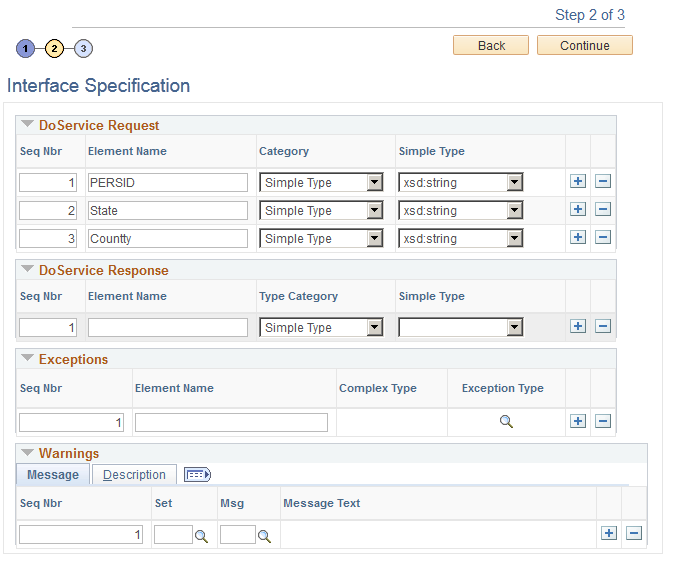
Note: The system displays a different version of this page depending on what type of interface you're registering. See the Registering Services section for information on how to use this page to register service interfaces.
|
Field or Control |
Definition |
|---|---|
| Initialize from Implementation |
If you are basing the Interface View definition on an interface that has already been implemented, click Initialize from Implementation and select the view. The system populates the elements with the fields from the fields in the view's record. Note: The system only displays this link when you register Interface Views. |
| Seq Nbr (sequence number) |
Indicate the order in which the element should occur. |
| Element Name |
Enter the element name. An element is a property of the interface. Element names must be one word, mixed case, and self-describing. Note: If you are implementing an Interface View, you must add an element to correspond with each field in the view's record. Note: Service interface elements are descriptive items that identify the parameter in a given position. While the position of the elements must correspond to a parameter, it does not have to be a PeopleSoft field name. |
| Type Category |
Select the element category. Categories indicate whether the element's data type is simple or complex. A simple datatype is a system-delivered data format. Complex datatypes reference other interface types already in the registry. Note: Always select Complex for Exception elements. Note: The system selects Simple for Interface Views and this field is unavailable for entry. |
| Simple Type |
If the element is simple, select the element's system-delivered data format type:
|
| Complex Type |
If the type is complex, select the registered element to which it refers. Note: If the interface is an exception, you must select ExceptionType from the Service Framework folder. |
| Minimum Occurrences |
Indicate the minimum number of times this element can occur. Select 0 if the occurrence is optional and 1 if the element must occur at least once. Note: You must select 1 for Exception elements. |
| Maximum Occurrences |
Indicate the maximum number of times the element can occur. Note: You must select 1 for Exception elements. |
Registering Services
When you register a service, enter the follow information in the four group boxes:
DoService Request
When a service interface will be used to request information, use the fields in this grid to define the service's request parameters.
DoService Response
When a service interface will be used to respond to requests for information, use the fields in this grid to define the service's request parameters.
Exceptions
List all of the exceptions defined for the service interface. You can only select exceptions that have already be added to the registry.
Warnings
List all of the warnings and messages that could be logged during the execution of the service and that are meaningful to the consumer.
Use the Implementation page (HMCR_WZ_STEP3) to complete the registration of the new interface by implementing the interface.
Navigation
Image: Implementation page
This example illustrates the fields and controls on the Implementation page. You can find definitions for the fields and controls later on this page.
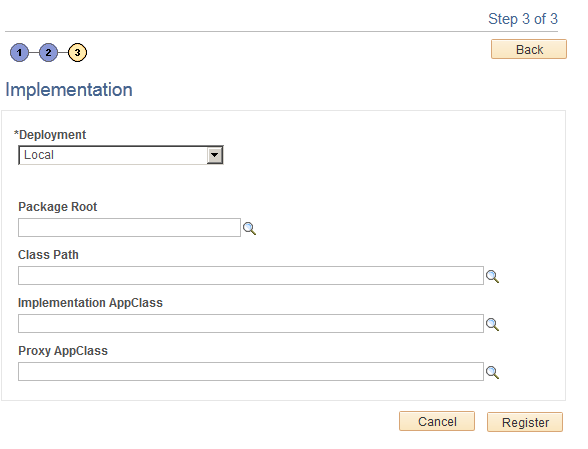
Note: The system displays a different version of this page depending on what type of interface you're registering. See the Registering Interface Views section for information on how to use this page to register interface views.
|
Field or Control |
Definition |
|---|---|
| Deployment and Deployment Node |
The system displays this field only when you register a Service interface. Indicate if the service is Local (resides in the same database as the consumer) or Remote (resides outside the consumer's database). If the service is remote, select the deployment node. |
| Package Root |
Select the provider's root package. The root suffix depends on the interface type you are registering:
|
| Class Path |
Select the class path to the appropriate version of your type class. |
| Implementation AppClass |
Once you have implemented the class, return to the registry to select the interface's application class. Do not select a value when you initially register the interface; wait until you have implemented the interface. See Implementing Registered Interfaces. Note: If you are implementing a Service interface, populate this field only if the service is local. |
| Generate Class Code |
Click to generate the PeopleCode for the implementation AppClass. You can copy and paste the code into your application class object when you implement the interface. See Implementing Registered Interfaces. Note: The system does not display this button when you register Service interfaces. |
| Register |
Click to register the interface definition. When the system successfully registers the definition it will display the interface's IUD. |
Registering Interface Views
|
Field or Control |
Definition |
|---|---|
| Interface View |
After you have implemented a sqlView for this interface, return to this page and select the view that corresponds to this Interface View. |
| Related Language Interface View |
The system displays the related language view defined in for the implementation in Application Designer, if one exists. |