Setting Up and Personalizing PeopleSoft Fluid WorkCenters
This section discusses the user level personalization options available in PeopleSoft Fluid WorkCenters.
|
Page Name |
Definition Name |
Usage |
|---|---|---|
|
EOWC_PERSONAL_FL |
Used to personalize the display options for the group boxes in the WorkCenter. |
|
|
EOWC_EDITVIEWVA_FL |
Used to select one or more criteria to narrow the search result. |
|
|
HWC_CONFIG_SCF |
Used to modify the position of columns and to select the columns to be displayed as default for each work item. |
|
|
EOWC_EDITVIEWBY_FL |
Used to personalize scope for the WorkCenter based on their specific requirements. |
|
|
EOWC_EDITVIEWN_SCF |
Used to create a new scope. |
Use the Personalize page (EOWC_PERSONAL_FL) to personalize your display options for the group boxes in fluid WorkCenter.
Navigation
Select your WorkCenter Tile (Fluid). Click the Personalize icon in the left panel and then select Personalize option.
Image: Personalize Page
This example illustrates the Personalize Page for Global Payroll WorkCenter.
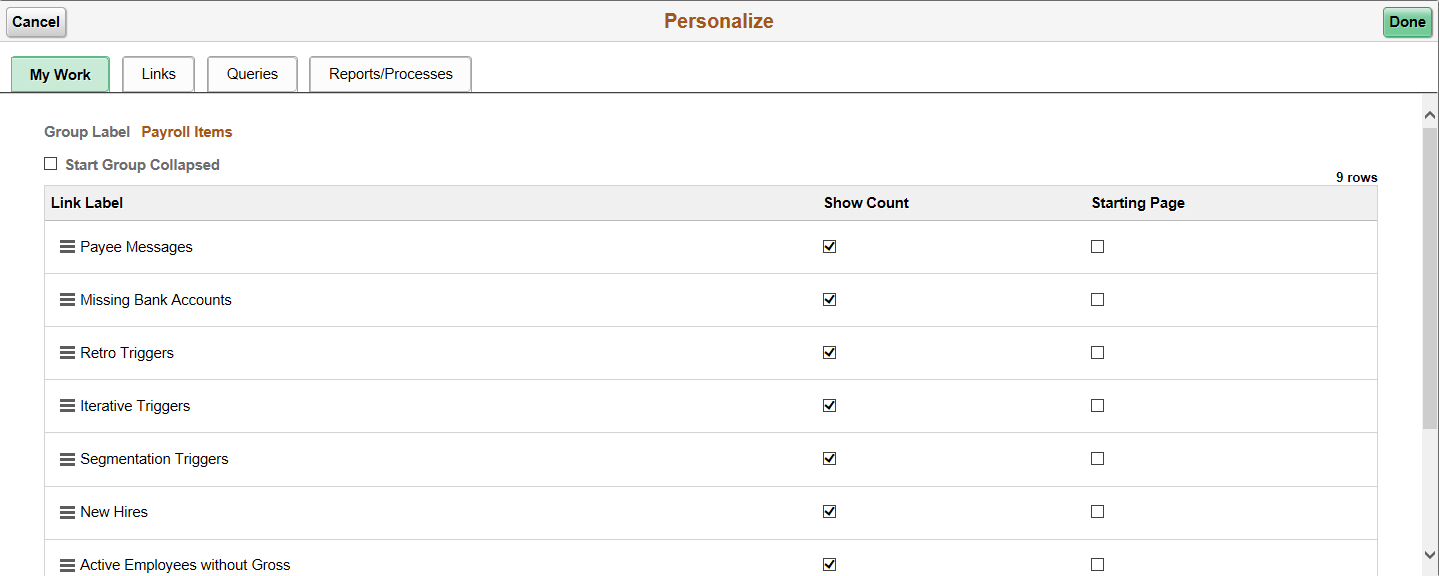
The configured group boxes are displayed as tabs. As a user you can personalize each group box based on your requirement.
|
Field or Control |
Definition |
|---|---|
| Start Group Collapsed |
Select this check box if you want to view the Group Boxes as collapsed when you access the WorkCenter. By default, this check box is unchecked. |
| Show Count |
Select the Show Count check box for the links for which you want the system to generate and show count indicators. By default, these check boxes are selected. |
| Starting Page |
Select the Starting Page check box for the link that you want to display as the start page in the right panel. |
For more information on adding links to group boxes, see Configuring Pagelets
Use the Refine Filter Criteria page (EOWC_EDITVIEWVA_FL) to select one or more criteria to narrow the search result. The Filter icon appears green when filters have been applied to your search.
Navigation
Select your WorkCenter Tile (Fluid). Click the Filter icon in the right panel .
Image: Refine Filter Criteria
This example illustrates the Refine Filter Criteria for Global Payroll WorkCenter.
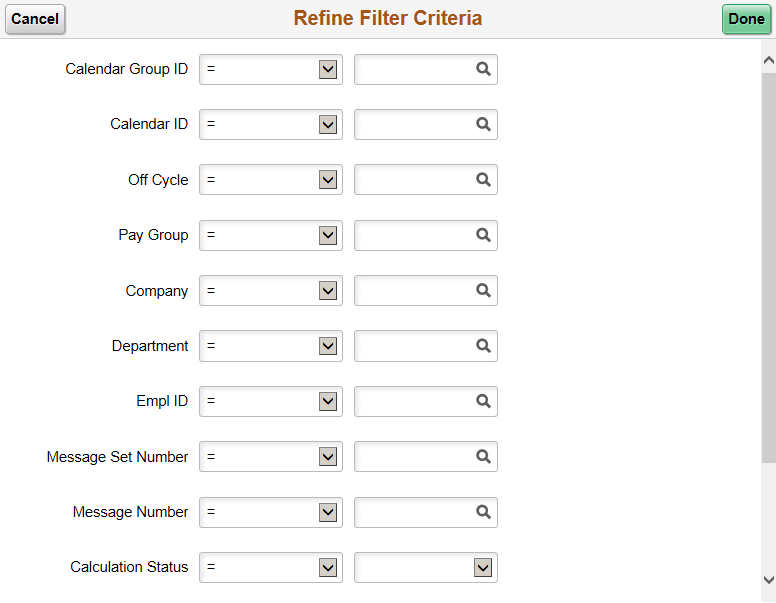
Note: Filters are not applicable for the left panel. The count displayed in the left panel remains the same irrespective of the filter applied.
Use the Personalized Output page (HWC_CONFIG_SCF) to modify the position of columns and to select the columns to be displayed as default for each work item. This feature provides user the flexibility to personalize the columns and order of columns in right panel.
Navigation
Select your WorkCenter Tile (Fluid). Click the Personalized Output icon in the right panel.
Image: Personalized Output Page
This example illustrates the Personalized Output Page for Global Payroll WorkCenter.
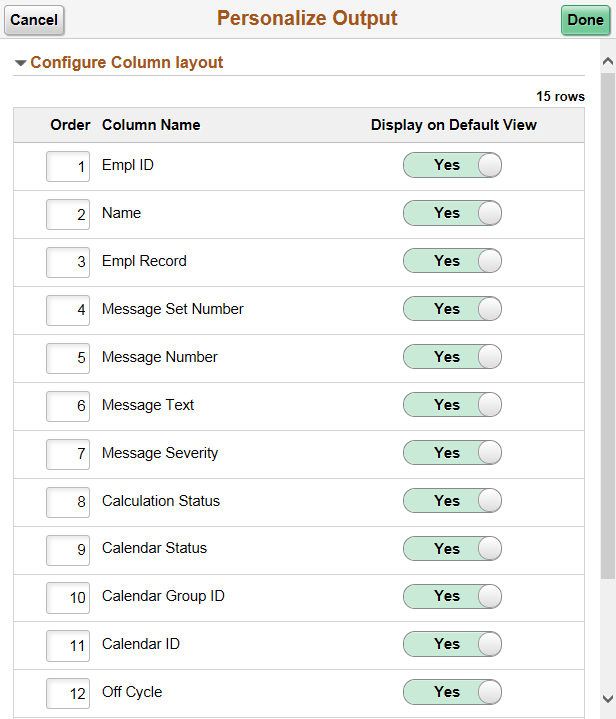
Use the Configure Scope page (EOWC_EDITVIEWBY_FL) to define personalized scope for the WorkCenter based on the specific requirements.
Navigation
Select your WorkCenter Tile (Fluid). Click the Personalize icon in the left panel and select Configure Scope option.
Image: Configure Scope Page
This example illustrates the Configure Scope page for Global Payroll WorkCenter.

This page lists the available scopes for the WorkCenter. You can view details of the existing scopes, delete and create new scopes. Use the Detail icon to view Common Exceptions and Audit Exceptions.
To create a new scope, click the Create Scope button.
Use the Create Scope Modal (EOWC_EDITVIEWN_SCF) to create new scope.
Image: Create Scope Modal
This example illustrates the Create Scope modal for Global Payroll WorkCenter.
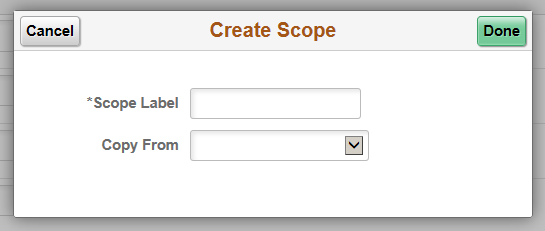
|
Field or Control |
Definition |
|---|---|
| Scope Label |
Enter a name for the new scope. |
| Copy From |
You can copy the properties of an existing scope by selecting the required scope from the list. |