Setting Up Mass Update Definitions
To set up the mass update definitions to process mass updates, use the Define Mass Update component (MU_SETUP).
These topics provide an overview of an discuss setting up mass update definitions.
|
Page Name |
Definition Name |
Usage |
|---|---|---|
|
MU_SETUP |
Select the generic information for the mass update definition. The options that you select apply to all updates that you process for this definition. |
|
|
MU_SETUP_CHANGES |
Define the content of the mass update by specifying the population selection criteria and common data changes. To create a valid mass update definition, you must define at least one row of data on either the Common Changes page or the Additional Changes page. |
|
|
MU_SETUP_ADD_CHG |
Define the content of the mass update for each additional population that you include in the mass update definition. |
|
|
Define Mass Update - Summary Page |
MU_SETUP_SUMMARY |
Review a detailed summary of all of the data changes that are included in the mass update definition. |
Mass update definitions define the sets of data changes and the selected populations that the Mass Update process uses to run a mass update for a given definition. After you initiate the Mass Update process for a mass update definition, you can no longer modify the definition. Use the Define Mass Update component to define the mass update definitions. The Define Mass Update component is part of the Mass Update Manager module.
You should review mass update definitions carefully to avoid population overlap. The Mass Update process manages additional changes in sequence, processing each employee and record number combination only once. Each change overrides the previous one for the same employee and record number. Therefore, only one combination of change data within a mass update definition applies to an employee and employee record number combination during one mass update.
For example, assume that you want to change the Department value from D1 to D2 and also change the Location value to L3 for all departments with D2 value. If you define on the Additional Changes page within a single mass update definition to update the department element value to D2 and the D2 departments to a location value of L3, the Mass Update process will first move employees in department D1 to department D2 and then move the employees who are already in department D2 before the update to location L3. The Employees process will not change the location of the employees with the department change. If you want the location change to apply to the whole population, you must define two mass update definitions, one for the department change and one for the location change. You must then apply the second mass update only after the first one finishes.
Use the Define MU page (MU_SETUP) to select the generic information for the mass update definition.
The options that you select apply to all updates that you process for this definition.
Navigation
Image: Define MU page
This example illustrates the fields and controls on the Define MU page. You can find definitions for the fields and controls later on this page.
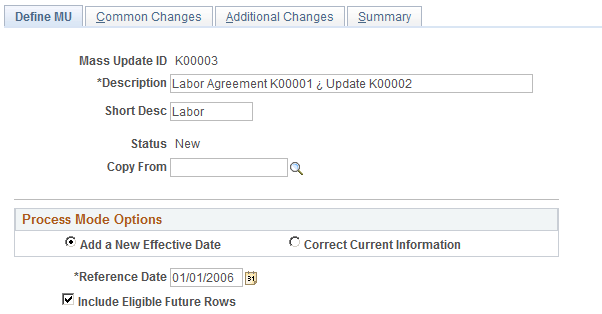
|
Field or Control |
Definition |
|---|---|
| Mass Update ID |
When adding a new mass update definition, enter a unique ID for the definition. |
| Description and Short Desc (short description) |
Enter a description and short description of the mass update definition. |
| Status |
The system displays the status of the mass update definition. Possible values are:
Note: When you initiate the update phase of the mass update processing, the mass update definition becomes display only. |
| Copy From |
Select another mass update definition to use as the basis for the definition that you are defining. If you confirm the copy of the mass update definition, the system populates the Define Mass Update component with data from the other definition. When you copy a mass update definition, the system verifies whether the group builds and employees that are in the original definition are available for you to use. If not, the system issues a warning and removes the unavailable group builds and employees from the new definition. Note: The system overwrites all existing data that you have already included in the new definition that you are creating. |
Process Mode Options
Use this group box to specify the general processing options for the mass update definition. Indicate whether you want the process to correct the current information or add a new effective-dated row. Also indicate how you want the process to handle eligible future-dated rows.
|
Field or Control |
Definition |
|---|---|
| Add a New Effective Date |
Select to insert a new effective-dated row using the Reference Date value as the new effective date. If a record already exists with this effective date and the record contains a sequence number field, the system inserts a row with the date and a new sequence number, otherwise it overwrites data. If the record is not organized by effective sequence, overwrites data. This option inserts new information and does not override previous data. |
| Correct Current Information |
Select to change incorrect data and override information in the person's records. The system corrects the record that is or was effective as of the Reference Date value that you enter. |
| Reference Date |
Enter the data that you want the mass update processes to use when inserting a new effective-dated row or correcting an existing row. |
| Include Eligible Future Rows |
Use this option when you want to update data of employees that are eligible for the change (as defined in population selection criteria) after the reference date. This option (similar to retroactivity) can be used in conjunction with the carry forward option available at element level. |
Use the Common Changes page (MU_SETUP_CHANGES) to define the content of the mass update by specifying the population selection criteria and common data changes.
To create a valid mass update definition, you must define at least one row of data on either the Common Changes page or the Additional Changes page.
Navigation
Image: Common Changes page
This example illustrates the fields and controls on the Common Changes page. You can find definitions for the fields and controls later on this page.
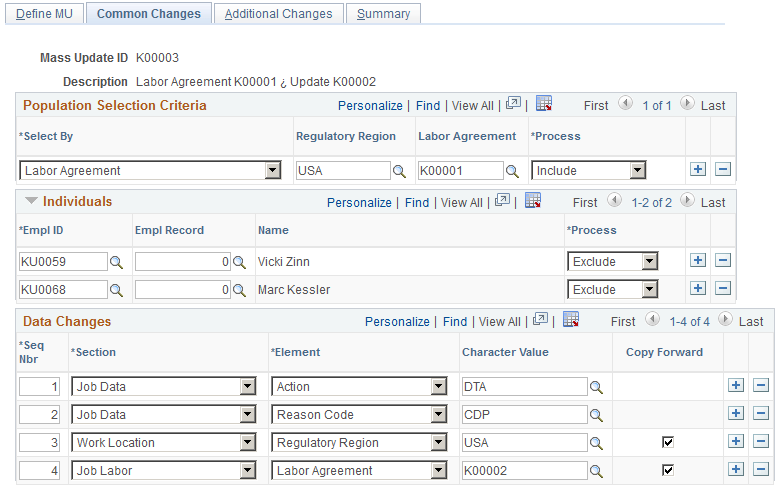
Population Selection Criteria
Use this group box to define the population selection criteria for the mass update. For each row of criteria that you define, you can select to include or exclude the associated employee population. You can combine multiple rows of criteria to refine the population selection.
|
Field or Control |
Definition |
|---|---|
| Select By |
Select how you want the system to select the employee population to include or exclude for the mass update. When you make a selection here, the system displays related fields for you to specify which value you want the process to update. For example, if you selected Group ID, the system displays the Group ID field. The update process will select all people with the group ID that you specify. Note: To set up mass update definitions by group, you must grant group security to the Define Mass Update component. To set up a mass update definition by department (this is also applicable for other criteria, such as business unit, company, etc... the row-level security defined in the database is applied for any selection), the user must have access to the selected department. |
| Boolean Value |
If applicable, select this check box to indicate the Boolean value for the selected population. |
| From Date and To Date |
If applicable, enter the date range for the selected population. |
| Business Unit |
If applicable, select the business unit to which the employees in the selected population belong. |
| Character Value |
If applicable, enter the character value for the selected population. |
| Regulatory Region |
If applicable, select the regulatory region for the selected population. |
| Labor Agreement |
If applicable, select the labor agreement for the selected population. |
| Military Service |
If applicable, select the military service for the selected population. |
| Process |
Select whether to include or exclude the selected population from the mass update. |
Individuals
Use this group box to include or exclude specific employees from the mass update.
|
Field or Control |
Definition |
|---|---|
| Empl ID (employee ID) |
Select the employee that you want to include or exclude from the mass update. |
| Empl Record (employee record number) |
Select the record number of the employee that you want to include or exclude from the mass update. |
| Name |
The system displays the name of the selected employee. |
| Process |
Select whether to include or exclude the selected employee from the mass update. |
Data Changes
Use this group box to define which fields to update and with what values. You must enter at least one row on this page or the Additional Changes page.
You should include an action and reason code value when making changes to job data. If you do not specify an action and action reason for inserting a new effective-dated row in a person's Job or Personal Data record, the Mass Update process inserts the following values in the new record:
|
Change Type |
Action |
Action Reason |
|---|---|---|
|
Job Data Change |
Data Change (DTA) |
None |
|
Field or Control |
Definition |
|---|---|
| Seq Nbr (sequence number) |
Enter a numeric value to indicate the order in which you want to process the mass updates. By default, the system sets the first row to one and incrementally increases the value by one for each additional row that you insert. Some elements cannot be updated without your specifying several other related elements in the same mass update ID. For example, to specify a Location on the JOB record, you must first specify the appropriate business unit. The Business Unit element should be processed first and should have an earlier sequence number than Location. Elements that are managed with a key, such as phone information, also require that you use a sequence number to ensure that the key is updated first. For example, before the mass update can update a phone number, it needs to update the phone type. When setting up the mass update, ensure that phone type is an earlier sequence number than the phone number. The system warns you if you need to add a related or key field. Note: Be careful to sequence fields appropriately. Remember that the same constraints (such as defaulting and required fields) that govern a component when you access it online are also active when you update them with Mass Update. |
| Section |
Select the section that contains the element for which you want to perform a mass update. Define the section and element combinations that are available for mass updates as part of the Transaction Processor setup on the Configure Processor page. |
| Element |
Select the element within the selected section for which you want to perform a mass update data change. An element refers to a field on a page. Define the section and element combinations that are available for mass updates as part of the Transaction Processor setup on the Configure Processor page. Some elements require prerequisites as defined on the Configure Processor page. You must select prerequisites elements first. If you select an element that requires a prerequisite element and you have not entered a data change for the prerequisites, the system alerts you to the missing prerequisite. |
| Character Value |
Specify the new value to which you want to change the selected element. The system displays different value fields according to the type of field for the selected element. |
| Copy Forward |
Select to have the Mass Update process update all existing future effective-dated rows in addition to the effective-dated row that it is adding or correcting. A future effective-dated row is a row that has an effective date that is later than the reference date that you specify on the Define MU page. This option is applicable only to data that is effective-dated. |
Use the Additional Changes page (MU_SETUP_ADD_CHG) to define the content of the mass update for each additional population that you include in the mass update definition.
Navigation
Image: Additional Changes page
This example illustrates the fields and controls on the Additional Changes page. You can find definitions for the fields and controls later on this page.
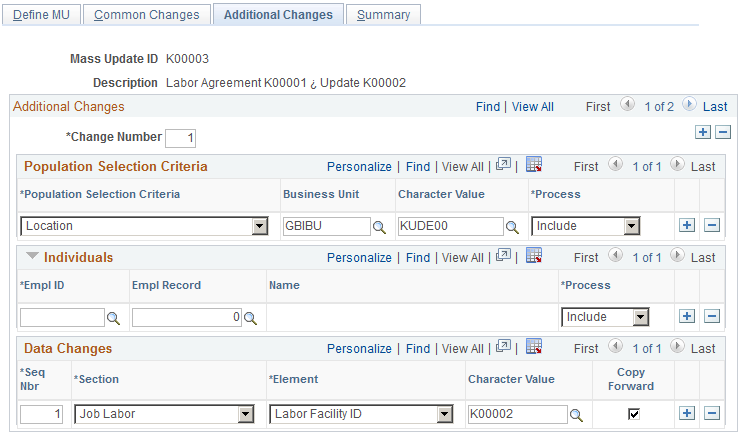
Additional changes are combined with common Changes and several combinations can be defined. While several additional changes can be entered, none of them is mandatory.
|
Field or Control |
Definition |
|---|---|
| Change Number |
Enter in the Change Number field the order in which you want to process mass update changes for additional populations within the mass update definition. Click the Add a new row button to insert information for data changes to additional populations. The system automatically sets the first row to 1 and increments the value by 1 for each additional row. |
Note: The remaining fields on this page are the same as the fields on the Common Changes page.