Setting Up Regulatory Regions
To set up regulatory regions, use the Regulatory Region component (REG_REGION).
These topics provide an overview of integration points and discuss how to define regulatory regions.
|
Page Name |
Definition Name |
Usage |
|---|---|---|
|
REG_REGION |
Set up a regulatory region. |
Use the Regulatory Region page (REG_REGION) to set up a regulatory region.
Navigation
Image: Regulatory Region page
This example illustrates the fields and controls on the Regulatory Region page. You can find definitions for the fields and controls later on this page.
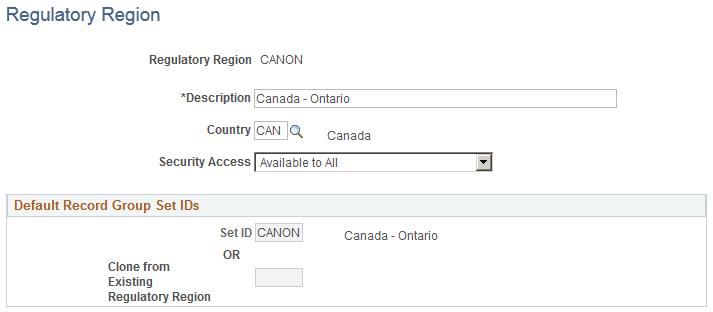
|
Field or Control |
Definition |
|---|---|
| Country |
Select a country from the list. When you create a regulatory region, you must specify the country to which the region belongs. This enables country-specific edits even when a state-level or provincial-level region is used in a system transaction. If the country you want to add isn't in the list of values, add that country to the system using the Country Table. |
| Security Access |
Select a security access level from the list. Because many companies have users working with only one, limited set of regulatory regions, this feature enables you to hide the other regulatory regions from the user. The values are stored on the Translate table. The Regulatory Region prompt edit views use these values to limit the user's Regulatory Region choices to the regions to which the user has access. Values are as follows:
Note: If you choose not to maintain the country-level data security, then select Available to All or Not Available to Anyone to provide universal access to regulatory regions. To simplify maintenance, availability is established only once for each regulatory region and is used for all transactions. |
Default Record Group Set IDs
Use this group box to specify the set IDs that make up this regulatory region. Since regulatory region is used to drive set processing in some applications, such as Health and safety, regulatory region is a set control value. The default record group set IDs establish an initial set processing relationship for this new regulatory region.
|
Field or Control |
Definition |
|---|---|
| Set ID |
When you add a regulatory region, the Set ID field is available for entry, and the Clone From Existing Regulatory Region field is unavailable for entry. The system places a default set ID in the set ID field that bears the same name as the Regulatory Region Code that you just defined. If you haven't defined a set ID that matches this code, select another applicable set ID for your regulatory region from the list of valid values. The set IDs in the list were set up using the TableSetID table. You can select only from those set IDs. Note: Before you can specify set IDs, you must define set IDs, record groups, set control values, and TableSet record group controls, using the components on the menu. |
| Clone from Existing Regulatory Region |
You can clone the set IDs attached to this new regulatory region from an existing regulatory region. Use this option if the new regulatory region that you're defining requires the same default record group set IDs as those that you've already created for another region. Enter the regulatory region that you want to clone. |
For more information, see the product documentation for PeopleTools: Data Management.