Setting Up the Acknowledgement Framework
This topic discusses how to set up the Acknowledgement Framework.
|
Page Name |
Definition Name |
Usage |
|---|---|---|
|
HCSC_ESIGN_DTL |
Create an Acknowledgement Configuration. |
Use the Acknowledgement Configuration page (HCSC_ESIGN_DTL) to create an Acknowledgement Configuration.
Navigation
Note: Users with the ‘Acknowledgement Administrator’ role will have access to the Acknowledgment Configuration page.
Image: Acknowledgement Configuration Page (1 of 2)
This example illustrates the fields and controls on the Acknowledgement Configuration page. You can find definitions for the fields and controls later on this page.
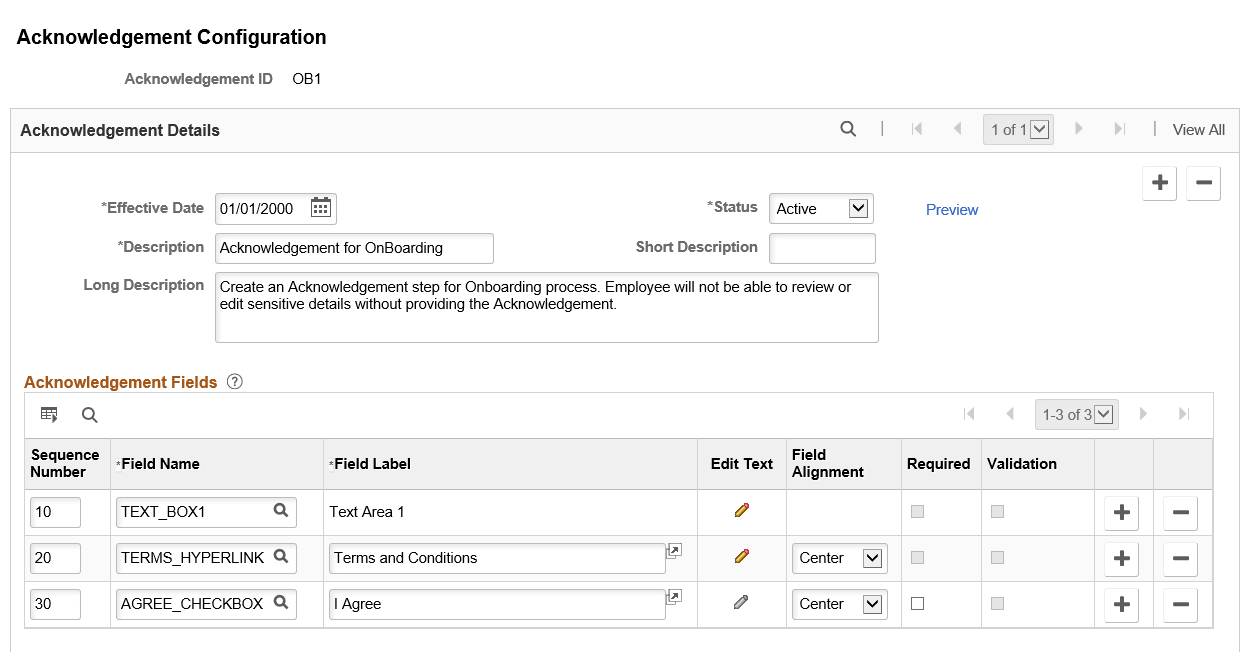
Acknowledgement Details
|
Field or Control |
Definition |
|---|---|
| Acknowledgement ID |
Displays the ID under which the configuration is saved. This value is entered as the Parameter Value in the Categories - Steps Page during the activity guide creation. Note: A configuration created under an Acknowledgement ID can be updated only if it is not used in any activity guide instance. |
| Effective Date |
Enter the effective date for this configuration. Note: The Acknowledgment page, when used in an activity guide, is displayed based on the configuration effective as of the activity guide instance creation date. If an Acknowledgement configuration is already in use in an activity guide instance, then it is available only in the display mode and cannot be edited. |
| Status |
Choose the appropriate value to indicate the status of the configuration. Available values are Active and Inactive. |
| Preview link |
Click this link to preview the Acknowledgement page created based on the saved configuration. The preview is displayed in a new browser tab. |
| (Long and Short) Description |
Enter descriptions to indicate the purpose of the Acknowledgement Configuration. |
Acknowledgement Fields
|
Field or Control |
Definition |
|---|---|
| Sequence Number |
Use the Sequence Number field to set the priority of the Acknowledgement fields, i.e. the order in which the fields are displayed in the Acknowledgement page. This field must contain a unique value and the lowest number has the highest priority. |
| Field Name |
Add fields to the configuration. The fields that can be added to the configuration are:
|
| Field Label |
Displays the default label of the field. This label can be edited. |
| Edit Text |
Click the Edit Text icon to open the contents of text fields for Text Box, and Terms and Conditions link, in a Rich Text Editor. All changes to the content and formatting for these text fields, including text alignment, can be set from within the Rich Text Editor. |
| Field Alignment |
Use the Field Alignment drop down to set the field alignments. Available values are: Default, Left, Right and Center. Note: The Default field alignment is set as per PeopleTools standards. |
| Required |
Select the Required check box to set a field as mandatory. Fields marked as Required cannot be left blank by the user. |
| Validation |
Select the Validation check box to verify the data entered by a user matches the information stored in the Personal Data. Note: An Acknowledgement field can be validated only if it is marked as Required.. |
Image: Acknowledgement Configuration page (2 of 2)
This example illustrates the fields and controls for the Acknowledgement Configuration page — Audit Trail Details and Verify Identity group boxes.
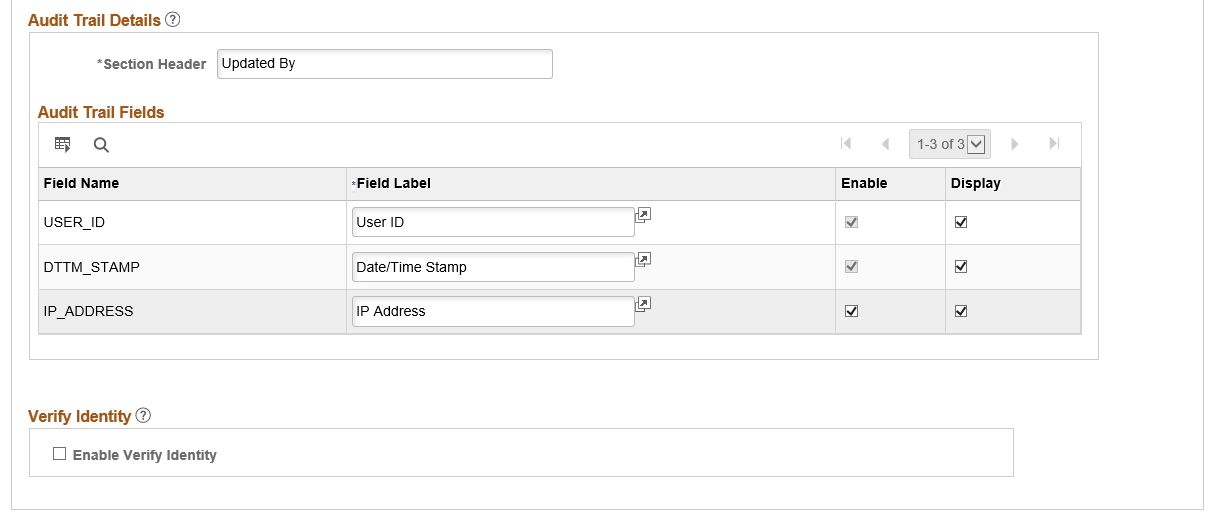
Audit Trail Details
|
Field or Control |
Definition |
|---|---|
| Section Header |
Use the Section Header field to enter a heading for the audit trail details displayed at the bottom of the transactional page. For example: Updated By. Note: This field is required only when the user chooses to display any of the audit trail fields on the transactional page. |
Audit Trail Fields
|
Field or Control |
Definition |
|---|---|
| Field Name |
By default, the User ID and the Date/Time Stamp values are stored in the database for all Acknowledgement transactions. Only the IP Address is optional. |
| Field Label |
Displays the default field labels. You can edit this label. |
| Enable |
Select the Enable check box to capture the corresponding field as part of audit trail. Note: The Enable check box can be selected only for the IP Address field. It will then capture the IP address of the device from which a user saves the transaction. The User ID and Date/Time Stamp fields are delivered as enabled and cannot be unchecked. |
| Display |
Select the check box to display the corresponding field as audit trail on the transactional page. Note: Audit Trail fields are displayed only if the Enable check box is selected. |
Enable Verify Identity
|
Field or Control |
Definition |
|---|---|
| Enable Verify Identity |
Select this check box to enable user authentication when the user saves the Acknowledgement page. The system will prompt the user for their PeopleSoft password when they save the Acknowledgement page. |