Setting Up the Self-Service Reporting Framework
These topics discuss how to set up the self-service reporting framework.
|
Page Name |
Definition Name |
Usage |
|---|---|---|
|
HCSC_SS_RPT_GROUP |
Define a group that you can use to map a cluster of reports to a country. |
|
|
HCSC_SS_RPT_CNTL |
Create report IDs for the reports you want to be available through self-service. |
|
|
HCSC_SS_RPT_CNFG |
Map existing reports developed in BI Publisher to report IDs. |
|
|
HCSC_SS_RPT_FILTER |
Define the parameters that employees can set when they generate self-service reports. |
|
|
HCSC_SS_RPTFLT_VAL |
Define the field values for a report filter. |
|
|
HCSC_SS_RPT_SEC_RC |
Update the Report Security Table. |
Use the Group Setup page (HCSC_SS_RPT_GROUP) to define a group that you can use to map a cluster of reports to a country.
Navigation
Image: Group Setup page
This example illustrates the fields and controls on the Group Setup page.
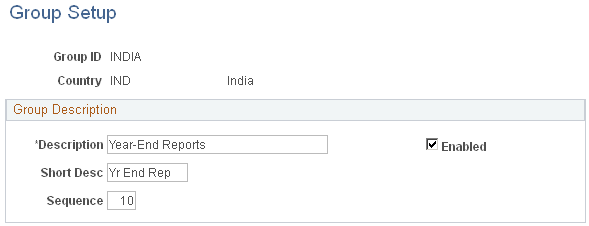
|
Field or Control |
Definition |
|---|---|
| Description |
Enter a description for the report group. This description appears as a folder name in the Self-Service Reports pagelet. |
| Short Desc (short description) |
Enter a short description for the report group. |
| Sequence |
Enter a sequence for the report group. This field determines the order in which the report group appears in the Self-Service Reports pagelet if there are multiple report groups. |
| Enabled |
Select to activate the report group. Deselect this check box to deactivate the report group. |
Use the Enable Self-Service Reports page (HCSC_SS_RPT_CNTL) to create report IDs for the reports you want to be available through self-service.
Navigation
Image: Enable Self-Service Reports page
This example illustrates the fields and controls on the Enable Self-Service Reports page.
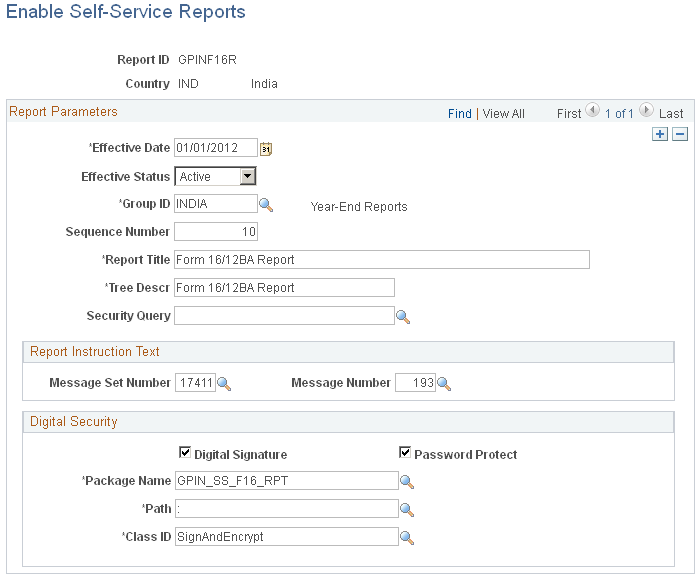
Report Parameters
|
Field or Control |
Definition |
|---|---|
| Effective Date and Effective Status |
Enter the effective date and status of the report ID. |
| Group ID |
Enter the ID of the report group to which you want to map the report. |
| Sequence Number |
Enter a sequence number for the report. This field determines the order in which the reports appear within the report group if there are multiple reports. |
| Report Title |
Enter a title for the report. |
| Tree Descr (tree description) |
Enter the description that you want to appear for the report in the Self-Service Reports pagelet. |
| Security Query |
If you want to restrict self-service generation of the report to a specific set of users you can define a query with the desired criteria and enter the query in this field. You can create a security query based on employee or role. The query should return two columns: Value Indicator and the corresponding Value. For employee-based queries, the columns returned should be EMPLID and <employee ID value>. For role-based queries, the columns returned should be ROLENAME and <rolename>. Note: These queries must be public. For more information on defining queries, see the product documentation for PeopleTools: Query. |
Report Instruction Text
|
Field or Control |
Definition |
|---|---|
| Message Set Number and Message Number |
Enter Message Set Number and Message Number for the instructional text you want to appear on the Statutory Reports page when the employee generates the report. |
Digital Security
|
Field or Control |
Definition |
|---|---|
| Digital Signature |
Click to require a digital signature for the PDF document that the report generates. |
| Password Protect |
Click to require a digital password for the PDF document that the report generates. |
| Sequence Number, Path, and Class ID |
Enter the name, path, and class ID of the application package used to sign and encrypt the PDF document generated by the report. Note: PeopleSoft delivers the base application package, HCSC_SS_PDFSIGN. Your implementation team must import this base application package into their custom application package to implement security. For more information on creating the custom application package, see the PeopleSoft Self-Service Report Framework red paper (doc ID 1564857.1) posted in My Oracle Support. |
Use the Configure Self-Service Reports page (HCSC_SS_RPT_CNFG) to map existing reports developed in BI Publisher to report IDs.
Navigation
Image: Configure Self-Service Reports page
This example illustrates the fields and controls on the Configure Self-Service Reports page.
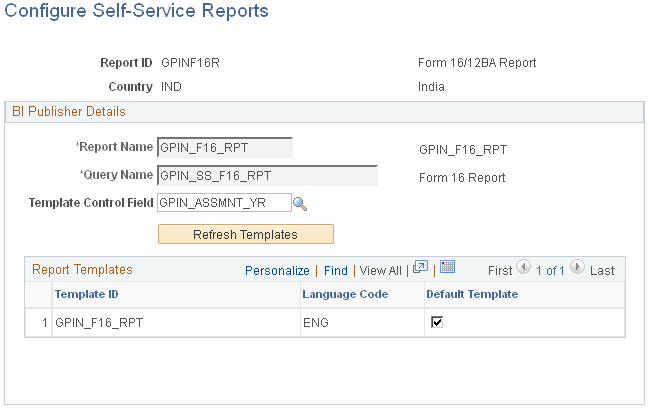
BI Publisher Details
|
Field or Control |
Definition |
|---|---|
| Report Name |
Select the name of the BI Publisher report that you want to map to the report ID. |
| Query Name |
If the data source of the report you selected in the Report Name field is a query, the system populates the Query Name field with the PS query name. If the data source of the selected report is XML, then you must select the PS query name in this field. Note: The source queries must be public. The value in this field controls the report filter fields that may be available when an employee generates the self-service reports. Note: The Self-Service Reporting Framework does not currently support BI Publisher reports that use a Connected Query as a data source. |
| Template Control Field |
Select the data source query prompt field name that you want to control the templates that the system uses to generate report output. |
| Refresh Templates |
Click to populate the Report Templates grid with all of the templates defined for the report that you selected in the Report Name field. Note: If changes have been made to the templates defined for a report after the last time this page was saved, then the next time you access the page for that report, you will receive a message prompting you to click the Refresh Templates button to update the Report Templates grid. |
Report Templates
When you click the Refresh Templates button, the system populates this grids with the templates defined for the selected report.
|
Field or Control |
Definition |
|---|---|
| Default Template |
Select for a template to establish it as the default template for the report. You must select one default template for each template language available if the report includes multiple templates. |
Use the Define Report Filters page (HCSC_SS_RPT_FILTER) to define the parameters that employees can set when they generate self-service reports.
Navigation
Image: Define Report Filters page (1 of 2)
This example illustrate the fields and controls on the Define Report Filters page.
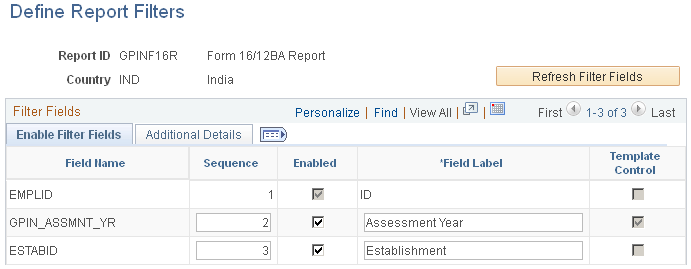
Image: Define Report Filters page (2 of 2)
This example illustrate the fields and controls on the Define Report Filters page.
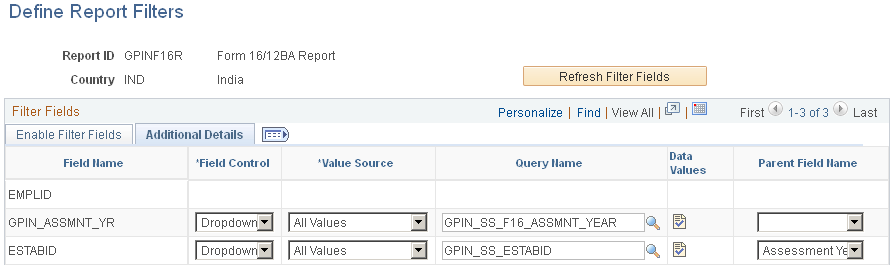
|
Field or Control |
Definition |
|---|---|
| Refresh Filter Fields |
Click to update the Filter Fields grid with the filter fields that are currently associated with the query selected for the report. |
Enable Filter Fields Tab
|
Field or Control |
Definition |
|---|---|
| Field Name |
Lists the names of the fields associated with the query. |
| Sequence |
Enter sequence numbers to determine the order in which the fields appear when an employee is selecting parameters for the report. |
| Enabled |
Select to make a field available as a report parameter that employees can define. |
| Field Label |
Enter a label for the report parameter. |
| Template Control |
Indicates that a field was defined as a template control field on the Configure Self-Service Reports page. When this check box is selected, it provides the administrator the flexibility to define report templates for each value under the list of values for that particular filter field. |
Additional Details Tab
|
Field or Control |
Definition |
|---|---|
| Field Control |
Establish how this field is controlled when employees define the parameter. Values are: Dropdown, Prompt, and As of Date. |
| Value Source |
Select the source of the available values for the report parameter. Values are:
|
| Query Name |
Select the report filter query that determines the possible field values. This field is available only if you select All Values or Query in the Value Source field. Note: The report filter query you select must be public. |
 |
Click to access the Filter Field Values page where you can define the field values for a report filter. |
| Parent Field Name |
Enter the name of the parent field on which this field’s values are dependent. When an employee selects a value for the parent field, it filters the values of the child field based on that selection. |
Use the Filter Field Values page (HCSC_SS_RPTFLT_VAL) to define the field values for a report filter.
Navigation
Image: Filter Field Values page
This example illustrates the fields and controls on the Filter Field Values page.
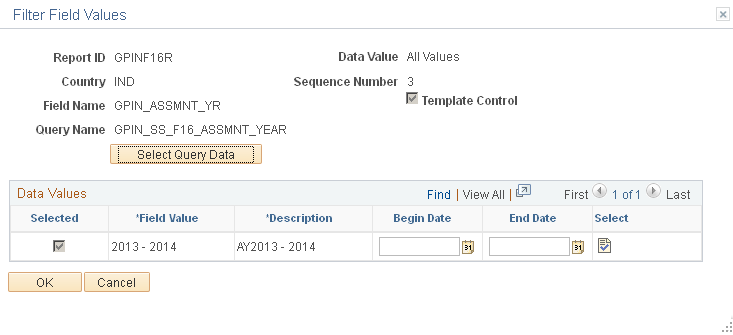
Note: The fields that appear and are available on this page depend on the value you select in the Value Source field on the Define Report Filters page.
|
Field or Control |
Definition |
|---|---|
| Template Control |
Indicates that the field was defined as a template control field on the Configure Self-Service Reports page. |
| Select Query Data |
Click to populate the grid with all of the possible values for the field. |
| Selected |
Select the check box next to the field values that you want available for the report filter. If you selected All Values in the Value Source field, all of the field values are selected. |
| Field Value |
Enter the field value for the report filter. You can edit this field only if you selected Adhoc in the Value Source field. |
| Description |
Enter a description of the field value. This is the value that the employee sees when selecting the report parameter. |
| Begin Date and End Date |
Select the date range for which the report template is effective. These fields are available only for report filter fields with Template Control selected. |
 |
Click to access the Templates by filter Values page where you can select the template ID you want to use for the report filter. |
| Select All |
Click to select the Selected check box for all field values in the grid. |
| Deselect All |
Click to deselect the Selected check box for all field values in the grid. |
Use the Refresh Report Security page (HCSC_SS_ SEC_RC) to update the Report Security Table.
Navigation
Image: Refresh Report Security page
This example illustrates the fields and controls on the Refresh Report Security page.
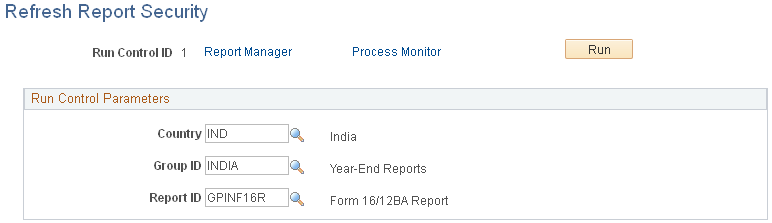
By default, a report is enabled for all users whose primary permission list country matches the country defined for the report ID on the Enable Self-Service Reports Page. You can also filter the users who are able to run the report by defining a security query for the report ID. The Refresh Report Security (HCSC_RPTSEC) Application Engine (AE) process loads all of the security information for each report ID into a Report Security Table. It is recommended that you run this process daily to ensure the correct employee access to your reports.
|
Field or Control |
Definition |
|---|---|
| Country |
Select a country to run the report for a specific country. If you leave this field blank, the process runs for all countries. |
| Group ID |
Enter a value to run the report for a specific group ID. If you leave this field blank, the process runs for all group IDs associated with the selected country. You can enter a value in this field only if you select a value in the Country field. |
| Report ID |
Enter a value to run the report for a specific report ID. If you leave this field blank, the process runs for all report IDs associated with the selected group ID. You can enter a value in this field only if you select a value in the Group ID field. |