Setting Up the ChartField Configuration Template
To update the standard ChartField configuration template, use the Standard Configuration (STANDARD_CF_TMPLT) component.
These topics provide an overview of standard ChartField configuration and discuss ChartField configuration.
|
Page Name |
Definition Name |
Usage |
|---|---|---|
|
STANDARD_CF_TMPLT |
Activate ChartFields to make them available on the ChartField Values page. This page is not available for entry if you are integrating with PeopleSoft Financials. |
|
|
Action Status Page |
STANDARD_CF_LOG |
View the status of ChartField changes. The report is produced by the PAY_CONFIG report. |
|
ChartField Labels Page |
STANDARD_CFLBL_LNG |
View changes of ChartField labels for both base language and related language. |
PeopleSoft delivers the standard ChartField configuration template with two different ChartField types: original and project costing. You can access these ChartFields through the Standard ChartField Configuration page.
Note: The ChartField configuration template is review only if you use PeopleSoft Financials. Modifications to this ChartField configuration template should be done in the Financials system. If you use Financials 8.40 or above for original ChartFields, or Financials 9.0 for project costing ChartFields, configuration changes are sent to HCM by the FSCM_CF_CONFIG service operation.
Original ChartFields
PeopleSoft delivers the standard ChartField configuration template with fourteen active and two inactive original ChartFields in the following sequence:
Account
Department
Project/Grant
Product
Fund Code
Program Code
Class Field
Affiliate
Operating Unit
Alternate Account
Budget Reference
Chartfield 1
Chartfield 2
Chartfield 3
Fund Affiliate (inactive)
Operating Unit Affiliate (inactive)
Note: Original ChartField integration is available to those organizations that are on PeopleSoft Financials 8.4 or higher.
Project Costing ChartFields
PeopleSoft delivers the standard ChartField configuration template with six project costing ChartFields, which have the following display order:
Business Unit PC
Project/Grant
Activity ID
Resource Type
Resource Category
Resource Sub-Category
Important! Project costing ChartFields are unique in that their display order is always the same in relationship to the position of the Project/Grant ChartField. When changing the field display order, all project costing ChartFields move together in a block; you can change the display order of a project costing ChartField but the other five ChartFields will remain in the same order in relation to that project costing ChartField.
Note: Project Costing ChartField integration is available to those organizations that are on PeopleSoft Financials 9.0. If your organization does not integrate with PeopleSoft Financials but you use PeopleSoft Project Costing, then the attributes of the project costing ChartFields can be modified in the standard ChartField configuration template.
See PeopleSoft Project Costing.
Modifying the ChartField Configuration Template
If you do not use PeopleSoft General Ledger, you can use the Standard ChartField Configuration page to make the following modifications to the standard ChartField configuration:
Change the display order of ChartFields on pages and reports.
Relabel long and short names (descriptions) of ChartFields.
Inactivate or activate ChartFields.
Inactivated ChartFields are not displayed on pages, reports, or in prompt lists. They are not included in indexes. While not displayed, they are not removed from records or pages. This significantly reduces configuration time and effort.
Change the display length of ChartFields on pages and reports.
Change Related ChartFields for IntraUnit Affiliate ChartFields.
If you integrate with PeopleSoft Financials 8.40 or above for original ChartFields, or Finanicals 9.0 for project ChartFields, the system automatically sends the FSCM_CF_CONFIG service operation from the Financials database to the HCM database when the ChartField Configuration process (PYCONFIG) completes successfully in the Financials database.
The FSCM_CF_CONFIG service operation consists of Financials's latest ChartField template along with all corresponding ChartField labels. Upon receiving the service operation, the HCM database compares the configuration template and labels and generates the actions required to perform ChartField changes in HCM. These pending ChartField change actions reside on the Action Log file. You can review these changes on the Action Status page and determine the time to apply them to your system. Use controls on the Standard ChartField Configuration page to review the configuration status and apply the changes.
Use the Standard ChartField Configuration page (STANDARD_CF_TMPLT) to activate ChartFields to make them available on the ChartField Values page.
This page is not available for entry if you are integrating with PeopleSoft Financials.
Navigation
Image: Standard ChartField Configuration page
This example illustrates the fields and controls on the Standard ChartField Configuration page. You can find definitions for the fields and controls later on this page.
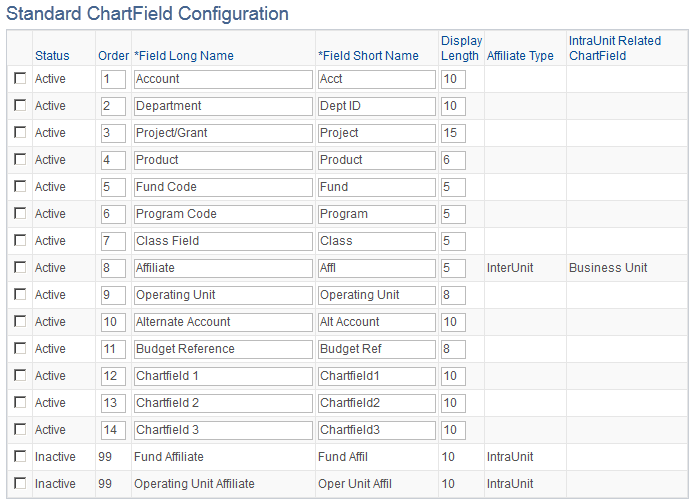
The Standard ChartField Configuration page initially displays the ChartFields as delivered by PeopleSoft.
|
Field or Control |
Definition |
|---|---|
| Status |
An active ChartField displays on pages, reports and prompt lists. An inactive ChartField is not displayed on pages, reports and prompt lists, but it is not removed from records and pages. Fund Affiliate, Operating Unit Affiliate, and the Project Costing ChartFields are delivered inactive but can be activated if the delivered active ChartFields are not sufficient for your requirements. Warning! Do not change the status of a ChartField after you have run the full configuration and are using the system in production. Status determines whether ChartFields are displayed on pages, reports and prompt lists throughout the system. |
| Order |
Change the order of display by changing the sequence of order numbers in this field. Inactive ChartFields have the order value of 99. Active ChartFields require an order number. When you activate an inactive ChartField, the system assigns it the next available number, which you can change to place the newly activated ChartField in any desired sequence. When you save the page, the system completes the final reordering to remove gaps or duplicates in the numbering sequence. Important! Project costing ChartFields are always the same in relationship to the position of the Project/Grant ChartField. When changing the field display order, all project costing ChartFields move together in a block. |
| Field Long Name and Field Short Name |
Enter a new long name and short name to relabel the description of a ChartField. These names are displayed on pages, reports and prompt lists rather than the database field name of the ChartField. |
| Display Length |
Enter a new value to change display length on pages. The display length cannot be greater than the actual field length of the ChartField. |
| Affiliate Type |
An Affiliate ChartField is either an InterUnit or IntraUnit affiliate. Standard ChartFields have no affiliate type. |
| IntraUnit Related ChartField |
A unique intraunit related ChartField of the same or smaller ChartField length must be specified for each intraunit affiliate ChartField that is active. (Business Unit is required for the InterUnit Affiliate ChartField.) |
| Activate |
To activate an inactive ChartField, click the check box next to the field you want to activate and then click the Activate button. |
| Inactivate |
To inactivate an active ChartField, click the check box next to the field you want to inactivate and then click the Inactivate button. Warning! Do not inactivate a ChartField if you have transaction data posted to that ChartField. If you do, you will not be able to view that ChartField on pages and reports. |
| Impact |
Click to run the ChartField Configuration PSJob process (PYCONFIG) in report mode to analyze the ChartFields changes and determine the impact of applying the new template. |
| Configuration Status |
Click to access the Action Status page where you can view the standard ChartField activity log and pending changes, including changes that have been subscribed to from Financials but not yet applied. Before applying the subscribed changes, view their impact by clicking the Impact button. If you have saved changes but want to cancel them before applying them, use the Configuration Status - Action Status page to cancel the undesired configuration actions. This resets the ChartField to its previous configuration. |
| Apply |
Click to run the ChartField Configuration PSJob process (PYCONFIG) in update mode to apply the ChartField configurations changes. Warning! If you make any changes to the Standard Configuration pages, you must run the ChartField Configuration process in update mode to apply those changes before they take effect. After you apply your changes, the system displays only the active ChartFields. ChartFields display in the order and with the labels defined in this standard configuration. |