Testing Component Interfaces Using the Invoke Core CIs Utility
This topic describes how to test component interfaces.
|
Page Name |
Definition Name |
Usage |
|---|---|---|
|
RUNCTL_CCI |
Launch a component interface with sample data to test if it executes in the manner in which you want it to. |
|
|
Error Log Page |
RUNCTL_CCI2 |
Review any errors after invoking a component interface. |
Use the Invoke Core CIs page (RUNCTL_CCI) to launch a component interface with sample data to test if it executes in the manner in which you want it to.
Navigation
Image: Invoke Core CIs page
This example illustrates the fields and controls on the Invoke Core CIs page. You can find definitions for the fields and controls later on this page.
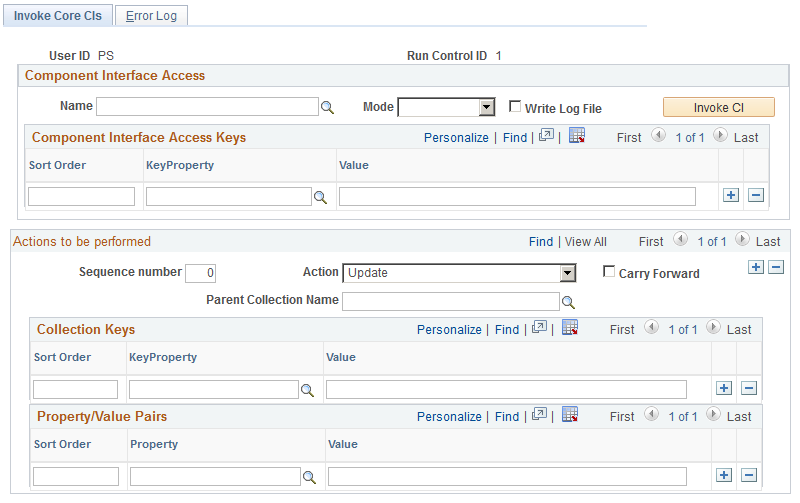
Component Interface Access
|
Field or Control |
Definition |
|---|---|
| Name |
Select the name of the component interface you want to test. |
| Mode |
Select one of the following access modes:
|
| Write Log File |
Select to create a log file of the component interface test. |
| Invoke CI |
When you've entered all of the necessary information, click to invoke the CI and test it using the information entered on this page. |
| Sort Order, KeyProperty, and Value |
The component interface's key properties are the search keys of the underlying component's search record. Select with key fields to use in the search in the KeyProperty field and enter the value of the field to use in the search in the Value field. If you are searching by more than one key field, indicate the order in which the system should sort the results. If you are testing the CI using the Create action mode, use all the key properties. |
Actions to be Performed
|
Field or Control |
Definition |
|---|---|
| Sequence Number |
Indicate the order in which the system should execute this action using the component interface. |
| Action |
Select the action to invoke using the CI:
|
| Carry Forward |
Select this option to update any rows in the component that are more current than the row you are inserting using the CI. |
| Parent Collection Name |
Select the collection (which corresponds to a record) in which you want to update data. |
| Sort Order, KeyProperty, and Value |
(Collection Keys) Select the key field or fields for the scroll and enter the value of the row upon which you want to execute the action. |
| Sort Order, Property, and Value |
(Property/Values Pairs) Select the fields in the collection and the field values that you want to use in the action. |