Changing Plans for Restructuring an Organization
These topics provide an overview of change plans for restructuring an organization and discuss how to change plan for restructuring an organization.
|
Page Name |
Definition Name |
Usage |
|---|---|---|
|
Tree Manager Page |
PSTREEMGR |
Base the new tree on the existing organization structure's tree and copy it or create a tree for the new organization structure. Add departments using Tree Manager functionality. See Setting Up and Assigning Tree-Based Data Permission. |
|
IDO_ORG_PLAN_JPN |
Set up Ido organization plans. |
|
|
IDO_HC_DEPT_JPN |
Specify head count targets by department. |
|
|
RC_IDO_HC_RPT_JPN |
Use this page to run a report that compares the head count goals established for departments with the simulated result of the organization plan. |
To plan a new organizational structure, you enter information about the new structure in the system. This information includes the department hierarchy and size by supervisor level, job code, and grade. You can store multiple structures under different names. After entering the information for a new plan, you verify the information using a visual chart.
Organizational Structure
You build the existing and planned organizational structures using PeopleSoft Tree Manager. Tree Manager provides a graphical user interface that enables you to create organizational structures visually using drag-and-drop functionality. To create a new organizational structure using Tree Manager, copy the existing tree for the current organizational structure and save it by a different name.
Note: When using an initial tree structure, Oracle recommends that customers create a tree based on the DEPT_SECURITY tree but with a different name. Then, after the tree is approved, rename the tree DEPT_SECURITY with a new effective date.
Use the Organization Plan page (IDO_ORG_PLAN_JPN) to set up Ido organization plans.
Navigation
Image: Organization Plan page
This example illustrates the fields and controls on the Organization Plan page. You can find definitions for the fields and controls later on this page.
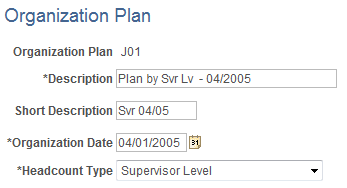
An Organization Plan enables you to track several different ways of reorganizing the company. After running reports modeling the different options, you can select one of the Organization Plans as the official plan and insert it into the Job record.
|
Field or Control |
Definition |
|---|---|
| Organization Date |
Enter the date from which the new organization plan will be effective. |
| Headcount Type |
Select Job Code, Sal Admin Plan/Grade, or Supervisor Level. |
Use the Headcount Plan by Department page (IDO_HC_DEPT_JPN) to specify head count targets by department.
Navigation
Image: Headcount Plan by Department page
This example illustrates the fields and controls on the Headcount Plan by Department page. You can find definitions for the fields and controls later on this page.
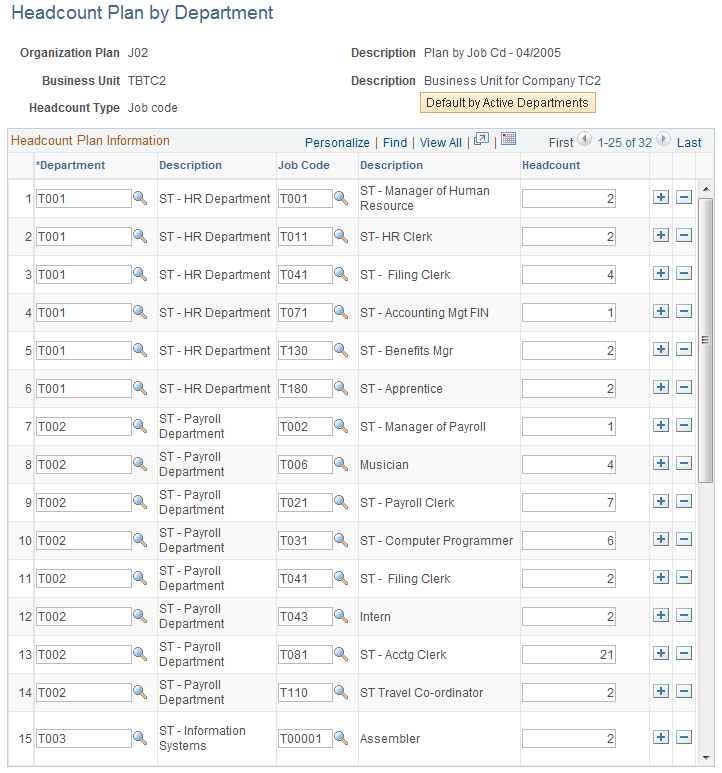
Use this page to track goals by department. For example, if you have two people in department 100 and you want four people after the reorganization is completed, you enter the number 4 for department 100 on this page. You then perform your transfers. After your reorganization is finished (but before you insert it into the Job record), run the Headcount Plan Listing (PER071JP.SQR) report to see if your transfers have increased the headcount in the department from two to four.
|
Field or Control |
Definition |
|---|---|
| Default by Active Departments |
Click the Default by Active Departments button to populate the Headcount Plan Information grid with data about the active departments. |
As well as using the Default by Active Departments button, you can enter the head count for each department.
Note: This page provides a lower level of detail than the Headcount by Department page. It also breaks down this information by supervisor level, job code, and grade. If you currently had a head count of two in department 100, one with a supervisor level of S10 and one with a supervisor level of S20, you could change the settings to two for S10 and two for S20, resulting in a projected total head count of four for the department.
Note: If you do not want to use headcount planning, then do not enter any data on the Headcount Plan by Department page for that organization plan.
Use the Headcount Plan Listing page (RC_IDO_HC_RPT_JPN) to use this page to run a report that compares the head count goals established for departments with the simulated result of the organization plan.
Navigation
Image: Headcount Plan Listing page
This example illustrates the fields and controls on the Headcount Plan Listing page. You can find definitions for the fields and controls later on this page.
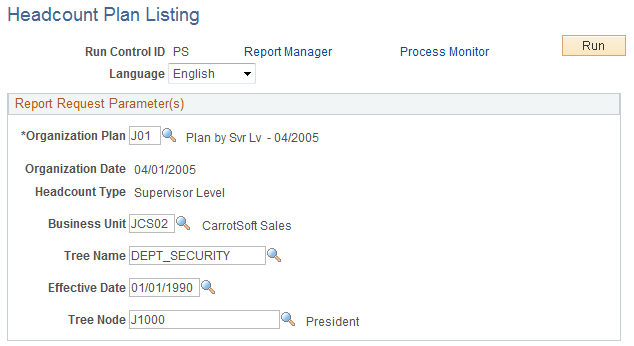
Enter values on this page that will be used to compare the head count goals established for departments with the simulated result of the organization plan.