Hiring Job Applicants
To hire applicants, use the Manage Hires (HR_MANAGE_HIRES) component.
These topics discuss hiring job applicants.
The Add Employment Instance and Add Contingent Worker components are commonly used to increase your workforce, but they are not the only components. You can also use the Manage Hires component for hiring applicants.
The Manage Hire page displays a list of applicants that have gone through the recruiting process and are ready to be hired. Selecting an applicant name on the Manage Hires page opens the Manage Hire Details page where you can review job information and transfer applicant information to the personal data and job data records to complete the hire.
Note: The Manage Hires component is also used with the Smart HR (template-based ) transactions process.
|
Page Name |
Definition Name |
Usage |
|---|---|---|
|
HR_MANAGE_HIRES |
Manage hires. Displays a list of people who are ready to be hired. The list includes applicants who have been readied for hire in PeopleSoft Recruiting Solutions. The list also includes persons who have gone through the template-based hire process. |
|
|
HR_MNGHIRE_DET |
Review hire details and initiate the hiring process. View detailed data for job applicants. |
Use the Manage Hires page (HR_MANAGE_HIRES ) to manage hires.
Displays a list of people who are ready to be hired. The list includes applicants who have been readied for hire in PeopleSoft Recruiting Solutions. The list also includes persons who have gone through the Smart HR transaction process.
Navigation
Image: Manage Hires page
This example illustrates the fields and controls on the Manage Hires page. You can find definitions for the fields and controls later on this page.
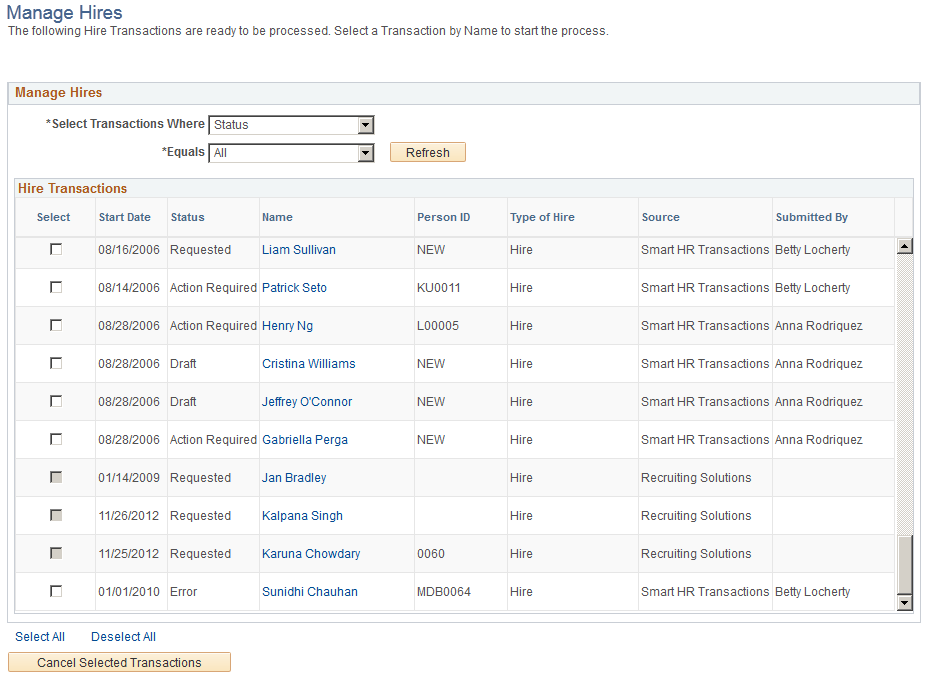
The HR administrator uses the Manage Hires page to view hires that may be in draft status that the end user started, to view hires that require HR review prior to committing to the database, or to review hires that encountered errors upon saving and require an HR administrator's review to complete the hire process.
When the template administrator sets up the templates, he or she can select or deselect the Automatic Database Update check box. If selected, the end user is able to save the hire to the database or save the hire in draft status. If deselected, then the end user only has the option to save the hire as a draft or to submit the hire to HR. In these instances, the HR administrator uses the Manage Hires page to view people and continue with the hire process.
|
Field or Control |
Definition |
|---|---|
| Select Transactions Where |
Select the value that represents how you want the search to produce results. Valid values are:
|
| Equals |
Select a value that will assist viewing and managing hires. This field is visible if the when you select Source, Status, or Type of Hire in the Select Transaction Where field. This list indicates the Equals values that are available based on the following Select Transaction Where field option you selected:
|
| From: andTo: |
These fields are visible when you select Start Date in the Select Transaction Where field. Enter a date range for hire requests submitted within a specified time period. |
| Refresh |
Click to update the list of applicants or hires in the Hire Transactions region when you change the value of the Select Transaction Where field and/or the Equals field. |
| Select |
Use this check box to select transactions that you want to cancel. The check box is active only for rows where the Source is Template (template-based hire). You cannot use this page to cancel transactions where the source is Recruiting (recruiting solutions); instead, you must cancel the transaction using the Withdraw from Hire action on the Job Opening page in PeopleSoft Recruiting Solutions. |
| Status |
Status values include Action Required, Draft, Error, Requested, and All. The initial status for job applicants who were processed through PeopleSoft Recruiting Solutions is Requested. If the hiring request is cancelled from the Recruiting Solutions application when the hiring process is partially complete (you have created a personal data record, but not a job record), then the status changes to Action Required, indicating that an HR administrator needs to reverse the incomplete hiring process. |
| Name |
Click a person's name to access the person's data in the Manage Hires Detail page, where you can review job details and initiate the hiring process. |
| Person ID |
This field is blank when you have not yet begun the hire process for a person. Otherwise, it displays the person ID that was assigned when you created a personal data record for the person. |
| Source |
View hire requests submitted by Recruiting Solutions (Recruiting) or by the Smart HR Templates (Smart HR Transactions) process. |
| Select and Cancel Selected Transactions |
Select the check box for a person and click the Cancel Selected Transactions button to cancel the hire request. You cannot select transactions where the source is Recruiting (recruiting solutions). Although you cannot cancel recruiting transactions from this page, recruiting users can withdraw a hire request. If the transaction request is Requested at the time the withdraw hire message is received, the system cancels the transaction and the transaction no longer appears on this page. |
Use the Manage Hires Detail page (HR_MNGHIRE_DET) to review hire details and initiate or complete the hiring process.
Navigation
Click the name link for a person.
Image: Manage Hires Detail page (1 of 2)
This example illustrates the fields and controls on the Manage Hires Detail page (1 of 2). You can find definitions for the fields and controls later on this page.
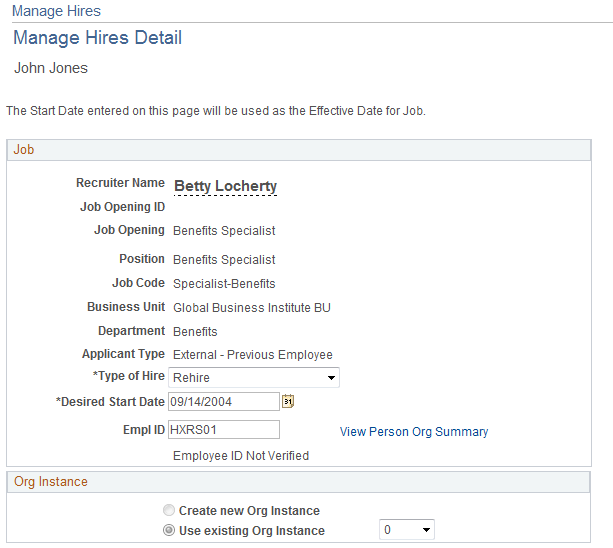
Image: Manage Hires Detail page (2 of 2)
This example illustrates the fields and controls on the Manage Hires Detail page (2 of 2). You can find definitions for the fields and controls later on this page.
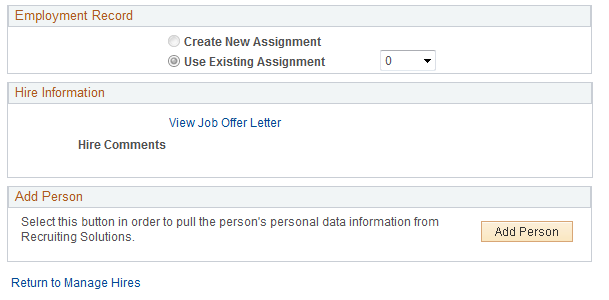
Job
The Job group box displays information about the job for which the person is to be hired.
|
Field or Control |
Definition |
|---|---|
| Type of Hire |
Select Hire or Add Contingent Worker. The default value comes from the recruiting application. |
| Desired Start Date |
Displays a default start date that comes from the recruiting application. You can override this value. This date becomes the default effective date of the job record that you create when you hire this applicant. |
| Empl ID (employee ID) |
If you have initiated the hire process and saved a personal data record for the person, the person's employee ID is displayed, but is not editable. If the field is blank, then the system generates a unique employee ID when you save the person's personal data record. If an editable value appears, the system uses this value as the employee ID when you create the person's personal data record. If the employee ID already exists, a warning appears when you click the Add Person button to begin the hire process. PeopleSoft Recruiting Solutions provides a default employee ID if the applicant was associated with an existing employee ID (for example, the person is an internal transfer or a rehire). A text message on the page indicates whether the value provided by the recruiting application has been verified. |
| View Person Org Summary |
If an employee ID exists, click this link to open the Person Organizational Summary page for the person in a new window. |
Hire Information
|
Field or Control |
Definition |
|---|---|
| View Job Offer Letter |
Click this link to open the applicant's offer letter in a new window. PeopleSoft Recruiting Solutions users can choose whether to make offer letters available for viewing. If no offer letter has been made available, then the link does not appear on this page. |
| Hire Comments |
Displays any hire-related comments that were sent from PeopleSoft Recruiting Solutions. These comments can come from two sources:
|
Add Person
|
Field or Control |
Definition |
|---|---|
| Add Person andView/Edit Person |
If you have not yet begun the hiring process, click the Add Person button to access the Personal Data component where you can add the person to the system. The system transfers applicant data to the Personal Data component to simplify data entry. After you save the personal data record, the Add Person group box and button become the View/Edit Person group box and link. Click the link to open the personal data component and review or update the data. |
Add Job
This group box appears only after you have created a personal data record for the applicant.
|
Field or Control |
Definition |
|---|---|
| Add Job |
If you have created the applicant's personal data, but you have not yet entered job data, click the Add Job button to access the Job Data component where you can complete the hire process. The system transfers applicant data to the Job Data component to simplify data entry. After you save the job data record, the applicant no longer appears in the Manage Hires page. |