(NLD) Running the First Day Notification
These topics discuss how to:
|
Page Name |
Definition Name |
Usage |
|---|---|---|
|
EDM_TXR_NLD |
For each company that submits first day notifications, set up the tax number suffix to use and specify the employee classes that are not included in the notifications. |
|
|
RUNCTL_EDM_NLD |
Use this page to search for employees who were hired or rehired within a given period, and generate the First Day notification for those employees. You can also adjust the list of hires and rehires before you run the report. |
|
|
EDM_RSLT_NLD |
View details of First Day Notifications that were previously generated using the First Day Notification NLD process. |
In the Netherlands, employers send First Day Notifications (Eerstedagsmelding [EDM]) to notify the Tax Authority when they hire or rehire employees.
Administer Workforce provides the First Day Notification NLD Application Engine process (HR_EDM_NLD) to generate the notifications. The run control page for the process enables you to search for employees who have been hired or rehired within a given period. You can review and adjust the list of employees before running the process, which creates XML files for transmission to the Dutch Tax Authority. You can view details of the First Day Notifications that have been generated using the Notification Results page.
Before you create First Day Notifications, use the Setup First Day Report NLD component (HR_SETUP_EDM_NLD) to define information required for each company.
Use the Setup First Day Report NLD page (EDM_TXR_NLD) to for each company that submits first day notifications, set up the tax number suffix to use and specify the employee classes that are not included in the notifications.
Navigation
Image: Setup First Day Report NLD page
This example illustrates the fields and controls on the Setup First Day Report NLD page. You can find definitions for the fields and controls later on this page.
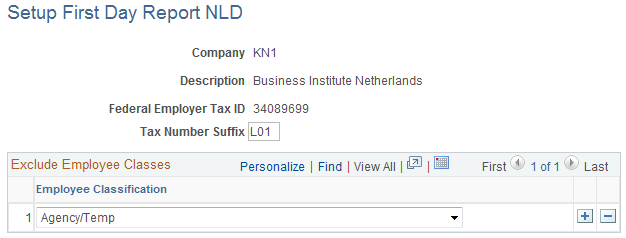
|
Field or Control |
Definition |
|---|---|
| Federal Employer Tax ID |
Displays the company's employer tax ID that is specified on the Company — Default Settings page. |
| Tax Number Suffix |
Enter the tax number suffix to use for the first day notification. When you run the first day notification, the system combines the tax number suffix and the federal employer tax ID to create the employer ID that is included in the first day notification. The default suffix is L01. If you want to use additional suffixes, name them L02, L03, and so on. |
Exclude Employee Classes
Use this scroll area to define the classes of employees who are not included in first day notifications. Typically, temporary employees who are employed by an agency (uitzendkrachten) are not included in first day notifications, but your organization may have other classes of employees that are excluded from reporting.
|
Field or Control |
Definition |
|---|---|
| Employee Classification |
Select the employee classes that you want to exclude from reporting. Employee classes are defined by setID on the Employee Class page and assigned to employees on the Job Data - Job Information page. |
Use the First Day Notification page (RUNCTL_EDM_NLD) to use this page to search for employees who were hired or rehired within a given period, and generate the First Day notification for those employees.
You can also adjust the list of hires and rehires before you run the report.
Navigation
Image: First Day Notification page
This example illustrates the fields and controls on the First Day Notification page. You can find definitions for the fields and controls later on this page.
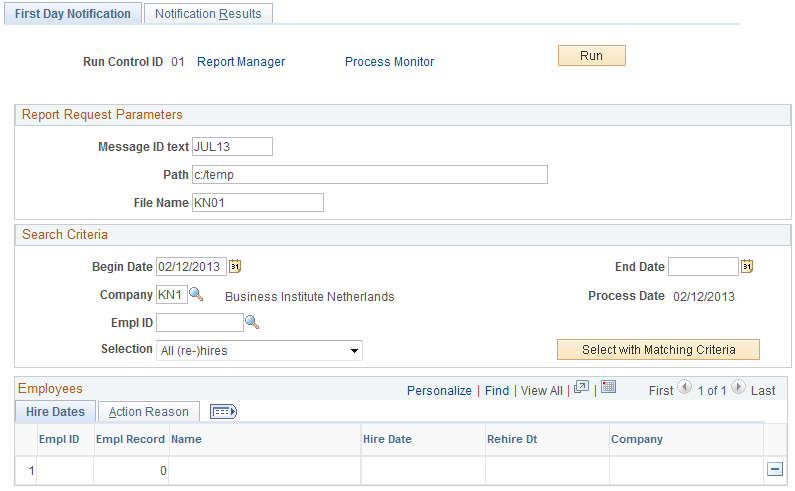
|
Field or Control |
Definition |
|---|---|
| Message ID text |
Enter free format text that is combined with the company's federal employer tax ID and the tax number suffix to form the message ID in the XML file. Use the First Day Report Setup page to define the tax number suffix to use. |
| Path |
Enter the location of the XML file that is created by the First Day Notification NLD process. Enter an absolute path name, such as c:/temp/, or a relative path such as \\machinename\temp. |
| File Name |
Enter the name of the XML file that is created by the First Day Notification NLD process. The process generates files with file names that combine the file name you enter here with the employee ID and employee record number. |
Search Criteria
Use this group box to specify the search criteria for the First Day Notification.
|
Field or Control |
Definition |
|---|---|
| Begin Date and End Date |
Enter the dates for the reporting period. The system searches for hires and rehires that occurred within this period. |
| Company and Empl ID (employee ID) |
Select a company to search for hires and rehires within that company, or select an employee if you want to run the report for a specific person. Leave this field blank to run the report for all companies. |
| Selection |
Select one of these values: New (re-)hires: To include only those hires and rehires that have not been previously reported. All (re-)hires: To include all hires and rehires that occurred in the period defined by the begin and end dates. Use this option if you want to rerun the notification for a period. For example if you have changed employee data and you need to recreate the notification, use this option to run the report. |
| Select with Matching Criteria |
Click this button to search for employees who match the criteria you entered in the Search Criteria group box. The system displays matching employees in the Employees scroll area. |
Employees
This scroll area lists the employees who matched the search criteria that you specified. Review the employee details and delete any employees you don't want to include in the report. When you click the Run button to run the First Day Notification NLD process, the system generates a notification for the employees that are listed in the scroll area.
Note: The system includes employees whose Regulatory Region is NLD only. Employees' regulatory region is defined on the Job Data - Work Location page.
|
Field or Control |
Definition |
|---|---|
| Hire Date and Rehire Dt (rehire date) |
Displays the employee's hire or rehire date. |
| Action and Reason Code |
Displays the action and reason code that were used for the hire or rehire. The system includes employees with the HIR (hire) action or REH (rehire) action codes only. |
| Empl Class (employee class) |
Displays the employee class that is assigned to the employee on the Job Data - Job Information page. |
Use the Notification Results page (EDM_RSLT_NLD) to view details of First Day Notifications that were previously generated using the First Day Notification NLD process.
Navigation
Image: Notification Results page
This example illustrates the fields and controls on the Notification Results page. You can find definitions for the fields and controls later on this page.
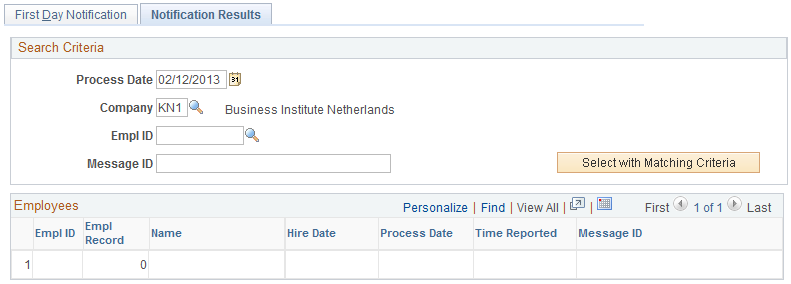
Search Criteria
|
Field or Control |
Definition |
|---|---|
| Process Date |
Enter a process date if you want to view details of the First Day Notifications generated on a given date. |
| Company |
Select a company to view details of the First Day Notifications that have been generated for employees in that company. |
| Empl ID |
Select an employee ID to view details of that person's First Day Notification. |
| Message ID |
Enter a message ID if you want to view the employees who were included in a specific message ID. |
| Select with Matching Criteria |
Click this button to search for employees whose First Day Notifications match the criteria you entered in the Search Criteria group box. |
Employees
This scroll area lists the employees whose First Day Notifications match the search criteria.
|
Field or Control |
Definition |
|---|---|
| Hire Date |
Displays the employee's hire or rehire date. |
| Time Reported |
Displays the time that the notification was generated. |
| Message ID |
Displays the message ID. This is generated by the First Day Notification process by combining the message ID text you specified on the First Day Notification page, the company's employer tax ID, the tax number suffix, and the employee ID. |