Printing Request for Personnel Action (SF-52) and Notice of Personnel Action (SF-50) Reports
Employees and supervisors can print an action request (SF-52) anytime. Human resources officials can also review a personnel action request report (SF-50) that summarizes various aspects of employee and job request data in printed form.
These topics discuss how to print personnel action reports.
|
Page Name |
Definition Name |
Usage |
|---|---|---|
|
GVT_JOB0 |
Print an action request (SF-52 of SF-50). |
|
|
Notice of Personnel Action USF or Request Personnel Action USF - Parameters Page |
RUNCTL_PAR |
Print the official Notification of Personnel Action form or Request Personnel Action form used to notify employee and payroll office of the action, record the action in the Official Personnel Folder, and provide a chronological record of actions that have occurred. |
|
Notice of Personnel Action USF or Request Personnel Action USF - Select Data Page |
RUNCTL_PAR2 |
Use the Select Data page to select employee data for printing PARs, after filtering the data with the parameters defined on the Parameters page, |
Use the Data Control page (GVT_JOB0) to print an action request (SF-52 or SF-50).
Navigation
On the Add Employment Instance USF page, enter a Person ID and click the Add button.
To produce a printed Request for Personnel Action form (SF-52), click the Print SF-52 button. To produce a printed Notice of Personnel Action form (SF-50), click the Print SF-50 button. The system asks whether to print the SF-52 or SF-50 to the Web or to a file. If you choose File, you must specify the file location.
Before saving and printing this request, ensure that the employee ID is the one you want to appear on the form. An assistant processing an action on an authorized official's behalf, who wants that official's information to appear on the SF-52 or SF-50 and become part of the official audit trail for this action, should select the Override Opr EmplID check box and enter the employee ID and employee record number of the official for the action on the Job Tracking Information page.
If you want to print to a file, specify the name of the output file (including the drive and directory names). Once you enter these parameters, the system runs a Structured Query Report (SQR) to create the SF-52 for you. You can print an SF-50 only when the action has a status of Processed by HR.
Use the Notice of Personnel Action USF or Request Personnel Action USF- Parameters page (RUNCTL_PAR) to print the official Notification of Personnel Action form (SF-50) or Request for Personnel Action form (SF-52) used to notify employee and payroll office of the action, record the action in the Official Personnel Folder, and provide a chronological record of actions that have occurred.
Navigation
Image: Parameters page
This example illustrates the fields and controls on the Parameters page. You can find definitions for the fields and controls later on this page.
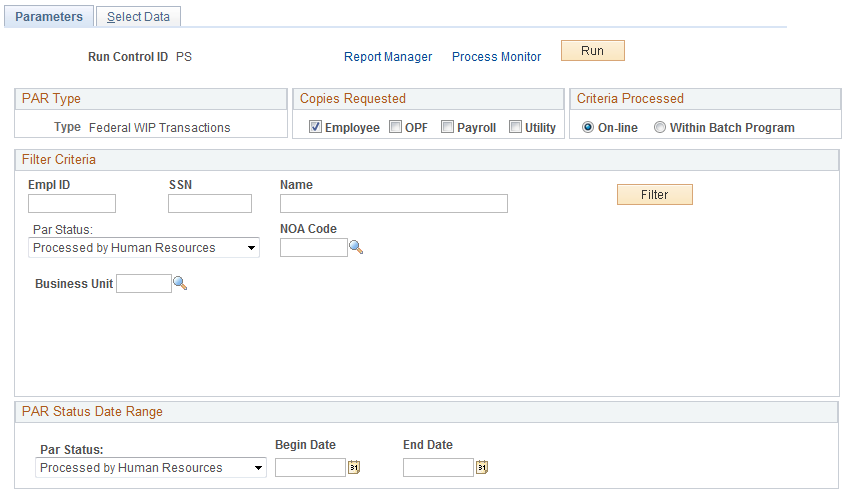
|
Field or Control |
Definition |
|---|---|
| PAR Type (personnel action request) |
Indicates the type of PAR that you want to print. |
| Copies Requested |
This group box is available for entry only if you selected the Notification of Personnel Action menu item. Select the copies that you want to print. Available values are Employee, OPF, Payroll, and Utility. |
| On-line |
Select if you want to immediately print the PARs you select. |
| Within Batch Program |
Select if you want to save your filtering criteria for later processing. |
| EmplID (employee ID), SSN (social security number), Name, PAR Status, NOA Code (nature of action), and Business Unit |
Filter actions by employee ID, employee social security number, PAR status, NOA code, or business unit. |
| PAR Status |
To filter by PAR status, select a status. The Begin Date and End Date fields become available when you select a PAR status. |
| Filter |
When you click this button, the system selects the records that match your filter criteria and displays them on the Select Data page. |
The report will populate the Academic Discipline block 47 under certain circumstances. The report uses the following rules to determine if it should display a value in block 47:
This block is populated when the education level shown in block 45 indicates a completion of any of these values:
A terminal occupational program (code 06)
An associate degree (code 10)
A bachelor's or higher degree (code 13 or higher)
This block is left blank when block 45 is blank or contains codes 01-05, 07-09, 11, or 12.
Use the Notice of Personnel Action USF or Request Personnel Action USF - Select Data page (RUNCTL_PAR2) to select employee data for printing PARs, after filtering the data with the parameters defined on the Parameters page.
Navigation
Image: Select Data page
This example illustrates the fields and controls on the Select Data page. You can find definitions for the fields and controls later on this page.
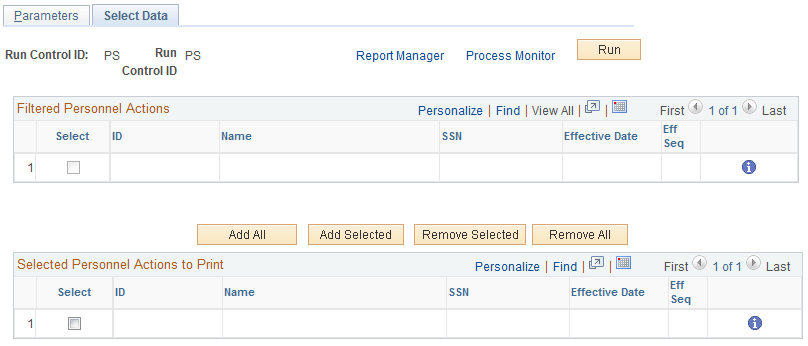
The system displays information about the PARs that it filtered based on the parameters you specified on the Parameters page. Use the check box at the beginning of each data row to select individual PARs and add them to the list in the Selected Personnel Actions to Print group box when you click the Add Selected button. Click the Add All button to add all of the PARs to the list without selecting any check boxes. These PARs print when you run the report.
If you want to remove any of the PARs in the Selected Personnel Actions to Print group box, select the check box at the beginning of each data row and click the Remove Selected button. Click the Remove All button to remove all PARs without selecting the check box on any row.
|
Field or Control |
Definition |
|---|---|
 |
Click this button to view the values of all of the filter criteria for this PAR. |
| Add All |
Click this button to add all PARs that are in the Filtered Personnel Actions group box to the Selected Personnel Actions to Print group box. |
| Add Selected |
Click this button to add the selected PARs from the Filtered Personnel Actions group box to the Selected Personnel Actions to Print group box. |
| Remove Selected |
Click this button to remove selected PARs from the Selected Personnel Actions to Print group box. |
| Remove All |
Click this button to remove all PARs from the Selected Personnel Actions to Print group box. |