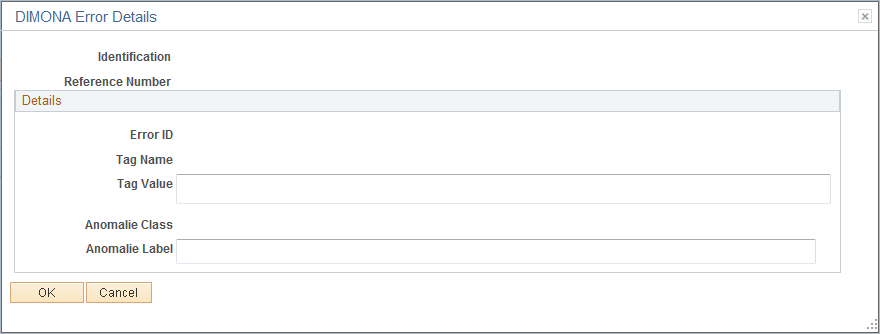Setting Up and Generating DIMONA Notifications
To set up DIMONA Notification data, use the Online Processing Setup BEL (HR_PRCS_SETUP_BEL), DIMONA Sender Setup BEL (HR_DI_SENDER_BEL), and DIMONA Event Type BEL (HR_DI_EVT_TYP_BEL) components.
These topics provide an overview of DIMONA notifications and discuss setting up and generating DIMONA notifications.
|
Page Name |
Definition Name |
Usage |
|---|---|---|
|
HR_PRCS_SETUP_BEL |
Set up properties for HR Belgium processes. |
|
|
HR Belgium Process Setup Page |
HR_PROP_LONG_BEL |
Create, modify, or view long property values. This page enables you to give an explanation of the property or assign a long value as property to a process parameter, like a URL for example. |
|
HR_DI_SENDER_BEL |
Identify sender IDs and addresses for the DIMONA declaration process. |
|
|
HR_DI_EVT_TYP_BEL |
Define event types for the HR Belgium DIMONA declaration. |
|
|
Create DIMONA Notification Page |
HR_DIMONA_CNTL_BEL |
Create DIMONA notifications as a flat file. This is an older version of the notification process. |
|
HR_DIMONA_RVW_BEL |
Review DIMONA notifications that were created as a flat file using the older Create DIMONA Notifications process. This is an older version of the DIMONA notification review. |
|
|
HR_DI_RUNCTL_BEL |
Create new DIMONA XML notifications. |
|
|
DIMONA Result Page |
HR_DI_RVW1_BEL |
Review new DIMONA results. |
|
HR_DI_RSLT_SEC_BEL |
View additional data regarding the DIMONA process. |
|
|
HR_DI_LOAD_BEL |
Load DIMONA notification. |
|
|
HR_DI_LOAD_SEC_BEL |
View error details from the DIMONA load process. |
The Belgian E-government Social Security plan requires companies to report social insurance data for workers employed under Belgium regulations. DIMONA notifications contain the required data.
The DIMONA Declaration process (HR_DI_BEL) creates the mandatory xml format file and is initiated from the New DIMONA Notification page. The PeopleSoft system supports employee start and end of employment DIMONA notifications, which are based on the actions and action reasons selected in the setup, including corresponding updates and cancellations. You can also create you own DIMONA notifications based off of the actions or action reasons selected in the setup. You can generate notifications for a single employee, for a company, or for a business unit.
Note: A previous version of the DIMONA notification generation, the Create DIMONA Notification process (HRBEL_DIM_AE), generates DIMONA notifications as flat files and uses hardcoded actions.
After you have generated files containing the notifications, you can transfer the files to the National Office for Social Security (NOSS), known as RSZ or ONSS in Belgium, using the NOSS file transfer protocol server. After you transfer data to the NOSS, you can consult and update employee data by using the NOSS database system.
Use the Online Processing Setup page (HR_PRCS_SETUP_BEL) to set up properties for HR Belgium processes.
Navigation
Image: Online Processing Setup page
This example illustrates the fields and controls on the Online Processing Setup page. You can find definitions for the fields and controls later on this page.

Add, modify, or view variables for DIMONA or other Belgium processes.
The PeopleSoft HR application delivers the DIMONA process name to set your system as a test environment. This enables you to set the system environment to be in test or final production mode while running DIMONA notifications.
|
Field or Control |
Definition |
|---|---|
| Property Value |
Enter values pertaining to the process. For the DIMONA process, specify whether your environment is in test or final production mode. Valid values are Y (Test mode) and N (Production mode). Test environments set as N are for final generation and will be sent to social security. The DIMONA Declaration process will place either a T = Test (data) or an R = Real (data) in position 31 of the DIMONA filename based on the production mode. |
| Details |
This check box displays whether there is additional information regarding this process name. Click the Details link to open the HR Belgium Process Setup page and manage long property value information. |
Use the DIMONA Sender Setup page (HR_DI_SENDER_BEL) to identify sender IDs and addresses for the DIMONA declaration process.
Navigation
Image: DIMONA Sender Setup page
This example illustrates the fields and controls on the DIMONA Sender Setup page. You can find definitions for the fields and controls later on this page.
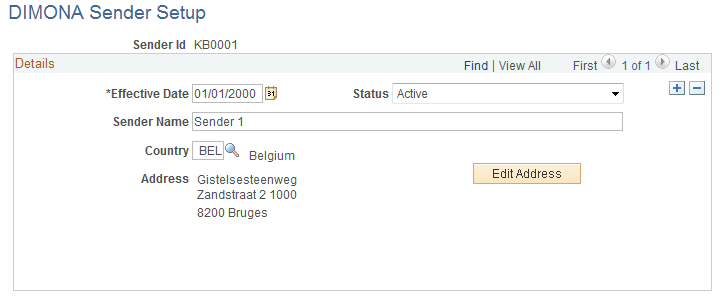
Use this page to maintain sender address information. When an user enters a sender number on the New DIMONA Notification run control page the page will display the associated address for this sender.
Use the DIMONA Event Type page (HR_DI_EVT_TYP_BEL) to define event types for the HR Belgium DIMONA declaration.
Navigation
Image: DIMONA Event Type page
This example illustrates the fields and controls on the DIMONA Event Type page. You can find definitions for the fields and controls later on this page.
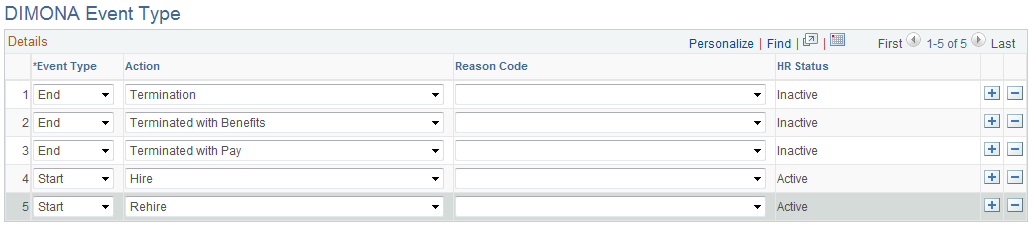
Use this page to define and maintain HR actions and reasons that the New DIMONA Notification process should select from HR Job Data. For example, if you indicate a Hire Action value with the Reason Code value of First Job, the process will select only employee job data that have an action of Hire and a reason of First Job. If the Reason Code field is left blank, the process will select all employee job data with the action Hire, regardless of the reason code.
The PeopleSoft HR system delivers this event types:
|
Event Type |
Action |
Reason Code |
HR Status |
|---|---|---|---|
|
Start (start of employment) |
Hire (HIR) |
N/A |
Active |
|
Start |
Rehire (REH) |
N/A |
Active |
|
End (end of employment) |
Termination (TER) |
N/A |
Inactive |
|
End |
Terminated with Benefits (TWB) |
N/A |
Inactive |
|
End |
Terminated with Pay (TWP) |
N/A |
Inactive |
Note: N/A indicates that there is now action reason associated with the action.
Use the New DIMONA Notification page (HR_DI_RUNCTL_BEL) to create new DIMONA XML notifications.
Navigation
Image: New DIMONA Notification page
This example illustrates the fields and controls on the New DIMONA Notification page. You can find definitions for the fields and controls later on this page.
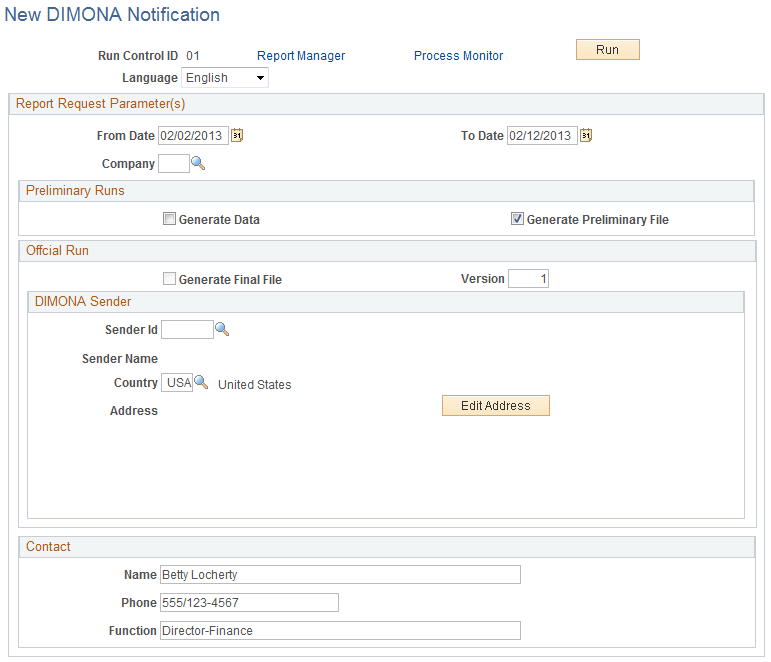
Report Request Parameter(s)
|
Field or Control |
Definition |
|---|---|
| From Date and To Date |
Enter a date range for the period you want to include in the DIMONA notification. The process will select the data between these dates. The From Date field displays by default a date 10 days prior to the system's date. The To Date field displays by default the system date. |
| Company |
Enter the company or business unit for which to create a DIMONA notification. Only companies with the BEL regulatory region are available for selection. If you leave this field blank, the process will select all companies which have a regulatory region of BEL (Belgium). |
Preliminary Runs
Use this section to execute preliminary runs. The system selects and stores the data in the DIMONA result table and a test file. You can then review the data online before creating the official file or review and validate the xml file using xml schema validator software.
|
Field or Control |
Definition |
|---|---|
| Generate Data |
Select this check box to have the process select data from Job and insert it into the DIMONA result table. Do not select this check box if you have performed changes since the last run, otherwise the changes will be overwritten by the process. Note: Any existing data that has not yet been reported will be overwritten. If you have performed manual changes, such as set an action to update or cancel, these changes will be overwritten as well. |
| Generate Preliminary File |
Select this check box to have the system create a temporary file that you can review. The file name will have a T in position 31. |
Official Run
Use this section after you have reviewed the data online or through the temporary file, performed any necessary manual changes, and consider the file ready to be sent to the social security office.
|
Field or Control |
Definition |
|---|---|
| Generate Final File |
Select this check box to have the system create a final file to be sent to the social security office. The file name will have an R in position 31. This check box is available in production mode only. In test mode, the check box is unavailable. The mode is determined on the Online Processing Setup page for process name DIMONA. - TESTENVIRONMENT The system uses the following Property Value field values to determine the mode:
See Online Processing Setup BEL - Online Processing Setup Page. |
| Version |
Enter the DIMONA version (from the first page of the Glossarium) used when creating the DIMONA file. The system provides by default the last version number + 1 of the file sent by this sender. This value can be overwritten. The first time this DIMONA process is run, the user should set the version to 1. |
DIMONA Sender
Enter information about the person who is sending the notification.
|
Field or Control |
Definition |
|---|---|
| Sender Nr (sender number), Sender Name, Country, and Address |
Enter the number that the NOSS assigned to the person who is sending the notification. After you enter the sender number, the page displays the address information defined on the DIMONA Sender Setup page. |
| Country Code |
Enter the sender's country code. |
| Edit Address |
Click this button to access the Edit Address page and update the address, if necessary. |
Contact
|
Field or Control |
Definition |
|---|---|
| Name, Phone, and Function |
Enter the name, telephone number, and function of the person whom the NOSS can contact in case a problem occurs with the file. |
Understanding the XML DIMONA File Naming Convention
Image: DIMONA file naming convention
When running the DIMONA Declaration process (HR_DI_BEL) using the New DIMONA Notification page, the system will create an eight segment file name, 33 to 35 characters, using the following format:
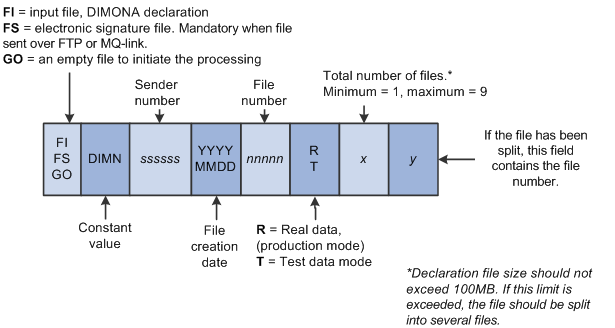
An example of a DIMONA declaration input file created on July 16, 2011 in final mode might have the following file name:
FI.DIMN.998033.20110716.00044.R.2.1
The sender ID is 998033 and this would be the first of 2 files.
Note: The New DIMONA Notification process creates files starting with FI only
Use the Review New DIMONA Results page (HR_DI_RVW1_BEL) to review new DIMONA results.
Navigation
Image: Review New DIMONA Results page
This example illustrates the fields and controls on the Review New DIMONA Results page. You can find definitions for the fields and controls later on this page.

|
Field or Control |
Definition |
|---|---|
| Event Date |
Displays the date of the DIMONA event from Job Data, such as a start or end of employment. |
| Event Sequence |
Displays the effective sequence of the Job Data transaction associated with the DIMONA event. The sequence number tracks the order of multiple administrative actions that occur on the same day. |
| Event Type |
Displays the type of DIMONA event Start or End, as determined by the process. |
| Action |
View or select the notification action. Valid values are:
|
| Status |
View or select the status of the notification. Valid values are:
|
| Start Date |
Displays the event start date from Job Data. |
| End Date |
Displays the event end date from Job Data. |
| DIMONA Nbr (DIMONA number) |
The DIMONA Nbr is provided by the social security and loaded in the system with the load notification process. |
| Reporting Dt (reporting date) |
Displays the date the process was finalized. |
| Details |
Click this button to open the DIMONA Result Details page to view additional information about the notification. |
| Run |
Increments by one each time the process is run. |
Use the DIMONA Result Details page (HR_DI_RSLT_SEC_BEL) to view additional data regarding the DIMONA process.
Navigation
Click the Details button on the DIMONA Result page.
Image: DIMONA Result Details page
This example illustrates the fields and controls on the DIMONA Result Details page. You can find definitions for the fields and controls later on this page.
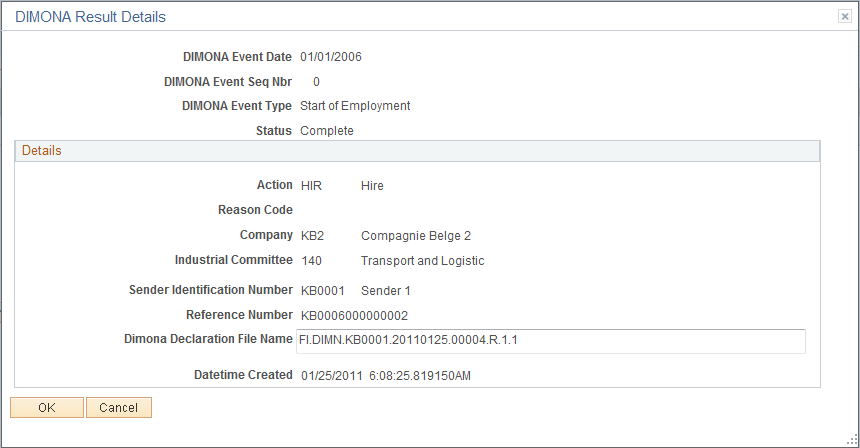
Displays additional information about the DIMONA notification.
|
Field or Control |
Definition |
|---|---|
| Reference Number |
Displays the number that the social security will reference when sending back the notification. It is the link between the employee data (in the xml) and the handling result in the notification. Note: The reference number is generated by the process: EmplID followed by a sequence number |
| Dimona Declaration File Name |
Displays the DIMONA file name the process created in final production mode. |
Use the Load DIMONA Notification page (HR_DI_LOAD_BEL) to load DIMONA notification.
Navigation
Image: Load DIMONA Notification page
This example illustrates the fields and controls on the Load DIMONA Notification page. You can find definitions for the fields and controls later on this page.

In case of a successful submission of a new hire, or start of employment, a return file will be provided with the newly assigned DIMONA number, which will be stored in the tables for future reference. In cases of an unsuccessful submission, the error(s) will be uploaded and viewable in the next transaction.
|
Field or Control |
Definition |
|---|---|
| Details |
Click this button to open the DIMONA Error Details page and view error details. |
Use the DIMONA Error Details page (HR_DI_LOAD_SEC_BEL) to view error details from the DIMONA load process.
Navigation
Click the Details link on the Load DIMONA Notification page.
Image: DIMONA Error Details page
This example illustrates the fields and controls on the DIMONA Error Details page. You can find definitions for the fields and controls later on this page.