Creating Career Plans
To create career plans, use the Create Career Plan (CAREER_PLAN) component.
This topic provides an overview of career plans and discusses how to enter employee job, location, and availability preferences and career plans related tasks.
|
Page Name |
Definition Name |
Usage |
|---|---|---|
|
CAREER_PLAN1 |
Enter employee preferences for jobs and geographic locations; indicate availability to move into new positions. |
|
|
CAREER_PLAN2 |
Define an employee's career path; modify a default career path; configure a job progression. |
|
|
Current Career Position Descr (current career position description) Page |
CAREER_POSN_SEC |
View a description of the position selected on the Create Career Plan - Career Path page. |
|
Current Career Job Descr (current career job description) Page |
CAREER_JOBCD_SEC |
View a description of the job code selected on the Create Career Plan - Career Path page. |
|
(USF) Print Individual Development Plan (IDP) Actions Page |
GVT_CAR_PIDP_SEC |
Submit the career plan for approval; print the completed plan. |
|
(USF) Federal Potential Future Positions Page |
GVT_CAR_PLN2_SEC |
Add further information about the career path specified on the Career Plan - Career Path page. |
|
CAREER_PLAN3 |
Show how employees compare to their peers and indicate their potential. |
|
|
CAREER_PLAN4 |
Enter short and long-term goals for employees. |
|
|
CAREER_PLAN5 |
Assign career mentors. |
|
|
GVT_CAR_PLN5_SEC |
Add further information about the career goal specified on the employee's Career Mentoring page. |
|
|
CAREER_PLAN6 |
Record and evaluate an employee's career strengths and developmental areas. |
|
|
CAREER_PLAN7 |
Enter or update a training program for the selected employee; use or modify the default training program for the employee job code. |
|
|
CAREER_PLAN8 |
Help employees improve in developmental areas before their next performance review or career planning topic. |
|
|
HR_CP_DEVELOP |
Click to have the system compare the employee's current person profile against the job code or position profile associated with the focus movement. |
|
|
(USF) Federal Career Plan Information Page |
GVT_CAR_PLN8_SEC |
Add further information about the career developmental goal specified on the Career Development Plan page. |
Use the Create Career Plan component to enter information about an employee's current position, abilities, strengths, and career desires for the future. You can use this information to help plan employee careers and maintain an available pool of candidates for key positions.
Create a new career plan whenever an employee changes jobs to ensure that the career plan is based on current job information. Use the old career plans for reference to see how elements like training, goals, and ratings change over time.
Recording Input From Multiple Sources
If you gather feedback on an employee from many people or groups and each evaluator has different recommendations, don't create a new career plan every time someone contributes information. Instead, identify the contributor by specifying an input evaluation type. After weighing the evaluations, assign a composite rating for inclusion in an approved career plan.
Use the Career Plan page (CAREER_PLAN1) to enter employee preferences for jobs and geographic locations; indicate availability to move into new positions.
Navigation
Image: Career Plan page
This example illustrates the fields and controls on the Career Plan page. You can find definitions for the fields and controls later on this page.
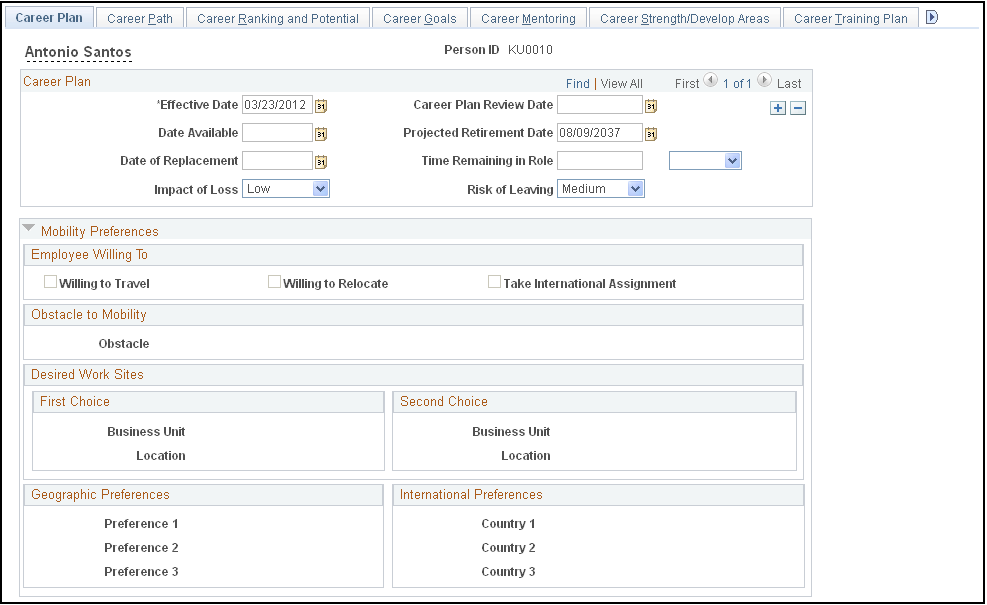
|
Field or Control |
Definition |
|---|---|
| Projected Retirement Date |
This field automatically populates with the date on which the employee turns 65. If that is not the employee's actual retirement date, enter the correct date. |
| Date of Replacement |
Enter the scheduled date of arrival for the person replacing the current employee. |
| Time Remaining in Role and [time period] |
Enter the amount of time remaining in the employee's current position, and select the unit of measure, months or years. |
| Impact of Loss |
Select the impact to the organization if this employee leaves their current position. Values are: High, Medium, and Low. |
| Risk of Leaving |
Select the overall risk of this employee leaving his or her current position. Values are: High, Medium, and Low. |
| Generate IDP |
This button appears for U.S. Federal users only. Click to display the Print Individual Development Plan (IDP) Actions page, where you submit the career plan for approval and print the completed plan. |
The fields in the Mobility Preferences region of the Career Plan page display the preferences indicated on the Person Profile page for the specified Person ID.
Use the Career Path page (CAREER_PLAN2) to define an employee's career path; modify a default career path; configure a job progression.
Navigation
Image: Career Path page
This example illustrates the fields and controls on the Career Path page. You can find definitions for the fields and controls later on this page.
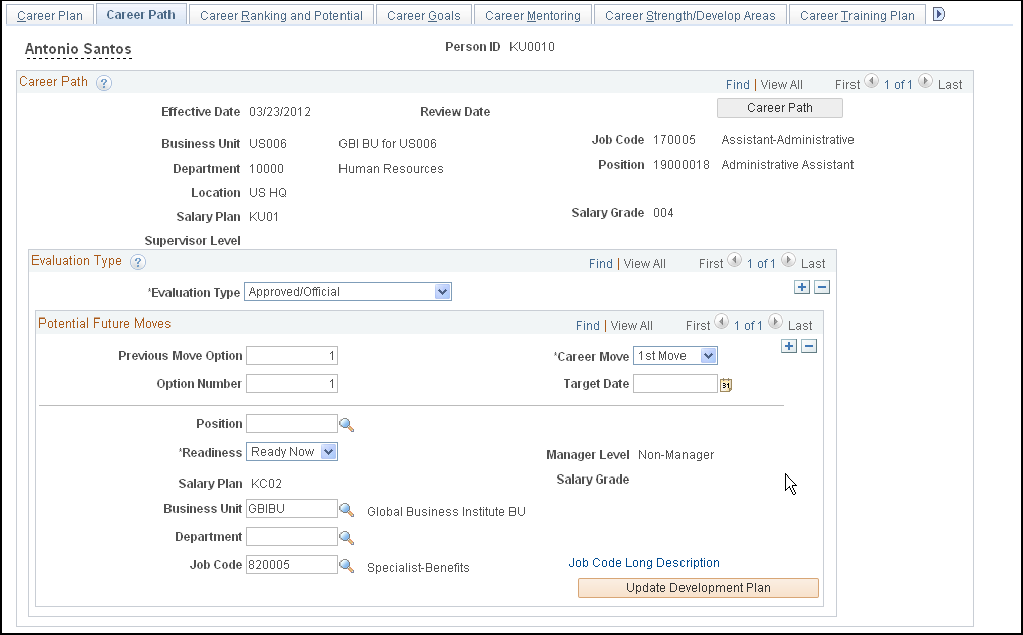
|
Field or Control |
Definition |
|---|---|
| Career Path |
Click to create a career path based on the default career path for the employee's job code. If a career path is defined for that job code, the system completes most of the information in the Potential Future Positions scroll area. If the employee's path differs from the default path, modify the fields as required. Once you save the plan, the Career Path button is unavailable. However, each time you create a new career plan for an employee, the system makes the button available, and you can use the default path for the new plan. See Setting Up Default Career Paths for information about creating default career paths. Note: The system uses the date (career plan date) to determine the employee's job code. If the employee has changed jobs since the career plan date, the default career path is based on the previous job code. To ensure that the career plan is based on an employee's current job, create a new career plan whenever an employee changes job, and set the effective date to match the effective date on the Job Data page. |
Evaluation Type
Within each career plan, there can be multiple evaluation types. Several people, such as the employee's supervisor or mentor, might have ideas about the next job to which an employee should move. Because their input affects the same time frame, create new evaluation type records, not a new career plan.
|
Field or Control |
Definition |
|---|---|
| Evaluation Type |
Select an evaluation type to indicate who is evaluating the information on the employee. This is populated with Approved/Official if you clicked the Career Plan button. To use the evaluation in plan successions, you must select Approved/Official. |
Potential Future Moves
|
Field or Control |
Definition |
|---|---|
| Previous Move Option |
Enter the previous move option number for the current movement, when the previous movement has more than one option. This field is not visible for the first move of any career path, or for any movement for which the previous move has only one option. |
| Career Move |
Select the career move to define. 1st Move is the first step in the career path. It defines the job that the employee will move to from the current job and when the employee will be ready for that job. You can define up to nine moves. 9th Move is the final step in the employee's career path. It defines the ninth job move from the current job. |
| Option Number |
If you decide to include more than one job code in a career-move level, insert an option number to sort the job codes in the preferred order. |
| Position |
If you're driving part or all of HR by position, select a position number from the available options. When you move out of this field, the system completes the Business Unit, Department and Job Code fields. It also displays the job title, salary plan, grade, manager level, and function associated with this position. If you use partial position management and decide not to use a position in this career move, delete the position number. |
| Readiness |
Select an estimate of the employee's readiness for such a move from these options: 1−2 Yrs: (1−2 years) The employee will be ready for the move within the next two years. 3−5 Yrs: (3−5 years) The employee will be ready for the move in three to five years. Emergency: The employee is overdue for a job move and needs to move as soon as possible. Ready Now: The employee is ready for the move now. Retirement: The employee will not move to another position after this; for example, those who are nearing retirement age. The system uses this information in Plan Successions to show blockages (succession candidates who are blocked from advancement). |
| Federal Data |
This link only appears if you are a U.S. Federal user. Click to display the Federal Potential Positions page, where you enter further information about the potential career move. |
| Department |
If you know it, select a department for the job. This field is optional. You create departments in the Department table. The setID determines the departments that you see. |
| Job Code |
Select the job code for the career move from the available options. When you select a job code and move out of the field, the system displays the associated job title, salary plan, grade, manager level, and function. You use the Job Code table to create job codes. |
| Update Development Plan |
Click to have the system compare the employee's current person profile against the job code or position profile associated with the focus movement. The system identifies competency deltas and other profile topics for insertion on the Career Development Plan page as follows:
After the identified competencies and other items are inserted into the career development plan, the system opens the Career Development Plan page. This enables the user to update any related information, such as the estimated completion date, and so on. |
Use Update Development Plan page (HR_CP_DEVELOP ) to compare the employee's current person profile against the job code or position profile associated with the focus movement.
Navigation
After selecting the career plan, select Update Development Plan button on the screen, the Update Development Plan page appears.
Image: Update Development Plan
This screenshot represents the fields and controls of Update Development Plan page.
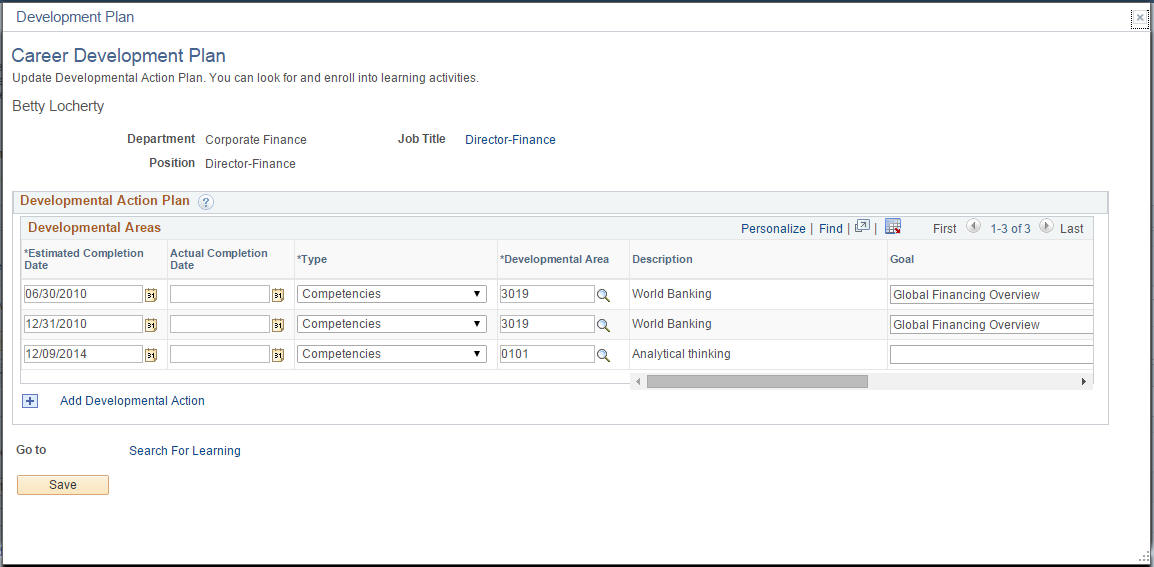
Use the (USF) Print Individual Development Plan (IDP) Actions page (GVT_CAR_PIDP_SEC) to submit the career plan for approval; print the completed plan.
Navigation
Click the Generate IDP link.
Image: Print Individual Development Plan (IDP) Actions page
This example illustrates the fields and controls on the Print Individual Development Plan (IDP) Actions page. You can find definitions for the fields and controls later on this page.
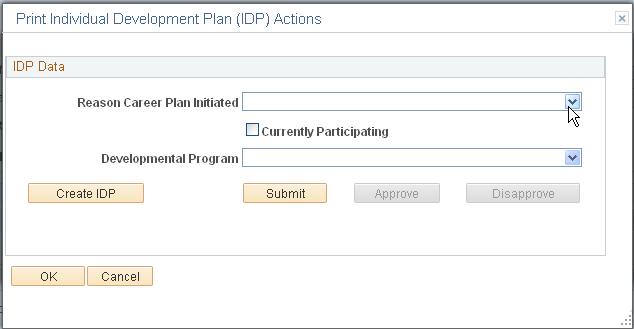
|
Field or Control |
Definition |
|---|---|
| Reason Career Plan Initiated |
Select a reason for the career plan. Valid values are Bargaining Unit Agreement, Career Ladder, Career Program, Developmental Program, Employee Requested, Periodic Review, and Supervisor Requested. |
| Currently Participating |
Select if the employee is participating in a developmental program and select the program from the list of available options. |
| Developmental Program |
Select a developmental program. Values are: Administrative Intern Program, Career Enhancement Program, Career Program, Computer Programmer Trainee, None, and WAO Intern Program. |
| Create IDP |
Click to create a PDF version of the Individual Development Plan for this person. |
Use the (USF) Federal Potential Future Positions page (GVT_CAR_PLN2_SEC) to add further information about the career path specified on the Career Plan - Career Path page.
Navigation
Click the Federal Data link.
Image: Federal Potential Future Positions page
This example illustrates the fields and controls on the Federal Potential Future Positions page. You can find definitions for the fields and controls later on this page.
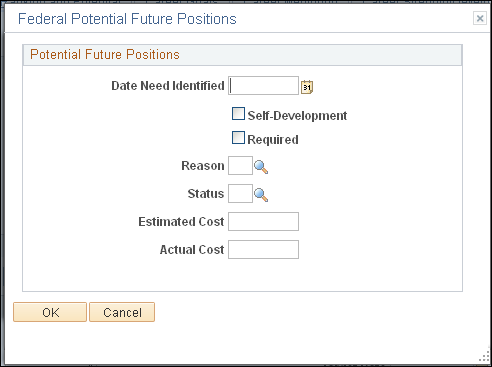
|
Field or Control |
Definition |
|---|---|
| Date Need Identified |
Enter the date that the career move was agreed to. |
| Self-Development |
Select if this is part of the employee's self-development activities. |
| Required |
Select if the move is required. |
Use the Career Ranking and Potential page (CAREER_PLAN3) to show how employees compare to their peers and indicate their potential.
Navigation
Image: Career Ranking and Potential page
This example illustrates the fields and controls on the Career Ranking and Potential page. You can find definitions for the fields and controls later on this page.
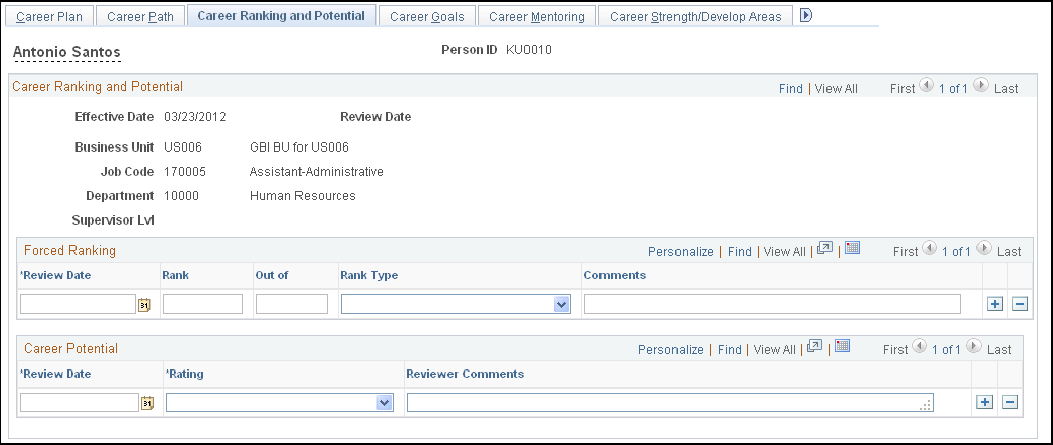
Enter rankings of different types to get a better cross-topic of employee skills and promotability.
Forced Ranking
|
Field or Control |
Definition |
|---|---|
| Out of |
Enter the total number of people against whom the employee has been ranked. |
Career Potential
|
Field or Control |
Definition |
|---|---|
| Rating |
Delivered ratings include Currently Well Placed, High Potential Candidate, Lateral Transfer, Officer Potential, and Promotable. |
Use the Career Goals page (CAREER_PLAN4) to enter short and long-term goals for employees.
Navigation
Image: Career Goals page
This example illustrates the fields and controls on the Career Goals page. You can find definitions for the fields and controls later on this page.
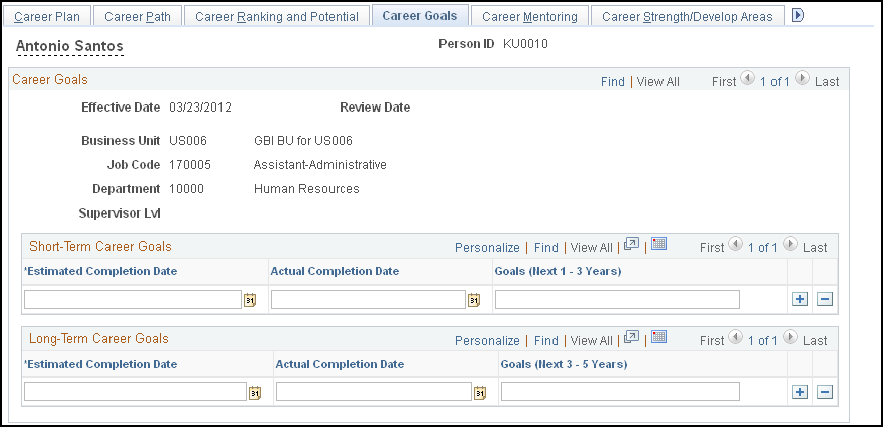
|
Field or Control |
Definition |
|---|---|
| Import Short-Term Goals |
This button is for U.S. Federal users only. Click this button to import goals from the employee's most recent appraisal. |
| Actual Completion Date |
Enter the actual completion date when the employee achieves the goal. |
| Goals (Next 1 - 3 Years) |
Enter short-term goals in this field. If you are tracking employee reviews in HR, use the short-term goals entered here as the basis for short-term goals and objectives in employee reviews. |
| Import Long-Term Goals |
This button is for U.S. Federal users only. Click this button to import goals from the employee's most recent appraisal. |
| Goals (3 - 5 Years) |
Enter long-term goals in this field. If you are tracking employee reviews in HR, use the long-term goals entered here as the basis for long-term goals and objectives in employee reviews. |
Use the Career Mentoring page (CAREER_PLAN5) to assign career mentors.
Navigation
Image: Career Mentoring page
This example illustrates the fields and controls on the Career Mentoring page. You can find definitions for the fields and controls later on this page.
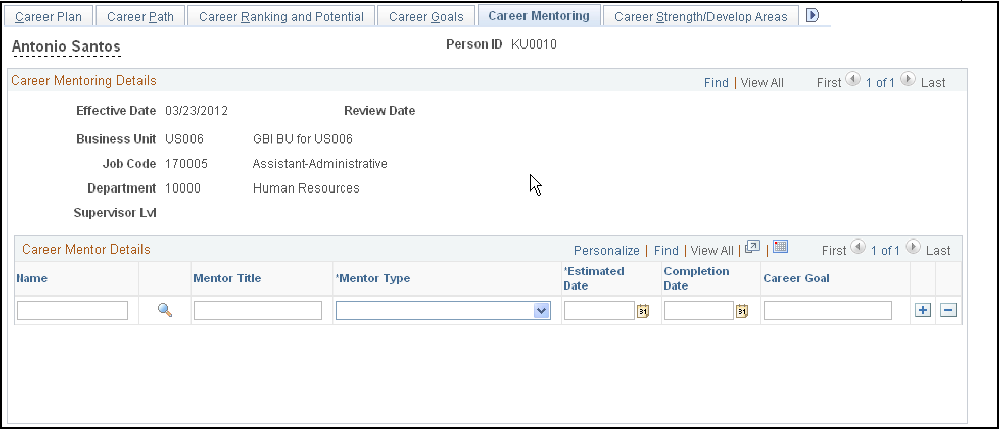
An employee can have multiple mentors of different types working towards different career goals.
|
Field or Control |
Definition |
|---|---|
| Name |
Enter the name of the employee's mentor. |
| Mentor Type |
Select the type of mentor from the list. |
| Estimated Date |
Enter the expected date of completion for this mentoring activity. |
| Completion Date |
When complete, enter the completion date. |
| Career Goal |
Enter the career goal for the employee to achieve through this mentor. |
Use the Federal Coaching/Mentor Information page (GVT_CAR_PLN5_SEC) to add further information about the career goal specified on the employee's Career Mentoring page.
Navigation
Click the Federal Data button.
Image: Federal Coaching/Mentor Information page
This example illustrates the fields and controls on the Federal Coaching/Mentor Information page. You can find definitions for the fields and controls later on this page.
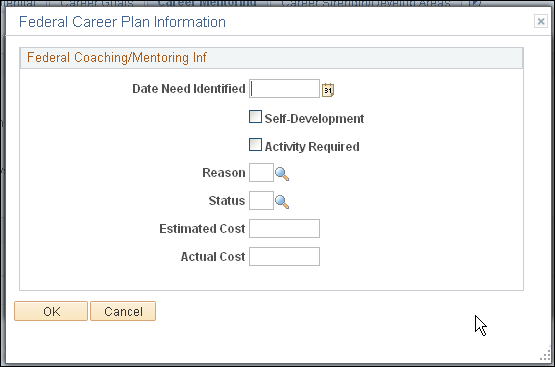
|
Field or Control |
Definition |
|---|---|
| Date Need Identified |
Enter the date that the goal was agreed to. |
| Self-Development |
Select if this is part of the employee's self-development. This indicates that the employee is paying the costs for this activity. |
| Activity Required |
Select if the activity is mandatory. |
Use the Career Strength/Develop Areas page (CAREER_PLAN6) to record and evaluate an employee's career strengths and developmental areas.
Navigation
Image: Career Strength/Develop Areas page
This example illustrates the fields and controls on the Career Strength/Develop Areas page. You can find definitions for the fields and controls later on this page.
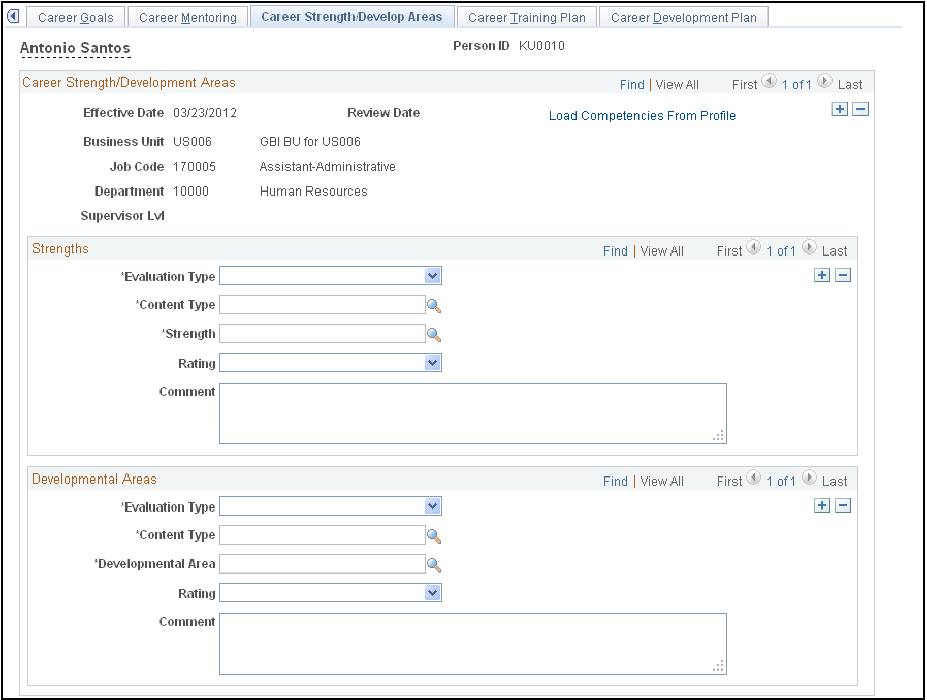
Strengths
|
Field or Control |
Definition |
|---|---|
| Content Type |
Select a content type related with the Strengths/Developmental Areas according with the content types available from Profile Management. The available content types are limited by the content types indicated on the Career Planning - Profile Set Up page. |
| Strength |
Select the strength to evaluate from the list of competencies. Competencies are defined in the content catalog that is part of the Manage Profiles business process. |
| Rating |
Select the rating that best matches the employee's level of proficiency for the selected competency. |
Developmental Areas
|
Field or Control |
Definition |
|---|---|
| Developmental Area |
Select a competency that is a developmental area for the employee. |
| Rating |
Select the rating that best matches the employee's level of proficiency for the selected competency. |
Use the Career Training Plan page (CAREER_PLAN7) to enter or update a training program for the selected employee; use or modify the default training program for the employee job code.
Navigation
Image: Career Training Plan page
This example illustrates the fields and controls on the Career Training Plan page. You can find definitions for the fields and controls later on this page.
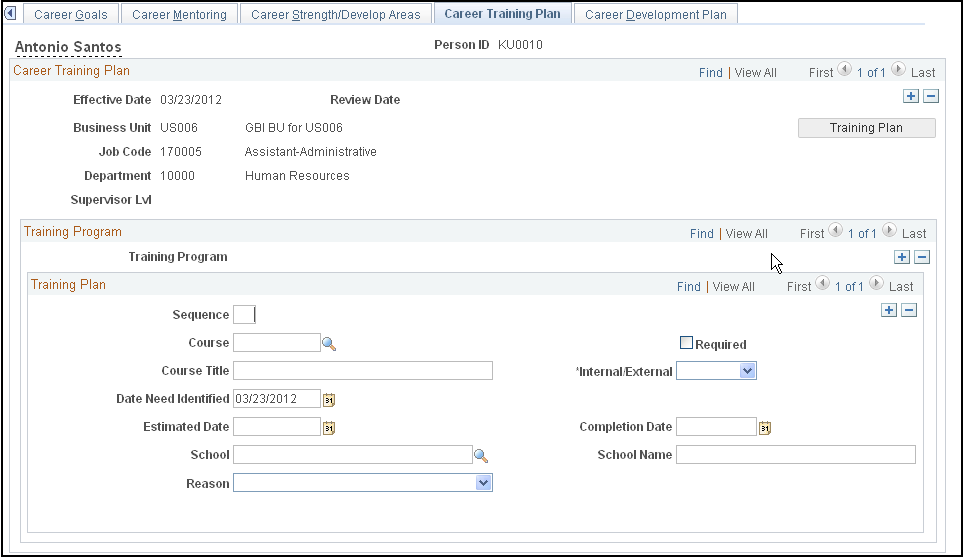
|
Field or Control |
Definition |
|---|---|
| Training Plan |
You create default training programs in the Training Program table and tie them to job codes in the Job Code table. If a training plan has been established for the job code displayed on this page, when you click the Training Plan button, the system populates the fields in the Training Plan scroll area with the information from the training program. If the employee's training plan differs from the default plan, modify the fields as required. After you save the plan, this button is unavailable. However, each time you create a new career plan for an employee, this button is available and you can choose to use the default for the new plan. Note: The system uses the effective date (career plan date) to determine the employee's job code. If the employee has changed jobs since the career plan date, the default training plan is based on the previous job code. To ensure that the training plan is based on an employee's current job, create a new career plan whenever an employee changes job and set the effective date to match the effective date on the Job Data page. |
Training Program
|
Field or Control |
Definition |
|---|---|
| Training Program |
Displays the training program name, if the employee's training plan is based on a predefined training program. |
Training Plan
|
Field or Control |
Definition |
|---|---|
| Sequence |
To set the course order, enter a sequence number. If this field is left cleared, courses appear in ascending chronological order by estimated completion date. To rearrange the courses on the list, enter sequence numbers for the courses in the order that they should appear. Save this information, close, and reopen the page. The courses will appear in the new order. |
| Completion Date |
If the training course has been scheduled in Administer Training, the system will display the end date of the course in this field when the status changes to Completed. If you are tracking a training course that is not handled in Administer Training, enter the actual completion date when the employee completes the course or training. |
| Course |
Select a course code from the list of available options. When you exit this field, the system enters the course title, the internal and external value, the school code, and the school name for the course. The system makes the fields unavailable; you can't change this information. If you've entered a course code and decide that you don't want to use it after all, delete the selection. When you exit this field, the system makes the other fields available. |
| Course Title |
If you selected a course code, the system supplies the course title and makes this field unavailable. If the course is not in the course table, enter the course title. |
| Required |
Select this check box if the course is mandatory. |
| Internal/External |
If you selected a course code, the system completes this field and makes it unavailable. If you left the Course field cleared, select one of these options: Internal: If the course is held in-house. External: If an external vendor administers the course. |
| Date Need Identified |
The system automatically populates this field with the career plan date, which you can change if necessary. |
| School |
If the course is External, select a school code, which you define in the school table. If the school isn't in the school table, leave this field cleared and complete the school Name field. When you select a course that is Internal, the system makes the School field unavailable. |
| Name |
If you selected a school code, the system enters the school name and makes this field unavailable. If the school isn't in the school table, enter the school name. |
| Search for Learning |
If you have PeopleSoft Learning Management installed, click this link to access the Request Training Enrollment page. |
USF fields
The following elements are for U.S. Federal users only.
|
Field or Control |
Definition |
|---|---|
| Self-Development |
If this is part of the employee's self-development activities, select this check box. This indicates that the employee is paying the costs for this activity. |
Use the Career Development Plan page (CAREER_PLAN8) to help employees improve in developmental areas before their next performance review or career planning topic.
Navigation
Image: Career Development Plan page
This example illustrates the fields and controls on the Career Development Plan page. You can find definitions for the fields and controls later on this page.
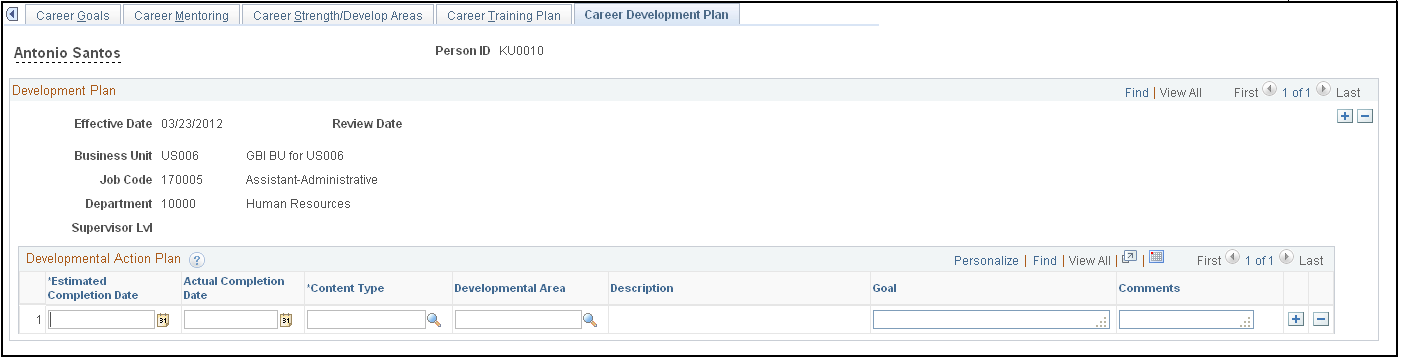
|
Field or Control |
Definition |
|---|---|
| Content Type |
Select the content type related to the developmental area. The available content types are limited by the content types specified on the Career Planning - Profile Set Up page. |
| Developmental Area |
Select a developmental area based on the selected content type. You cannot select a value for the developmental area until you select a content type. |
Use the (USF) Federal Career Plan Information page (GVT_CAR_PLN8_SEC) to add further information about the career developmental goal specified on the Career Development Plan page.
Navigation
Click the Federal button.
Image: Federal Career Plan Information page
This example illustrates the fields and controls on the Federal Career Plan Information page. You can find definitions for the fields and controls later on this page.
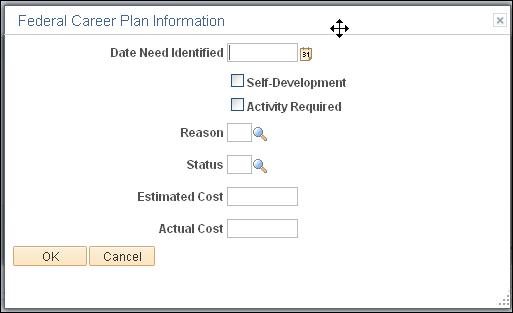
|
Field or Control |
Definition |
|---|---|
| Date Need Identified |
Enter the date that the goal was agreed to. |
| Self-Development |
If this is part of the employee's self-development activities, select this check box. This indicates that the employee is paying the costs for this activity. |
Access the Career Plan, Career Path, Career Mentoring, and Career Training Plan pages.
Depending on how the approval process is set up, PeopleSoft workflow routes requested career plans to the appropriate person for approval. The reviewer can approve or change the request and send it to other reviewers and, ultimately, to a human resources person. To view the request, the reviewers open their worklist and the career plan appears. The reviewer then brings it up as a correction to approve or reject it. All of the pages routed through workflow for approval contain a Status field to indicate approval or disapproval.
To begin the approval process:
Access the worklist and open the appropriate page (Career Plan, Career Path, etc.).
View the plans that are ready for approval.
Review them, then change the status to indicate the review decision.
To open the worklist:
Select View, Navigator Display, Worklist.
Open the career plan ready for approval.
To approve a career plan request:
Access the page by accessing the worklist.
At the bottom of the page, click either Approve or Disapprove.
To approve a career path request:
Open the worklist.
The system prompts for an employee ID.
Open the page and change the status to Approved or Disapproved.
To approve a career mentoring request:
Open the worklist.
The system prompts you for an employee ID.
Open the page and change the status to Approved or Disapproved.
To approve a career training plan request:
Open the worklist.
The system prompts for an employee ID.
Open the page and change the activity status to such as Approved or Disapproved.