Running Profile Reports
These topics discuss running profile reports.
|
Page Name |
Definition Name |
Usage |
|---|---|---|
|
JPM_PPROF_RPT |
Run the Person Profile report (JPM_JPPP_RPT) to generate a PDF file for each person listed in the run parameters. Each report shows all items in the person's profile that are effective as of the date specified in run parameters. The Report Manager lists each report file separately with the employee ID in brackets in the report description. |
|
|
JPM_NPPROF_RPT |
Run the Non-Person Profile report (JPM_JPNP_RPT) to generate a PDF file for each profile listed in the run parameters. Each report shows all items in the profile that are effective as of the date specified in run parameters. The Report Manager lists each report file separately with the profile ID in brackets in the report description. |
|
|
Competency Inventory Page |
RUNCTL_PER011 |
Run the Competency Inventory report (PER011) that lists employees in a department and their competencies. Run the Refresh Employees Table Application Engine process (PER099) before running this report to include any new employees and their associated competencies. To run this process navigate to Use the same run control ID for both the Refresh Employee Table process and the Competency Inventory report. |
|
License/Certificate Report Page |
RUNCTL_CMM007 |
Run the License/Certificate report (CMM007) that lists employees who need to renew a license or certificate. |
|
Internal Resume Page |
RUNCTL_PER034 |
Run the Internal Resume report (PER034) that creates a resume-like document from the data contained in PeopleSoft tables, including the employee's PERSON profile. Sections of the report include: employee name and address, prior work history, education, salary history, job performance, training, special projects, competencies, languages, citizenship, visa/work permits, licenses and certificates, professional memberships, and honors and awards. |
Use the Person Profile Report page (JPM_PPROF_RPT) to run the Person Profile report (JPM_JPPP_RPT) to generate a PDF file for each person listed in the run parameters.
Each report shows all items in the person's profile that are effective as of the date specified in run parameters. The Report Manager lists each report file separately with the employee ID in brackets in the report description.
Navigation
Image: Person Profile Report page
This example illustrates the fields and controls on the Person Profile Report page. You can find definitions for the fields and controls later on this page.
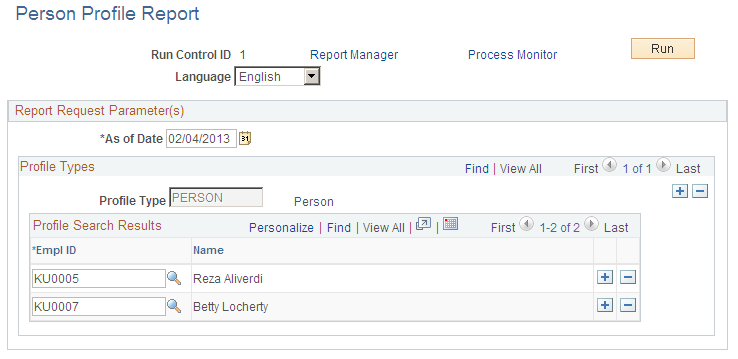
|
Field or Control |
Definition |
|---|---|
| As of Date |
The report lists the person's profile items that are effective as of the date you select. If you enter the current date, the report is identical to the current printable profile generated from the Person Profile page. |
| Profile Type |
Select the profile types associated with profiles you want to print, adding a row for each profile type. The system displays person profile types only. Note: After you select a profile type, you cannot change it. |
| EmplID |
For each profile type, select the person IDs for the profiles that you want to print. You must select at least one person. |
Use the Non-Person Profile Report page (JPM_NPPROF_RPT) to run the Non-Person Profile report (JPM_JPNP_RPT) to generate a PDF file for each profile listed in the run parameters.
Each report shows all items in the profile that are effective as of the date specified in run parameters. The Report Manager lists each report file separately with the profile ID in brackets in the report description.
Navigation
Image: Non-Person Profile Report page
This example illustrates the fields and controls on the Non-Person Profile Report page. You can find definitions for the fields and controls later on this page.
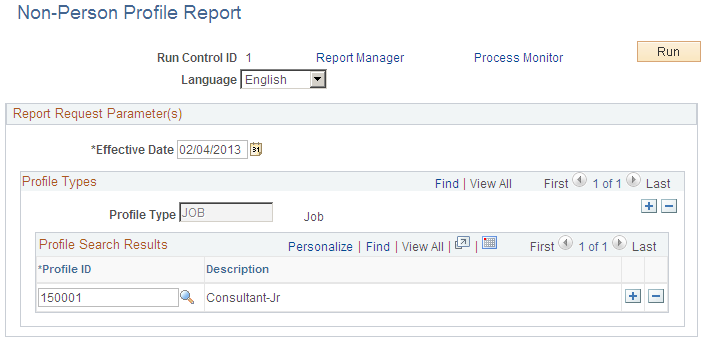
|
Field or Control |
Definition |
|---|---|
| Effective Date |
The report lists the profile items that are effective as of the date you select. If you enter the current date, the report is identical to the current printable profile generated from the Non-person Profile page. |
| Profile Type |
Select the profile types associated with the profiles that you want to print, adding a row for each profile type. The system displays non-person profile types only. |
| Profile ID |
For each profile type, select the profiles that you want to print. |