Setting Up Searches
Use the Define Search Configuration component (JPM_SRCH_CFG) to define the search types for your users.
This topic discusses how to set up profile search types.
|
Page Name |
Definition Name |
Usage |
|---|---|---|
|
JPM_SRCH_CFG |
Set up profile search types or employees, managers, and administrators. |
Use the Define Search Configuration page (JPM_SRCH_CFG) to set up profile search types or employees, managers, and administrators.
Navigation
Image: Define Search Configuration page
This example illustrates the fields and controls on the Define Search Configuration page. You can find definitions for the fields and controls later on this page.
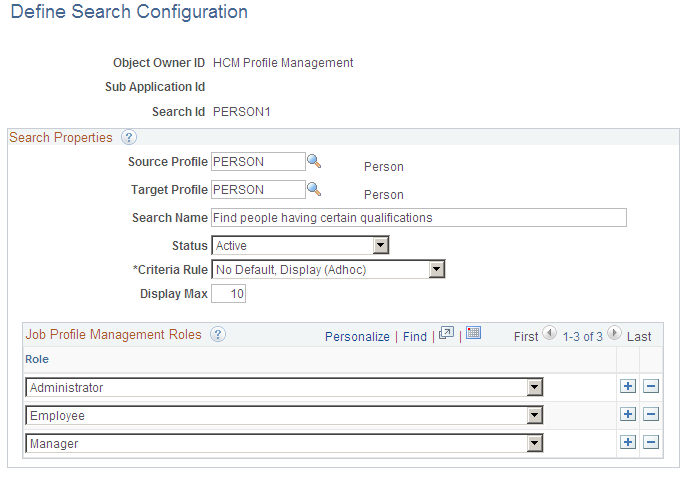
|
Field or Control |
Definition |
|---|---|
| Object Owner ID |
Select HCM Profile Management to view and define searches for profile management. |
| Sub Application Id |
Leave this field blank for all profile searches. It is not used by profile management. |
| Search Id |
Enter a search key unique to the object owner ID and sub application ID. |
| Source Profile |
Select the profile type to use as the basis for the search criteria. |
| Target Profile |
Select the profile type that you want to search for matching profiles. |
| Search Name |
Enter a descriptive name for the search. Employees, managers, and administrators see the search name when they select the Search and Compare Profiles option. Therefore, it's important that the name accurately describes the search. |
| Criteria Rule |
Select one of these options: Default and Display: The system populates the search criteria using data from the profile that the user selects and displays the Search Criteria page. This option enables users to adjust the search criteria before running the search. Default, No Display: The system generates the search criteria using data from the profile that the user selects and immediately runs the search. No Default, Display (Adhoc): The system displays the Search Criteria page without populating the search criteria. The user has to set up the search criteria from scratch for this type of search, which requires knowledge of the profile types. Typically, you use this option to enable administrators to run adhoc searches. |
| Display Max (display maximum) |
Enter the maximum number of profiles to be returned by the search query. For example, if you specify a maximum of ten (10), the search query will return only 10 results even though the document match count may be greater. Users click the Next and Previous links to navigate through the profiles in the search results. For example, the Next link will return the next 10 search results (result documents 11 through 20) if they exist. |
| Job Profile Management Roles |
Add the Profile Management roles that have access to the search. The options are: Administrator, Manager, and Employee. |
Note: Caution should be used when identifying a property in the profile type configuration as searchable. Consideration needs to be given to the types searches this property will be included in to ensure that the property in both the source and target profile of the search have been defined with the same meaning.