Running Workforce Reporting Statutory Reports
These topics provide prerequisites for the single hiring statement and discuss running workforce reporting statutory reports.
|
Page Name |
Definition Name |
Usage |
|---|---|---|
|
RUNCTL_REG001_FRA |
Run the Monthly Workforce report. |
|
|
RUNCTL_REG003_FRA |
Run the Workforce by Nationality report. |
|
|
RUNCTL_REG002_FRA |
Run the Personal Register report. |
|
|
SHS_FRA_RUN_CTL |
Run the Single Hiring Statement report, which is a statutory report that is filed at the time of hiring new employees. The system uses information from your employee, company, and establishment tables to generate the report. |
|
|
RUNCTL_BIAF_FRA |
Run the BIAF report. |
The Single Hiring Statement retrieves information for new workers from your job data, company, and establishment tables. The following table lists the information that is required and the page where the information is entered for the worker.
|
Information |
Page |
|---|---|
|
Name and Prefix Gender Social security number Date of birth Nationality |
Workforce Administration, Personal Information, Biographical, Modify a Person, Biographical Details |
|
Employee address |
Workforce Administration, Personal Information, Biographical, Modify a Person, Contact Information |
|
Previous work situation |
Workforce Administration, Personal Information, Biographical, Modify a Person, Regional |
|
First start date |
The system creates the first start date (the hire date) using the date of the first job data record created with the Action of Hire. Review the First Start Date on the Employment Information page:
|
|
SIRET number APE code Establishment address Establishment phone and fax number Establishment activity Medical organization code and address Company name Company/establishment point of contact |
Define the person's company and establishment on the Work Location page on the following menus:
The system retrieves the company and establishment details from the Company table and Establishment table. |
|
Job category Working hours |
The system retrieves job category information from the Job Code table. |
|
Contract end date |
|
|
Contract type |
|
|
Probation date |
|
|
Monthly gross salary |
|
Use the Monthly Workforce page (RUNCTL_REG001_FRA) to run the Monthly Workforce report.
This report lists the monthly personnel changes for a given establishment of a company. This report is required for all organizations that employ 50 or more employees.
Before running this report, define which contract types to include in the report using the Contract Type Group page.
Navigation
Use the Workforce by Nationality page (RUNCTL_REG003_FRA) to run the Workforce by Nationality report.
This report provides a comprehensive analysis of the foreign workforce employed in a company.
Navigation
Use the Personal Register page (RUNCTL_REG002_FRA) to run the Personal Register report.
This report lists employees for a given establishment of a company. Run the report for a specific establishment within an organization or for all establishments of an organization.
Navigation
Use the Single Hiring Statement page (SHS_FRA_RUN_CTL) to run the Single Hiring Statement report, which is a statutory report that is filed at the time of hiring new employees.
The system uses information from your employee, company, and establishment tables to generate the report.
Navigation
Image: Single Hiring Statement page
This example illustrates the fields and controls on the Single Hiring Statement page. You can find definitions for the fields and controls later on this page.
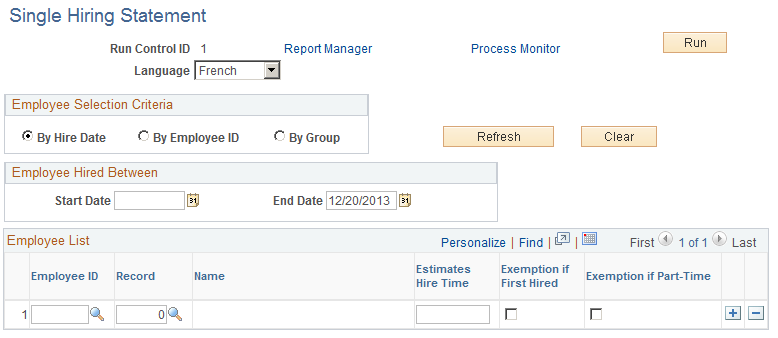
You can automate the production of this report using workflow supplied by PeopleSoft. If you enable workflow, when an employee is hired, workflow adds an entry to the HR administrator's task list for the Single Hiring Statement.
Employee Selection Criteria
There are three ways to select the employees whom you want to include in the report. Depending on the method that you select, the system hides or displays fields.
|
Field or Control |
Definition |
|---|---|
| By Hire Date |
Select to generate the Single Hiring Statement report for all employees hired within a specified period. Enter the date range in the Employee Hired Between group box. |
| By Employee ID |
Select to run the report for selected employee IDs. Use this option if you know the new employee IDs. Select the employees in the Employee List group box. |
| By Group |
Select to generate the report for employees in a group. The system displays the Group ID field when you select this option. |
| Refresh |
When you have defined the selection criteria, click this button to populate the Employee List group box with new employees who meet the criteria. |
| Clear |
Click to deselect the Employee List. The system removes all employees listed. |
Employees Hired Between
This group box appears if you select By Hire Date only. Select the start and end dates for the report. The system searches for employees who were hired between these dates.
|
Field or Control |
Definition |
|---|---|
| Start Date |
The default start date is the end date entered the last time that the Single Hiring Statement was run. |
Employee List
When you click the Refresh button, the system populates this group box with new employees who meet the criteria that you selected. You can also add employees to the list.
For each employee listed, complete the Estimates Hire Time field and select theExemption if First Hired and theExemption if Part-Time check boxes, if necessary. This information is printed on the report.
Use the BIAF page (RUNCTL_BIAF_FRA) to run the BIAF report.
Navigation
Image: BIAF page
This example illustrates the fields and controls on the BIAF page. You can find definitions for the fields and controls later on this page.
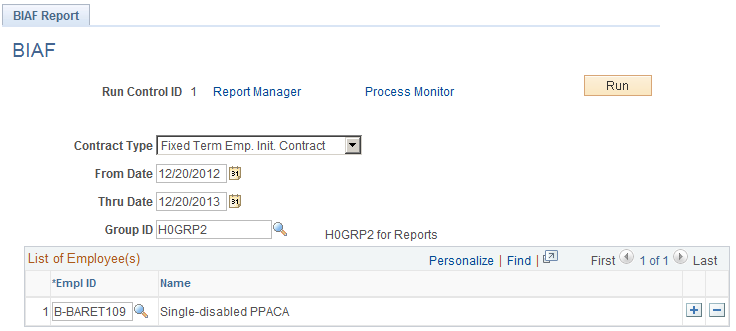
This report is for employees on fixed-term contracts and details the employee's training entitlement. French employers are required to contribute towards employee training through payments to official training organizations. The BIAF report includes information about the training organization that receives the employer's contributions and the terms and conditions of the training entitlement. You can print this report at any time during the employee's contract period.
You can run the BIAF report for:
Individual employees, by adding employees to the List of Employee(s) group box.
A group of employees, by selecting a group in the Group ID field.
Note: You must complete the From Date andThru Date fields, whether you run the report for selected employees or for a group of employees.
|
Field or Control |
Definition |
|---|---|
| Contract Type |
Select the type of fixed term contract from the following options: Limited Contract or Fixed Term Emp. Init Contract. The report includes only employees with the selected contract type. If you leave this field blank, the report includes employees with any of these contract types. |
| From Date andThru Date |
Select the hiring period for the report. The system searches for employees on fixed-term contracts whose hiring date is between the dates you specify. |
| Group ID |
Select the group of employees to include in the report. The system searches the group for employees who meet the criteria defined in the Contract Type andFrom/Thru Date fields. |
| List of Employee(s) |
To run the BIAF report for certain employees, add the employees to this group box. |