Running the U.S. Regulatory Reports
This topic discusses U.S. regulatory reports and how to run the EEO-1 Job Analysis report.
|
Page Name |
Definition Name |
Usage |
|---|---|---|
|
Adverse Impact Analysis Page |
RUN_CNTL_REG |
Run the Adverse Impact report (HRS001) to provide information on recruitment and hiring practices. |
|
Job Group Movement Analysis Page |
RUN_CNTL_REG |
Run the Job Group Movement Analysis report (HRS002) to provide gender and ethnic group movements in and out of an organization and track career patterns. |
|
Terminations Analysis Page |
RUN_CNTL_REG |
Run the Terminations Analysis report (PER019) which analyzes terminations within your organization. |
|
Job Group Analysis Page |
RUN_CNTL_REG2 |
Run the Job Group Analysis report (PER024) to analyze the makeup of your workforce based on skills groups. |
|
Job Group Analysis Summary Page |
RUN_CNTL_REG2 |
Run the Job Group Analysis Summary report (PER024A) to analyze the makeup of your workforce based on job groups. |
|
Workforce Analysis Page |
RUN_CNTL_REG2 |
Run the Workforce Analysis report (PER025). This report tracks hiring practices by department based on job titles. |
|
Job Group Roster Page |
RUN_CNTL_REG2 |
Run the Job Group Roster report (PER030), which lists employees in job groups in job title order. It includes the ethnic background and the current salary information. |
|
EEO-1 Employer Info Page |
RUNCTL_PER016 |
Run the EEO-1 Employer Information report (PER016). Use EEO Report Run Type to distinguish between a formal Government run (Govt Run) or an Informational run (Info Rpt). Select Govt Run as the type only when preparing reports for the government. At any other time, select Info Rpt. |
|
RUNCTL_PER017 |
Run the EEO-1 Job Analysis report (PER017). This report supplies standard job category counts instead of employee counts for the private sector. |
|
|
EEO-4 State/Local Govt Page |
RUNCTL_PER031 |
Run the EEO-4 State and Local Government report (PER031). This report provides employment counts in the prescribed format for state and local governments. |
|
EEO-5 Job Analysis Page |
RUNCTL_PER022 |
Run the EEO-5 Job Analysis report (PER022). This report supplies standard job category counts for school-related categories. |
|
OSHA-200 Log Page (Occupational Safety and Health Administration – 200 log) |
RUNCTL_CALENDARYR |
Run the OSHA-200 Log report (OHS001). This report lists the case numbers and details of each injury and illness that occurred during a particular calendar year. |
|
OSHA 301 Incident Report - Report Data Page |
OSHA_301_SELECT |
Create OSHA-301 incident reports. To create a new OSHA-301 incident, you must have an incident that has been specified as being OSHA reportable. The OSHA-301 data is kept distinct from your incident data, but uses the incident data as a starting point. This allows you to tailor the data in your OSHA-301 report to make sure it meets OSHA requirements without having to make changes to the original incident data. |
|
OSHA 300 Incident Log Page |
RUN_CNTL_OSHA_REG1 |
Generate the OSHA 300 log. The OSHA-300 Log is calculated from Incident and Injury data stored in your system, and not from the data entered in the OSHA-301 report. The report includes all incidents that resulted in injuries specified as OSHA Reportable. Reports are run by establishment, so the establishment value should be populated for all incidents with reportable injuries. |
|
OSHA 300A Annual Summary Page |
RUN_CNTL_OSHA_REG1 |
Generate the OSHA 300A Summary report. This report provides an overview of the data contained in the OSHA-300 Incident Log. The values in this summary are determined using the same algorithms and the same source data as the OSHA-300 report. This report can be run separately for each establishment, run for all establishments, run for establishments in a company, or run for headquarter and controlled establishments. A PDF report will be generated separately for each establishment. The OSHA 300A Annual Summary run control page also enables the user to generate a single consolidated csv file to support electronic filing. The file content is based on the filter criteria selected on the run control page. |
|
RUNCTL_PER027 |
Run the VETS Process (PER027). This report lists federal job categories and the number of employees and new hires in the last 12 months who are disabled veterans or Vietnam veterans. |
|
|
RUNCTL_PER027C |
Run the VETS Analysis report (PER027C). This reports on the VETS data created by the VETS process. |
|
|
RUNCTL_PER027C |
Run the VETS Submit report (PER027C). This report creates the digital file ready for submission to the government. |
|
|
IPEDS-S Report Page (Integrated Postsecondary Education Data System-Full Staff Survey report) |
RUNCTL_PER040 |
Run the IPEDS-S (Fall Staff Survey) report (PER040). This report is a mandatory report for U.S. higher education institutions that receive funding from a U.S. Federal government program. The report is divided into separate parts for different types of employee: full-time faculty members, other full-time employees, part-time employees, and new hires. |
Use the EEO-1 Job Analysis Report page (RUNCTL_PER017) to run the EEO-1 Job Analysis report (PER017).
This report supplies standard job category counts instead of employee counts for the private sector.
Navigation
Image: EEO-1 Job Analysis Report page
This example illustrates the fields and controls on the EEO-1 Job Analysis Report page. You can find definitions for the fields and controls later on this page.
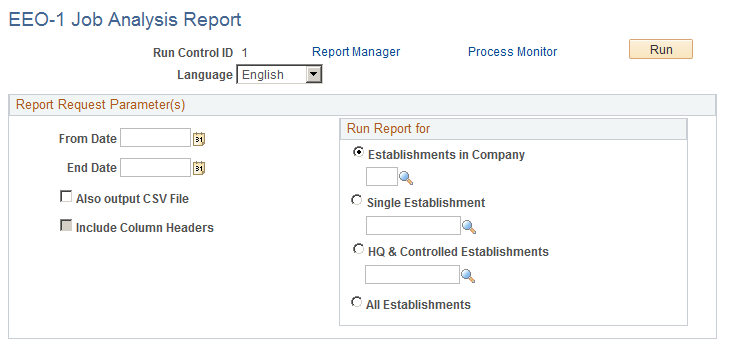
|
Field or Control |
Definition |
|---|---|
| From Date and End Date |
Use to set the date parameters of the report. Results are retrieved only for job categories filled between these dates. |
| Also output CSV file (also output to comma-separated value file) |
Select to print the CSV file along with the EEO-1 Job Analysis report. |
| Include Column Headers |
Select to include column headings in the CSV file. This check box becomes available when Also output CSV file is selected. |
| Establishments in Company |
Enter a three character company code to run the EEO-1 report for a single company. The report will be run for all establishments associated with the company code and an electronic data file will be created for each company's report. The company code provided is appended to the data file name. |
| Single Establishment |
Enter an establishment code to run the EEO-1 report for a single, non-controlled establishment. |
Use the VETS Process page (RUNCTL_PER027) to run the VETS Process (PER027). This report lists federal job categories and the number of employees and new hires in the last 12 months who are classified as protected veterans.
Navigation
Image: VETS Process page
This example illustrates the fields and control on the VETS Process page.
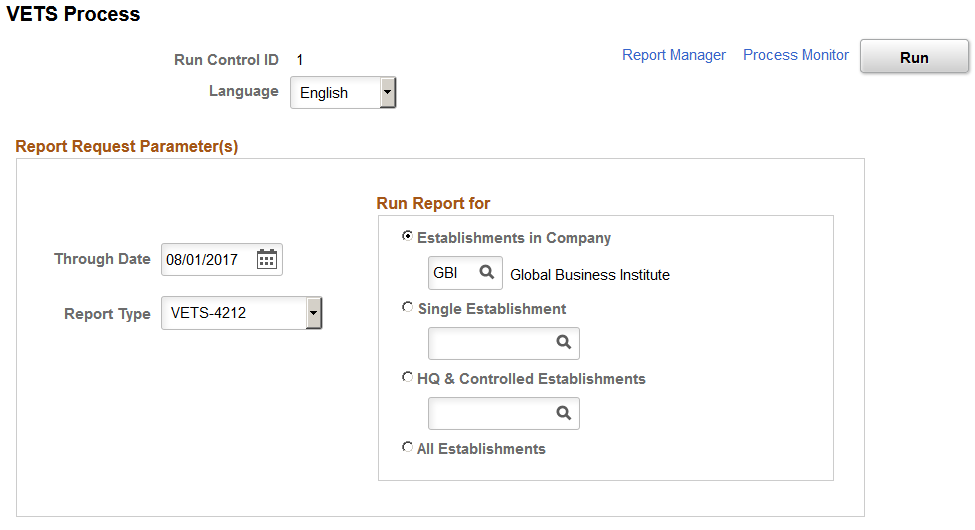
|
Field or Control |
Definition |
|---|---|
| Report Type |
Select from one of the following report types: VETS-4212, VETS-100, or VETS-100A. Note: As of the August 1, 2015 filing cycle, the governemnt will accept on ly the VETS-4212 rpoert. However, the PeopleSoft application will maintain the functionality to generate the VETS100 and VETS-100A reorts for organiztaion that wish to generate rpeorts on older data, if needed. When you select the VETS-4212 report type, the process will retrieve and store relevant data needed for the VETS-4212 report in the temporary tables. This data will then be used by the VETS Analysis process to generate an informational report and then by the VETS Submit process to generate the electronic report that can be submitted to the VETS. |
Note: No report is created for viewing in this process. Also, the data stays in the temporary tables until you run the VETS Analysis or VETS Process for it. Running the VETS Process successive times does not delete or overwrite data unless you run it twice for the same establishment or fail to run the VETS Submit process between reporting years.
Use the VETS Analysis page (RUNCTL_PER027C) to run the VETS Analysis report (PER027B) to generate a report on the VETS data created by the VETS Process.
Navigation
Image: VETS Analysis page
This example illustrates the fields and control on the VETS Analysis page.
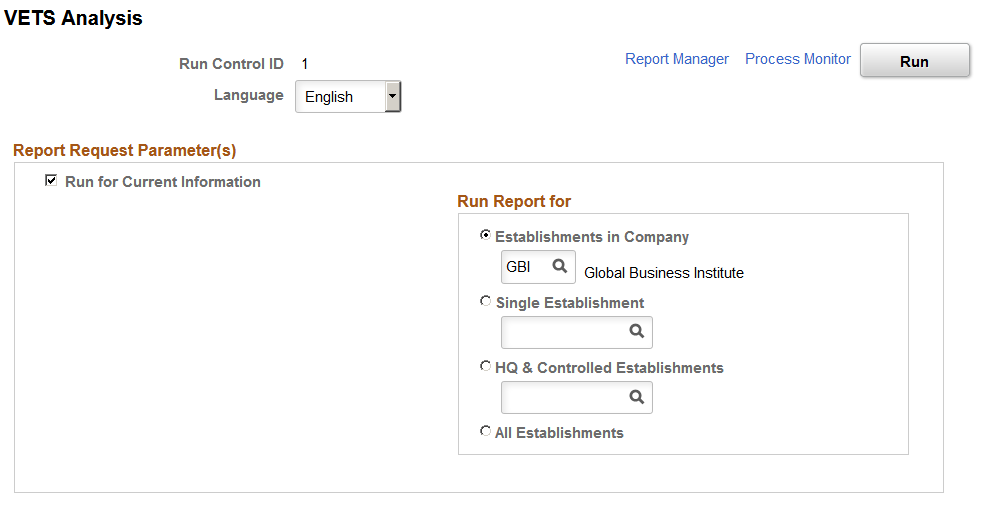
The VETS Analysis process generates an informational, easy-to-read version of the veterans employment report in the PDF format for analysis and referencing purposes. Running this report does not affect the data in the temporary table. Make sure to run the VETS Process before running this report.
You can also use the VETS Analysis process to report on VETS history; however, you cannot report on years before 2000. To run historical data, deselect the Run for Current Information check box to display the History Year to Run for and Report type fields and enter the specified information.
Note: You will still need to run the VETS Submit process to create the formatted text file for the veterans employment report to submit to the government.
Note: For the VETS-4212 report, contractors offer self-identification only as a Protected Veteran instead of being listed within individual categories, as they do for the VETS-100 or VETS-100A reports. Therefore, in the VETS-4212 report, a person should only be counted once as a Protected Veteran, even if he or she is identified in multiple categories. In the VETS-100 and VETS-100A reports, if a veteran falls into multiple categories they are counted in each category of the report for which they meet the defined criteria.
Use the VETS Submit page (RUNCTL_PER027C) to run the VETS Submit report (PER027C) to create the digital file ready for submission to the government.
Navigation
Image: VETS Submit page
This example illustrates the fields and control on the VETS Submit page.
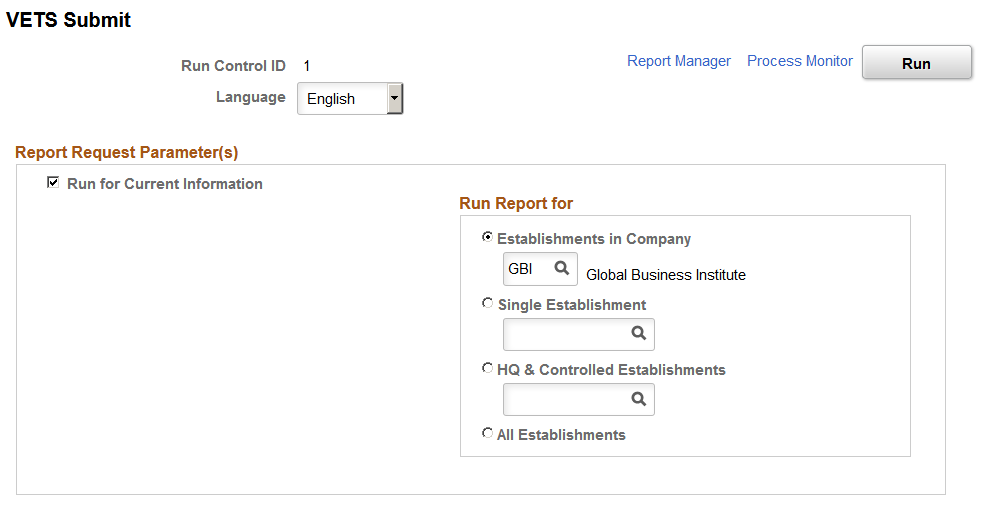
The VETS Submit process creates a digital file that meets the VETS-4212 record specifications using the data in the temporary table and transfers the data from the temporary table to a history table. The electronic file can then be submitted to the government.
Note: The VETS Submit process only removes data from the temporary table that should be written to the digital file. If the temporary table contains data for the entire organization and you run the VETS Submit process for the headquarters only, data for establishments outside of headquarters remains in the temporary table until you run the VETS Submit process to capture it.
You can also use the VETS Submit process to recreate a digital file based on VETS history. To run historical data, deselect the Run for Current Information check box to display the History Year to Run for and Report type fields and enter the specified information.
When calculating the minimum and maximum employee counts, PER027.SQR uses a method in which the first day of the selected reporting period is compared to the last day of the reporting period. The day with the most employees is considered the maximum count, while the day with the fewest is considered the minimum count. This method is very broad and VETS does not prefer this method. However, the preferred method according to VETS regulation is not required and the method used is subject to the discretion of the employer reporting the data.