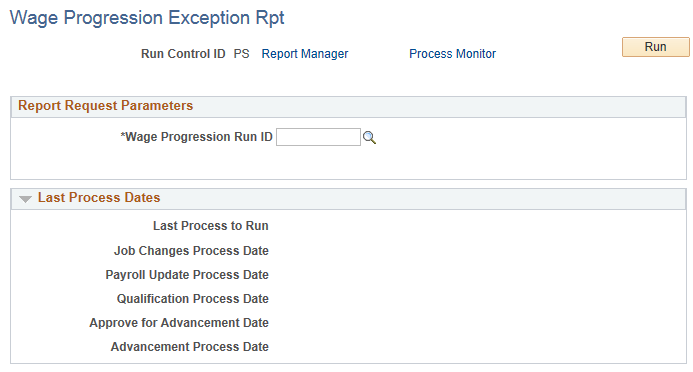Maintaining Worker Wage Progression Information
To maintain worker wage progression information use the Update Wage Progression component (RUN_UPD_WP_ACTVTY) and Review Wage Progression component (HR_WP_MAINT_ACTVTY).
This topic provides an overview of the Update Wage Progression process and discusses how to maintain worker wage progression information.
|
Page Name |
Definition Name |
Usage |
|---|---|---|
|
RUN_UPD_WP_ACTVTY |
To update a worker's wage progression activity record, run the following wage progression processes in sequence:
|
|
|
HR_WP_MAINT_HIST |
Review a worker's wage progression activity rows and add new rows to make manual adjustments to the activity record. |
|
|
HR_WP_EARN_INQUIRY |
Review earning period details per pay period about a worker's leave and worked hours. |
|
|
HR_WP_MSG_SEC |
Review system messages about why a worker was excepted from advancement. Acknowledge exception to resume wage advancement eligibility. |
|
|
RUN_WP002 |
Run the exceptions report (WP002). It lists all employees within a Wage Progression Run ID group that have unacknowledged exceptions and indicates the exception type. |
The Update Wage Progression process is made up of three processes that gather the job and payroll time information related to wage progression for workers included in the Wage Progression Run ID, and determine when a worker is qualified to advance based on their wage progression rule. Each process updates the Review Wage Progression page.
The three processes are:
The Update Activity with Job Data process (HR_WP_UPD_JC).
Run to update workers' wage progression records with relevant updates from their job data records.
The Update Activity with Time Data process (HR_WP_UPD_PY0).
Run to update workers' wage progression records with time worked information extracted from the payroll system.
The Qualify Employees process (HR_WP_UPD_QL).
Run to evaluate and qualify if workers are ready for advancement.
Note: You must run these processes in sequence.
Update Activity with Job Data Process
If a worker is assigned to a bargaining unit, labor agreement, and salary plan that includes a wage progression rule, the Update Activity with Job Data process:
Detects changes to the following fields on the current Job Data record:
Bargaining unit.
Labor agreement.
SETID_JOBCODE, if the change is the result of a change in the worker's business unit.
JOBCODE, if the new value is manually entered.
SETID_SALARY, if the change is the result of a change in the worker's business unit.
SAL_ADMIN_PLAN, if the new value is manually entered or changed as a result of a system rule.
GRADE, if the new value is manually entered or changed as a result of a system rule.
STEP, if the new value is manually entered.
STEP_ENTRY_DT , if the value is updated
WPP_STOP_FLAG, if the new value is manually entered.
Note: The system processes the Job Data record that is current on the process' As of Date.
When a Job Code change occurs, checks and applies the carryover rules selected for the worker's labor agreement on the Labor Agreement page (HR_LABOR_AGR_DEFN1).
See Labor Agreement Page.
Inserts a new row into the Review Wage Progression page with the updated information.
The system identifies this row by populating the Type field with the value of Job Change.
Updates the Last Process Dates date and time stamps.
Note: After the process initially records a selected Stop Wage Progression check box for a worker, it will no longer gather job data for workers who have the Stop Wage Progression check box selected on the Job Labor page or Review Wage Progression - Activity tab.
Update Activity with Time Data Process
Run this process when the wage progression rule is based on hours worked or when an elapsed-time wage progression rule has leave limits in effect. The process processes all staged time data, processed by the Extract Time Data process, for workers active in wage progression. The staging tables (HR_PAY_STG and HR_PAY_STG_ERNS) must first be populated with data extracted from Payroll for North America or another external subsystem.
If the process detects previously extracted and staged time data, it:
Inserts a new row into the Review Wage Progression page with the updated information.
The system identifies this row by populating the Type field with the value of Payroll Update.
Inserts a new row into the Review Time Detail page.
Deletes the row from the staging table after processing.
Updates the Last Process Dates date and time stamps.
Note: The process will not gather time data for workers who have the Stop Wage Progression check box selected on the Job Labor page or Review Wage Progression - Activity tab but it will deleted the row in the staging table so that the time will not be processed once you deselect the Stop Wage Progression check box for the worker.
Note: You do not need to enter an As of Date to run this process as all rows in the staging tables will be processed. The system will create a separate Review Wage Progression entry for each pay period.
See Extracting Information from PeopleSoft Payroll for North America.
Qualify Employees Process
The Qualify Employees process determines if a worker is ready for step advancement. The process should be the last update run prior to Process Wage Progression which will perform the actual wage advancement.
The process qualifies workers under an elapsed-time wage progression rule by looking at the adjusted step entry date in the most recent job change or manual row in the Review Wage Progression page comparing it to the as of date entered on the run control page.
The process qualifies workers under hours-worked rules by looking at the first payroll update row in the Review Wage Progression page with hours that qualify. Whenever there is a manual row with the same date as a job change or payroll update row, the process gives the manual row's data precedence. The process:
Calculates and populates the Estimated Advancement Date value.
This calculation is based on the wage progression rule's advancement parameters, the worker's adjusted step entry date, as of date, hours worked, on the Review Wage Progression page and, for hours worked rules, the standard hours on the Job Data - Job Information page.
The process will set the worker's wage progression status depending on the type of wage progression rule:
For hours-worked wage progression rules, the process determines if the worker has accumulated enough hours since the step's original entry date.
If the Accumulated Hours Worked is greater than the step's Required Hours and the wage progression rule does not indicate that approval is required, the system sets the worker's status to Approved; or if Approval is required, Qualified-Approval Required or Almost Qualified, if the wage progression approval rule allows for an hours within tolerance.
For elapsed-time rules, the process determines if the calendar time between the worker's adjusted step entry date and the process As of Date exceeds the time required in the salary step.
If the time has been met and the wage progression rule does not indicate that approval is required, the system sets the worker's status to Approved. If the rule does require approval, the system sets the status to Qualified - Approval Required. If the wage progression approval rule allows for an hours within tolerance, the system may set the status to Almost Qualified.
In all other circumstances, the process sets the status to Not Qualified.
Updates the qualifying row on the Review Wage Progression page with the Status field accordingly.
Updates the Last Process Dates date and time stamps.
Process Exceptions
All Update Wage Progression processes identify circumstances that fall outside the basic wage progression definition and flags the workers' Review Wage Progression records with an exception condition. The system will not process for advancement workers with a row in an exception state but all other wage progression processes will continue.
During any of the Update Wage Progression processes, the system will mark a worker for exception when it encounters an exception condition. The system inserts a red alert icon (!) on the worker's Review Wage Progression page. Additionally, you can generate a list of workers with exceptions using the Wage Progression Exception report. The table below lists the various exceptions, what triggered the exception, and the action you might take before acknowledging the exception.
|
Exception Condition |
What it Means |
Action Required |
|---|---|---|
|
Job Data Correction |
A user has made a correction to a Job Data row, effecting job data that impacts wage progression. |
Review the worker's Job Data record and make modifications to the job data record or the worker's wage progression record, if necessary. |
|
Manual Step Advance |
A user has manually changed a worker's grade step level on the Job Data - Salary Plan page. |
Review the change for accuracy. |
|
Exceeded Leave Hours |
The worker's leave hours have exceeded the leave limit prior to meeting the elapsed time required for step advancement. |
Review the worker's wage progression record and modify the Orig Step Entry Date value if appropriate. |
|
Exceeded Time Limit |
The worker has worked the required number of hours in the required calendar period. |
Review the worker's wage progression record and modify the Orig Step Entry Date or Hours Worked value if appropriate. |
|
Approved but Stop Wage Progression |
A user has selected one of the Stop Wage Progression check boxes of a worker who was approved for advancement. |
Review the worker's Job Data record and wage progression record and make modifications to the job data record or the worker's wage progression record, if necessary. |
|
Released Stop Wage Progression |
A user has cleared one of the Stop Wage Progression check boxes. |
Review the worker's Job Data record and wage progression record and make modifications to the job data record or the worker's wage progression record, if necessary. |
|
Two Earnings Periods |
The Update Activity with Time Data process includes time from two or more earnings periods. |
Review the worker's Job Data record and wage progression record and make modifications to the job data record or the worker's wage progression record, if necessary. |
|
Special Accumulator ID Changed |
A user has changed the wage progression rule's accumulator ID on the Salary Plan Table – Define Wage Progression Rule page. |
Review the worker's wage progression record and modify if appropriate. |
|
New Time < Old Time |
The Update Activity with Time Data process has caused the worker's new Hours Worked total to be less than the previous Hours Worked value. |
Review the worker's wage progression record and modify if appropriate. |
Use the Update Wage Progression page (RUN_UPD_WP_ACTVTY) to update a worker's wage progression activity record. Run the following wage progression processes in sequence:
Update Activity with Job Data process.
Update Activity with Time Data process.
Qualify Employees process.
Navigation
Image: Update Wage Progression page
This example illustrates the Update Wage Progression page.
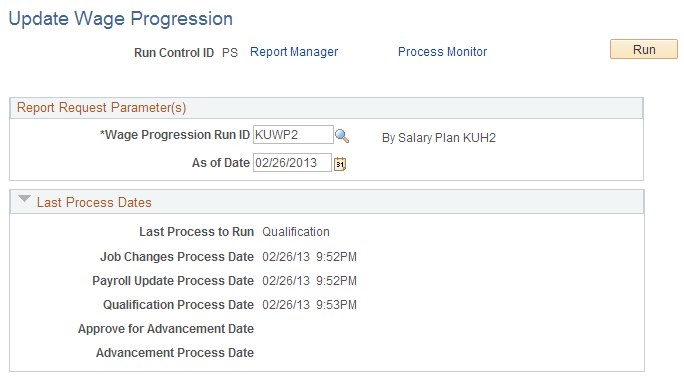
You must run the three update process one at a time, in this order:
Update Activity with Job Data process (HR_WP_UPD_JC)
Update Activity with Time Data process (HR_WP_UPD_PY0)
Qualify Employees process (HR_WP_UPD_QL)
|
Field or Control |
Definition |
|---|---|
| Wage Progression Run ID |
Select the run ID representing the information group on which you want to collect activity data. |
| As of Date |
Select the date as of which you want to incorporate changes to the Job Data pages or qualify an Elapsed Rule based worker for advancement. |
| Last Process Dates |
There are five wage progression programs. This group box lists the last time each of the processes were run and which process was run most recently. |
Use the Review Wage Progression page (HR_WP_MAINT_HIST) to review a worker's wage progression activity rows and add new rows to make manual adjustments to the activity record.
Navigation
Image: Review Wage Progression (1 of 7)
This is the first of seven examples illustrating the Review Wage Progression page.
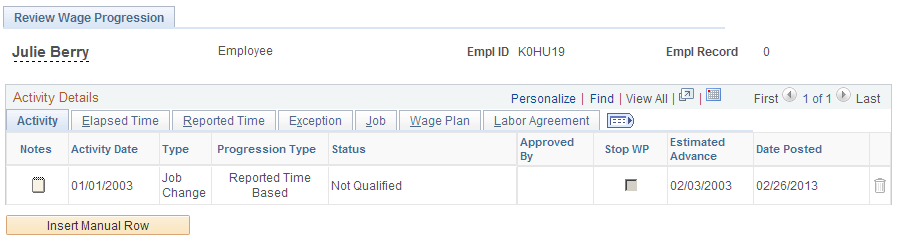
Image: Review Wage Progression (2 of 7)
This is the second of seven examples illustrating the Review Wage Progression page.
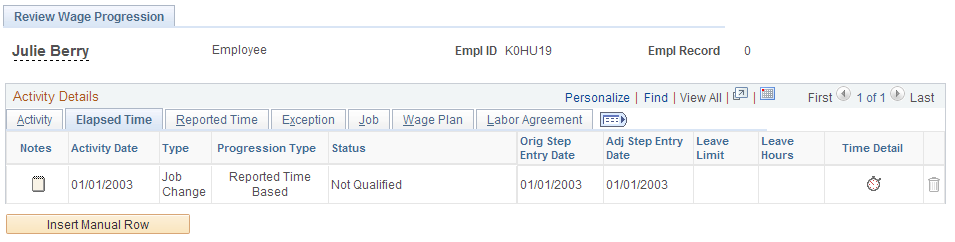
Image: Review Wage Progression (3 of 7)
This is the third of seven examples illustrating the Review Wage Progression page.
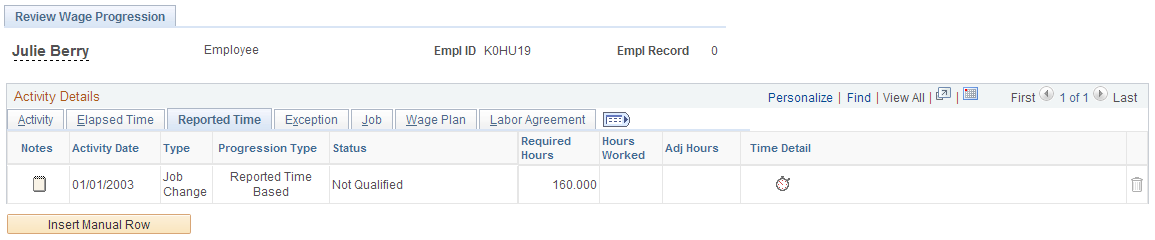
Image: Review Wage Progression (4 of 7)
This is the fourth of seven examples illustrating the Review Wage Progression page.
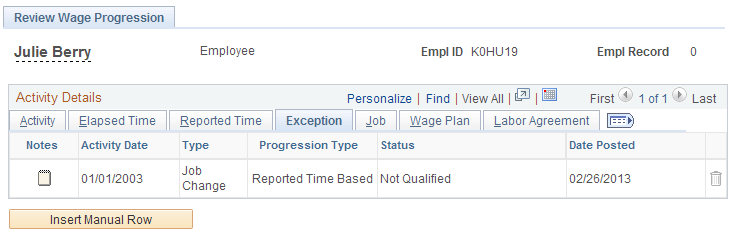
Image: Review Wage Progression (5 of 7)
This is the fifth of seven examples illustrating the Review Wage Progression page.
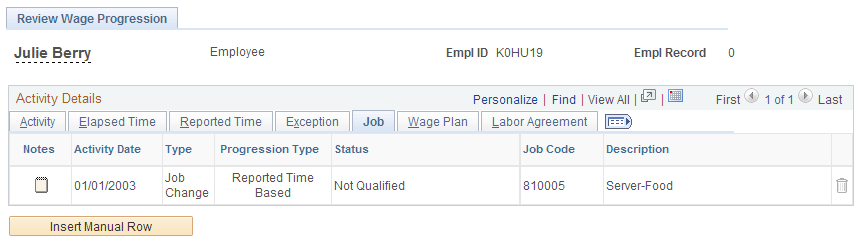
Image: Review Wage Progression (6 of 7)
This is the sixth of seven examples illustrating the Review Wage Progression page.
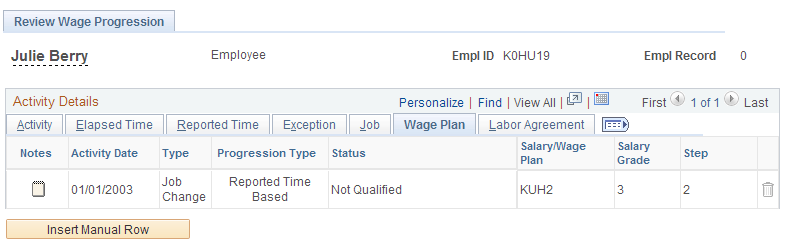
Image: Review Wage Progression (7 of 7)
This is the seventh of seven examples illustrating the Review Wage Progression page.
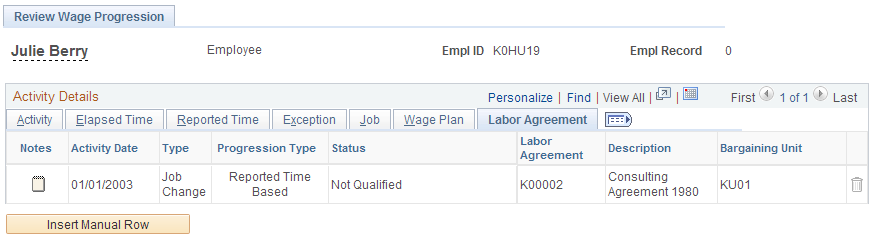
Static Columns
These columns appear on each tab.
|
Field or Control |
Definition |
|---|---|
| ! |
For workers with unacknowledged exceptions, the system marks the rows with a red alert icon. |
| Notes |
Click to access the Notepad feature to enter or review notes about a row of wage progression activity. You should add a note of explanation for all manual adjustments. |
| Activity Date |
The date the wage progression activity took place. The activity date for rows with a type of:
|
| Type |
The system populates this field with one of the following values to indicate what type of update has been made to the worker's wage progression history:
|
| Progression Type |
Displays the progression rule's increment type, either Elapsed Time Based on Reported Time Based. |
| Status |
The Qualification subprocess from the Update Wage Progression process page or an individual manual row entry may trigger a status change if the data supports it. When there is a manual row on the same date as another type of row, the system gives the manual row precedence. The system will evaluate this row for proper status and adjust the other rows accordingly. The system updates the Status field with the following values:
|
Activity
|
Field or Control |
Definition |
|---|---|
| Approved By |
|
| Stop WP (stop wage progression) |
Select this check box here or on the Job Labor page to suspend a worker's participation in the wage progression process. When you select this check box here the system inserts a new Job Data row and selects the Stop Wage Progression check box on the Job Data - Job Labor page. When you select the Stop Wage Progression on the Job Labor page, the system updates the wage progression activity when you next run the Update Activity with Job Data process. When you select the check box, the system:
The system also selects this check box when a worker completes the wage progression. |
| Estimated Advance |
Displays the system-calculated estimated date the worker will be eligible to advance based on the wage progression rule of their salary plan. For rules based on hours worked, the system bases this calculation on the standard hours on the worker's Job Data record. The date will always be the first day of the next pay period after the worker qualifies. This is only an estimate since various other factors could impact the actual advancement date. |
| Date Posted |
Displays the system date the row was generated or created. |
Elapsed Time
These fields are applicable for elapsed time-based wage progression rules only.
|
Field or Control |
Definition |
|---|---|
| Orig Step Entry Date (original step entry date) |
Displays the date the worker originally entered their current salary step. The system draws this value from the Step Entry Date field on the Job Data - Salary Plan page. |
| Adj Step Entry Date (adjusted step entry date) |
Manually adjust the step entry date here to maintain wage progression accuracy. |
| Leave Limit |
(Optional) Displays the maximum number of leave hours a worker can accumulate while in the step, as defined in the salary plan's progression rule. |
| Leave Hours |
(Optional) Displays the leave hours the worker has accumulated since the original step entry date. The Update Activity with Time Data process updates this value. |
| Time Detail |
(Optional) Click to view the Review Time Details page. |
Reported Time
These fields are applicable for hours-based wage progression rules only.
|
Field or Control |
Definition |
|---|---|
| Required Hours |
Displays the number of hours the worker needs to accumulate to advance to the next grade step defined in the salary plan's progression rule. |
| Hours Worked |
Displays the qualifying hours the worker has worked since the original step entry date. The Update Activity with Time Data process updates this value and also adds in any adjusted hours from a previous manual row. |
| Adj Hours (adjusted hours) |
Manually enter hours here to establish a new total for hours worked. Adjust the hours as necessary to maintain wage progression accuracy. The next Update Wage Progression with Time Data will incorporate manual adjustments. The system uses this adjusted value to qualify if the worker is ready to progress to the next step by comparing it to the Required Hours. |
| Time Detail |
(Optional) Click to view the Review Time Details page. |
Exception
|
Field or Control |
Definition |
|---|---|
| Exception Detail |
These columns only appear if there is a row with an exception. Click to view the details about the worker's exception from advancement. |
| Acknowledge Exception |
Select to indicate that you acknowledge the exception message and return the worker to advancement eligibility. |
Job
|
Field or Control |
Definition |
|---|---|
| Job Code and Description |
Displays the job code and a description of the worker's job. |
Wage Plan
|
Field or Control |
Definition |
|---|---|
| Salary/Wage Plan, Salary Grade and Step |
Displays the wage progression salary plan, grade, and step currently held by the worker. |
Labor Agreement
|
Field or Control |
Definition |
|---|---|
| Labor Agreement . Description , and Bargaining Unit |
Displays the worker's labor agreement and bargaining unit. |
Use the Review Time Details page (HR_WP_EARN_INQUIRY) to review earning period details per pay period about a worker's leave and worked hours.
Navigation
Click the Time Detail button on the Review Wage Progression - Elapsed Time tab (leave hours) and Review Wage Progression - Reported Time tab (hours worked) on the Review Wage Progression page.
Image: Review Time Details page.
This example illustrates the Review Time Details page.
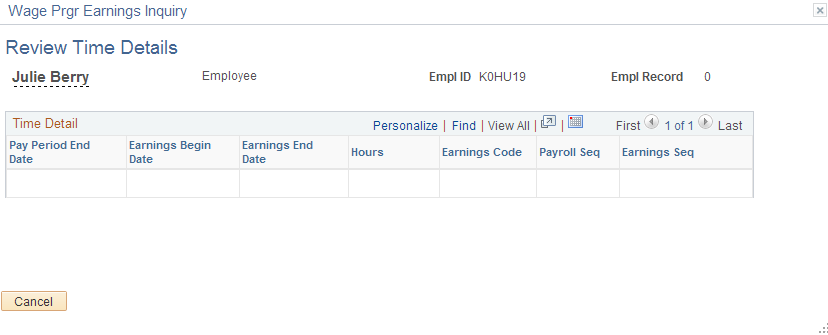
Note: The data populated on this page depends on the source of the data and process by which you populate this page. The Extract Payroll Data process populates the page with Payroll for North America pay period and earning period time data for the special accumulator identified in the worker's wage progression rule.
Use the Exception Messages page (HR_WP_MSG_SEC) to review system messages about why a worker was excepted from advancement and to acknowledge the exception to resume wage advancement eligibility.
Navigation
Click the Exception Detail button on the Review Wage Progression - Exception tab of the Review Wage Progression page.
When a worker's wage progression conditions warrant manual review and a possible manual adjustment, the Update Wage Progression process will flag their Review Wage Progression record. When a worker is excepted, you cannot advance the person until you have acknowledged the exception by selecting the Acknowledge Exception check box on the Review Wage Progression - Exception tab. However, the system will continue to update the worker's Review Wage Progression record when you run the Update Activity with Job Data and the Update Activity with Time Data processes.
When you select the Acknowledge Exception check box and save the Review Wage Progression page, the system updates the Acknowledged By and Acknowledged On fields with your user ID and the date and time you acknowledged the exception. Click the Notepad button to enter comments. You should add a note of explanation for all exception acknowledgements.
Use the Wage Progression Exception Rpt page (RUN_WP002) to run the exceptions report (WP002).
This report lists all employees within a Wage Progression Run ID group that have unacknowledged exceptions and indicates the exception type.
Navigation
Image: Wage Progression Exception Rpt page
This example illustrates the Wage Progression Exception Rpt page.