Viewing and Maintaining Employee IRR Data
|
Page Name |
Definition Name |
Usage |
|---|---|---|
|
IRR Control Page(Individual Retirement Record control) |
GVT_IRR_CNTRL_HDR |
(USF) Track an employee's IRR information, such as the IRR type and status, after you create an IRR control record. |
|
Employee WIP Page (employee work-in-progress) |
GVT_IRR_DTA_TRK |
(USF) Enter tracking data comments. |
|
IRR Service History Page (Individual Retirement Record service history) |
GVT_IRR_CNTRL_SERV |
(USF) View employee service history details. |
|
GVT_IRR_PAR_RK_SEC |
(USF) Display the PAR remarks for a specific action. |
|
|
GVT_IRR_CNTRL_FIN |
(USF) View an employee's current year and accumulated fiscal data. |
|
|
GVT_IRR_REMARK |
(USF) Enter remarks to an employee's IRR. |
After you create a separation PAR with an NOA code that is associated with an IRR type, the system generates an IRR control record. The IRR control record drives the entire IRR process. By creating the IRR control record, the system enables you to view an IRR online and print the final IRR.
When an IRR control record is created, a separation PAR takes effect. You can then monitor all the PARs and fiscal data for an employee in one component. The IRR component is similar to an online version of the SF-2806 and SF-3100 forms:
The IRR Control (Individual Retirement Record control) page corresponds to the header part of the forms and contains a summary of information for the employee.
The IRR Service History page corresponds to the left-hand side of the form and contains all the PARs for the employee.
The Fiscal History page corresponds to the right-hand side of the form and contains a summary, by year, of all retirement deductions for the employee.
Use these pages to track an employee's IRR information and add remarks to a pending IRR before running the final IRR.
The IRR component includes pages to review and update a pending IRR. After a final IRR is created, you can no longer modify it in these pages.
(USF) Use the IRR Control (Individual Retirement Record control) page (GVT_IRR_CNTRL_HDR) to track an employee's IRR information, such as the IRR type and status, after you create an IRR control record.
Navigation
Image: IRR Control (Individual Retirement Record control) page
This example illustrates the fields and controls on the IRR Control (Individual Retirement Record control) page.
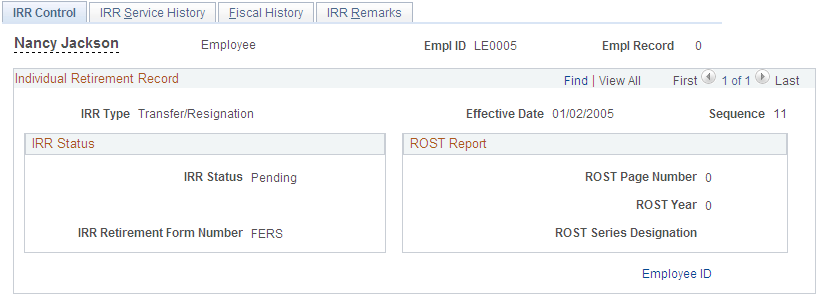
|
Field or Control |
Definition |
|---|---|
| IRR Status |
Indicates the IRR status: Pending: The separation PAR has been generated, but the final IRR process has not been run. Final IRR.: The final IRR process has been run. |
| IRR Retirement Form Number |
The form type comes from the IRR retirement plan type that you designated on the Retirement Plan table in the PeopleSoft HR: Manage Base Benefits business process. |
| Employee ID |
Select to access the Employee WIP page. |
(USF) Use the Employee WIP (employee work-in-progress) page (GVT_IRR_DTA_TRK) to enter tracking data comments.
Navigation
Select the Employee ID link on the IRR Control page.
Image: Employee WIP (employee work-in-progess) page
This example illustrates the fields and controls on the Employee WIP (employee work-in-progess) page.
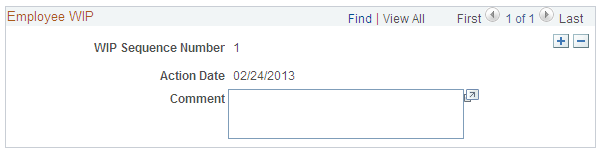
You can record the PeopleSoft HCM processing information for your agency's internal use as an audit trail for WIP. For example, you can track who makes changes to the IRR.
|
Field or Control |
Definition |
|---|---|
| WIP Sequence Number |
The WIP sequence number enables the audit trail entry to be uniquely identified in the system. This value is set by default from the Establishing Job Codes. |
| Action Date |
The current date at time of entry by default. |
| Comment |
Enter comments to track updates to an IRR or to indicate the person who is responsible for processing the IRR. |
(USF) Use the IRR Service History (Individual Retirement Record service history) page (GVT_IRR_CNTRL_SERV) to view employee service history details.
Navigation
Image: IRR Service History (Individual Retirement Record service history) page
This example illustrates the fields and controls on the IRR Service History (Individual Retirement Record service history) page.
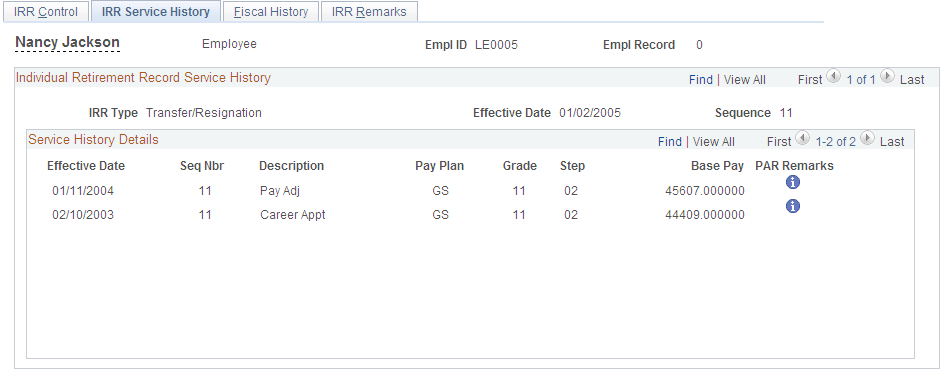
|
Field or Control |
Definition |
|---|---|
| Base Pay |
The base pay that is associated with each PAR. |
| PAR Remarks (Personnel Action Request remarks) |
PARs are reported in the Service History Details group box. Each human resource change (PAR) has a remark associated with it. The remarks can be found in the PAR Remarks Table page. |
(USF) Use the PAR Remarks page (GVT_IRR_PAR_RK_SEC) to display the PAR remarks for a specific action.
Navigation
Select the Information button on the IRR Service History page.
Image: PAR Remarks (personnel action request remarks) page
This example illustrates the fields and controls on the PAR Remarks (personnel action request remarks) page.
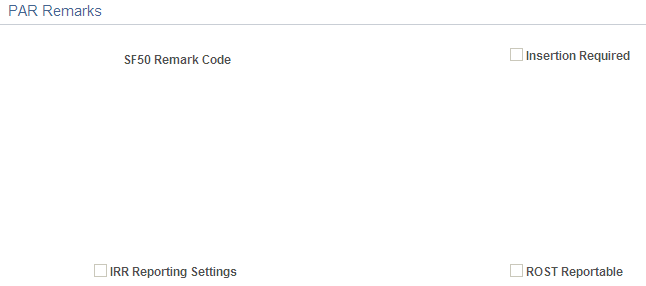
|
Field or Control |
Definition |
|---|---|
| <Code> Remark Code |
This code uniquely identifies the PAR remark. The value comes from the PAR Remarks Table page. |
| Insertion Required |
Select this check box to specify that additional text must be inserted into the remark when it is associated with a PAR. |
| IRR Reporting Settings (Individual Retirement Record reporting settings) |
This check box is selected and unavailable, indicating that this PAR remark will be printed on the IRR report. |
| ROST Reportable (Register of Separations and Transfers reportable) |
This check box is selected and unavailable, indicating that this PAR remark will be printed on the IRR report. |
(USF) Use the Fiscal History page (GVT_IRR_CNTRL_FIN) to view an employee's current year and accumulated fiscal data.
Navigation
Image: Fiscal History page
This example illustrates the fields and controls on the Fiscal History page.
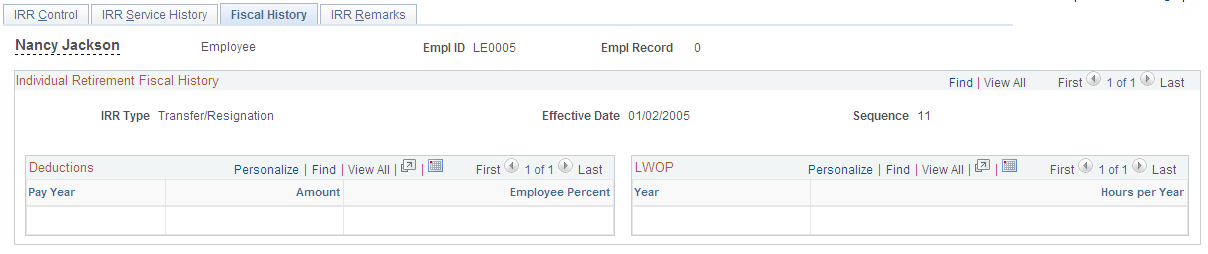
Individual Retirement Fiscal History
|
Field or Control |
Definition |
|---|---|
| Amount |
The basic pay for prior years while not enrolled in the CSRS or FERS retirement plan. |
Deductions
As payroll processes run, the system enters information about retirement deductions withheld from employees' earnings into the Fiscal History page for those earnings designated as such on the earnings code. These are summarized yearly in this group box.
|
Field or Control |
Definition |
|---|---|
| Pay Year |
The year in which the retirement deduction was taken. |
| Amount |
The sum of the retirement deductions for that year. |
| Employee Percent |
The deduction percentage of the retirement deduction for that year. |
LWOP
|
Field or Control |
Definition |
|---|---|
| Hours per Year |
The hours accumulated for the year. |
|
Field or Control |
Definition |
|---|---|
| Basic Pay prior to CSRS/FERS appt (basic pay prior to Civil Service Retirement System or Federal Employee Retirement System appointment) |
The basic pay for the year before enrollment in CSRS or FERS. |
| LWOP (leave without pay) |
The year and corresponding hours accumulated. |
| Retirement Deductions |
The year of the contribution, the amount of the deduction, and the percent of the employee contribution. |
(USF) Use the IRR Remarks page (GVT_IRR_REMARK) to enter remarks to an employee's IRR.
Navigation
Image: IRR Remarks (Individual Retirement Record remarks) page
This example illustrates the fields and controls on the IRR Remarks (Individual Retirement Record remarks) page.
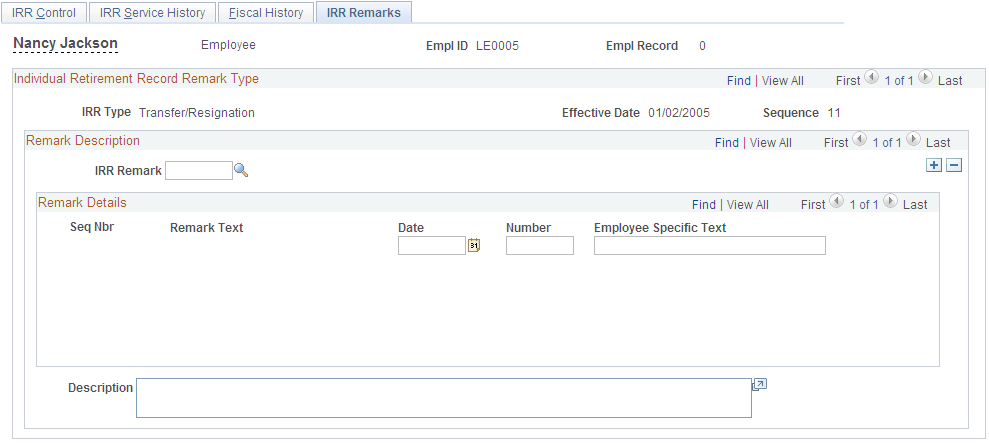
Remark Description
|
Field or Control |
Definition |
|---|---|
| IRR Remark |
Select an IRR remark code. When you select an IRR remark code for an employee, the system provides a format with which you can complete the employee-specific component. The components of the IRR remark code, as defined in the IRR Remarks table, appear sequentially. The IRR remark code consists of the sequence number, remark type, field type, and label. Depending on the remark type selected, different fields appear. For example, fields that have a Text remark type have the text appear as display-only on the page, without any user entry fields. Fields that have an Employee-specific remark type have user entry fields available. Use these fields to indicate employee-specific remarks, such as specifying the dollar amount of indebtedness (a number) or a reason for the indebtedness (text). As you complete the employee-specific information, the remarks are dynamically generated and displayed in the comment box at the bottom of this page. You can add as many remarks as necessary for an employee. Note: Values for IRR remarks can be set up in advance in the IRR Remarks table. |
Remark Details
These fields provide the association of the defined IRR remark with the separated employee's IRR. In addition, employee-specific text, date, or an amount may be entered, provided the IRR remark has been defined. The design of these remarks is generic and enables the customer to predefine the remark format. Depending upon how the remark is defined (employee specific or text), you may need to enter additional information. If the remark is defined as employee specific, then you may need to enter a date (first field in the Remark Details group box) or an amount (second field) or text (third field).
After you insert a remark, the display changes.