Understanding Workcenters
This topic discusses:
WorkCenters
Common terms used with the PeopleSoft WorkCenter
Pagelets, setup, maintenance, and personalization.
WorkCenters are designed for specific roles and provide a central area for users to access key components within PeopleSoft applications. They enable users to access various pages and keep multiple windows open while doing their daily work.
It is the responsibility of the system administrator from your organization, to design and create links so that users can view and access specific links and pages.
For more information about setting up WorkCenters as a system administrator, see Setting Up Pagelets for WorkCenters and Dashboards as a System Administrator.
For information about setting up PeopleTools options for the WorkCenter, see PeopleTools: Portal Technology.
Image: Example Time and Labor WorkCenter
This example illustrates the fields and controls on the Time and Labor WorkCenter page.
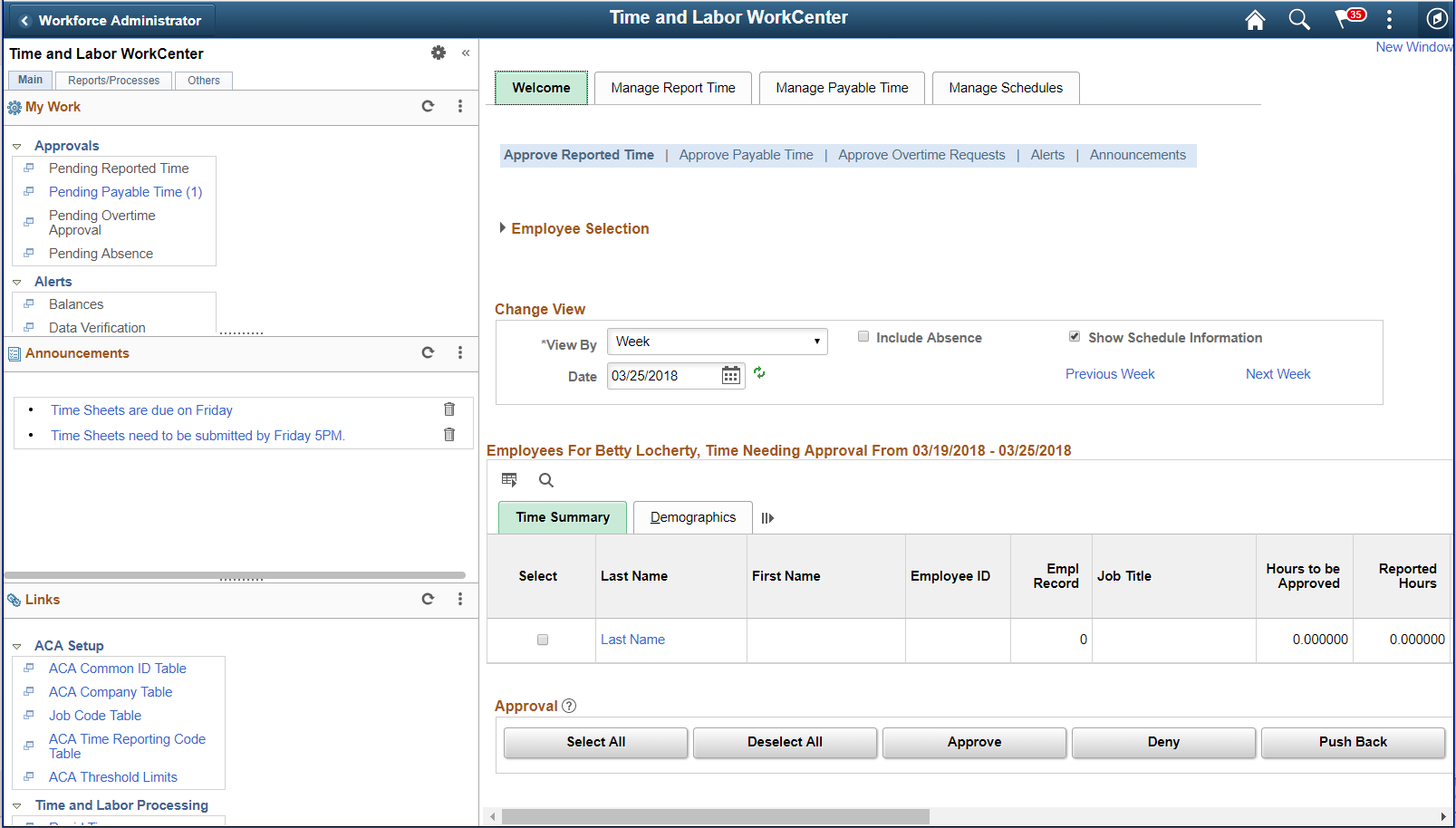
Note: Your WorkCenters may appear slightly different. This page shot is provided as a general example of a Time and Labor WorkCenter.
The WorkCenter navigation is located on the left side of the page and includes two main tabs: Main and Report/Processes. Some WorkCenter pagelets are common to multiple applications, and some pagelets are unique to individual applications.
Oracle’s PeopleSoft development has predefined My Work links that are available to import.
WorkCenter Tabs and Pagelets
The two primary tabs within a WorkCenter contain some common pagelets:
Main tab:
My Work
Links
Reports/Processes:
Queries
Reports/Processes
WorkCenters also provide a Welcome pane, which is displayed on the right side of the screen. A Welcome page explains some of the basic icons that are used throughout the WorkCenter. If a system administrator or an end user (if given access rights) selects the Starting Page check box on the Configure Pagelets component for My Work, Links, Queries, or Reports/Processes, then the option selected replaces the Welcome page in this pane.
These terms are commonly used when referring to the PeopleSoft WorkCenter:
|
Term |
Description |
|---|---|
|
Links Pagelet |
A pagelet that contains links to PeopleSoft components and links to external URL’s. This typically contains links that a user needs to do their daily work. An administrator can add links as needed to suit the needs of your business. |
|
My Work Pagelet |
A common pagelet that contains links to application-designed results pages. The content is filtered by administrator or end user defined criteria. |
|
Pagelet Area |
A collection of application-defined pagelets that contain links, task lists, and other content. This area is part of the PeopleTools framework but the pagelet content is defined by individual product needs. |
|
Queries Pagelet |
A common pagelet that contains links to queries (public or private) that are added by the administrator (public queries) or the end-user (public or private queries). |
|
Reports and Processes Pagelet |
A pagelet that contains links to PeopleSoft components; primarily reports and processes. This type of pagelet is controlled by the administrator. |
|
WorkCenter |
A WorkCenter is used to increase the productivity of a specific role by streamlining and simplifying their work in a central place. The left pane of a WorkCenter should help drive the transaction or work area for a user to complete their tasks based on the functional area. |
|
Worklist |
Refers to the PeopleTools worklist. |
|
Working Zone or Transaction Area |
The pagelet area where the search results or components are displayed. This area is the area that is not occupied by the pagelet area or is the entire WorkCenter if the pagelet area is hidden. |
This topic provides a general, high-level description of the four types of pagelets:
My Work Pagelet
Links Pagelet
Queries Pagelet
Reports and Processes Pagelet
Pagelet setup, maintenance, and personalization
My Work Pagelet
The My Work section of the Main tab includes links to pages that an end user would need to access on a daily basis. The My Work section can also include exceptions and alerts, where the user would need to take some type of action.
Some links that are set up for the My Work pagelet can be subject to filter criteria that limit the amount of data that is available to a user.
The My Work section can be personalized by end users by clicking on the Pagelet Settings icon and then selecting Personalize.
Links Pagelet
The Links section of the Main tab includes additional links to pages or other areas of interest to the user role. A system administrator can determine a list of links that are available to end users, and the end user can personalize which links they want to appear on their WorkCenter.
Links to external pages can be placed in this section as well.
Queries Pagelet
The Query section of the Reports/Queries tab includes links to Query Manager, public queries, private queries, and pivot grids. The system administrator can determine if an end user can add public or private queries. The end user can personalize their private queries.
When a link is selected, the query or pivot grid results are displayed in the right pane of the WorkCenter or in a new window. Query results can be saved to Microsoft Excel.
Reports and Processes Pagelet
The Reports and Processes section of the Reports/Queries tab includes links to reports and processes. The links take you to the run control page for reports, processes, and the Reporting Console.
The system administrator can determine whether an end user can configure their pagelet.
Pagelet Setup, Maintenance, and Personalization
When setting up and maintaining a WorkCenter, there are setup options that are defined at the system administrator level and personalization options that are defined at the user level.
The system administrator must perform their setup options first, using the Enterprise Components, WorkCenter/Dashboards component. The end user performs their personalization options second, using the Personalize and Configure options in the WorkCenter.