Adjusting Time
This section discusses how to make Record Only adjustments for individual employees or for non-employees.
|
Page Name |
Definition Name |
Usage |
|---|---|---|
|
TL_MNG_PAY_DET_PNL |
Make Record Only adjustments for individual employees or for non-employees. |
Occasionally you may need to make an adjustment to payable time that has already been paid by Payroll, or has been closed. This type of adjustment is called a Record Only Adjustment and is made using the Adjust Paid Time page. When you make an adjustment of this type, it is for record keeping purposes only. The time you add or adjust is not processed by Time and Labor nor is the time sent to payroll. For example, a time reporter may have forgotten to report vacation time taken in the last time reporting period. Payroll is notified, their system updated with the time, and a manual check is cut for the employee. To keep your payroll and Time and Labor systems in sync, you use Time and Labor to record that time for record keeping purposes. Because the time has already been paid by payroll and their system adjusted, it does not need to be sent to payroll again. This feature enables you to keep Time and Labor system in sync with your payroll system, without re-sending or processing duplicate data.
Important! This component should not be used for employees in Global Payroll Pay Groups. To make adjustments for Global Payroll employees, use the original input component, for example, Timesheets.
Using the Adjust Paid Time page, you can add new time, delete time, or change existing payable time that has already been processed by the payroll system and has a payable status of Diluted or Distributed. You also can adjust time that has a status of Closed (for example, time reported by contractors that does not get sent to payroll).
All the time reporting fields appear on the Adjust Paid Time page for editing. You can change any field except the Payable Status, and TRC Type fields. After you make adjustments using this page, the system does not process the time further. It does not run it through Time Administration or send the time to payroll. Time and Labor does publish the payable time to your Project Costing application. If compensatory time is reported, the system will not process it or adjust the time reporter's compensatory time balance the next time the Time Administration process is run for that time reporter. Use the Weekly page to make these adjustments.
When you modify existing payable time, the system creates offsets because all payable time rows viewable in Adjust Paid Time are in a frozen state. The system creates offsets to back out the originally reported time, and then add in the new time that you have entered. For example, if you originally reported 2 hours of overtime and then go in and adjust that to 4 hours, the system will generate 3 rows of data as in the following table:
|
Date |
Quantity |
TRC |
|---|---|---|
|
08/01/2000 |
2 |
OT (Overtime |
|
08/01/2000 |
-2 |
OT (Overtime) |
|
08/01/2000 |
4 |
OT (Overtime) |
The first row is the original two hours of OT, the second row is the offset that backs out the original two hours, and the third row is the new time that you are reporting. The offsets do not display on the Adjust Paid Time page, but you can view them on the View Payable Time page.
Use the Adjust Paid Time page (TL_MNG_PAY_DET_PNL) to make Record Only adjustments for individual employees or for non-employees.
Navigation
Image: Adjust Paid Time page
This example illustrates the fields and controls on the Adjust Paid Time page. You can find definitions for the fields and controls later on this page.
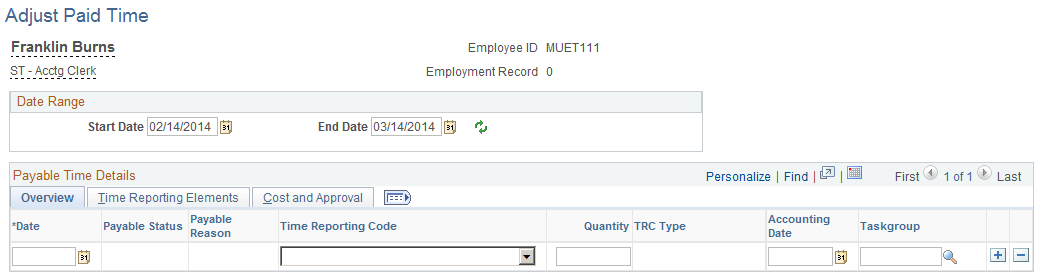
Note: If you change or add Leave Time Taken, you must manually change the leave hours in your HR database. The system will not adjust your leave balances. Also, the system will not adjust compensatory time balances for changes or additions of reported compensatory time.
|
Field or Control |
Definition |
|---|---|
| Date |
Enter the date you want to adjust for the time that was paid. |
| Payable Status |
Displays the payable status for the reported time: Closed, Diluted, Distributed or Rejected. Note: For rows of payable time that have a status of Rejected, a Close check box is displayed. When you select this check box, you prevent the row from being loaded to payroll. After you select the Close check box and save the page, the payable status remains Rejected. (Behind the scenes, the Payroll Request Number is set to 1.) |
| Reason Code |
The reason code associated with the payable status. |
| Time Reporting Code |
Enter the Time Reporting Code (TRC) to use to adjust the time, or leave the field blank. The system uses TRCs to track time reporter's time to support all of your administrative and compensation needs, such as payroll processing, or to collect labor distribution information. |
| Quantity |
Enter the quantity to use for the Time Reporting Code for the reported time: Amounts, Units, or Hours depending on the Time Reporting Code entered. |
| TRC Type |
Displays the TRC Type (Amounts, Units, or Hours) based on the Time Reporting Code that you entered to adjust the time. This is a display-only element. |
| Accounting Date |
Enter a date to synchronize with a date within an accounting period used in Project Costing and General Ledger. |
| Taskgroup |
Select the taskgroup for the time you want to adjust. The system displays the appropriate task elements on the Task Reporting Elements tab, depending on your selection. |
Note: Absence rows are not displayed on this page.
Time Reporting Elements
The columns that are displayed are based on the selections made on the employee time reporting template.
|
Field or Control |
Definition |
|---|---|
| Date |
Displays the date you entered on the Adjust Paid Time page. |
| Payable Status |
Displays a description of the payable status for the payable time to be approved. The values that will display on the Adjust Paid Time page are Closed, Paid-Labor Diluted, and Paid − Labor Distributed.. |
| Approval Process Datetime |
Displays the date and time this reported time was approved. This is a display-only element. |
| Taskgroup |
Displays the taskgroup name for the taskgroup you entered on the Adjust Paid Time page, or you can select the taskgroup to use for the adjusted time here. The Task Reporting Elements defined for the taskgroup appear at the bottom of the page under Task Reporting Elements. |
| Time Reporting Code |
Displays the TRC that you entered on the Adjust Paid Time page. Or, if it is blank, you can enter the TRC for the payable time to adjust. Note: Rules Only type TRC's do not show up on the time reporting pages, but they will display on the Adjust Paid Time page. Rules Only TRC's are TRC's that have been specified for Rules processing use only, and not used for reporting time. |
| Quantity |
Displays the quantity that you entered on the Adjust Paid Time page. Or if it is blank, you can enter the quantity for the TRC of the payable time to adjust. |
| TRC Type |
Displays the TRC Type for the TRC of the payable time to adjust. |
| Billable Indicator |
Select to make the time available to the Mobile Time and Expense feature in Project Costing. |
| Currency |
Select a currency code for the time you want to adjust if you require your time reporters to report a currency type code for the time being reported and if the TRC Type for the time is an Amount. |
| Override Rate |
Select an override rate for the time to adjust. The rate is sent to your payroll system to use in calculating pay. Otherwise, the rate is set by default to the rate on the Time Reporting Code or the hourly rate on the time reporter's job record. |
| Rate Code |
Select a rate code to specify the Compensation Rate for the time you want to adjust. |
| Country |
Select the country for the time being adjusted, otherwise the system uses the default for the time reporter. |
| State |
Select the state for the time being adjusted to report a state other than the default associated with the time reporter's Tax Location Code. |
| Locality |
Select the locality for the time being adjusted to report a locality other than the default for the time reporter. The locality should be reported with the associated state. The state and locality combination must be defined for the time reporter on the Maintain Tax Data pages. |
Task Reporting Elements
The columns that are displayed are based on the selections made on the task template.
These elements appear if the task element is defined on the taskgroup associated to the time reporter.
|
Field or Control |
Definition |
|---|---|
| Company, Business Unit, Location, Department, Position, Product, Customer, Task, Project/Grant, PC Business Unit, Resource Type, Resource Category, Resource Sub Category, Perf Meas Business Unit, Activity ID, Account Code, User Field 1-5, Job Code |
Select an item for the time being adjusted for each applicable element. |
| User ID |
Displays the User ID of the person who adjusted the time. |
| Publish Switch |
Displays the Publish Switch for time that was published to Project Costing. |
| Publish Date |
This is the date Time and Labor published actual costs to Project Costing and other financial applications. Publish takes place as soon as the system sets the payable time status to closed. Time and Labor sets the Publish Date on the payable time record to show that this time was published in its final form. |
| Accounting Date |
Defaults to current date. Can be changed to synchronize with a date within an accounting period used in Project Costing and PeopleSoft General Ledger. |
| Estimated Gross |
Enter the payable time estimate for the time being reported when converted to gross pay by payroll. Payroll uses the appropriate rate for the earnings unless, in Time and Labor, the rate is a positively reported rate that's sent to payroll as an override. The currency code identifies the currency in which this amount is stated. This field remains an estimate. The system does not replace it with actual costs received from payroll. PeopleSoft keeps the estimate as an historic record of what Time Administration calculated. |
| Labor Distribution Amount |
Enter the adjusted labor distribution amount for the time being adjusted. You must manually determine the amount to enter here. The Labor Distribution process takes a lump sum amount from Payroll and divides it across the Time and Labor entries that went into the calculation of the lump sum. |
| Diluted Labor Distribution Amt |
Enter the adjusted Labor Dilution amount for the time being adjusted. The process takes all the records in a day and derives a combined rate based on total cost. This combined rate is applied back to the hours in the day. |