Defining TRC Programs
To define a TRC program, use the TRC Program (TL_TRCPGM_PNLGRP) and the Copy TRC Program (TL_TRC_SAVE_PNLGRP) components. Use the TL_TRCPGM_PNLGRP component interface to load data into the tables for the TRC Program (TL_TRCPGM_PNLGRP) component.
This section discusses how to define a TRC program.
|
Page Name |
Definition Name |
Usage |
|---|---|---|
|
TL_TRC_PGM_PNL |
Define TRC's that will belong to a TRC Program. |
|
|
TL_TRC_SAVE_AS_PNL |
Copy a Time Reporting Code Program to use when creating a new Time Reporting Code Program. You must first define your Time Reporting Codes using the TRC Setup Page, and then your TRC Programs using the TRC Program Page. |
Use the TRC Program page (TL_TRC_PGM_PNL) to define TRC's that will belong to a TRC Program.
Navigation
Image: TRC Program page
This example illustrates the fields and controls on the TRC Program page. You can find definitions for the fields and controls later on this page.
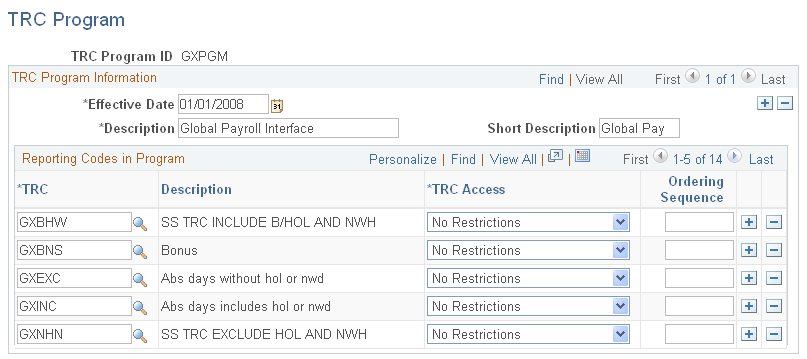
|
Field or Control |
Definition |
|---|---|
| TRC |
Select the TRCs valid for this TRC program. You will assign the TRC program to a workgroup. Keep adding rows and TRCs until you have entered all the TRCs valid for this TRC program. |
| TRC Access |
This field enables you to control; TRC usage on the employee and manager timesheet. Your organization may specify Some TRCs that should only be entered by managers or administrators. For example, comp time earned, or bonus TRCs. The values available in this field are : Administrator Only, Manager or Administrator Only, No Restrictions. When you indicate that a TRC should only be entered by an administrator, by selecting Administrator Only, the TRC is not included in the selection drop-down for all time reporters and managers. Selecting the Manager or Administrator Only option indicates that the TRC can be entered by either a manager or an administrator, but the TRC is not included as an option in all Employee Self Service components, such as the timesheet, Mass Time, or the Web Clock. However, since these entries should still display on the timesheet, employees can view the entry, but the selection is disabled. |
| Ordering Sequence |
Use the fields in this column to specify the order in which the listed TRCs appear as options on the employee and manager timesheets. |
Use the Copy TRC Program page (TL_TRC_SAVE_AS_PNL) to copy a Time Reporting Code Program to use when creating a new Time Reporting Code Program.
You must first define your Time Reporting Codes using the TRC Setup Page, and then your TRC Programs using the TRC Program Page.
Navigation
Image: Copy TRC Program page
This example illustrates the fields and controls on the Copy TRC Program page. You can find definitions for the fields and controls later on this page.
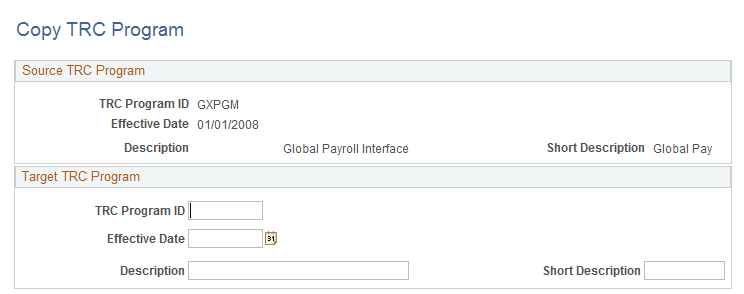
Source TRC Program
The Source TRC Program group box displays the TRC Program ID, from which you want to copy values for your target TRC program, the Effective Date and Description.
Target TRC Program
|
Field or Control |
Definition |
|---|---|
| TRC Program ID |
Enter a new ID for your target TRC program. After saving the page, you can return to the TRC Program page in correction mode to make changes. |