Launching the Time Administration Process
This section explains how to launch the Time Administration process.
|
Page Name |
Definition Name |
Usage |
|---|---|---|
|
TL_TA_RUNCTL |
Select the time reporters and/or groups of time reporters to process. If you do not want to pass data to payroll, and only want to forecast payable time, select the Forecast Payable Time option. |
To start the batch process, use the Request Time Administration page (Time Administration run control page). If you have selected the Automatic Rules Run option on the TL Installation page, the batch process is also called automatically when you:
Invoke the Submit process after entering time on the Rapid Entry page.
Start the GP Absence process from the GP Absence Request page, if Time and Labor is integrated with Global Payroll. The GP Absence process calls Time Administration immediately after it retrieves absence data from Global Payroll.
Use the Request Time Administration page (TL_TA_RUNCTL) to select the time reporters and/or groups of time reporters to process.
If you do not want to pass data to payroll, and only want to forecast payable time, select the Forecast Payable Time option.
Navigation
Image: Request Time Administration page
This example illustrates the fields and controls on the Request Time Administration page. You can find definitions for the fields and controls later on this page.
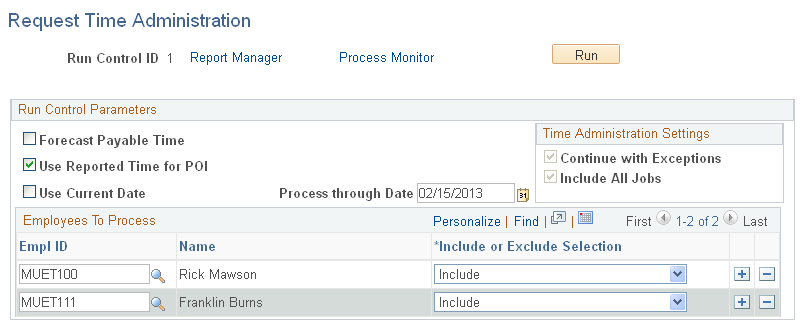
If you would like the system to generate runtime statistics for the current run, use the Time Administration Options page to select the statistics you would like it to produce.
|
Field or Control |
Definition |
|---|---|
| Forecast Payable Time |
Select if you do not want to send the results of the Time Administration Batch run to Payable Time, but want to use the results for budgeting or other business purposes. You might also use this feature to test new rules associated with a new contract. You can forecast payable time repeatedly without having to reset TA Status until results are accurate. If you select this check box, the Process Period with this Date field becomes available. For the system to forecast time for current and future periods accurately, the Use Reported Time for POI check box must be selected. Note: Forecasting Payable Time does everything that creating Payable Time does, except process exceptions (TL_TA001200) and update time reporter status (TL_TA001300). It also ignores the EARLIEST_CHGDT and TA_STATUS. |
| Use Reported Time for POI |
This check box enables you to determine dynamically if Time Administration should consider dates related to newly reported punch or elapsed time when creating the period of interest. If this check box is selected (default setting), the system will consider all reported time when creating the Period of Interest. Consequently, if the time reporter has reported time for a date that is greater than the initial Period of Interest end date, the greatest date from reported time becomes the initial POI end date. However, if this check box is cleared, the system will only use the earliest change date and current workgroup period to determine the period of interest, and will not consider time from future periods. For example, suppose that on 28 February you are processing time for the months of January and February and a time reporter has reported future vacation time for March. If you want the system to include the future reported time in its calculations, you would make sure that this check box is selected. Or, if you want the system to ignore the future reported time and only process the current and previous month's time, you would clear this check box. |
| Use Current Date |
Select to create Payable Time if you want the system to use the current (system) date to select time reporters for processing. Any time reporters with an Earliest Change Date (from the TR Status Table) that is equal to or less than the current date or system date. Selecting this option deactivates the Process Date field. |
| Process through Date |
Use this field if you are creating Payable Time, and you want to use a date other than the current (system) date to select time reporters for processing. For example, if you enter a new period before processing the previous calendar period, you could change the date on the run control to the last day of the previous pay period, and the run control would select the appropriate time reporters for that period. That is, only time reporters whose status (TA_STATUS) is Y and who have data to process in the previous period (whose EARLIEST_CHGDT is equal to or less than the last day of the previous period) will be selected. Time reporters who have unprocessed time in the current period only will be not selected. You can have time processed through the period that intersects with the process date for both exception and positive time reporters. Note: The system date is automatically set by default into the Process Date field, but can be modified. |
| Process Period with this Date |
This field becomes available only when you select Forecast Payable Time. Enter the date you want to use to select a period for processing. The system determines the correct period to process as follows: For any time reporters you select for processing in the Employees to Process scroll area, the system locates the workgroup (or time reporting) period intersected by the Process Period date, and processes time for that period only (it does not select or exclude time reporters based on whether their earliest change date is less than or equal to this date. It processes any time reporter with time in this period). Note: If a time reporter in the period for which you are forecasting payable time is an exception reporter, the system uses scheduled time in its calculations—unless the exception reporter has entered time positively. In this case the positively reported time takes priority over the scheduled time. If a time reporter in the period for which you are forecasting payable time is a positive time reporter, the only time the system can process is positively reported time—unless the time reporter has a schedule. |
| Continue with Exceptions |
Select to enable the system to continue to run the process when exceptions are encountered. The system generates payable time for the employee, except for the days with high severity exceptions. This means that for a high severity exception, the system generates the exception and does not generate payable time for the impacted reported time. For any other exceptions, the system generates the exception and continues to generate payable time for the impacted reported time. Clear the field to indicate that when the system encounters any exception, no payable time is generated for the impacted reported time. |
| Include All Jobs |
If selected, the system processes all Empl_Rcd numbers for the EmplID if the TA status and ECD are ready for processing, regardless of what Empl_Rcd numbers are defined on the Time Administration run control page. If the Empl_Rcd numbers are in different workgroups, they are processed in different batches. If not selected, the system processes all Empl_Rcd numbers listed on the Time Administration run control page or all Empl_Rcd numbers that are in the same workgroup as the Empl_Rcd numbers listed on the Time Administration run control page. Empl_Rcd numbers in the same workgroup are processed in the same batch. |
Employees To Process
Use this group box to select the time reporters that you want to process or exclude from the Time Administration run. You can enter Group IDs for entire workgroups, exclude certain individuals from those workgroups while processing everyone else, or select individuals from one or more workgroups to avoid processing large numbers of time reporters.
|
Field or Control |
Definition |
|---|---|
| EmplID |
Select the Employee ID for the time reporter that you want to include or exclude from the run. |
| Empl Rcd Nbr |
Select the Employee Record Number for the time reporter's job that you want to include or exclude from the run. |
| Group ID |
If you want to include or exclude an entire group of time reporters, select the Group ID in this field. |
| Include/Exclude Indicator |
Select Include to include the time reporters you identified in the fields to the left. Select Exclude to exclude the time reporters you identified in the fields to the left. |
| Run |
Click to run this request. PeopleSoft Process Scheduler runs the TL_TA process at user-defined intervals. |
Occasionally, an error may prevent a batch process, such as Time Administration, from completing successfully. When the error is caused by a change to a SQL statement or PeopleCode steps, you can usually fix the error and resume processing directly from the Process Monitor by selecting the Restart Request option and clicking OK.
Do not use the Restart option when:
A rule that you created causes an abend.
The error results from a change to the application engine structure, such as the addition, deletion, or modification of a step.
In these cases, create a new run control to ensure that the corrected rule components are brought into the buffer for processing.
See the product documentation for PeopleTools PeopleSoft Process Scheduler