Viewing and Resolving TCD Errors
This section discusses how to view and resolve TCD errors.
Note: Fixing TCD errors requires detailed knowledge of the interface data structure.
|
Page Name |
Definition Name |
Usage |
|---|---|---|
|
TL_TCD_EIP_ERR |
View TCD error messages. |
|
|
TL_ELAPSED_ERROR |
View and fix elapsed time errors. |
|
|
TL_ELAPSED_ERROR1 |
View or enter additional information for elapsed time sent to Time and Labor from your TCD. |
|
|
TL_PUNCH_ERROR |
View and fix punched time errors. |
|
|
TL_PUNCH_ERROR1 |
View or enter additional information for punched time sent to Time and Labor from your TCD. |
Use the Review TCD Errors page (TL_TCD_EIP_ERR) to view TCD error messages.
Navigation
Image: Review TCD Errors page
This example illustrates the fields and controls on the Review TCD Errors page. You can find definitions for the fields and controls later on this page.

|
Field or Control |
Definition |
|---|---|
| TCD Error Detail button |
Click the TCD Error Detail button to view TCD punch or elapsed time, and to view punch or elapsed time error attributes. |
| Subscription Date Time |
Displays when the punch or time was received by Time and Labor. |
| Message Type |
The system displays if the message is for punched or elapsed time. |
| Publishing Node |
Displays the message node/comm serv (TCD) that the information was sent from. This is either the node you established during TCD setup or the system node used with PeopleSoft Mobile Time and Expense. |
| Publication ID |
Displays a unique ID for the error message. A message may contain more than one punch or time entry. |
Use the TCD Elapsed Time Errors page (TL_ELAPSED_ERROR) to view and fix elapsed time errors.
Navigation
Image: TCD Elapsed Time Errors page
This example illustrates the fields and controls on the TCD Elapsed Time Errors page. You can find definitions for the fields and controls later on this page.
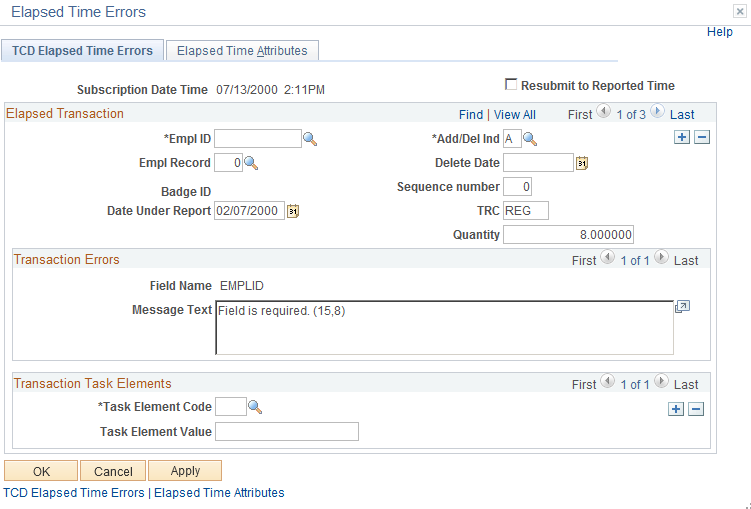
|
Field or Control |
Definition |
|---|---|
| Subscription Date Time |
Displays when the message was received by Time and Labor. |
| Resubmit to Reported Time |
Select to submit the corrected time to Time and Labor. When you click OK or Apply, the system submits all resolved transactions within the message to the Reported Time tables. |
Elapsed Transaction
|
Field or Control |
Definition |
|---|---|
| EmplID (employee ID), Empl Rcd Nbr (employee record number), and Badge ID |
Displays the time reporter's ID. You can change this value if this is the field in error for the reported time. Your TCD must send either a badge ID or a combination of the employee ID and employee record number. |
| Add/Del Ind. (Add/Delete Indicator) |
Indicates if the system should add or delete the reported time. If the time should be deleted, the system deletes all time for the entire day. You can change or enter this value if it is the field in error. |
| Delete Date |
Displays the delete date for this message. Required if the value for Add/Delete Indicator is Delete. You can change or enter this value if it is the field in error. |
| Sequence Number |
Displays a unique identifier for the time being reported. |
| Date Under Report |
This element is always required. |
| TRC |
You may need to convert numeric code to character code depending on your TCD requirements. |
| Quantity |
Displays the quantity for the TRC for the time being reported. This field can represent hours, amount, or units. |
Transaction Errors
|
Field or Control |
Definition |
|---|---|
| Field Name |
Displays the name of the field causing the error. |
| Task Element Code |
Displayed for informational purposes in case the task element code is causing the error. |
Transaction Task Elements
|
Field or Control |
Definition |
|---|---|
| Task Element Code and Task Element Value |
Displays, or you can select or enter, the task element code and value to send to the Reported Time tables for the time being reported. |
| OK |
Click to save your changes and return to the TCD Error Queue page. If Resubmit to Reported Time is selected, the system also submits the time to the Reported Time tables. |
| Apply |
Click to save your changes and remain on the current page. If Resubmit to Reported Time is selected, the system also submits the time to the Reported Time tables. |
Use the Elapsed Time Attributes page (TL_ELAPSED_ERROR1) to view or enter additional information for elapsed time sent to Time and Labor from your TCD.
Navigation
From the TCD Elapsed Time Errors page, select the Review icon for the Elapsed Time row that you want to view, then select the Elapsed Time Attributes tab.
Image: Elapsed Time Attributes page
This example illustrates the fields and controls on the Elapsed Time Attributes page. You can find definitions for the fields and controls later on this page.
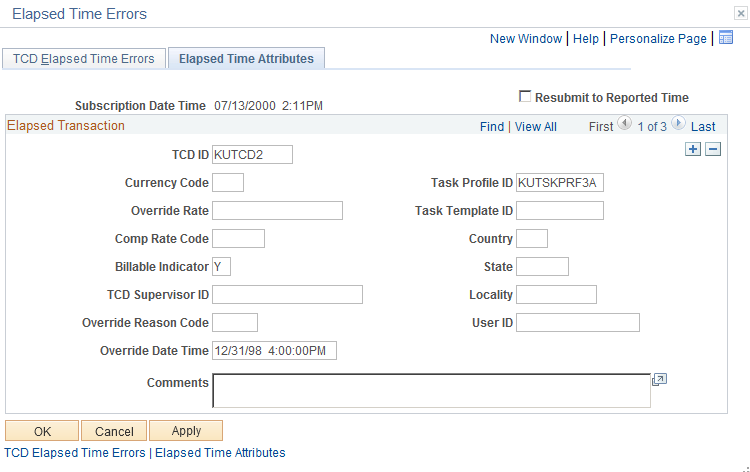
You can enter a new value for any field on this page except the Override Date Time field.
|
Field or Control |
Definition |
|---|---|
| Currency Code |
The system displays, or you can enter, the currency code when the quantity for the time equals money. |
| Comp Rate Code |
The system displays, or you can enter, a comp rate code for the time being reported. The code is used to calculate the time reporter's pay. |
| Billable Indicator |
If populated, the system uses the Billable Indicator field in conjunction with costs that it sends to Project Costing. |
| Comments |
The system displays, or you can enter, a comment for this punch. The comment will appear on the Weekly or Punch Time Entry pages if this field is selected on the associated Time Reporting Template for the time reporter. |
Use the TCD Punched Time Errors page (TL_PUNCH_ERROR) to view and fix punched time errors.
Navigation
Click the Review icon in the Punched time row that you want to view.
Image: TCD Punched Time Errors page
This example illustrates the fields and controls on the TCD Punched Time Errors page. You can find definitions for the fields and controls later on this page.
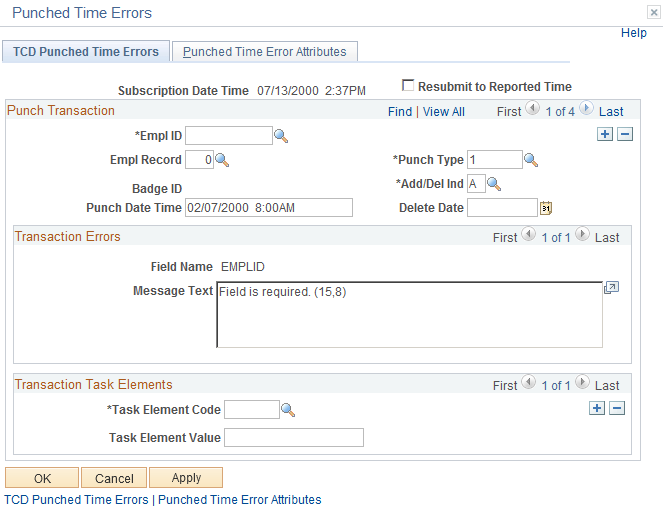
|
Field or Control |
Definition |
|---|---|
| Subscription Date Time |
The system displays the subscription date and time the message was received by Time and Labor. |
| Resubmit to Reported Time |
Select to submit the corrected time to Time and Labor. When you click OK or Apply, the system submits all resolved transactions within the message to the Reported Time tables. |
| Empl ID (employee ID), Empl Rcd Nbr (employee record number), and Badge ID |
Displays the time reporter ID for this punch. You can change these values if this is the field in error for the punch. Your TCD must send either an employee ID and an employee record number, or badge ID. |
| Punch Type |
Displays the value for the punch type. Examples are 1 for IN type punch, 2 for OUT type punch, 3 for Meal punch, 4 for Break, and 5 for Transfer. |
| Add/Delete Indicator |
Indicates if the recorded time should be added or deleted. If the time should be deleted, the system deletes all punches for the entire day. You can change or enter this value if it is the field in error. |
| Punch Date and Time |
This field is always required. |
| Delete Date |
Displays the delete date for this message. Required if the value for Add/Delete Indicator is Delete. You can change or enter this value if it is the field in error. |
Transaction Errors
|
Field or Control |
Definition |
|---|---|
| Field Name |
Displays the name of the field causing the error for the time. |
Transaction Task Elements
|
Field or Control |
Definition |
|---|---|
| Task Element Code and Task Element Value |
Displays, or you can select or enter, the task element code and value to send to the Reported Time tables for the time being reported. |
| OK |
Click to save your changes and return to the TCD Error Queue page. If Resubmit to Reported Time is selected, the system also submits the time to the Reported Time tables. |
| Apply |
Click to save your changes and remain on the current page. If Resubmit to Reported Time is selected, the system also submits the time to the Reported Time tables. |
Use the Punched Time Error Attributes page (TL_PUNCH_ERROR1) to view or enter additional information for punched time sent to Time and Labor from your TCD.
Navigation
From the TCD Punched Time Errors page, select the Punched Time Error Attributes tab.
Image: Punched Time Error Attributes page
This example illustrates the fields and controls on the Punched Time Error Attributes page. You can find definitions for the fields and controls later on this page.
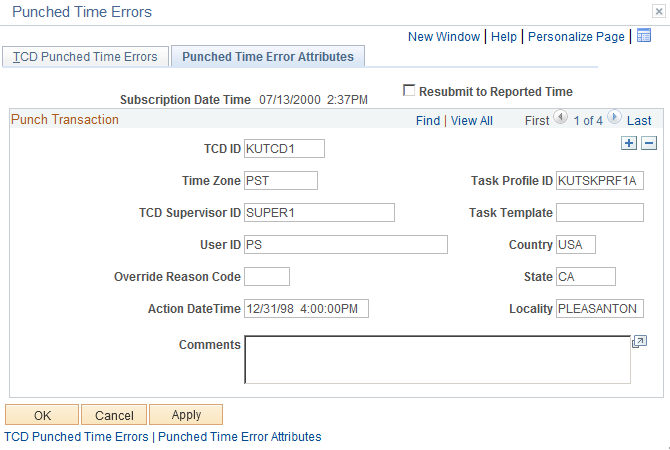
You can enter a new value for any field on this page except the Action Date Time field.
|
Field or Control |
Definition |
|---|---|
| Comments |
The system displays, or you can enter, a comment for this punch. The comment appears on the Timesheet page if this field is selected on the associated Time Reporting template for the time reporter. |