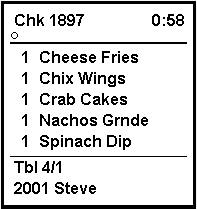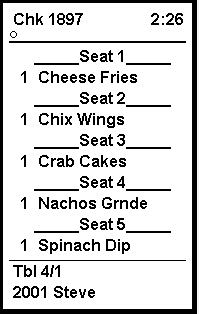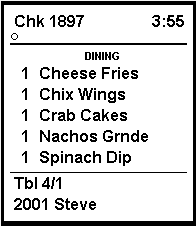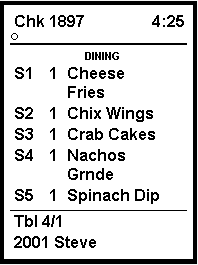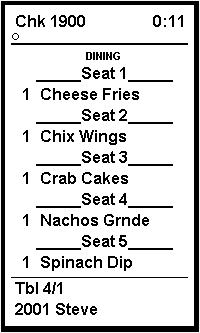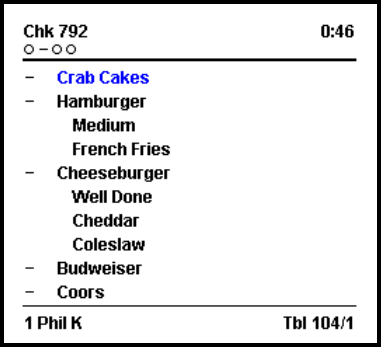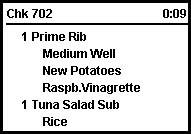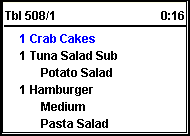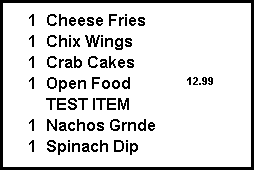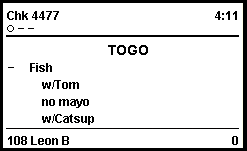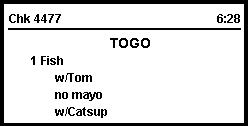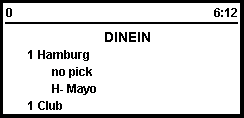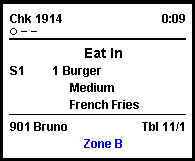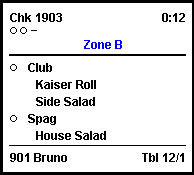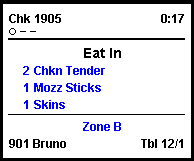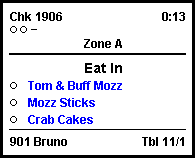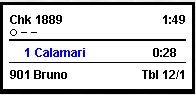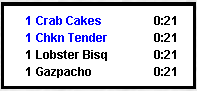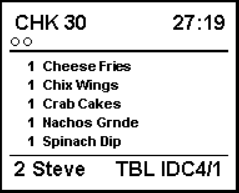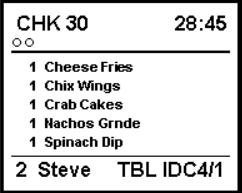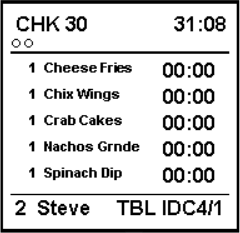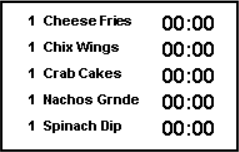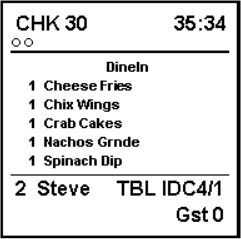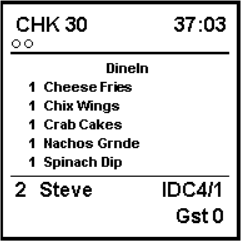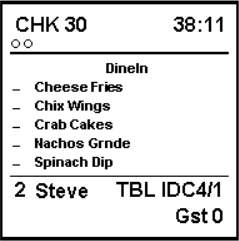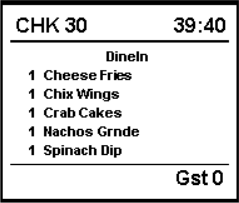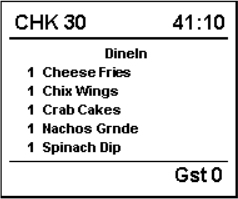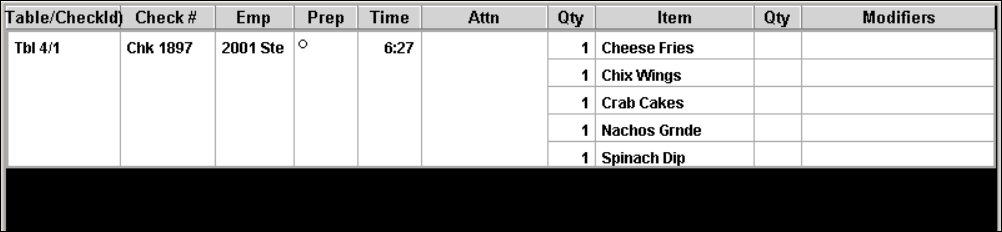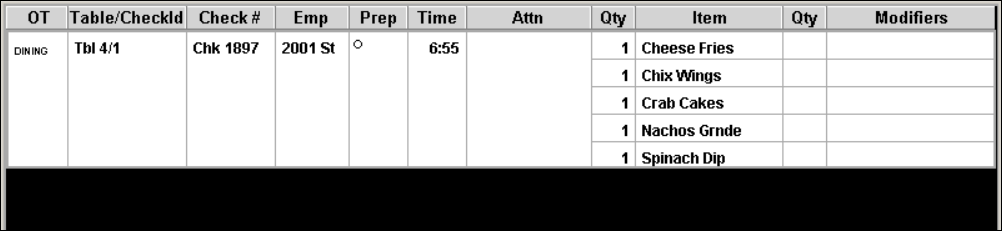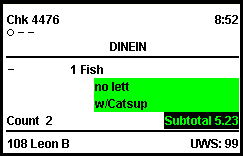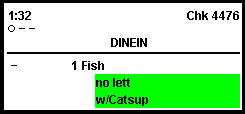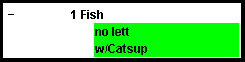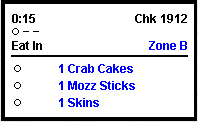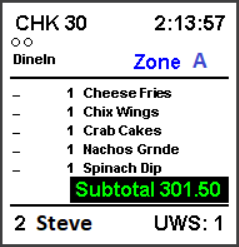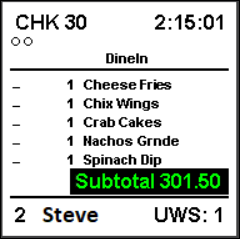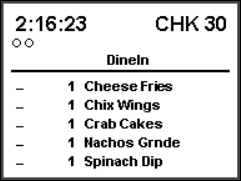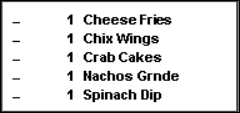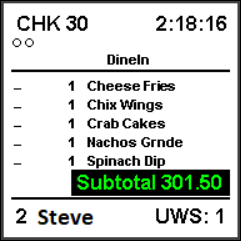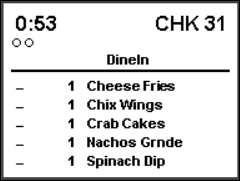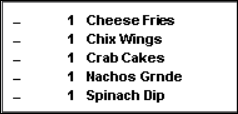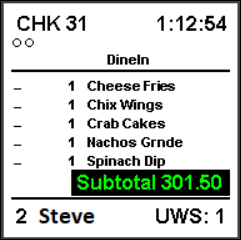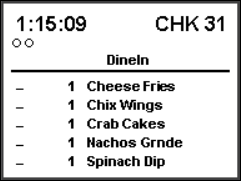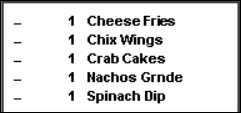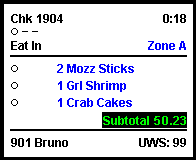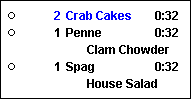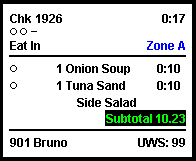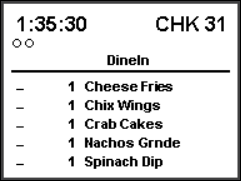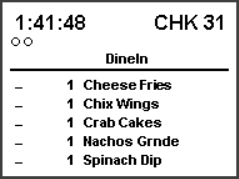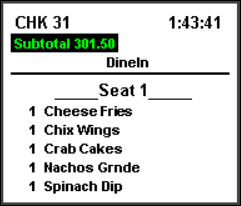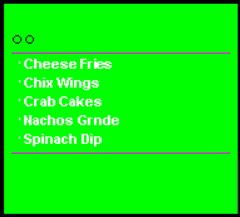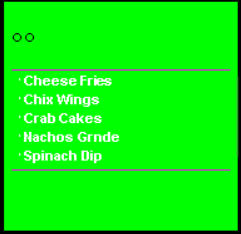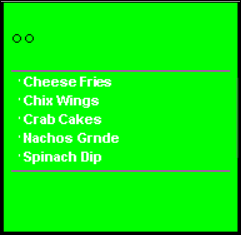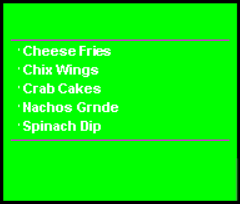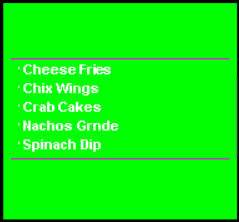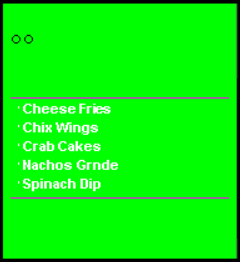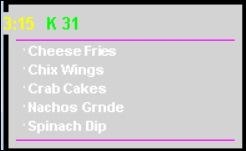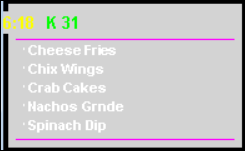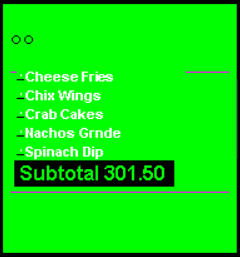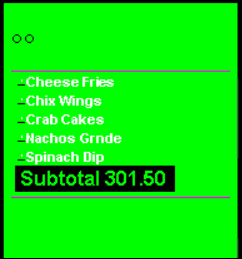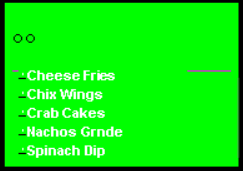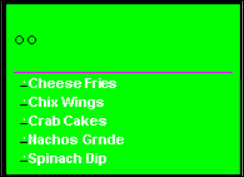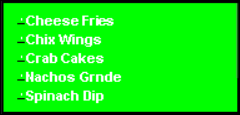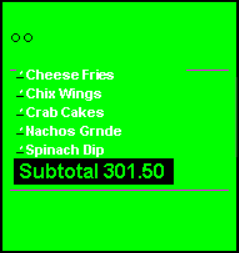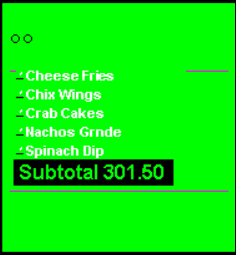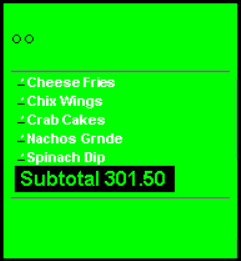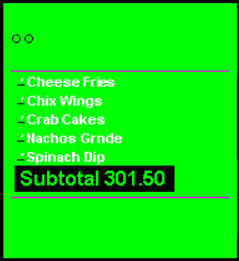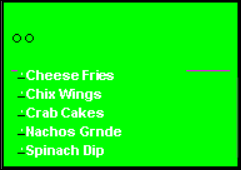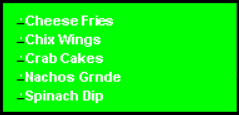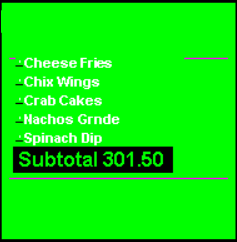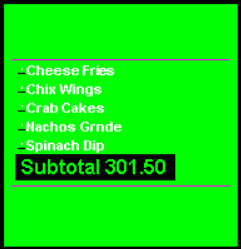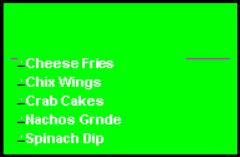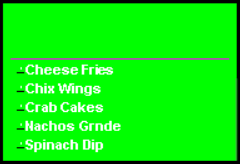KDS Chit Layout Styles
Table 19-2 KDS Chit Layout Styles
| No. | Layout Name | Sample | Description |
|---|---|---|---|
|
101 |
Standard chit |
|
The body of the standard chit layout lists the ordered items relevant to the display station. The header shows either the check ID (if available) or the check number of the order (upper left corner) and an active timer to indicate how long the order has been in the system (upper right corner). If there are suborders at other Prep Stations, status icons (one per suborder) appear beneath the check number to monitor their progress. VIP orders, rush orders, and so on, are identified by icons beneath the timer. The trailer shows table/group number, employee number, and the server name. |
|
102 |
Chit with seat (Chit w/Seat) |
|
The body of this chit lists the ordered items relevant to the display station. Additionally, seat numbers show to the left of each selection. The header includes either the check ID (if available) or the check number of the order (upper left corner) and an active timer to indicate how long the order has been in the system (upper right corner). If there are suborders at other Prep Stations, status icons (one per suborder) appear beneath the check number to monitor their progress. VIP orders, rush orders, and so on, are identified by icons beneath the timer. The trailer shows the table/group number, employee number, and the server name. |
|
103 |
Chit with seat separator (Chit w/ Seat Separator) |
|
The body of this chit lists the ordered items relevant to the display station with entries grouped according to seat number. The header shows either the check ID (if available) or the check number of the order (upper left corner) and an active timer to indicate how long the order has been in the system (upper right). If there are suborders at other Prep Stations, status icons (one per suborder) appear beneath the check number to monitor their progress. VIP orders, rush orders, and so on, are identified by icons beneath the timer. The trailer shows the table/group number, employee number, and the server name. |
|
104 |
Chit with order type (Chit w/Order Type) |
|
The body of this chit shows the order type and lists the ordered items relevant to the display station. Icons show to the left of each item to indicate its current status. The header shows either the check ID (if available) or the check number of the order (upper left corner) and an active timer to indicate how long the order has been in the system (upper right corner). If there are suborders at other Prep Stations, status icons (one per suborder) appear beneath the check number to monitor their progress. VIP orders, rush orders, and so on, are identified by icons beneath the timer. The trailer shows the table/group number, employee number, and the server name. This chit layout does not show menu items in quantities, even if the items are ordered using the quantity key. |
|
105 |
Chit with seat and order type (Chit w/Seat and OT) |
|
The body of this chit shows the order type and lists the ordered items relevant to the display station. Additionally, seat numbers appear to the left of each item. The header shows either the check ID (if available) or the check number of the order (upper left corner) and an active timer to indicate how long the order has been in the system (upper right corner). If there are suborders at other Prep Stations, status icons (one per suborder) appear beneath the check number to monitor their progress. VIP orders, rush orders, and so on, are identified by icons beneath the timer. The trailer shows the table/group number, employee number, and the server name. |
|
106 |
Chit with seat separators and order type (Chit w/Seat Sep. and OT) |
|
The body of this chit shows the order type and lists the ordered items relevant to the prep station. Additionally, entries are grouped according to the seat number. The header shows either the check ID (if available) or the check number of the order (upper left corner) and an active timer to indicate how long the order has been in the system (upper right corner). If there are suborders at other Prep Stations, status icons (one per suborder) appear beneath the check number to monitor their progress. VIP orders, rush orders, and so on, are identified by icons beneath the timer. The trailer shows the table/group number, employee number, and the server name. |
|
107 |
Chit with item status (Chit-Std. w/Item Status) |
|
The body of this chit lists the ordered items relevant to the display station. Additionally, icons appear to the left of each item to indicate its current status. The header shows either the check ID (if available) or the check number of the order (upper left corder) and an active timer to indicate how long the order has been in the system (upper right corner). If there are suborders at other Prep Stations, status icons (one per suborder) appear beneath the check number to monitor their progress. VIP orders, rush orders, and so on, are identified by icons beneath the timer. The trailer shows the table/group number, employee number, and the server name. This layout is only supported on Expo and SOS Displays. |
|
108 |
Chit header with check number (Chit-Header w/Chk) |
|
The body of this chit lists ordered items relevant to the display station. This layout includes a header with either the check ID (if available) or the check number on the left and an active timer on the right. The timer indicates how long the order has been in the system. |
|
109 |
Check header with table number (Chit-Header w/Tbl) |
|
The body of this chit lists order items relevant to the display station. This layout includes a header with the table number on the left and an active timer on the right. The timer indicates how long the order has been in the system. |
|
110 |
Items only (Chit-Items Only) |
|
This chit layout lists only the ordered items relevant to the display station. No headers or trailers are included. |
|
111 |
Chit with order type and item status (Chit-Std-OT w/Item Status) |
|
The body of this chit shows the order type and lists the ordered items relevant to the display station. Additionally, icons appear to the left of each item to indicate its current status. The header shows either the check ID (if available) or the check number of the order (upper left corner) and an active timer to indicate how long the order has been in the system (upper right corner). If there are suborders at other Prep Stations, status icons (one per suborder) appear beneath the check number to monitor progress. VIP orders, rush orders, and so on, are identified by icons beneath the timer. The trailer shows the employee number, and the server name. This layout does not show menu items in quantities, even if the items are ordered using the quantity key. The layout is only supported on Expo and SOS Displays. |
|
112 |
Chit header with order type and check number (Chit-Header-OT w/Chk) |
|
The body of this chit shows the order type and the ordered items relevant to the display station. This layout includes a header with either the check ID (if applicable) or the check number on the left and an active timer on the right. The timer indicates how long the order has been in the system. |
|
113 |
Chit header with order type and table number (Chit-Header-OT w/Tbl) |
|
The body of this chit shows the order type and the ordered items relevant to the display station. This layout includes a header with the table number on the left and an active timer on the right. The timer indicates how long the order has been in the system. |
|
115 |
Standard with order type, seat numbers, and zone identifier (Chit-Std-OT-Seat-Z) |
|
The body of this chit shows the order type and lists the ordered items relevant to the display station. Seat numbers appear to the left of each item to identify the guest. The header shows either the check ID (if available) or the check number of the order (upper left corner) and an active timer to indicate how long the order has been in the system (upper right corner). If there are suborders at other Prep Stations, status icons (one per suborder) appear beneath the check number to monitor their progress. VIP orders, rush orders, and so on, are also identified by icons placed beneath the timer display. The trailer shows the employee number, server name, and the table/group number. A zone identifier appears centered on the bottom of the chit. |
|
118 |
Chit with item status and zone identifier (Chit-Std w/Item Status Z) |
|
The body of this chit lists the ordered items relevant to the display station. Additionally, icons appear to the left of each item to indicate its current status. The header shows either the check ID (if available) or the check number of the order (upper left corner) and an active timer to indicate how long the order has been in the system (upper right corner). If there are suborders at other Prep Stations, status icons (one per suborder) appear beneath the check number to monitor their progress. VIP orders, rush orders, and so on, are identified by icons beneath the timer. A zone identifier appears centered above the dividing line of the chit header. The trailer shows the employee number, server name, and the table/ group number. This layout is only supported on Expo and SOS Displays. |
|
119 |
Chit with order type and zone identifier (Chit-Standard-OT Z) |
|
The body of this chit identifies the order type and lists the ordered items relevant to the display station. Icons appear to the left of each item to indicate its current status. The header shows either the check ID (if available) or the check number of the order (upper left corner) and an active timer to indicate how long the order has been in the system (upper right corner). If there are suborders at other Prep Stations, status icons (one per suborder) appear beneath the check number to monitor their progress. VIP orders, rush orders, and so on, are identified by icons beneath the timer. The trailer shows a centered zone identifier, followed by the employee number, server name, and the table/group number. |
|
120 |
Chit with order type, item status, and zone identifier (Chit-Std-OT w/Item Status Z) |
|
The body of this chit identifies the order type and lists the ordered items relevant to the display station. Additionally, icons appear to the left of each item to indicate its current status. The header shows the check ID (if available) or the check number of the order (upper left corner) and an active timer to indicate how long the order has been in the system (upper right corner). If there are suborders at other Prep Stations, status icons (one per suborder) appear beneath the check number to monitor their progress. VIP orders, rush orders, and so on, are identified by icons beneath the timer. A zone identifier appears centered above the dividing line of the chit header. The trailer shows the employee number, server name, and the table/group number. This chit layout does not show menu items in quantities, even if the items are ordered using the quantity key. This layout is only supported on Expo and SOS Displays. The layout does not appear properly if consolidation is used. To use this layout, deselect KDS option 1 – Enable KDS Consolidation and select option 18 - Do Not Consolidate from the Order Devices module. |
|
121 |
Standard with cook time (Chit-Standard Cook Time) |
|
The body of this chit lists the ordered items relevant to the display station. A cook timer appears to the right of a parent menu item, after that item is started. The header shows either the check ID (if available) or the check number of the order (upper left corner) and an active timer to indicate how long the order has been in the system (upper right corner). If there are suborders at other Prep Stations, status icons (one per suborder) appear beneath the check number to monitor their progress. VIP orders, rush orders, and so on, are identified by icons placed beneath the timer display. The trailer shows the employee number, server name, and the table/group number. |
|
122 |
Items only with cook time (Chit-Items Only Cook Time) |
|
This chit lists only the ordered items relevant to the display station. A cook timer appears for each parent menu item, after that item is started. No headers or trailers are shown. |
|
123 |
(Chit-Standard w/Hdr) |
|
The body of the standard chit layout lists the ordered items relevant to the display station. The header shows either the check ID (if available) or the check number of the order (upper left corner) and an active timer to indicate how long the order has been in the system (upper right corner). If there are suborders at other Prep Stations, status icons (one per suborder) appear beneath the check number to monitor their progress. VIP orders, rush orders, and so on, are identified by icons beneath the timer. Additionally, beneath the Prep Station status icons, Check header text will be displayed (if available). The trailer shows table/group number, employee number, and the server name. |
|
124 |
(Chit-Standard w/Info) |
|
The body of the standard chit layout lists the ordered items relevant to the display station. The header shows either the check ID (if available) or the check number of the order (upper left corner) and an active timer to indicate how long the order has been in the system (upper right corner). If there are suborders at other Prep Stations, status icons (one per suborder) appear beneath the check number to monitor their progress. VIP orders, rush orders, and so on, are identified by icons beneath the timer. Additionally, beneath the Prep Station status icons, Check Information lines will be displayed (if available). The trailer shows table/group number, employee number, and the server name. |
|
125 |
(Chit-Standard RCookTime) |
|
The body of the standard chit layout lists the ordered items relevant to the display station. A cook timer appears to the right of a menu item, after that item is started. The header shows either the check ID (if available) or the check number of the order (upper left corner) and an active timer to indicate how long the order has been in the system (upper right corner). If there are suborders at other Prep Stations, status icons (one per suborder) appear beneath the check number to monitor their progress. VIP orders, rush orders, and so on, are identified by icons beneath the timer. The trailer shows table/group number, employee number, and the server name. |
|
126 |
(Chit-Items Only RCookTime) |
|
This chit lists only the ordered items relevant to the display station. A cook timer appears for each menu item, after that item is started. No headers or trailers are shown. |
|
127 |
(Chit-Standard-OT - Gst) |
|
The body of the standard chit layout identifies the order type lists the ordered items relevant to the display station. The header shows either the check ID (if available) or the check number of the order (upper left corner) and an active timer to indicate how long the order has been in the system (upper right corner). If there are suborders at other Prep Stations, status icons (one per suborder) appear beneath the check number to monitor their progress. VIP orders, rush orders, and so on, are identified by icons beneath the timer. The trailer shows table/group number, employee number, server name, and the Guest count. |
|
128 |
(Chit-Standard-OT w/Seat - Gst) |
|
The body of the standard chit layout identifies the order type lists the ordered items relevant to the display station. Seat numbers appear to the left of each item to identify the guest. The header shows either the check ID (if available) or the check number of the order (upper left corner) and an active timer to indicate how long the order has been in the system (upper right corner). If there are suborders at other Prep Stations, status icons (one per suborder) appear beneath the check number to monitor their progress. VIP orders, rush orders, and so on, are identified by icons beneath the timer. The trailer shows table/group number, employee number, server name, and the Guest count. |
|
129 |
(Chit-Std-OT w/Item Status - Gst) |
|
The body of the standard chit layout identifies the order type lists the ordered items relevant to the display station. Additionally, icons appear to the left of each item to indicate its current status. The header shows either the check ID (if available) or the check number of the order (upper left corner) and an active timer to indicate how long the order has been in the system (upper right corner). If there are suborders at other Prep Stations, status icons (one per suborder) appear beneath the check number to monitor their progress. VIP orders, rush orders, and so on, are identified by icons beneath the timer. The trailer shows table/group number, employee number, server name, and the Guest count. |
|
130 |
(Chit-Header-OT w/Chk - Gst) |
|
The body of the standard chit layout identifies the order type lists the ordered items relevant to the display station. The header shows either the check ID (if available) or the check number of the order (upper left corner) and an active timer to indicate how long the order has been in the system (upper right corner). The trailer shows only the Guest count. |
|
131 |
(Chit-Header-OT w/Tbl - Gst) |
|
The body of the standard chit layout identifies the order type lists the ordered items relevant to the display station. The header shows the table number of the order (upper left corner) and an active timer to indicate how long the order has been in the system (upper right corner). The trailer shows only the Guest count. |
|
201 |
(List) |
|
This list layout provides an abbreviated table of current orders, which are tracked across prep stations by their table/check id’s, check number, Employee ID, and name as well as the quantity and name of each menu item and/or condiment modifier. Status icons are listed in the Prep column, while special needs icons (VIP, Void, and Rush) are shown in the Attn column. An order time is also provided. |
|
202 |
(List w/Order Type) |
|
This list layout provides an abbreviated table of current orders, which are tracked across prep stations by their Order Type, table/check id’s, check number, Employee ID and name as well as the quantity and name of each menu item and/or condiment modifier. Status icons are listed in the Prep column, while special needs icons (VIP, Void, and Rush) are shown in the Attn column. An order time is also provided. |
|
203 |
(List-Check Number) |
|
This list layout provides an abbreviated table of current orders, which are tracked across prep stations by their check id or number, as well as the quantity and name of each menu item and/or condiment modifier. Special needs icons (VIP, Void, and Rush) are shown in the Attn column. An order time is also provided. |
|
204 |
(List-Table Number) |
|
This list layout provides an abbreviated table of current orders, which are tracked across prep stations by the Table number, as well as the quantity and name of each menu item and/or condiment modifier. Special needs icons (VIP, Void, and Rush) are shown in the Attn column. An order time is also provided. |
|
205 |
(List-ChkNum-OT) |
|
This list layout provides an abbreviated table of current orders, which are tracked across prep stations by their Order Type, check ID or number, as well as the quantity and name of each menu item and/or condiment modifier. Special needs icons (VIP, Void, and Rush) are shown in the Attn column. An order time is also provided. |
|
206 |
(List-Tbl-OT) |
|
This list layout provides an abbreviated table of current orders, which are tracked across prep stations by their Order Type, table/group number, as well as the quantity and name of each menu item and/or condiment modifier. Special needs icons (VIP, Void, and Rush) are shown in the Attn column. An order time is also provided. |
|
207 |
(List-Chk#-OT-Z) |
|
This list layout provides an abbreviated table of current orders, which are tracked across prep stations by their Order Type, check ID or number, zone identifier, as well as the quantity and name of each menu item and/or condiment modifier. Special needs icons (VIP, Void, and Rush) are shown in the Attn column. An order time is also provided. |
|
208 |
(List-Std-OT Z) |
|
This list layout provides an abbreviated table of current orders, which are tracked across prep stations by their Order Type, check ID or number, table number/group, Employee Id and name, zone identifier, as well as the quantity and name of each menu item and/or condiment modifier. Status icons are listed in the Prep column, while special needs icons (VIP, Void, and Rush) are shown in the Attn column. An order time is also provided. |
|
209 |
(List-Tbl-OT Z) |
|
This list layout provides an abbreviated table of current orders, which are tracked across prep stations by their check ID or number, table number/group, Employee Id and name as well as the quantity and name of each menu item and/or condiment modifier. Status icons are listed in the Prep column, while special needs icons (VIP, Void, and Rush) are shown in the Attn column. An order time and row number are also provided. |
|
210 |
(List-Std Row Num) |
|
This list layout provides an abbreviated table of current orders, which are tracked across prep stations by their check ID or number, table number/group, Employee Id and name, as well as the quantity and name of each menu item and/or condiment modifier. Status icons are listed in the Prep column, while special needs icons (VIP, Void, and Rush) are shown in the Attn column. An order time and row number are also provided. |
|
211 |
(List-Std OT Row Num) |
|
This list layout provides an abbreviated table of current orders, which are tracked across prep stations by their Order Type, check ID or number, table number/group, Employee Id and name, as well as the quantity and name of each menu item and/or condiment modifier. Status icons are listed in the Prep column, while special needs icons (VIP, Void, and Rush) are shown in the Attn column. An order time and row number are also provided. |
|
212 |
(List-Chk# OT Row Num) |
|
This list layout provides an abbreviated table of current orders, which are tracked across prep stations by their Order Type, check ID or number, as well as the quantity and name of each menu item and/or condiment modifier. Status icons are listed in the Prep column, while special needs icons (VIP, Void, and Rush) are shown in the Attn column. An order time and row number are also provided. |
|
213 |
(List-OT Zone Row Num) |
|
This list layout provides an abbreviated table of current orders, which are tracked across prep stations by their Order Type, check ID or number, zone identifier, as well as the quantity and name of each menu item and/or condiment modifier. Status icons are listed in the Prep column, while special needs icons (VIP, Void, and Rush) are shown in the Attn column. An order time and row number are also provided. |
|
214 |
(List-Standard CookTime) |
|
This list layout provides an abbreviated table of current orders, which are tracked across prep stations by their check ID or number, table number/group, Employee Id and name, as well as the quantity name and cook time of each menu item and/or condiment modifier. Status icons are listed in the Prep column, while special needs icons (VIP, Void, and Rush) are shown in the Attn column. An order time is also provided. |
|
215 |
(List-Std-OT CookTime) |
|
This list layout provides an abbreviated table of current orders, which are tracked across prep stations by their Order Type, check ID or number, table number/group, Employee Id and name, as well as the quantity name and cook time of each menu item and/or condiment modifier. Status icons are listed in the Prep column, while special needs icons (VIP, Void, and Rush) are shown in the Attn column. An order time is also provided. |
|
216 |
(List-OT Zone CookTime) |
|
This list layout provides an abbreviated table of current orders, which are tracked across prep stations by their Order Type, check ID or number, table number/group, Employee Id and name, zone identifier, as well as the quantity name and cook time of each menu item and/or condiment modifier. Status icons are listed in the Prep column, while special needs icons (VIP, Void, and Rush) are shown in the Attn column. An order time is also provided. |
|
217 |
(List-Row Num CookTime) |
|
This list layout provides an abbreviated table of current orders, which are tracked across prep stations by their check ID or number, table number/group, Employee Id and name, as well as the quantity name and cook time of each menu item and/or condiment modifier. Status icons are listed in the Prep column, while special needs icons (VIP, Void, and Rush) are shown in the Attn column. An order time and row number are also provided. |
|
218 |
(List-Chk# Row Num CookTime) |
|
This list layout provides an abbreviated table of current orders, which are tracked across prep stations by their Order Type, check ID or number, as well as the quantity name and cook time of each menu item and/or condiment modifier. Special needs icons (VIP, Void, and Rush) are shown in the Attn column. An order time and row number is also provided. |
|
219 |
(List-Standard RCookTime) |
|
This list layout provides an abbreviated table of current orders, which are tracked across prep stations by their Order Type, check ID or number, table number/group, Employee Id and name, as well as the quantity name and cook timer of each menu item and/or condiment modifier. Status icons are listed in the Prep column, while special needs icons (VIP, Void, and Rush) are shown in the Attn column. An order time is also provided. |
|
220 |
(List-Std-OT RCookTime) |
|
This list layout provides an abbreviated table of current orders, which are tracked across prep stations by their Order Type, check ID or number, table number/group, Employee Id and name, as well as the quantity name and cook timer of each menu item and/or condiment modifier. Status icons are listed in the Prep column, while special needs icons (VIP, Void, and Rush) are shown in the Attn column. An order time is also provided. |
|
221 |
(List-OT Zone RCookTime) |
|
This list layout provides an abbreviated table of current orders, which are tracked across prep stations by their Order Type, check ID or number, table number/group, Employee Id and name, zone indicator, as well as the quantity name and cook timer of each menu item and/or condiment modifier. Status icons are listed in the Prep column, while special needs icons (VIP, Void, and Rush) are shown in the Attn column. An order time is also provided. |
|
222 |
(List-Row Num RCookTime) |
|
This list layout provides an abbreviated table of current orders, which are tracked across prep stations by their check ID or number, table number/group, Employee Id and name, as well as the quantity name and cook timer of each menu item and/or condiment modifier. Status icons are listed in the Prep column, while special needs icons (VIP, Void, and Rush) are shown in the Attn column. An order time and row number are also provided. |
|
223 |
(List-Chk# Row Num RCookTime) |
|
This list layout provides an abbreviated table of current orders, which are tracked across prep stations by their Order Type, check ID or number, as well as the quantity name and cook timer of each menu item and/or condiment modifier. Special needs icons (VIP, Void, and Rush) are shown in the Attn column. An order time and row number is also provided. |
|
301 |
Standard DOM (Chit-Std-DOM) |
|
The body of this chit lists the ordered items relevant to the display station. Icons appear to the left of each item to indicate current status. The header shows either the check ID (if available) or the check number of the order (upper left corner) and an active timer to indicate how long the order has been in the system (upper right corner). If there are suborders at other Prep Stations, status icons (one per suborder) appear beneath the check number to monitor progress. VIP orders, rush orders, and so on, are identified by icons beneath the timer. This chit shows the item count and subtotal amount above the dividing line of the chit trailer. The trailer shows the employee number, server name, and the workstation number. This layout is recommended for Expo Displays. |
|
302 |
Standard DOM 2 (Chit-Std-DOM2) |
|
The body of this chit lists the ordered items relevant to the display station. Icons appear to the left of each item to indicate current status. The header shows either the check ID (if available) or the check number of the order (upper left corner) and an active timer to indicate how long the order has been in the system (upper right corner). If there are suborders at other Prep Stations, status icons (one per suborder) appear beneath the check number to monitor progress. VIP orders, rush orders, and so on, are identified by icons beneath the timer. This layout is recommended for Expo Displays. |
|
303 |
Standard DOM 3 (Chit-Std-DOM3) |
|
The body of this chit lists the ordered items relevant to the display station. Icons appear to the left of each item to indicate current status. No headers or trailers are shown. |
|
304 |
Standard DOM 2 with order type and zone (Chit-Std-DOM2-OT-Z) |
|
The body of this chit lists the ordered items relevant to the display station. Icons appear to the left of each item to indicate current status. The header shows either the check ID (if available) or the check number of the order (upper left corner) and an active timer to indicate how long the order has been in the system appear beneath the check number to monitor progress. The check's order type is listed below the header. If applicable, VIP orders, rush orders, and so on are identified by icons beneath the timer. A zone identifier appears beneath the VIP orders. This layout is recommended for Expo Displays. |
|
305 |
Standard DOM with order type and zone (Chit-DOM-OT-Z) |
|
The body of this chit lists the ordered items relevant to the display station. Icons appear to the left of each item to indicate current status. The header shows either the check ID (if available) or the check number of the order (upper left corner) and an active timer to indicate how long the order has been in the system (upper right corner). If there are suborders at other Prep Stations, status icons (one per suborder) appear beneath the check number to monitor progress. The check's order type appears beneath suborders. If applicable, VIP orders, rush orders, and so on, are identified by icons beneath the timer. A zone identifier appears beneath the VIP orders. This chit shows the subtotal amount above the dividing line of the chit trailer. The trailer shows the employee number, server name, and the workstation number. |
|
306 |
(Chit-Std-DOM-11) |
|
The body of this chit lists the ordered items relevant to the display station. Icons appear to the left of each item to indicate current status. The header shows either the check ID (if available) or the check number of the order (upper left corner) and an active timer to indicate how long the order has been in the system (upper right corner). If there are suborders at other Prep Stations, status icons (one per suborder) appear beneath the check number to monitor progress. The check's order type appears beneath suborders. If applicable, VIP orders, rush orders, and so on, are identified by icons beneath the timer. This chit shows the subtotal amount (if configured) above the dividing line of the chit trailer. The trailer shows the employee number, server name, and the workstation number. |
|
307 |
(Chit-Std-DOM-12) |
|
The body of this chit lists the ordered items relevant to the display station. Icons appear to the left of each item to indicate current status. The header shows either the check ID (if available) or the check number of the order (upper left corner) and an active timer to indicate how long the order has been in the system (upper right corner). If there are suborders at other Prep Stations, status icons (one per suborder) appear beneath the timer to monitor progress. The check's order type appears beneath suborders. If applicable, VIP orders, rush orders, and so on, are identified by icons beneath the check number. |
|
308 |
(Chit-Std-DOM-13) |
|
The body of this chit lists the ordered items relevant to the display station. Icons appear to the left of each item to indicate current status. There is no header or trailer for this layout. |
|
309 |
(Chit-Std-DOM-3) |
|
The body of this chit lists the ordered items relevant to the display station. Icons appear to the left of each item to indicate current status. The header shows either the check ID (if available) or the check number of the order (upper left corner) and an active timer to indicate how long the order has been in the system (upper right corner). If there are suborders at other Prep Stations, status icons (one per suborder) appear beneath the check number to monitor progress. The check's order type appears beneath suborders. If applicable, VIP orders, rush orders, and so on, are identified by icons beneath the timer. This chit shows the subtotal amount (if configured) above the dividing line of the chit trailer. The trailer shows the employee number, server name, and the workstation number. |
|
310 |
Chit-Std-DOM2-3 |
|
The body of this chit lists the ordered items relevant to the display station. Icons appear to the left of each item to indicate current status. The header shows either the check ID (if available) or the check number of the order (upper right corner) and an active timer to indicate how long the order has been in the system (upper left corner). If there are suborders at other Prep Stations, status icons (one per suborder) appear beneath the timer to monitor progress. The check's order type appears beneath suborders. If applicable, VIP orders, rush orders, and so on, are identified by icons beneath the check number. |
|
311 |
Chit-Std-DOM3-3 |
|
The body of this chit lists the ordered items relevant to the display station. Icons appear to the left of each item to indicate current status. There is no header or trailer for this layout. |
|
312 |
(Chit-Std-DOM-11-3) |
|
The body of this chit lists the ordered items relevant to the display station. Icons appear to the left of each item to indicate current status. The header shows either the check ID (if available) or the check number of the order (upper left corner) and an active timer to indicate how long the order has been in the system (upper right corner). If there are suborders at other Prep Stations, status icons (one per suborder) appear beneath the check number to monitor progress. The check's order type appears beneath suborders. If applicable, VIP orders, rush orders, and so on, are identified by icons beneath the timer. This chit shows the subtotal amount (if configured) above the dividing line of the chit trailer. The trailer shows the employee number, server name, and the workstation number. |
|
313 |
(Chit-Std-DOM-12-3) |
|
The body of this chit lists the ordered items relevant to the display station. Icons appear to the left of each item to indicate current status. The header shows either the check ID (if available) or the check number of the order (upper right corner) and an active timer to indicate how long the order has been in the system (upper left corner). If there are suborders at other Prep Stations, status icons (one per suborder) appear beneath the timer to monitor progress. The check's order type appears beneath suborders. If applicable, VIP orders, rush orders, and so on, are identified by icons beneath the check number. |
|
314 |
( Chit-Std-DOM-13-3) |
|
The body of this chit lists the ordered items relevant to the display station. Icons appear to the left of each item to indicate current status. There is no header or trailer for this layout. |
|
315 |
Standard DOM with zone identifier (Chit-Std-DOM Z) |
|
The body of this chit lists the ordered items relevant to the display station. Icons appear to the left of each item to indicate current status. The header shows either the check ID (if available) or the check number of the order (upper left corner) and an active timer to indicate how long the order has been in the system (upper right corner). If there are suborders at other Prep Stations, status icons (one per suborder) appear beneath the check number to monitor progress. The check's order type appears beneath suborders. If applicable, VIP orders, rush orders, and so on, are identified by icons beneath the timer. A zone identifier appears beneath the VIP orders. This chit shows the subtotal amount above the dividing line of the chit trailer. The trailer shows the employee number, server name, and the workstation number. This layout is recommended for Expo workstations. |
|
316 |
(Chit-Std-DOM3 Cook Time) |
|
Based on the standard layout, the body of this chit lists the ordered items relevant to the display station. Icons are displayed to the left of each item to indicate its current status. A cook timer is shown next to each parent menu item, once that item is started. There is no header or trailer for this layout. |
|
317 |
DOM with order type, zone, and cook time (Chit-DOM-OT-Z Cook Time) |
|
The body of this chit lists the ordered items relevant to the display station. Icons appear to the left of each item to indicate current status. A cook timer appears to the right of each parent menu item, after that item is started. The header shows either the check ID (if available) or the check number of the order (upper left corner) and an active timer to indicate how long the order has been in the system (upper right corner). If there are suborders at other Prep Stations, status icons (one per suborder) appear beneath the check number to monitor progress. The check's order type appears beneath suborders. If applicable, VIP orders, rush orders, and so on, are identified by icons placed beneath the timer. A zone identifier appears beneath the VIP orders. This chit shows the subtotal amount above the dividing line of the chit trailer. The trailer shows the employee number, server name, and the workstation number. This layout is recommended for Expo Displays. |
|
318 |
(Chit-Std-DOM2 w/Hdr) |
|
The body of this chit lists the ordered items relevant to the display station. Icons appear to the left of each item to indicate current status. The header shows either the check ID (if available) or the check number of the order (upper right corner) and an active timer to indicate how long the order has been in the system (upper left corner). If there are suborders at other Prep Stations, status icons (one per suborder) appear beneath the timer to monitor progress. The check's order type appears beneath suborders. If applicable, VIP orders, rush orders, and so on, are identified by icons beneath the check number. Check header text will be displayed (if available). |
|
319 |
(Chit-Std-DOM2 w/Info) |
|
The body of this chit lists the ordered items relevant to the display station. Icons appear to the left of each item to indicate current status. The header shows either the check ID (if available) or the check number of the order (upper right corner) and an active timer to indicate how long the order has been in the system (upper left corner). If there are suborders at other Prep Stations, status icons (one per suborder) appear beneath the timer to monitor progress. The check's order type appears beneath suborders. If applicable, VIP orders, rush orders, and so on, are identified by icons beneath the check number. |
|
320 |
(Chit-Std-DOM2 w/Seat) |
|
The body of this chit lists the ordered items relevant to the display station. The header shows either the check ID (if available) or the check number of the order (upper left corner) and an active timer to indicate how long the order has been in the system (upper right corner). The check's order type appears beneath suborders. If applicable, VIP orders, rush orders, and so on, are identified by icons placed beneath the timer and subtotal amount (if configured) is displayed beneath check number. |
|
401 |
(List-DOM1) |
|
This list layout provides an abbreviated table of current orders, which are tracked across prep stations by their Order Type, check ID or number, Employee Id and name as well as the quantity name and cook time of each menu item and/or condiment modifier. Status icons are listed in the Prep column, while special needs icons (VIP, Void, and Rush) are shown in the Attn column. An order time and Check Total are also provided. |
|
402 |
(List-DOM2) |
|
This list layout provides an abbreviated table of current orders, which are tracked across prep stations by their Order Type, check ID or number, as well as the quantity name and cook time of each menu item and/or condiment modifier. Status icons are listed in the Prep column, while special needs icons (VIP, Void, and Rush) are shown in the Attn column. An order time and Check Total are also provided. |
|
403 |
(List-DOM3) |
|
This list layout provides an abbreviated table of current orders, which are tracked across prep stations by their Order Type as well as the quantity name and cook time of each menu item and/or condiment. Special needs icons (VIP, Void, and Rush) are shown in the Attn column. An order time is also provided. |
|
404 |
(List-DOM Row Num) |
|
This list layout provides an abbreviated table of current orders, which are tracked across prep stations by their Order Type as well as the quantity name and cook time of each menu item and/or condiment. Special needs icons (VIP, Void, and Rush) are shown in the Attn column. An order time and row number are also provided. |
|
405 |
(List-DOM3 CookTime) |
|
This list layout provides an abbreviated table of current orders, which are tracked across prep stations by their Order Type as well as the quantity name and cook time of each menu item and/or condiment modifier. Special needs icons (VIP, Void, and Rush) are shown in the Attn column. An order time and row number are also provided. |
|
501 |
(SE-Standard) |
|
The body of the SE standard chit layout lists the ordered items relevant to the display station. Standard chits have both a header and a trailer. The header portion includes either the Check ID (if available) or the Check Number of the order (upper left) and an active timer to indicate how long the order has been in the system (upper right). Timer status is indicated by color - white for normal, yellow when Alert 1 has been reached, and blinking red for Alert 2. If there are suborders at other prep stations, status markers (one per suborder) will display beneath the Check Number to monitor their progress. Void, VIP, Rush, and Recalled markers placed in a row below the prep status. The trailer portion displays the Server's name and Employee number followed by the Group/Table Number (lower left.) See Chapter 24 – KDS Operations, specifically the KDS Chit Icons and SEI KDS Chit Markers topics for listings of KDS display symbols. |
|
502 |
(SE-Standard-OT) |
|
The body of the SE standard chit layout lists the ordered items relevant to the display station with their Order Types. Standard chits have both a header and a trailer. The header portion includes either the Check ID (if available) or the Check Number of the order (upper left) and an active timer to indicate how long the order has been in the system (upper right). Timer status is indicated by color - white for normal, yellow when Alert 1 has been reached, and blinking red for Alert 2. If there are suborders at other prep stations, status markers (one per suborder) will display beneath the Check Number to monitor their progress. Void, VIP, Rush, and Recalled markers placed in a row below the prep status. The trailer portion displays the Server's name and Employee number followed by the Group/Table Number (lower left.) See Chapter 24 – KDS Operations, specifically the KDS Chit Icons and SEI KDS Chit Markers topics for listings of KDS display symbols. |
|
503 |
(SE-Standard-3) |
|
The body of the SE standard chit layout lists the ordered items relevant to the display station. Standard chits have both a header and a trailer. The header portion includes either the Check ID (if available) or the Check Number of the order (upper left) and an active timer to indicate how long the order has been in the system (upper right). Timer status is indicated by color - white for normal, yellow when Alert 1 has been reached, and blinking red for Alert 2. If there are suborders at other prep stations, status markers (one per suborder) will display beneath the Check Number to monitor their progress. Void, VIP, Rush, and Recalled markers placed in a row below the prep status. The trailer portion displays the Server's name and Employee number followed by the Group/Table Number (lower left.) See Chapter 24 – KDS Operations, specifically the KDS Chit Icons and SEI KDS Chit Markers topics for listings of KDS display symbols. |
|
504 |
(SE-Standard-OT-3) |
|
The body of the SE standard chit layout lists the ordered items relevant to the display station. Standard chits have both a header and a trailer. The header portion includes either the Check ID (if available) or the Check Number of the order (upper left) and an active timer to indicate how long the order has been in the system (upper right). Timer status is indicated by color - white for normal, yellow when Alert 1 has been reached, and blinking red for Alert 2. Void, VIP, Rush, and Recalled markers are placed in a row below the prep status. The trailer portion displays the Server's name and Employee number followed by the Group/Table Number (lower left.) See Chapter 24 – KDS Operations, specifically the KDS Chit Icons and SEI KDS Chit Markers topics for listings of KDS display symbols. |
|
505 |
(SE-Standard-2) |
|
The body of the SE standard chit layout lists the ordered items relevant to the display station. Standard chits have both a header and a trailer. The header portion includes either the Check ID (if available) or the Check Number of the order (upper left) and an active timer to indicate how long the order has been in the system (upper right). Timer status is indicated by color - white for normal, yellow when Alert 1 has been reached, and blinking red for Alert 2. Void, VIP, Rush, and Recalled markers are placed in a row below the prep status. The trailer portion displays the Server's name and Employee number followed by the Group/Table Number (lower left.) See Chapter 24 – KDS Operations, specifically the KDS Chit Icons and SEI KDS Chit Markers topics for listings of KDS display symbols. |
|
506 |
(SE-Standard-OT-2) |
|
The body of the SE standard chit layout lists the ordered items relevant to the display station with their Order Types. Standard chits have both a header and a trailer. The header portion includes either the Check ID (if available) or the Check Number of the order (upper left) and an active timer to indicate how long the order has been in the system (upper right). Timer status is indicated by color - white for normal, yellow when Alert 1 has been reached, and blinking red for Alert 2. Void, VIP, Rush, and Recalled markers are placed in a row below the prep status. The trailer portion displays the Server's name and Employee number followed by the Group/Table Number (lower left.) See Chapter 24 – KDS Operations, specifically the KDS Chit Icons and SEI KDS Chit Markers topics for listings of KDS display symbols. |
|
507 |
(SE-Std-OT Z) |
|
The body of the SE standard chit layout lists the ordered items relevant to the display station with their Order Types. Standard chits have both a header and a trailer. The header portion includes either the Check ID (if available) or the Check Number of the order (upper left) and an active timer to indicate how long the order has been in the system (upper right). Timer status is indicated by color - white for normal, yellow when Alert 1 has been reached, and blinking red for Alert 2. If there are suborders at other prep stations, status markers (one per suborder) will display beneath the Check Number to monitor their progress. A zone identifier appears left above the dividing line of the chit header. Void, VIP, Rush, and Recalled markers placed in a row below the prep status. The trailer portion displays the Server's name and Employee number followed by the Group/Table Number (lower left.) See Chapter 24 – KDS Operations, specifically the KDS Chit Icons and SEI KDS Chit Markers topics for listings of KDS display symbols. |
|
508 |
(SE-Barista) |
|
The body of the SE standard chit layout lists the ordered items relevant to the display station. The header portion includes either the Check ID (if available) or the Check Number of the order (upper left) and an active timer to indicate how long the order has been in the system. Timer status is indicated by color - white for normal, yellow when Alert 1 has been reached, and blinking red for Alert 2. |
|
509 |
(SE-Barista-1) |
|
The body of the SE standard chit layout lists the ordered items relevant to the display station. The header portion includes either the Check ID (if available) or the Check Number of the order (upper left) and an active timer to indicate how long the order has been in the system. Timer status is indicated by color - white for normal, yellow when Alert 1 has been reached, and blinking red for Alert 2. This layout includes check discount. |
|
601 |
(SE-Std-DOM-4) |
|
Dynamic Order Mode 4 is identical to DOM 1, except that it includes an order queue number in the first divider line. This number is used to identify a chit when using the Order Number Done feature. The header portion includes either the Check ID (if available) or the Check Number of the order (upper left) and an active timer to indicate how long the order has been in the system (upper right). Timer status is indicated by color - white for normal, yellow when Alert 1 has been reached, and blinking red for Alert 2. If there are suborders at other prep stations, status markers (one per suborder) will display beneath the Check Number to monitor their progress. Void, VIP, Rush, and Recalled markers placed in a row below the prep status. The trailer portion displays an item count and a subtotal amount. Also shown are the Server's name and Employee number followed by the Table or Workstation Number (lower left.) See Chapter 24 – KDS Operations, specifically the KDS Chit Icons and SEI KDS Chit Markers topics for listings of KDS display symbols. |
|
602 |
(SE-Std-DOM-1) |
|
Based on the standard layout, the body of this chit lists the ordered items relevant to the display station. Markers are displayed to the left of each item to indicate its current status. Headers and trailers are also provided. The header portion includes either the Check ID (if available) or the Check Number of the order (upper left) and an active timer to indicate how long the order has been in the system (upper right). Timer status is indicated by color - white for normal, yellow when Alert 1 has been reached, and blinking red for Alert 2. If there are suborders at other prep stations, status markers (one per suborder) will display beneath the Check Number to monitor their progress. Void, VIP, Rush, and Recalled markers placed in a row below the prep status. The trailer portion displays an item count and a subtotal amount. Also shown are the Server's name and Employee number followed by the Table or Workstation Number (lower left.) See Chapter 24 – KDS Operations, specifically the KDS Chit Icons and SEI KDS Chit Markers topics for listings of KDS display symbols. |
|
603 |
(SE-Std-DOM-5) |
|
Dynamic Order Mode 5 is identical to DOM 2, except that it includes an order queue number in the first divider line. This number is used to identify a chit when using the Order Number Done feature. The header portion includes either the Check ID (if available) or the Check Number of the order (upper left) and an active timer to indicate how long the order has been in the system (upper right). Timer status is indicated by color - white for normal, yellow when Alert 1 has been reached, and blinking red for Alert 2. If there are suborders at other prep stations, status markers (one per suborder) will display beneath the Check Number to monitor their progress. Void, VIP, Rush, and Recalled markers placed in a row below the prep status. See Chapter 24 – KDS Operations, specifically the KDS Chit Icons and SEI KDS Chit Markers topics for listings of KDS display symbols. |
|
604 |
(SE-Std-DOM-2) |
|
Based on the standard layout, the body of this chit lists the ordered items relevant to the display station. Markers are displayed to the left of each item to indicate its current status. Headers are also provided. The header portion includes either the Check ID (if available) or the Check Number of the order (upper left) and an active timer to indicate how long the order has been in the system (upper right). Timer status is indicated by color - white for normal, yellow when Alert 1 has been reached, and blinking red for Alert 2. If there are suborders at other prep stations, status markers (one per suborder) will display beneath the Check Number to monitor their progress. Void, VIP, Rush, and Recalled markers placed in a row below the prep status. See Chapter 24 – KDS Operations, specifically the KDS Chit Icons and SEI KDS Chit Markers topics for listings of KDS display symbols. |
|
605 |
(SE-Std-DOM-3) |
|
Based on the standard layout, the body of this chit lists the ordered items relevant to the display station. Items are lists only - no headers, trailers, or status markers are provided |
|
606 |
(SE-Std-DOM-6) |
|
Dynamic Order Mode 6 is identical to DOM 3, except that it includes an order queue number in the top divider line. This number is used to identify a chit when using the Order Number Done feature. |
|
607 |
(SE-Std-DOM-4-3) |
|
Dynamic Order Mode 4 is identical to DOM 1, except that it includes an order queue number in the first divider line. This number is used to identify a chit when using the Order Number Done feature. The header portion includes either the Check ID (if available) or the Check Number of the order (upper left) and an active timer to indicate how long the order has been in the system (upper right). Timer status is indicated by color - white for normal, yellow when Alert 1 has been reached, and blinking red for Alert 2. If there are suborders at other prep stations, status markers (one per suborder) will display beneath the Check Number to monitor their progress. Void, VIP, Rush, and Recalled markers placed in a row below the prep status. The trailer portion displays an item count and a subtotal amount. Also shown are the Server's name and Employee number followed by the Table or Workstation Number (lower left.) See Chapter 24 – KDS Operations, specifically the KDS Chit Icons and SEI KDS Chit Markers topics for listings of KDS display symbols. |
|
608 |
(SE-Std-DOM-1-3) |
|
Based on the standard layout, the body of this chit lists the ordered items relevant to the display station. Markers are displayed to the left of each item to indicate its current status. Headers and trailers are also provided. The header portion includes either the Check ID (if available) or the Check Number of the order (upper left) and an active timer to indicate how long the order has been in the system (upper right). Timer status is indicated by color - white for normal, yellow when Alert 1 has been reached, and blinking red for Alert 2. If there are suborders at other prep stations, status markers (one per suborder) will display beneath the Check Number to monitor their progress. Void, VIP, Rush, and Recalled markers placed in a row below the prep status. The trailer portion displays an item count and a subtotal amount. Also shown are the Server's name and Employee number followed by the Table or Workstation Number (lower left.) See Chapter 24 – KDS Operations, specifically the KDS Chit Icons and SEI KDS Chit Markers topics for listings of KDS display symbols. |
|
609 |
(SE-Std-DOM-5-3) |
|
Dynamic Order Mode 5 is identical to DOM 2, except that it includes an order queue number in the first divider line. This number is used to identify a chit when using the Order Number Done feature. The header portion includes either the Check ID (if available) or the Check Number of the order (upper left) and an active timer to indicate how long the order has been in the system (upper right). Timer status is indicated by color - white for normal, yellow when Alert 1 has been reached, and blinking red for Alert 2. If there are suborders at other prep stations, status markers (one per suborder) will display beneath the Check Number to monitor their progress. Void, VIP, Rush, and Recalled markers placed in a row below the prep status. See Chapter 24 – KDS Operations, specifically the KDS Chit Icons and SEI KDS Chit Markers topics for listings of KDS display symbols. |
|
610 |
(SE-Std-DOM-2-3) |
|
Based on the standard layout, the body of this chit lists the ordered items relevant to the display station. Markers are displayed to the left of each item to indicate its current status. Headers are also provided. The header portion includes either the Check ID (if available) or the Check Number of the order (upper left) and an active timer to indicate how long the order has been in the system (upper right). Timer status is indicated by color - white for normal, yellow when Alert 1 has been reached, and blinking red for Alert 2. If there are suborders at other prep stations, status markers (one per suborder) will display beneath the Check Number to monitor their progress. Void, VIP, Rush, and Recalled markers placed in a row below the prep status. See Chapter 24 – KDS Operations, specifically the KDS Chit Icons and SEI KDS Chit Markers topics for listings of KDS display symbols. |
|
611 |
(SE-Std-DOM-3-3) |
|
Based on the standard layout, the body of this chit lists the ordered items relevant to the display station. Items are lists only - no headers, trailers, or status markers are provided. |
|
612 |
(SE-Std-DOM-6-3) |
No sample image is available at this time |
Dynamic Order Mode 6 is identical to DOM 3, except that it includes an order queue number in the top divider line. This number is used to identify a chit when using the Order Number Done feature. |
|
613 |
(SE-Std-DOM-4-2) |
|
Dynamic Order Mode 4 is identical to DOM 1, except that it includes an order queue number in the first divider line. This number is used to identify a chit when using the Order Number Done feature. The header portion includes either the Check ID (if available) or the Check Number of the order (upper left) and an active timer to indicate how long the order has been in the system (upper right). Timer status is indicated by color - white for normal, yellow when Alert 1 has been reached, and blinking red for Alert 2. If there are suborders at other prep stations, status markers (one per suborder) will display beneath the Check Number to monitor their progress. Void, VIP, Rush, and Recalled markers placed in a row below the prep status. The trailer portion displays an item count and a subtotal amount. Also shown are the Server's name and Employee number followed by the Table or Workstation Number (lower left.) See Chapter 24 – KDS Operations, specifically the KDS Chit Icons and SEI KDS Chit Markers topics for listings of KDS display symbols. |
|
614 |
(SE-Std-DOM-1-2) |
|
Based on the standard layout, the body of this chit lists the ordered items relevant to the display station. Markers are displayed to the left of each item to indicate its current status. Headers and trailers are also provided. The header portion includes either the Check ID (if available) or the Check Number of the order (upper left) and an active timer to indicate how long the order has been in the system (upper right). Timer status is indicated by color - white for normal, yellow when Alert 1 has been reached, and blinking red for Alert 2. If there are suborders at other prep stations, status markers (one per suborder) will display beneath the Check Number to monitor their progress. Void, VIP, Rush, and Recalled markers placed in a row below the prep status. The trailer portion displays an item count and a subtotal amount. Also shown are the Server's name and Employee number followed by the Table or Workstation Number (lower left.) See Chapter 24 – KDS Operations, specifically the KDS Chit Icons and SEI KDS Chit Markers topics for listings of KDS display symbols. |
|
615 |
SE-Std-DOM-5-2 |
|
Dynamic Order Mode 5 is identical to DOM 2, except that it includes an order queue number in the first divider line. This number is used to identify a chit when using the Order Number Done feature. The header portion includes either the Check ID (if available) or the Check Number of the order (upper left) and an active timer to indicate how long the order has been in the system (upper right). Timer status is indicated by color - white for normal, yellow when Alert 1 has been reached, and blinking red for Alert 2. If there are suborders at other prep stations, status markers (one per suborder) will display beneath the Check Number to monitor their progress. Void, VIP, Rush, and Recalled markers placed in a row below the prep status. See Chapter 24 – KDS Operations, specifically the KDS Chit Icons and SEI KDS Chit Markers topics for listings of KDS display symbols. |
|
616 |
(SE-Std-DOM-2-2) |
|
Based on the standard layout, the body of this chit lists the ordered items relevant to the display station. Markers are displayed to the left of each item to indicate its current status. Headers are also provided. The header portion includes either the Check ID (if available) or the Check Number of the order (upper left) and an active timer to indicate how long the order has been in the system (upper right). Timer status is indicated by color - white for normal, yellow when Alert 1 has been reached, and blinking red for Alert 2. If there are suborders at other prep stations, status markers (one per suborder) will display beneath the Check Number to monitor their progress. Void, VIP, Rush, and Recalled markers placed in a row below the prep status. See Chapter 24 – KDS Operations, specifically the KDS Chit Icons and SEI KDS Chit Markers topics for listings of KDS display symbols. |
Related Topics
Parent topic: Order Receipts