Upgrading Simphony
To enhance your system’s security, during the installation, the Simphony installation application enables you to physically separate the Transaction (MCRSPOS) database from the Security (MCRSCACHE) database (onto another database server), and then proceed with the upgrade. Oracle strongly recommends storing these databases on separate database servers. The following sections review three possible upgrade scenarios:
- Ensure that the Simphony application and database servers meet the requirements listed in the Oracle Hospitality Simphony Installation Guide, specifically the Pre-Installation Tasks section.
- Log in and download the Simphony software from the Oracle Technology Network (OTN) Web site at https://edelivery.oracle.com/.
- Run the Setup and click Next.
If you have the application and the database on separate servers, run the installation application on the application server.
- Enter the logon credentials for a database administrator, and then click OK.
-
For an Oracle Database, enter the credentials for the
sysuser.
You can upgrade application components on servers with or without uploading CAL Packages to the enterprise database. Choosing to upload CAL Packages only needs to be performed on one application server (usually the first application server to be upgraded). This flexibility helps to speed up the upgrade process on properties utilizing multiple application servers.
Figure 1-1 Simphony Components Installation Options
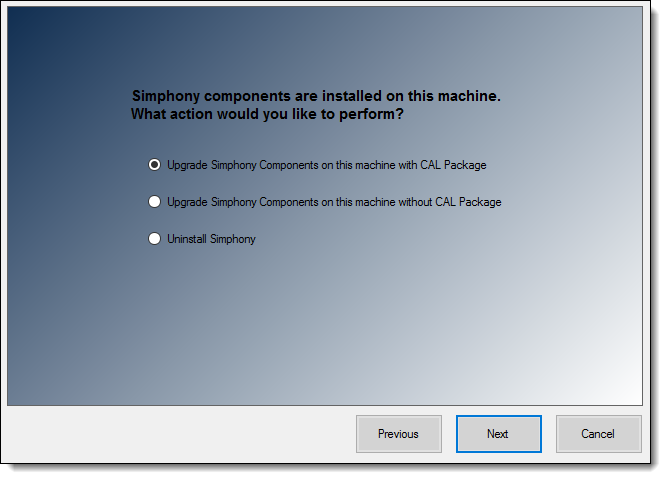
-
- If you are not using a Load Balancing server and are using the Import/Export feature or plan to use the Engagement Cloud Service:
- Select IIS for the Certificate Location field.
- To add a new certificate, select New, click Select, enter or select the certificate location, and then enter the Password for the certificate.
- To add an existing certificate, select Existing, and then select the certificate from the drop-down list.
- Enter the port number in the Service Host Secure Port field.
If you define a Service Host Secure Port number other than the default of 443, you need to configure the IIS Bindings of each Application Pool to the new port. To add IIS Bindings, refer to Binding Secure Server Certificates to IIS and the Microsoft TechNet Library at https://technet.microsoft.com/en-us/ for more information.
- Enter the IP address of the server for the Service Host Name (computer name) in the Https IP Address field. If the server is using a Domain Name System (DNS) or Host file mapping, you can enter the name of the server instead of the IP address. To install Simphony on a named instance of Microsoft SQL Server, enter the Server Host Name as ServerName\InstanceName.
Figure 1-2 Simphony Install Certificate Information
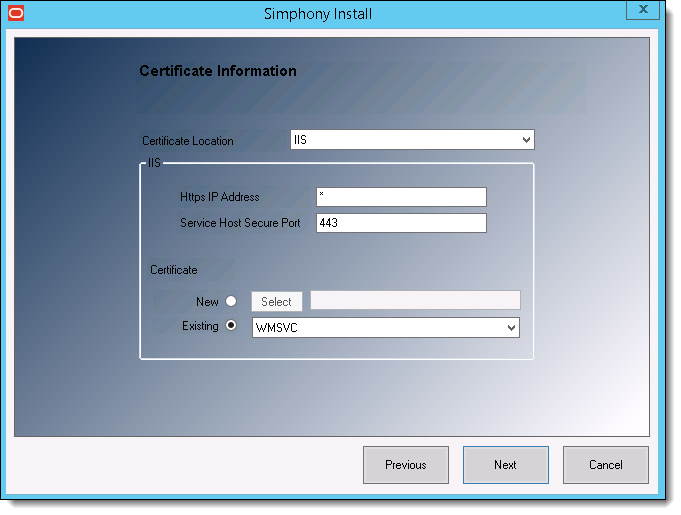
- Click Next.
- If you are using a Load Balancing server and are using the Import/Export Service or plan to use the Simphony Engagement Cloud Service, select LoadBalancer for the Certificate Location field.
- Enter the port number in the Service Host Secure Port field.
-
If you define a Service Host Secure Port number other than the default of 443, you need to enable that port on the Load Balancer server.
-
If you define a Service Host Secure Port number other than the default of 443, you also need to configure the IIS Bindings of each Application Pool to the new port. For information on adding IIS Bindings, refer to the Microsoft TechNet Library at https://technet.microsoft.com/en-us/ for more information.
-
You can define any free port number for the Service Host Port. If you define a port number other than the default 443, you must manually change the port number when you install subsequent services.
-
If you plan to install Reporting and Analytics on the same server as Simphony, do not assign port number 8081 for the Service Host Port. This is the default port number assigned to the Red Hat JBoss server for Back Office Reports.
- Select IIS in the Certificate Location field.
- To add a new certificate, select New, click Select, enter or select the certificate location, and then enter the Password for the certificate.
- To add an existing certificate, select Existing, and then select the certificate from the drop-down list.
-
- Click Next.
- Enter the Service Host Name and Service Host Port number as well as the Default Gateway IP and Default Net Mask IP addresses
- Click Next.
Figure 1-3 Service Host and Default Gateway Addresses
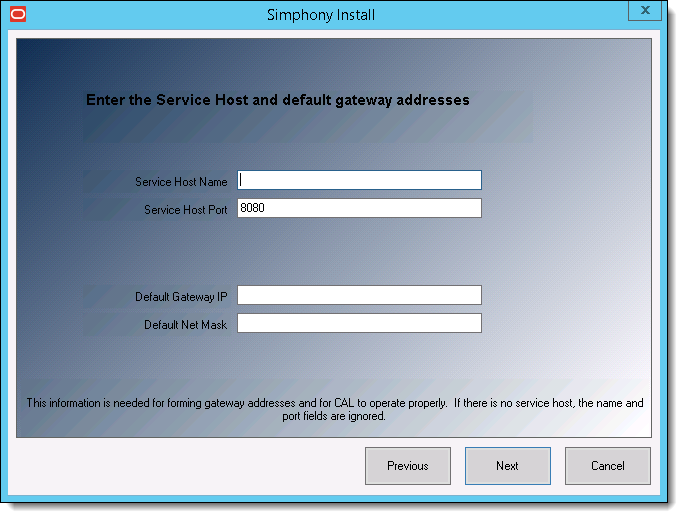
- Enter the following information that is used to connect to the security database, and then click Next.
Enter a database administrator’s logon credentials, and then click OK.
- Server Name: Enter the name of the database server.
- Service Name: (Oracle Database users) Enter the name of the service (TNS alias).
- Username: Enter your security database access user name.
- Password: Enter your security database access password.
- Database Port: Enter the port number used to access the security database server, and click Next.
Figure 1-4 Security Database Connection Information
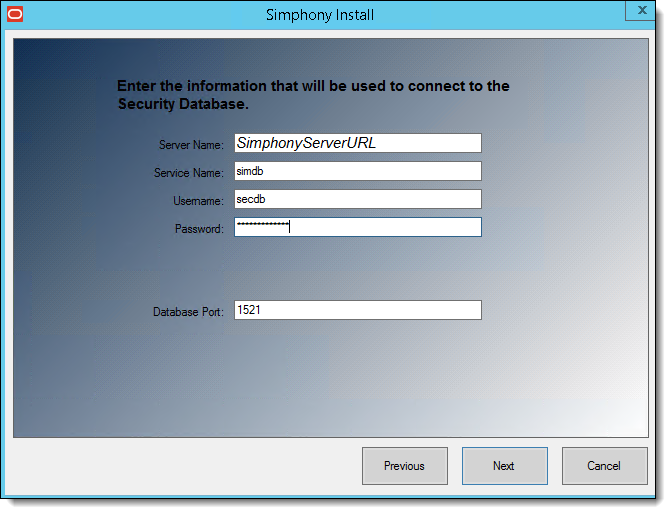
- Enter the following information that is used to connect to the reporting database.
Enter a database administrator’s logon credentials, and then click OK.
- Server Name: Enter the name of the reporting database server.
- Service Name: (Oracle Database users) Enter the name of the service (TNS alias).
- Username: Enter (or verify) your reporting database access user name.
- Password: Enter your reporting database access password.
- Database Port: Enter the port number used to access the reporting database.
- Username: Enter (or verify) your reporting database access user name.
- Password: Enter your reporting database access password, and click Next.
Figure 1-5 Simphony Install Reporting Database Connection
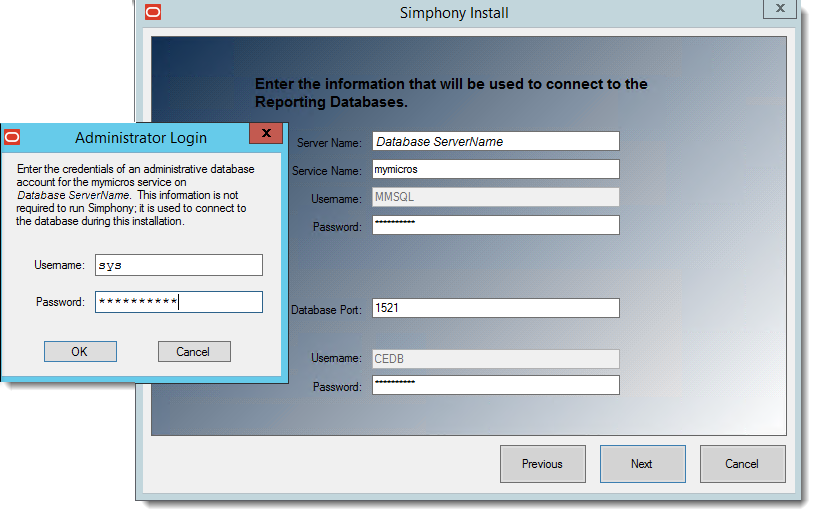
- You have the option to configure Multi-Factor Authentication (MFA) if you already have your SMTP email servers set up and validated. Refer to the Oracle Hospitality Simphony Installation Guide, specifically the MFA Configuration During the Installation of Simphony section for instructions about configuring MFA during the installation/upgrade process.
- Click Confirm.
- After the upgrade completes, click Finish to exit the upgrade wizard.
- Click Yes to restart the computer.
Parent topic: Upgrading Simphony