Mapping Columns for an Imported Block Rooming List
After importing a rooming list, the system maps the spreadsheet columns to their corresponding rooming list fields. If a column does not map, you can map it manually. When mapping rooming list columns:
-
The Map Columns section shows the Rooming List fields.
-
The drop-down lists next to the fields show the column headers from the spreadsheet.
-
The Preview pane shows the columns ready to import.
To map block rooming list columns:
- From the OPERA Cloud menu, select Blocks, and then select Manage Block.
- Search and select the block.
- From your search results, click I Want To... and from Go To click Rooming List.
- Click Import Rooming List.
- On the Import Rooming List screen, click the drop-down list next to the field you want to map.
- Select the column name that corresponds to the spreadsheet column you want to map.
- Click Refresh. The spreadsheet column data populates the column in the import preview pane.
- After mapping all columns, click Add Reservations.
Figure 3-1 Mapping a Spreadsheet Column
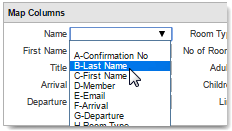
Parent topic: Group Rooming Lists