2. Corporate Lending - Payments Integration in Co-Deployed Setup
This chapter contains the following sections:
2.1 Introduction
You can integrate Oracle Banking Corporate Lending (OBCL) with Oracle Banking Payments product (OBPM). To integrate these two products on co-deployed environment, you need to do specific maintenances in OBCL, Payments, and Common Core.
2.2 Maintenances in OBCL
The integration between Oracle Banking Corporate Lending (OBCL) and Oracle Banking Payments (OBPM) enables you to dispatch the loan disbursement through cross border payment by generating SWIFT MT103 and MT202 messages.
External System Maintenance
You can invoke this screen by typing ‘GWDETSYS’ in the field at the top right corner of the Application tool bar and clicking on the adjoining arrow button.
You need to define an external system for a branch that communicates with the OBCL using integration gateway.
Note
Ensure in OBCL you maintain an active record with all the required fields and ‘External System’ as “INTBANKING” in ‘External System Maintenance’ screen.

For more information external system maintenances, refer to Common Core - Gateway User Guide.
Branch Maintenance
You need to create a branch in ‘Branch Core Parameter Maintenance’ (STDCRBRN) screen.
This screen is used for capturing basic branch details like branch name, branch code, branch address, weekly holiday, and so on.
You can invoke this screen by typing ‘STDCRBRN’ in the field at the top right corner of the Application tool bar and clicking on the adjoining arrow button.

You can specify a host for every branch created. To maintain host for different time zone, refer Oracle Banking Payments Core User Manual.
Note
A pair of branches which can transact inter-branch payments, should be maintained under the same host.
Host Parameter Maintenance
You can invoke this screen by typing ‘PIDHSTMT’ in the field at the top right corner of the Application tool bar and clicking on the adjoining arrow button.
Note
In OBCL, ensure you maintain host parameter with an active record with all the required fields and ‘OBCL Integration System’ as ‘INTBANKING’ in ‘Host Parameter’ screen.
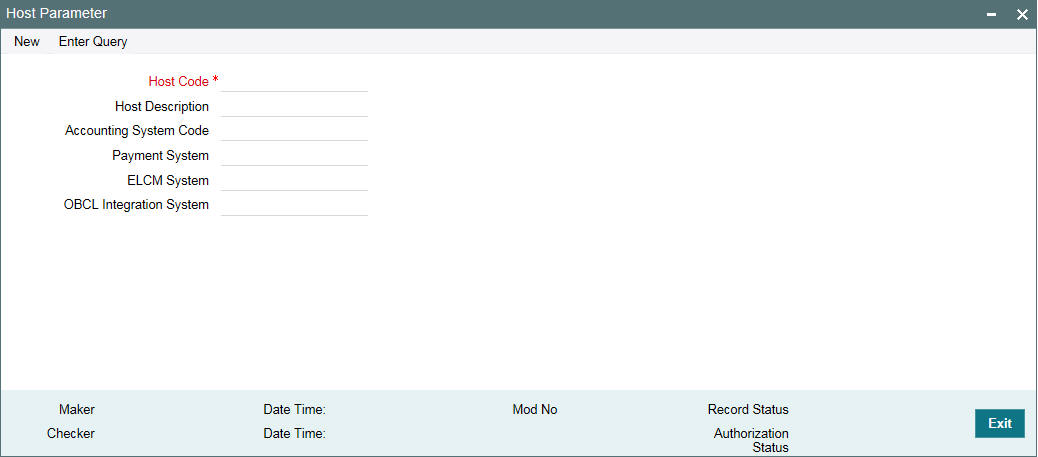
Specify the following details
Host Code
Specify the host code.
Host Description
Specify the brief description for the host.
Accounting System Code
Specify the accounting system code.
Payment System
Specify the payment system.
ELCM System
Specify the ELCM system.
OBCL Integration System
Specify the external system. For example, INTBANKING
Integration Parameters Maintenance
You can invoke this screen by typing ‘IFDINPRM’ in the field at the top right corner of the Application tool bar and clicking on the adjoining arrow button.
Note
Ensure you maintain an active record with all required fields and Service Name as “PMSinglePaymentService” in ‘Integration Parameters Maintenance’ screen

Branch Code
Specify as ‘ALL’ in case the integration parameters are common for all branches.
Or
Maintain for individual branches.
External System
Specify external system as ‘INTBANKING’.
Service Name
Specify service name as ‘PMSinglePaymentService’.
Communication Channel
Specify the communication channel as ‘Web Service’.
Communication Mode
Specify the communication mode as ‘ASYNC’.
WS Service Name
Specify the web service name as ‘PMSinglePaymentService’.
WS Endpoint URL
Specify the WSDL of the services as ‘Payment Single Payment Service’ WSDL link.
WS User
Maintain the OBPM user with access to all branches and auto authorize facility.
Settlement Instruction Maintenance
Maintain the counter party with all required fields in the ‘Settlement Instructions Maintenance’ screen (LBDINSTR). For more information on settlement instructions, refer to Loan Syndication User Manual.
Inter system Bridge GL
You can invoke this screen by typing ‘OLDISBGL’ in the field at the top right corner of the Application tool bar and clicking on the adjoining arrow button.
Note
Ensure you maintain an active record with all the required fields and ‘External System’ as ‘INTBANKING’ in ‘Inter-system Bridge GL Maintenance’ screen.

External System
Specify the external system name as ‘INTBANKING’.
Module Id
Specify the module code as ‘OL’.
Transaction Currency
Specify the transaction currency ‘ALL’ or a specific currency.
Transaction Branch
Specify the transaction branch as ‘ALL’ or a specific branch.
Product Code
Specify the product code as ‘ALL’ or a specific product.
Function
Specify the transaction function ids as ‘ALL’ or a specific function id.
ISB GL
Specify an Inter System Bridge GL, where credit from OBCL for a loan disbursement is transferred. The same GL need to be maintained in OBPM for further processing.
2.3 Maintenances in OBPM
Source Maintenance
You can invoke this screen by typing ‘PMDSORCE’ in the field at the top right corner of the Application tool bar and clicking on the adjoining arrow button.
Note
Ensure you maintain an active record with all the required fields in ‘Source Maintenance Detailed’ screen.

Source code
Specify the source code as ‘INTBANKING’.
Host code
Host code is defaulted automatically based on the branch.
Prefunded Payments Allowed
Select the ‘Prefunded Payments Allowed’ check box.
Prefunded Payments GL
Specify the Prefunded Payments GL same as the Inter System Bridge GL maintained in OLDISBGL for OBCL.
Notification Required
Select the ‘Notification Required’ check box.
External Notification Queue
You can invoke this screen by typing ‘PMDEXTNT’ in the field at the top right corner of the Application tool bar and clicking on the adjoining arrow button.
Note
Ensure you maintain an active record with all the required fields in “External Notification Queue” screen..

Host and Source Code
Specify the source code as ‘INTBANKING’. The host code gets defaulted based on source code.
The gateway external system setup to be done for a source code “INTBANKING”.
Communication Type
Select the communication type as ‘Web Service
Notification System Class
Select the notification system class as ‘OFCL’.
WebService URL
For a given Host code and Source code combination, a web service URL need to be maintained with the OL Service (FCUBSOLService) to get a notification call from OBPM to OBCL.
Service
Specify the webservice as ‘FCUBSOLService’.
Source Network Preference
You can invoke this screen by typing ‘PMDSORNW’ in the field at the top right corner of the Application tool bar and clicking on the adjoining arrow button.
Note
Ensure you maintain an active record in ‘Source Network Preference Detailed’ screen. The preference for various payment networks through which OBCL initiates a payment request needs to be maintained on this screen for the same source codes.

Host and Source Code
Specify the source code as ‘INTBANKING’. The host code gets defaulted based on source code.
The gateway external system setup to be done for a source code “INTBANKING”.
Network Code
Specify the network code as ‘SWIFT’
Network Rule Maintenance
You can invoke this screen by typing ‘PMDNWRLE’ in the field at the top right corner of the Application tool bar and clicking on the adjoining arrow button.

Note
Ensure you maintain an active record with all required fields in ‘Network Rule Detailed’ screen to route the OBCL request to the respective network.
For more information about Network Rule maintenance, refer to Payments Core User Guide.
ECA System Maintenance
Ensure you create an External Credit Approval Check system (DDA system) in the STDECAMT screen. Provide the required source system where the ECA check happens as indicated in the below screen.
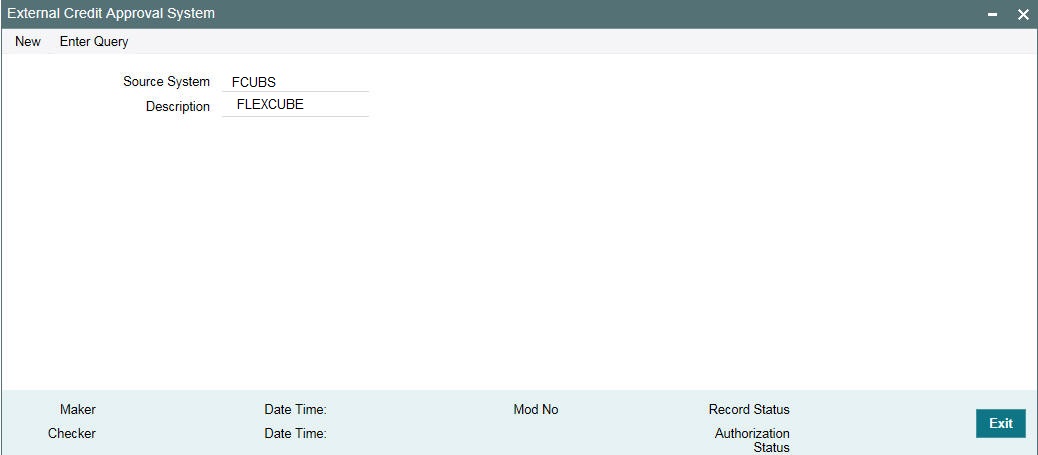
You can invoke this screen by typing ‘PMDECAMT’ in the field at the top right corner of the Application tool bar and clicking on the adjoining arrow button.
Map the above mentioned ECA system in the ‘External Credit Approval System Detailed’ screen..

Inqueue JNDI Name
Specify the in queue JNDI Name as ‘MDB_QUEUE_RESPONSE’.
Outqueue JNDI Name
Specify the out queue JNDI Name as ‘MDB_QUEUE’.
Q Profile
Q Profile need to be maintained as per the MDB Queue created on the App Server. Q Profile need to be with an IP Address where the JMS Queue has been created.
The OBPM system posts the ECA request to DDA system through these MDB queues.
For more information about ECA System maintenance, refer to Oracle Banking Payments Core User Guide.
Queue Profile Maintenance
You can invoke this screen by typing ‘PMDQPROF’ in the field at the top right corner of the Application tool bar and clicking on the adjoining arrow button.

Note
Ensure that you maintain Queue Profile in ‘Queue Profile Maintenance’ screen.
Profile ID
Specify the Queue Connection profile ID.
Profile Description
Specify the profile description
User ID
Specify the user ID.
Password
Specify the password.
Note
User ID and password are used for queue authentication. This ensures external system is allowed only to read or view the messages posted in messaging queue.
Context Provider URL
Queue profile requires the context provider URL of the Application Server where the queue created. All other parameters are same as mentioned above.
Note
OBPM build the ECA request with details and post to MDB_QUEUE. DDA system through GWMDB pulls the gateway request and call internally the ECA block process to create or undo the ECA block. Once the process is completed, the DDA system post the response through gateway infra to MDB_QUEUE_RESPONSE.
MDB_QUEUE_RESPONSE is configured with a redelivery Queue as jms/ACC_ENTRY_RES_BKP_IN. This Queue is internally pull the response through OBPM MDB to complete ECA processing in OBPM.
Accounting System Maintenance
You can invoke this screen by typing ‘PMDACCMT’ in the field at the top right corner of the Application tool bar and clicking on the adjoining arrow button.
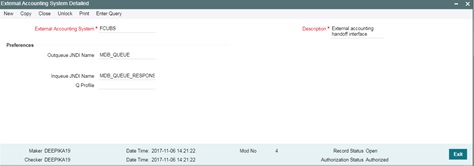
Note
Ensure that you need to maintain the required accounting system in ‘External Accounting System Detailed’ screen. In addition, maintain Account System Mapping for the Accounting System and Networks (PMDACMAP)
Inqueue JNDI Name
Specify the inqueue JNDI Name as ‘MDB_QUEUE_RESPONSE’.
Outqueue JNDI Name
Specify the outqueue JNDI Name as ‘MDB_QUEUE’.
Q Profile
Q Profile need to be maintained as per the MDB Queue created on the App Server. Q Profile needs to be with an IP Address where the JMS Queue has been created.
The OBPM system posts the Accounting handoff request through these MDB queues.
Note
OBPM build the Accounting Handoff request with details and post to MDB_QUEUE. Accounting system through GWMDB pulls the gateway request and call internally the External Accounting request. Once the process is completed, the Accounting system posts the response through gateway infra to MDB_QUEUE_RESPONSE.
MDB_QUEUE_RESPONSE is configured with a redelivery Queue as jms/ACC_ENTRY_RES_BKP_IN. This Queue internally pull the response through OBPM MDB to complete Accounting Handoff processing in OBPM.
2.4 Common Core Maintenance
The following common core maintenances need to performed for integration.
- Customer Maintenance
- Create the customers in STDCIFCR.
- Account Maintenance
- Create the Accounts (CASA / NOSTRO) in STDCRACC
- OBPM to use OFCUB Dates
- Maintain IS_CUSTOM_DATE parameter as ‘Y’ in cstb_param table. By this, OBPM will use the ‘Today’ from sttm_dates as the transaction booking date.
- Other Payments Maintenances
- Refer Oracle Banking Payments Core User Manual, for the other Day 0 maintenances.
For detailed information on above mentioned screens, refer to Oracle Banking Payments Core User Manual.