HMR Configuration Dialogs
You configure a Header Manipulation Rule (HMR) on the Oracle Enterprise Communications Broker (OECB) by way of a series of nested dialogs. You also use the HMR dialogs to assign HMRs to agents, which defines where the system uses the rule.
The first HMR dialog is the sip-manipulation list. This list shows all manually configured HMRs available on the system. The dialog includes controls to start new HMRs, change and copy existing rules, as well as upload and download pre-configured HMRs to the system.

When you click the Add, the system displays an empty Add sip-manipulation dialog where you begin new HMR creation.
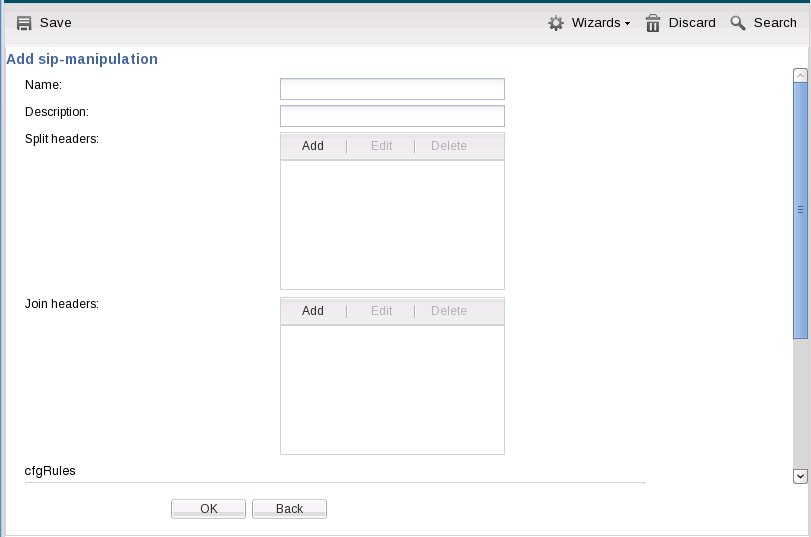
After naming and describing the HMR, you scroll to the cfgRules section of the dialog, which displays the list of header or MIME rules that apply to this HMR. This list includes similar controls to those of the HMR list, with the exception of the Move controls. Note that header rule execution order is critical when an HMR contains multiple rules. You can manage the order of HMR execution with the Move controls.
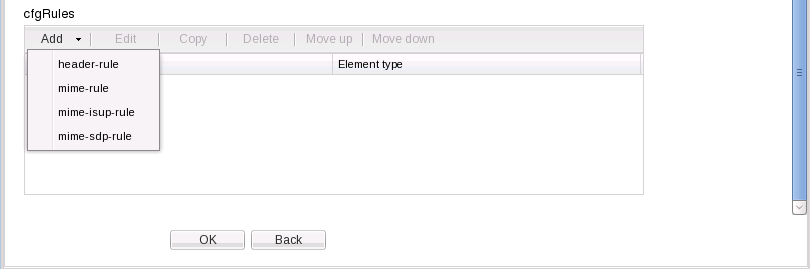
With the list controls, you can start a new rule or modify an existing rule. The following illustration shows the Add sip-manipulation/header rule dialog as an example. The header rule dialogs contain another cfgRules list, from which you configures element-rules, mime-header rules isup-param rules, sdp-session and sdp-media rules.
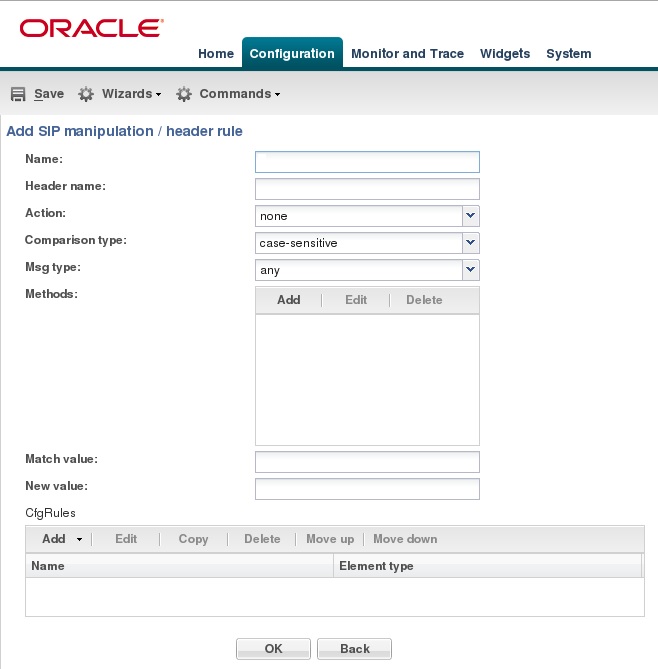
Click OK to accept any configuration and step back to the previous dialog. You continue configuration procedures to nest all the needed cfgRules under the HMR, and apply the HMR to the destination agent or location.



