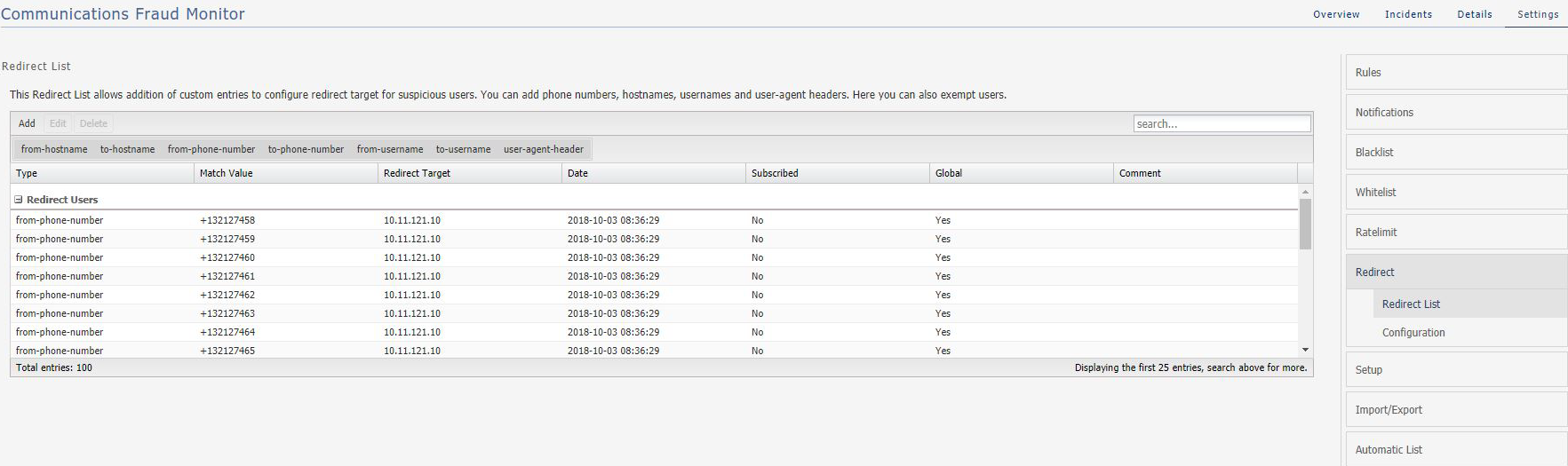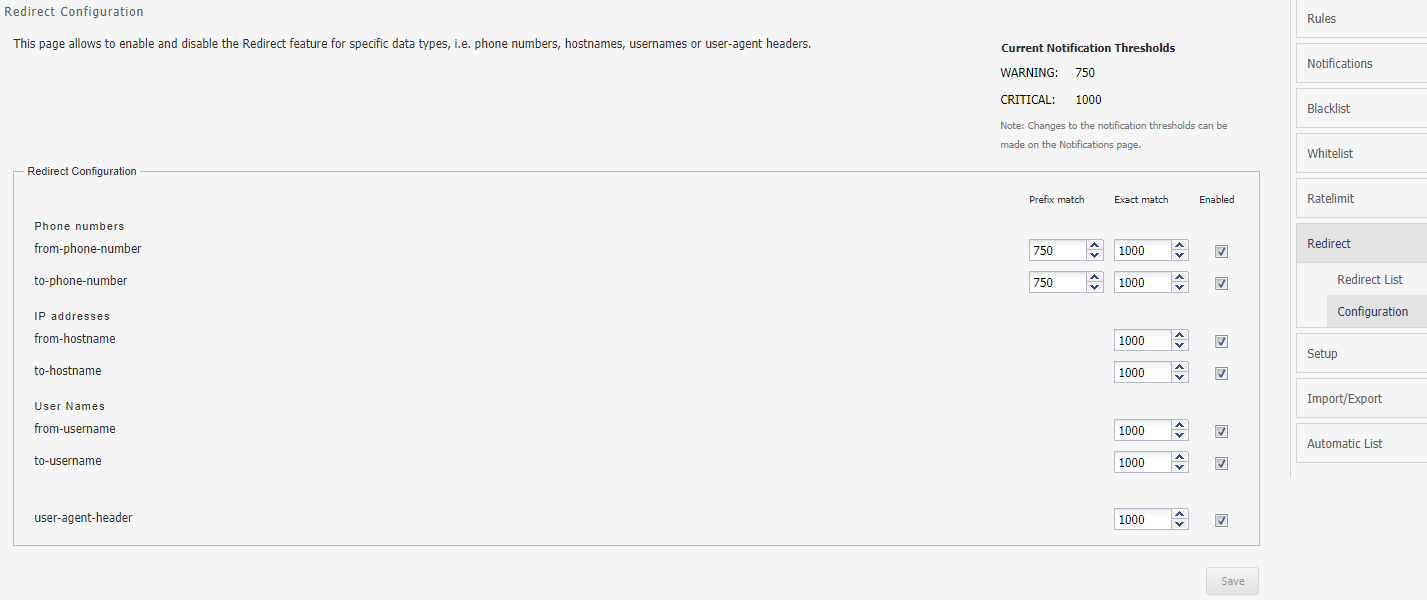Specifying Redirect List
The Redirect allows you to add the addition of custom entries. You can add Phone numbers, IP addresses, User names and SIP User Agents. You can also exempt users by removing them from the global redirect list.
Customers may either upload the redirect information provided through the import menu or they can manually enter the custom entries.
Global flag is marked as True for entries uploaded through import menu such as the phone numbers/usernames, hostnames, and SIP User Agents which have been identified and verified to be involved in fraudulent activity.
Use the Configuration menu to adjust the points awarded for prefix and exact match hits from this list.
Should you want to exempt a specific entry, check the corresponding flag while adding/modifying that entry. But that exemption will not work for other lists like Blacklist or Ratelimit. To exempt an entry from all lists, add the same in Whitelist.
Entry can also come in this list via Automatic Configuration: Subscribed flag would be true for such entries and also those entries are not meant to be used for raising further incidents.
The Redirect supports all the data types supported by SBC for processing the calls. The available data type are:
from-hostname
to-hostname
from-phone-number
to-phone-number
from-username
to-username
user-agent-header
You can filter the data based on these data types. Click the required data type in the screen and data is displayed for the selected data type.
You can Add, Edit, and Delete the users. Double-click a user to edit the details.
Adding a Redirect User
You can add a redirect user and specify the data type. Fraud Monitor captures the information for the user based on the data type.
To add a redirect user:
From the Settings screen, click Redirect.
The Redirect screen appears.
click Add.
Add Redirect User screen appears.
From the Type drop-down list select the data type for the user.
In the Match Value field, enter the value of the type selected above. The value depends on the Type.
For example, if you have selected, from-phone-number for the Type, then the Match Value must be a valid phone number.
In the Redirect Target field, enter the IP address to redirect the call.
In the Comment field, enter any additional information for the user.
(Optional) Select User exempted from redirect to exempt from redirect.
Note:
By selecting this option, you are exempting the user from the global redirect. Fraud Monitor remains susceptible to accumulating points from other rules defined for the user.
Click Save to add the user or click Cancel.
Configuring Redirect
Configuring Redirect screen allow you to enable and disable the Redirect feature for specific data types, such as Phone numbers, IP addresses, User Names or SIP User Agents. Disabling a data type has an effect on Redirect list. You may assign points for both prefix and exact hits for each data type.
Note:
You have to modify Current Notification Thresholds from Notifications screen.