 Before You Begin
Before You Begin
This 15-minute tutorial shows you how to configure and verify the HideEntriesByFilter Workflow Element (WFE) for Oracle Unified Directory 12c (12.2.1.4.0). This demonstrates how to transition HideEntriesByFilter functionality from OVD 11g to OUD 12c.
Background
The HideEntriesByFilter workflow element enables you to control
in fine detail which entries are returned for particular
searches using its ldap-filter, ldap-url,
and excluded-ldap-url configuration parameters.
This HideEntriesByFilter workflow element enables you to
explicitly control which entries are returned.
What Do You Need?
- An environment with:
- At least 16 GB of physical memory
- Oracle Enterprise Linux 6.6 or later with access to the Internet
- A basic understanding of Linux
This tutorial assumes that you have already installed and configured the following:
- Oracle Unified Directory 12c (12.2.1.4.0) (OUD)
- The ovdoud_hebf.ldif sample data should be loaded to this OUD instance.
- This OBE assumes that the following environment
variables are defined:
OUD_ORACLE_HOME=/u01/app/oracle/product/oud/oudOUD_INSTANCES=/u01/app/oracle/config/oud_instances
 Configure
Hide Entries By Filter Workflow Element
Configure
Hide Entries By Filter Workflow Element
- Navigate to the
OUD_ORACLE_HOMEdirectory, where the Oracle Unified Directory software is installed. Run theoud-setuputility from the command line to setup an Oracle Unified Directory server instance.
The output should look similar to this:# cd $OUD_ORACLE_HOME # export INSTANCE_NAME=../../config/oud_instances/oud_hebf # ./oud-setup -i -n -p 1389 \ -D "cn=Directory Manager" \ -j ~/pwd.txt \ -b dc=example,dc=com \ --adminConnectorPort 4444 \ -l ~/ovdoud_hebf.ldif
Note: TheOracle Unified Directory 12.2.1.4.0 Please wait while the setup program initializes... Creating instance directory /u01/app/oracle/config/oud_instances/oud_hebf/OUD.....Done. See /u01/app/oracle/config/oud_instances/oud_hebf/OUD/logs/oud-setup for a detailed log of this operation. Configuring Directory Server ..... Done. Importing LDIF file /home/oracle/ovdoud_hebf.ldif ........ Processed 15 entries, imported 15, skipped 0, rejected 0 and migrated 0 in 0 seconds (average rate 15.8/sec) Starting Directory Server ........ Done. To see basic server configuration status and configuration you can launch /u01/app/oracle/config/oud_instances/oud_hebf/OUD/bin/status/home/oracle/pwd.txtshould contain the password that you want to assign to your OUD Administrator. - Create the HideEntriesByFilter workflow element, using the
dsconfigcommand with the following key parameters.
- enabled:
true - workflow element:
hebf - ldap-filter:
(|(uid=bandrews)(uid=sjones))- This parameter defines the filter you will apply to your search. - type:
hide-entries-by-filter - next-workflow-element:
userRoot
Create a generic workflow# cd $OUD_INSTANCES/oud_hebf/OUD/bin # ./dsconfig -X -n create-workflow-element \ --set enabled:true \ --set next-workflow-element:userRoot \ --set ldap-filter:"(|(uid=bandrews)(uid=sjones))" \ --type hide-entries-by-filter \ --element-name hebf \ --hostname host.example.com \ --port 4444 \ --portProtocol LDAP \ --bindDN cn="Directory Manager" \ --bindPasswordFile ~/pwd.txt \ --no-prompt \ --trustAllHEBF-workflowand assign thehebfworkflow element to this.
Create a network group and assign the# ./dsconfig -X -n create-workflow \ --workflow-name HEBF-workflow \ --set enabled:true \ --set base-dn:dc=example,dc=com \ --set workflow-element:hebf \ --type generic \ --hostname host.example.com \ --port 4444 \ --portProtocol LDAP \ --bindDN cn="Directory Manager" \ --bindPasswordFile ~/pwd.txt \ --no-prompt \ --trustAllHEBF-workflowelement created in the previous step.
# ./dsconfig -X -n set-network-group-prop \ --group-name network-group \ --set workflow:HEBF-workflow \ --hostname host.example.com \ --port 4444 \ --portProtocol LDAP \ --bindDN cn="Directory Manager" \ --bindPasswordFile ~/pwd.txt \ --no-prompt \ --trustAll - enabled:
- Fetch the values of all the properties of the
hebfwork flow element using thedsconfigutility. If you notice below by default, the value of theapply-for-adminflag is set tofalsefor this workflow element.
The output should look similar to this:# cd $OUD_INSTANCES/oud_hebf/OUD/bin # ./dsconfig -X -n get-workflow-element-prop \ --element-name hebf \ --hostname host.example.com \ --port 4444 \ --portProtocol LDAP \ --bindDN cn="Directory Manager" \ --bindPasswordFile ~/pwd.txt \ --no-prompt \ --trustAll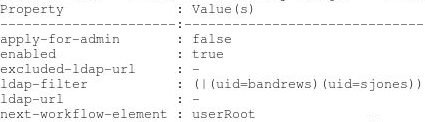
Description of this image
 Verify
Operation of the HideEntriesByFilter Workflow Element With
ldap-filter
Verify
Operation of the HideEntriesByFilter Workflow Element With
ldap-filter
- Launch a terminal window as oracle and enter the following
LDAP search command to list the user entries from the OUD
server instance.
Theldap-filterwith the value(|(uid=bandrews)(uid=sjones))is not active for this OUD instance since the current value of theapply-for-adminflag isfalse. Hence the ldapsearch command lists all the user entries of the OUD instance.
The output should look similar to this:# cd $OUD_INSTANCES/oud_hebf/OUD/bin # ./ldapsearch -h localhost \ -p 1389 \ -D cn="Directory Manager" \ -j ~/pwd.txt \ -b dc=example,dc=com \ -s sub "(objectclass=*)"
UnFiltered Output - Execute
./dsconfigcommand to set the value ofapply-for-adminflag totruein thishebfHide Entries By Filter work flow element.
# cd $OUD_INSTANCES/oud_hebf/OUD/bin # ./dsconfig -X -n set-workflow-element-prop \ --advanced --element-name hebf \ --set apply-for-admin:true \ --hostname host.example.com \ --port 4444 \ --bindPasswordFile ~/pwd.txt \ --portProtocol LDAP \ --bindDN cn="Directory Manager" \ --no-prompt \ --trustAll - Enter the following
LDAP search command to list the user entries from the OUD
server instance.
Theldap-filterwith the value(|(uid=bandrews)(uid=sjones))is active for this OUD instance since the current value of theapply-for-adminflag istrue. Hence the ldapsearch command lists only the user entries matching the filter value.
The output should look similar to this:# cd $OUD_INSTANCES/oud_hebf/OUD/bin # ./ldapsearch -h localhost \ -p 1389 \ -D cn="Directory Manager" \ -j ~/pwd.txt \ -b dc=example,dc=com \ -s sub "(objectclass=*)"
Filtered Output
 Verify
Operation of the HideEntriesByFilter Workflow Element With
ldap-url
Verify
Operation of the HideEntriesByFilter Workflow Element With
ldap-url
- Launch a terminal window as
oracle. Execute thedsconfigcommand to reset the value ofldap-filter, and define the new value forldap-urlproperty toldap:///ou=people,dc=example,dc=com.
# cd $OUD_INSTANCES/oud_hebf/OUD/bin # ./dsconfig -X -n set-workflow-element-prop \ --element-name hebf \ --set ldap-url:"ldap:///ou=people,dc=example,dc=com" \ --reset ldap-filter \ --hostname host.example.com \ --port 4444 \ --bindPasswordFile ~/pwd.txt \ --portProtocol LDAP \ --bindDN cn="Directory Manager" \ --no-prompt \ --trustAll - Fetch the latest values of all the properties of the
hebfworkflow element using thedsconfigutility. If you notice below theldap-filtervalue is reset, theldap-urlvalue is defined, and the value of theapply-for-adminflag istruefor this workflow element.
The output should look similar to this:# cd $OUD_INSTANCES/oud_hebf/OUD/bin # ./dsconfig -X -n get-workflow-element-prop \ --element-name hebf \ --hostname host.example.com \ --port 4444 \ --portProtocol LDAP \ --bindDN cn="Directory Manager" \ --bindPasswordFile ~/pwd.txt \ --no-prompt \ --trustAll
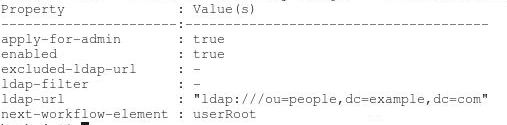
Description of this image - Launch a terminal window as
oracleand enter the following LDAP search command to list the user entries from thisoud_hebfinstance.
The filterldap-urlwith the valueou=people,dc=example,dc=comis active for this OUD instance since the current value of theapply-for-adminflag istrue. Hence the ldapsearch command lists the user entries matching with this filter value.
The output should look similar to this:# cd $OUD_INSTANCES/oud_hebf/OUD/bin # ./ldapsearch -h localhost \ -p 1389 \ -D cn="Directory Manager" \ -j ~/pwd.txt \ -b dc=example,dc=com \ -s sub "(objectclass=*)"
Filtered Output - Execute the command in
step 2of previous topic to set theapply-for-adminflag tofalse. Now, Launch a terminal window asoracleand enter the following LDAP search command to list the user entries.
The filterldap-urlwith the valueou=people,dc=example,dc=comis not active for this OUD instance, since the current value of theapply-for-adminflag isfalse. Hence the ldapsearch command returns all entries in the DIT.
The output should look similar to this:# cd $OUD_INSTANCES/oud_hebf/OUD/bin # ./ldapsearch -h localhost \ -p 1389 \ -D cn="Directory Manager" \ -j ~/pwd.txt \ -b dc=example,dc=com \ -s sub "(objectclass=*)"
UnFiltered Output
 Verify
Operation of the HideEntriesByFilter Workflow Element With
excluded-ldap-url
Verify
Operation of the HideEntriesByFilter Workflow Element With
excluded-ldap-url
- Launch a terminal window as
oracleand use thedsconfigcommand, to reset the value ofldap-url, and define the new value forexcluded-ldap-urltoldap:///ou=people,dc=example,dc=com.
# cd $OUD_INSTANCES/oud_hebf/OUD/bin # ./dsconfig -X -n set-workflow-element-prop \ --element-name hebf \ --set excluded-ldap-url:"ldap:///ou=people,dc=example,dc=com" \ --reset ldap-url \ --hostname host.example.com \ --port 4444 \ --bindPasswordFile ~/pwd.txt \ --portProtocol LDAP \ --bindDN cn="Directory Manager" \ --no-prompt \ --trustAll - Fetch the latest values of all the properties of the
hebfworkflow element using thedsconfigutility. If you notice below theldap-urlvalue is reset, theexcluded-ldap-urlvalue is defined, and the value of theapply-for-adminflag istruefor this workflow element.
The output should look similar to this:# cd $OUD_INSTANCES/oud_hebf/OUD/bin # ./dsconfig -X -n get-workflow-element-prop \ --element-name hebf \ --hostname host.example.com \ --port 4444 \ --portProtocol LDAP \ --bindDN cn="Directory Manager" \ --bindPasswordFile ~/pwd.txt \ --no-prompt \ --trustAll
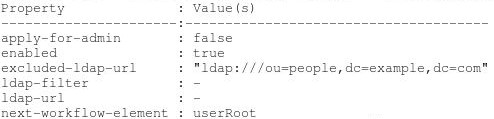
Description of this image - Launch a terminal window as
oracleand enter the following LDAP search command to list the user entries from thisoud_hebfinstance.
The filterexcluded-ldap-urlwith the valueou=people,dc=example,dc=comis not active for this OUD instance since the current value of theapply-for-adminflag isfalse. Hence the ldapsearch command lists all the user entries irrespective of the filter value.
The output should look similar to this:# cd $OUD_INSTANCES/oud_hebf/OUD/bin # ./ldapsearch -h localhost \ -p 1389 \ -D cn="Directory Manager" \ -j ~/pwd.txt \ -b dc=example,dc=com \ -s sub "(objectclass=*)"
UnFiltered Output - Execute the command in
step 2of previoustopic2to set theapply-for-adminflag totrue. Now, Launch a terminal window asoracleand enter the following LDAP search command to list the user entries.
The filterexcluded-ldap-urlwith the valueou=people,dc=example,dc=comis active for this OUD instance since the current value of theapply-for-adminflag istrue. Hence the ldapsearch command lists all DIT entries other than the user entries matching theexcluded-ldap-urlfilter value.
The output should look similar to this:# cd $OUD_INSTANCES/oud_hebf/OUD/bin # ./ldapsearch -h localhost \ -p 1389 \ -D cn="Directory Manager" \ -j ~/pwd.txt \ -b dc=example,dc=com \ -s sub "(objectclass=*)"
Filtered Output
 Want
to Learn More?
Want
to Learn More?
 Feedback
Feedback
To provide feedback on this tutorial, please contact Identity Management User Assistance.
 Configuring
the HideEntriesByFilter Workflow Element With Oracle Unified Directory
12c (12.2.1.4.0)
Configuring
the HideEntriesByFilter Workflow Element With Oracle Unified Directory
12c (12.2.1.4.0)