4. Defining Attributes Specific to a Fund Product
A 'Fund Product' is a category or type of fund. For instance, you can define a mutual fund as a product in Oracle FLEXCUBE. In this chapter, we shall discuss the manner in which you can define attributes specific to a Fund product.
This chapter contains the following section:
4.1 Asset Management Product Maintenance
This section contains the following topics:
- Section 4.1.1, "Maintaining Asset Management Product Details"
- Section 4.1.2, "Preferences Button"
- Section 4.1.3, "MIS Button"
- Section 4.1.4, "Interest Details Button"
- Section 4.1.5, "Charge Details Button"
- Section 4.1.6, "Tax Details Button"
- Section 4.1.7, "Accounting Roles Button"
- Section 4.1.8, "Events Button"
4.1.1 Maintaining Asset Management Product Details
If you are calling a Product Definition record that has already been defined, choose the Summary option. You can invoke this screen by typing ‘AMSFNPRD’ in the field at the top right corner of the Application tool bar and clicking on the adjoining arrow button. From the ‘Summary’ screen double-click a product of your choice to open it.

You can also create a Fund product in the ‘Asset Management Product Definition’ screen, invoked from the Application Browser. You can invoke the ‘Asset Management Product Definition’ screen by typing ‘AMDFNPRD’ in the field at the top right corner of the Application tool bar and clicking the adjoining arrow button.
In this screen, you can enter basic information relating to a Fund product such as the Product Code, the Description, and so forth.
Note
After you enter the details related to a product in ‘Asset Management- Product definition’ screen, the product code and description are defaulted in all sub screens and you cannot edit for screens like branches, customer and so forth.

For any product you create in Oracle FLEXCUBE, you can define generic attributes, such as branch, currency, and customer restrictions, interest details, tax details, and so forth, by clicking on the appropriate buttons in the horizontal array of icons in this screen.
Product Code
Specify the product code you need to create.
Product Description
Specify the description for the product specified.
Product Type
An important detail in defining a product is to specify the type of product you are creating. The product type identifies the basic nature of a product. A fund product that you create can be broadly classified into:
- Mutual funds
- Portfolio funds
The accounting entries that are passed, the messages that are generated, and the processing of funds involving this product are determined by the type of product that you create.
Description
The description of the selected product type is defaulted here.
Slogan
Specify a slogan for the specified product code.
Product Group
Select a valid product group from the adjoining option list.
Product Group
Product group description is defaulted here.
Start Date
Select a date when you need to start the product from the adjoining Calendar icon.
End Date
Select a date when you need to end the product from the adjoining Calendar icon.
Remarks
Specify remarks for the selected product code.
Exchange Rate Variance
For a special customer, or in special cases, you may want to use an exchange rate (a special rate) that is greater than the exchange rate maintained for a currency pair. The variance is referred to as the Exchange Rate Variance.
When creating a product, you can express an Exchange Rate Variance Limit in terms of a percentage. This variance limit would apply to all funds associated with the product.
The Override Limit: If the variance between the default rate and the rate input varies by a percentage that is between the Override Limit and the Rate Stop Limit, you can save the transaction (involving the fund) by providing an override.
The Rate Stop Limit: If the variance between the default rate and the rate input varies by a percentage greater than or equal to the Rate Stop Limit, you cannot save the transaction involving the fund.
Product Restriction
Branch Restrictions
Indicate whether you want to create a list of allowed branches or disallowed branches by selecting one of the following options:
- Allowed
- Disallowed
Currency Restrictions
Indicate whether you want to create a list of allowed currencies or disallowed currencies by selecting one of the following options:
- Allowed
- Disallowed
Categories List
Indicate whether you want to create a list of allowed customers or disallowed customers by choosing one of the following options:
- Allowed
- Disallowed
You can define product restrictions for branch, currency, customer category and customer in Product Restrictions (CSDPRDRS) screen.
For details on product restrictions refer Product Restriction Maintenance chapter in Core Service User Manual.
4.1.2 Preferences Button
Preferences are the options that are available to you for defining the attributes of a product. The preferences that you define for a product will be inherited by all funds that are associated with the product.
When you click ‘Preferences’, the following screen will be displayed. Specify the values in the fields and click ‘Ok’ button. Through this screen, you can define preferences for the product you are creating.

When defining a product, you can choose to specify preferences for the product, either by:
- Associating the product with a Fund Preference Class
- Defining these preferences specifically for the product
4.1.2.1 Associating a Preference Class
To associate a fund preference class with a product, you need to click ‘Default From Class’ from the ‘Fund Product Preferences’ screen. A list of the fund preference classes that you have defined under the fund preference class of asset management will be displayed. Choose the fund preference class to be associated with the product from the option list.
4.1.2.2 Specifying Preferences for the Product
The following screen defines the preferences class:

Product
Product code is defaulted from the main screen.
Product Description
Product description is defaulted here.
Class Code
Select a valid class code from the adjoining option list.
Class description
Class description of the selected class code is defaulted here.
Fund Type
Specify the following details.
Fund type
The funds that you enter in Oracle FLEXCUBE can be internal or external. An internal fund is one that originates from Oracle FLEXCUBE. An external fund is one that has originated from a system external to Oracle FLEXCUBE.
As a product preference, you should indicate the type of funds that the product can cater to.

Cash Flow Period
Specify the period for which you need cash flow.
Purge Allowed
Check this box to allow purging.
Module
Specify the module to which the product code belongs.
Purge
You can specify the following parameters here:
Frequency
Select a valid frequency from the adjoining drop-down list. This list displays the following values:
- Daily
- Monthly
- Quarterly
- Half yearly
- Yearly
Start Day
If you have selected monthly, quarterly, half yearly or yearly as the frequency for purge, then specify the day you wish to start the purge the product.
Start Month
If you have selected quarterly, half yearly or yearly as the frequency for purge, then specify the month you wish to start the purge the product.
Charge Accrual
Certain charges that you incur in maintaining a fund need to be accrued. You can specify the frequency with which charges should be accrued. The charge components of funds associated with the product will be accrued based on these preferences.
Frequency
As a product preference, you can specify the frequency with which charges should be accrued. While defining the details of the charge, you can indicate the period over which the charge should be accrued.
The accrual frequency can be one of the following:
- Daily
- Monthly
- Quarterly
- Half yearly
- Yearly
Start day
In the case of monthly, quarterly, half yearly or yearly accruals, you should specify the date on which the accruals have to be done during the month. For example, if you specify the date as “30”, accruals will be carried out on that day of the month, depending on the frequency.
If you want to fix the accrual date for the last working day of the month, you should specify the date as “31” and indicate the frequency. If you indicate the frequency as monthly, the accruals will be done at the end of every month -- that is, on 31st for months with 31 days, on 30th for months with 30 days and on 28th or 29th, as the case may be, for February.
If you specify the frequency as quarterly and fix the accrual date as 31, the accruals will be done on the last day of the month at the end of every quarter. It works in a similar fashion for half-yearly and yearly accrual frequency.
Start month
If you set the accrual frequency as quarterly, half yearly or yearly, you have to specify the month in which the first accrual has to begin, besides the date on which the accruals should be done.
If the accrual date is a holiday
Oracle FLEXCUBE carries out automatic accruals at the frequency that you specify, as part of the end of cycle processing. However, if the accrual date falls on a holiday, the accruals are done as per your holiday handling specifications in the ‘Branch Parameters’ screen.
4.1.3 MIS Button
When you click ‘MIS’, the following ‘MIS Details’ screen will be displayed. Specify the values in the fields and click ‘Ok’ button.

Specify the following details.
Product Code
The product code is defaulted for all the sub screens after you enter the same in the Asset Management- Product definition main screen. One of the characters of the code should necessarily be a letter of the English alphabet. You can follow your own convention for devising this code.
MIS Group
When you click ‘Default from MIS Group’, the following ‘MIS Group’ will be displayed. Select an MIS Group from the adjoining option list.
Pool Code
Select the pool code from the list.
Cost Code
Select the cost code from the list.
For a Funds product, in addition to these generic attributes, you can specifically define other attributes. These attributes are discussed in detail in this chapter.
You can define the attributes specific to a Fund product in the ‘Fund Product Definition Main’ screen and the ‘Fund Product Preferences’ screen. In these screens, you can specify the product type and set the product preferences respectively.
For further information on the generic attributes that you can define for a product, please refer the following Oracle FLEXCUBE User Manuals:
- Products
- Interest
- User Defined Fields
- Settlements
MIS Codes
Specify the following details.
MIS Class
This displays the MIS class.
MIS Code
Select the MIS code from the list
4.1.4 Interest Details Button
The following ‘Interest Details’ screen will be displayed, when you click ‘Interest’. Specify values in the fields and click ‘Ok’ button.
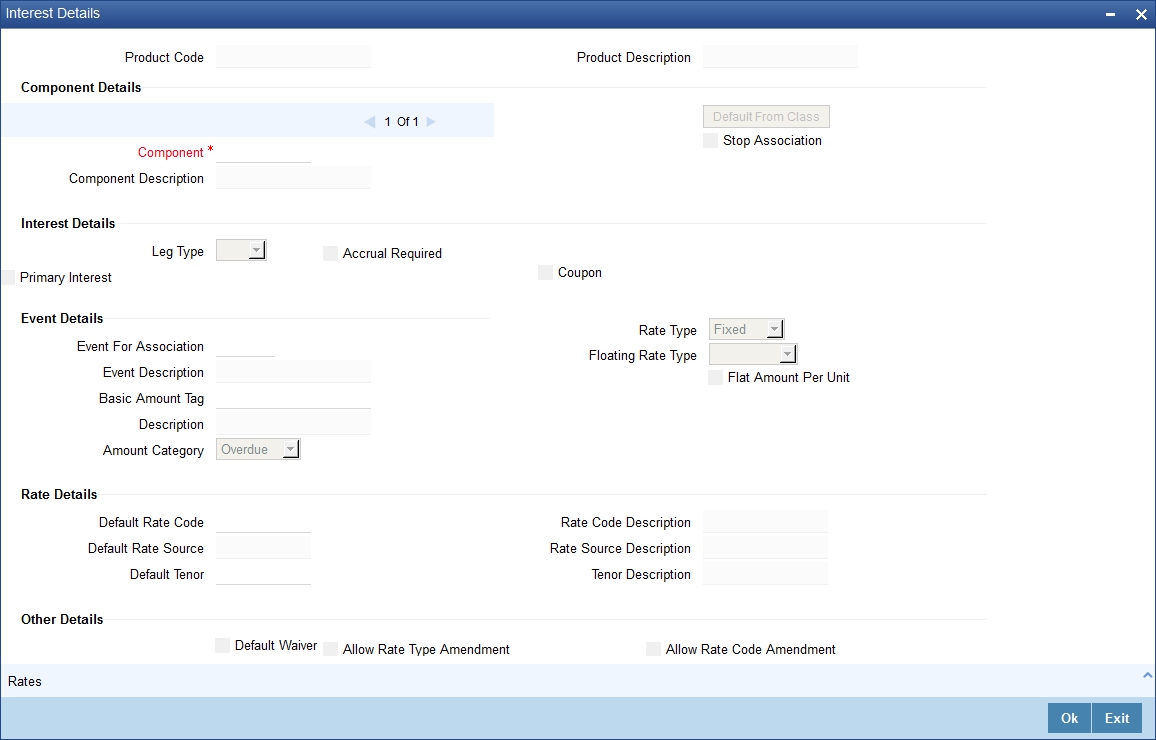
Specify the following details.
Product Code
The product code is defaulted for all the sub screens after you enter the same in the ‘Asset Management- Product Definition’ main screen. One of the characters of the code should necessarily be a letter of the English alphabet. You can follow your own convention for devising this code.
Product Description
The description is defaulted for all the sub screens after you enter the same in the ‘Asset Management- Product Definition’ main screen. The short description enables you to identify the fund product quickly. The description is for information purposes only and will not be printed on any customer correspondence.
Component Details
Specify the following details.
Component
Enter the component details.
Component Description
Description of the selected component is defaulted here.
Stop Association
Check or uncheck the stop association.
Interest Details
The following are the interest details. Check any one of the following:
- Primary Interest
- Accrual Required
- Coupon
Leg Type
Select the Leg Type from the following:
- In
- Out
Event Details
Specify the following details.
Event for Association
Enter the event for association.
Event Description
Description of the selected event is defaulted here.
Basis Amount Tag
Enter the basis amount tag.
Description
Description of the amount tag selected as basis is defaulted here
Amount Category
Enter the amount category.
Rate Type
Select the rate type from the following:
- Floating
- Fixed
- Special
Floating Rate Type
Select the Floating rate type from the following:
- Automatic
- Periodic
Flat Amount Per Unit
Check or uncheck the flat amount per unit.
Rate Details
Specify the following details.
Default Rate Code
Select the default rate code from the list.
Rate Code Description
Description of the selected rate code is defaulted here.
Default Rate Source
Select the default rate source from the list.
Rate Source Description
Description of the selected rate source is defaulted here.
Default Tenor
Select the default tenor from the list.
Tenor Description
Description of the selected tenor is defaulted here.
Other Details
Check the required options from the following:
- Default Waiver
- Amend After Association
- Allow Rate Type Amendment
- Allow Rate Amendment
- Allow Rate Code Amendment
4.1.4.1 Rates Button
When you click ‘Rates’, the following ‘Interest Currency Limits’ screen will be displayed. Specify the values in the fields and click ‘Ok’ button.
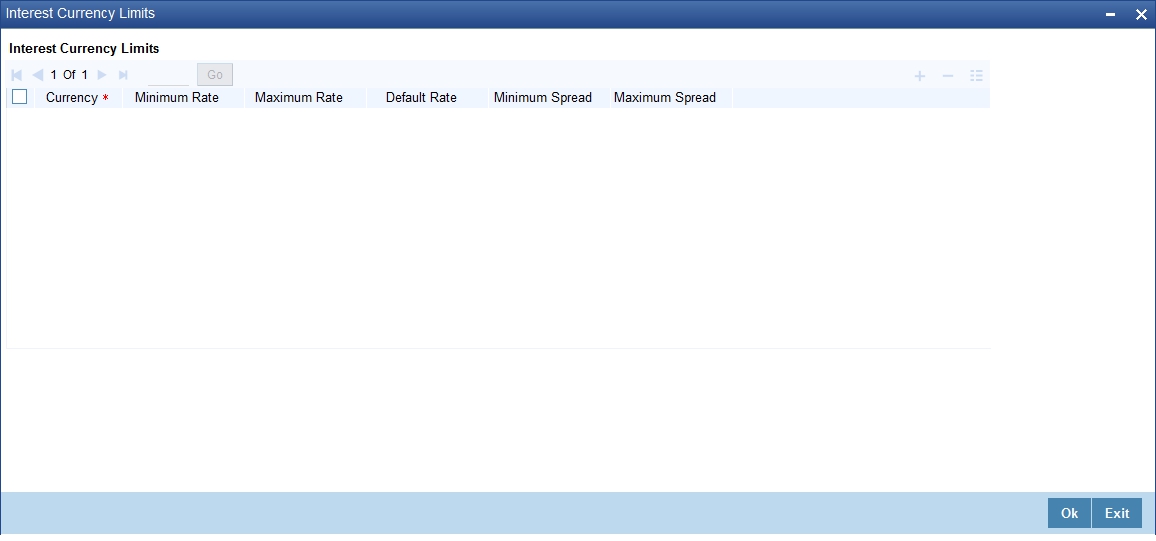
Specify the following details.
Currency
Select the currency of the fund in which the amount is being invested.
Enter the following details:
- Minimum Rate
- Maximum Rate
- Default Rate
- Minimum Spread
- Maximum Spread
Click ‘Default From Class’ to associate the product you are maintaining with a class of mapped interest details. A list of the classes that you have defined specifically for the module will be displayed. Choose the appropriate one.
4.1.5 Charge Details Button
The following ‘Charge Details’ screen will be displayed when you click ‘Charges’. Specify the values in the fields and click ‘Ok’ button.
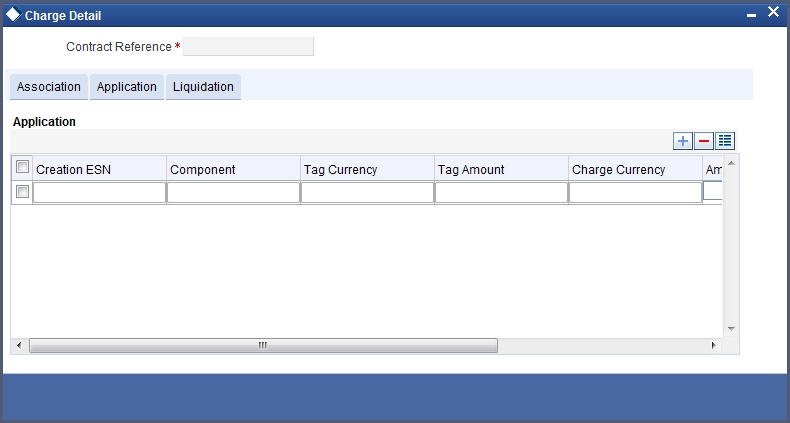
Specify the following details.
Product Code
The product code is defaulted for all the sub screens after you enter the same in the Asset Management- Product definition main screen. One of the characters of the code should necessarily be a letter of the English alphabet. You can follow your own convention for devising this code.
Product Description
The description is defaulted for all the sub screens after you enter the same in the Asset Management- Product definition main screen. The short description enables you to identify the fund product quickly. The description is for information purposes only and will not be printed on any customer correspondence.
Component Details
Specify the following details.
Component
The list of components displays, when you click ‘Default From Class’. Select the component details from the list.
Description
This displays the description, when you enter the component details.
Stop Association
Check or uncheck stop association.
Propagation Required
Check or uncheck propagation required.
Charge Type
Select the charge type from the drop-down list.
Third Party Type
Enter the third party type.
Debit/Credit
Select debit or credit.
Add/Subtract
Select add or subtract.
Net consideration
Check or uncheck net consideration.
Advice Charge
Check or uncheck advice charge.
Swift Qualifier
Enter the swift qualifier.
Event Details
Specify the following details.
Event for Association
The corresponding event for association displays when you select the component from default class.
Description
The description for corresponding event for association displays when you select the component from default class.
Event for Liquidation
The corresponding event for liquidation displays when you select the component from default class.
Description
The description for corresponding event for liquidation displays when you select the component from default class.
Event for Application
The corresponding event for application displays when you select the component from default class.
Description
The description for corresponding event for application displays when you select the component from default class.
Basis Amount Tag
The corresponding basis amount tag displays when you select the component from default class.
Description
The description for corresponding basis amount tag displays when you select the component from default class.
Rule Details
Specify the following details.
Settlement Currency
Indicate the currency in which the corporate action should be settled. Depending on the type of corporate action you are processing, it could be the currency in which,
- A subscription is made to the fund
- Units of the fund are redeemed
- Dividend is paid
The settlement of a corporate action can be in the base currency of the fund or in another currency. If the corporate action is in the base currency of the fund, choose the option 'In Fund Currency'. If the corporate action is not in the base currency of the fund, indicate the currency in which the corporate action is to be settled. Click the adjoining option list icon and select a currency code from the list. The equivalent of the Nominal FCY amount denominated in the base currency of the fund is displayed. The standard exchange rate is used in the currency conversion.
Rule
Select rule from the list or when you select the component from default class, the corresponding rule displays.
Description
This displays the description for the selected rule.
Default Waiver
If you have indicated a specific rate for NAV charge computation, you can waive it if required by checking this box. If you have opted for the waiver of charges, you must specify a specific rate.
Capitalize
Check or uncheck capitalize.
Collect LC Advising Charges in Bills
Check this box if you need to collect advising charges for LC bills.
Other Details
Check the required options from the following:
- Allow Rule Amendment
- Amend after Association
- Allow Amount Amendment
- Accrual Required
- Amend after Application
- Consider as Discount
- Discount Basis
4.1.6 Tax Details Button
The following ‘Tax Details’ screen will be displayed when you click ‘Tax’. Specify the values in the fields and click ‘Ok’ button.
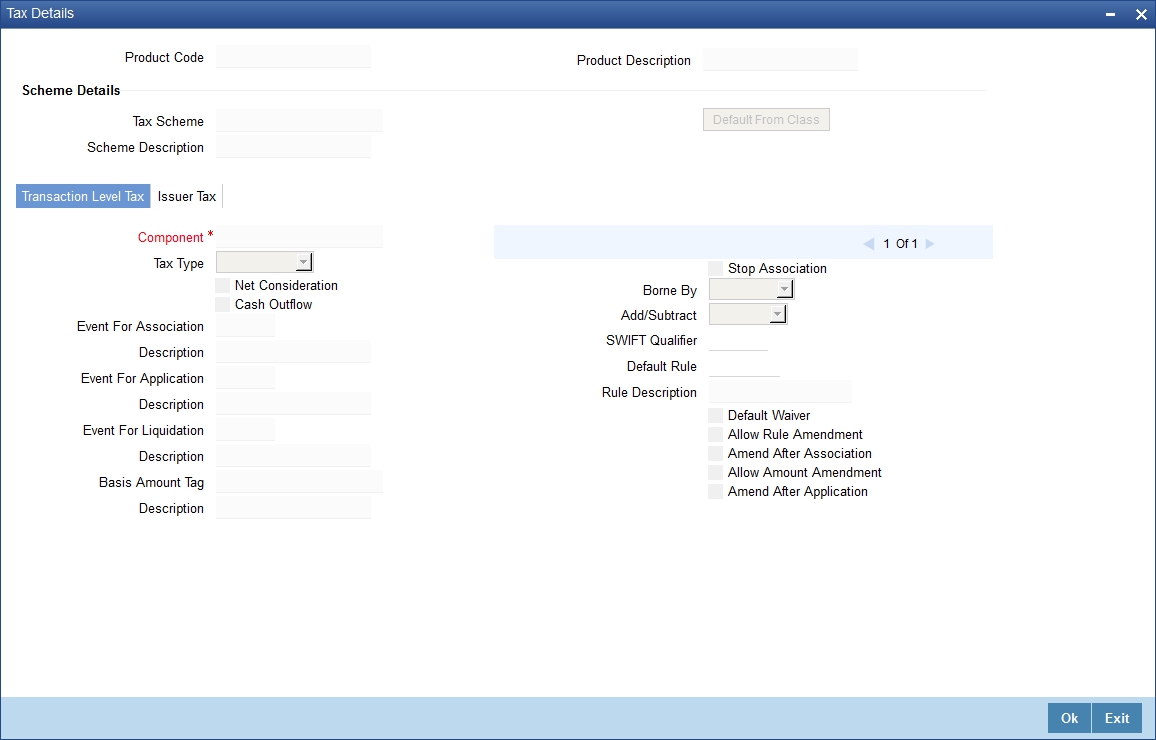
Specify the following details.
Product Code
The product code is defaulted for all the sub screens after you enter the same in the ‘Asset Management- Product Definition’ main screen. One of the characters of the code should necessarily be a letter of the English alphabet. You can follow your own convention for devising this code.
Product Description
Description of the Product is defaulted here from the main screen.
Scheme Details
Tax Scheme
Select tax scheme you need from the adjoining option list.
Scheme Description
Description of the selected scheme is defaulted here.
Click ‘Default From Class’ button to default details maintained for the linked scheme.
4.1.6.1 Transaction Level Tax Tab
Specify the following details.
Component
Enter the component.
Stop Association
Check or uncheck stop association.
Tax Type
Select tax type from the drop-down list.
Borne By
Select Borne by from the drop-down list.
Net Consideration
Check or uncheck net consideration.
Cash Outflow
Check or uncheck cash outflow.
Add/Subtract
Select add or subtract from the drop-down list.
Enter the following details:
- Swift Qualifier
- Event for Association
- Event for Application
- Event for Liquidation
- Basis Amount Tag
4.1.6.2 Issuer Tax Tab

Specify the following details.
Component
Enter the component.
Stop Association
Check or uncheck stop association.
Event for Association
Enter the event for association.
Event Description
Description of the selected event for association is defaulted here.
Basis Amount Tag
Enter the basis amount tag.
Description
Description of the selected amount tag is defaulted here.
Default Rate Code
Select the default rate code from the list.
Description
Description of the selected rate code is defaulted here.
Default Waiver
Check or uncheck default waiver.
Amend after Association
Check or uncheck amend after association.
Allow Rate Code Amendment
Check or uncheck allow rate code amendment.
4.1.7 Accounting Roles Button
When you click ‘Accounting Roles’, the following ‘Accounting Roles’ screen will be displayed. Specify the values in the fields and click ‘Ok’ button.

Specify the following details.
Product Code
The product code is defaulted for all the sub screens after you enter the same in the Asset Management- Product definition main screen. One of the characters of the code should necessarily be a letter of the English alphabet. You can follow your own convention for devising this code.
Product Description
The description is defaulted for all the sub screens after you enter the same in the Asset Management- Product definition main screen. The short description enables you to identify the fund product quickly. The description is for information purposes only and will not be printed on any customer correspondence.
Class Details
Specify the following details.
Class Code
The system displays the class code linked to the product.
Class Description
The system displays a brief description of the class code linked to the product.
Roles
Specify the following details.
Accounting Role
Select accounting role from the list.
Role Description
The corresponding description displays, when you select accounting role from the list.
Account Head
Select the account head from the list.
GL Description
The corresponding description displays, when you select accounting head from the list.
4.1.8 Events Button
When you click the ‘Events’ button the ‘Events’ screen will be displayed. Specify the values in the fields and click ‘Ok’ button.

Specify the following details.
Product Code
The product code is defaulted for all the sub screens after you enter the same in the Asset Management- Product definition main screen. One of the characters of the code should necessarily be a letter of the English alphabet. You can follow your own convention for devising this code.
Product Description
The description is defaulted for all the sub screens after you enter the same in the Asset Management- Product definition main screen. The short description enables you to identify the fund product quickly. The description is for information purposes only and will not be printed on any customer correspondence.
Class Details
Specify the following details.
Class Code
The system displays the class code linked to the product.
Class Description
The system displays a brief description of the class code linked to the product.
Events Details
Specify the following details.
Event Code
Select the event from the list.
Description
The corresponding description is defaulted, when you select event from the list.
4.1.8.1 Advices Button
You can select the advices that should be triggered for various events. The selected advices are generated, once the product is authorized. These advices can be simple Debit /Credit advices when any payment or disbursement is made, Deal Slip advices, Rate Revision advices, Loan advices etc.
To specify the advices for an event, click ‘Advices’ in the ‘Events’ sub-screen of the ‘Asset Management- Product definition’ screen – the following screen is displayed.

The following advice details have to be maintained in the screen:
Event Code
Code of the specified event is defaulted from the Event level.
Description
Description of the specified event is defaulted from the Event level.
Advices Details
The following advice details can be maintained here:
Advice Name
Specify a valid advice you want to trigger, from the adjoining option list. This option list displays advices applicable for the module.
Description
Description of the specified advice is defaulted here.
Generation Time
Authorization is defaulted as the generation time for all advices which need to be generated for a specified Event.
Suppress
Select ‘Y’ or ‘N’ from the adjoining drop-down list to either suppress or allow the generation of some advices.
Priority
Select the importance of the advice generation from the adjoining drop-down list. This list displays the following values:
- High
- Medium
- Low
Charges
Check this box if you want to collect charges for advice generation.
For a detailed list of Events, Advices, Accounting Roles and Amount Tags, refer ‘Annexure’ of this User Manual.