7. Account Creation
Finance Accounts in the Islamic Financing module represent the receivable accounts that you create while disbursing finance. These accounts derive their feature from the Finance Product. Finance Accounts are mapped to the Asset GL through the accounting Role LOAN_ACCOUNT. This role has to be mapped to the respective Asset GL of the Bank. You can override some product features at the account level
This chapter contains the following sections:
- Section 7.1, "Account Details/Light Finances"
- Section 7.2, "Ar Rahnu Account Details"
- Section 7.3, "Event Checklist"
- Section 7.4, "Down Payment Details"
- Section 7.5, "Down Payment in Cash"
- Section 7.6, "Murabaha Cash Payment"
- Section 7.7, "Inactive Account Details"
- Section 7.8, "Finance Simulation"
- Section 7.9, "Sales Confirmation"
.The system allows you to do the following actions on the Finance accounts:
- Account Main Details Maintenance/Light Finances
- Liability details and UDE Values Maintenance
- Account Preferences/Defaults
- Account Component schedules
- Charges Maintenance and Settlement details
- Linkages Information
- Events, Events Due and Events Overdue
7.1 Account Details/Light Finances
This section contains the following topics:
- Section 7.1.1, "Creating Account Details/ Light Finances"
- Section 7.1.2, "Main Tab"
- Section 7.1.3, "Preferences Tab"
- Section 7.1.4, "Components Tab"
- Section 7.1.5, "Guarantor Details/ Other Accounts Button"
- Section 7.1.6, "Charges Tab"
- Section 7.1.7, "Linkage Tab"
- Section 7.1.8, "Rollover Tab"
- Section 7.1.9, "Events Button"
- Section 7.1.10, "Other Applicants Button"
- Section 7.1.11, "Payment Mode Button"
- Section 7.1.12, "Multiple Asset Button"
- Section 7.1.13, "Ijarah Button"
- Section 7.1.14, "Asset Button"
- Section 7.1.15, "Advices Button"
- Section 7.1.16, "Documents Button"
- Section 7.1.17, "SWIFT Message Details Button"
- Section 7.1.18, "Down Payment Details Button"
- Section 7.1.19, "Vendor Payment Details Button"
- Section 7.1.20, "Takaful Details Button"
- Section 7.1.21, "Inventory Tracking Button"
- Section 7.1.22, "Advance Payment Button"
- Section 7.1.23, "Internal Rate of Return Details Button"
- Section 7.1.24, "GL Query Button"
- Section 7.1.25, "Installment Query Button"
- Section 7.1.26, "Statistics Button"
- Section 7.1.27, "Securitization Details Button"
- Section 7.1.28, "Promotions Button"
- Section 7.1.29, "Collaterals Button"
- Section 7.1.30, "Party Details Button"
- Section 7.1.31, "Block Details Button"
- Section 7.1.32, "Manual Disbursals Button"
- Section 7.1.33, "Multi Finance Button"
- Section 7.1.34, "MIS Button"
- Section 7.1.35, "Fields Button"
- Section 7.1.36, "Events Button"
- Section 7.1.37, "Viewing Summary for CL Accounts"
7.1.1 Creating Account Details/ Light Finances
The account screen accepts the Customer, Currency and Amount Financed and creates a Light Finance. This is a default Finance that takes all other details from the defaults the product provides. For creating simple accounts in the Islamic Financing module, you can follow this simple process. These Finances are called Light Finances in the Islamic Financing module. You can invoke the ‘Islamic Account’ screen by typing ‘CIDACCNT’ in the field at the top right corner of the Application tool bar and clicking the adjoining arrow button.

You can specify the following in the Account Details screen:
Branch Code
The system displays the branch code.
Product Code
Specify the product code. Alternatively, you can select product code from the option list. The list displays all valid product code maintained in the ‘Product Definition’ screen.
Account Number
Specify the account number of the customer.
Alternate Account Number
Specify the alternate account number. It can be an account number in the existing system from which the account has migrated to Oracle FLEXCUBE.
Additional Details
Application Number
Specify the application number.
Note
This is applicable only if the origination of the finance is in Oracle FLEXCUBE or is interfaced.
User Reference
Specify the user reference number.
Product Description
The system displays the description for the selected product code.
Product Category
The system displays the product category in this field.
Version Number
The system displays the current Version Number of the account. A new version number is created when changes like Roll over, Amendment are made to a finance.
User Defined Status
Specify the user defined status.
Derived Status
Specify the derived status.
Securitization status
Select the securitization status from the drop-down list. The list displays the following values:
- Blank – Indicates account is not involved in securitization, that is not part of the securitization pool
- Marked for securitized – Indicates finance account is part of securitization contract (on batch); however, the securitization batch is not executed yet.
- Securitized – Indicates the successful completion of batch process.
Fund ID
Specify the fund ID. Alternatively, you can select fund ID from the option list. The list displays the valid fund ID maintained in the system.
7.1.2 Main Tab
Click ‘Main’ tab in ‘Islamic Account Details’ screen.
Contract Details
You can specify the following contract details:
Book Date
The system displays the booking date.
Value Date
Select the value date from the adjoining calendar.
Currency
Specify the currency code. Alternatively, you can select currency code from the option list. The list displays all valid currency code maintained in the system.
Asset/Investment Details
Total Asset Value
Specify the total asset value.This is a mandatory input.
Takaful Cost
Specify the takaful cost here.
Maintenance/Other Cost
Specify the maintenance or other cost here.
Asset Type
Select the type of asset from the drop-down list. The list displays the following values:
- Home
- Vehicle
- Others
Customer Details
You can specify the following customer details:
You can specify the following customer details:
Customer ID
Specify the customer ID. Alternatively, you can select the customer ID from the option list. The system displays all valid customer ID maintained in the system.
Customer Name
The system displays the name of the customer for the selected customer ID.
Total Sale Value
Specify the total sale value.
The system displays the total of principal and profit amount as of initiation date. If ‘Recompute schedule on IRR’ field is checked in the ‘Product Maintenance’ screen for the linked product and if you specify the balloon amount, the system will compute this value as the sum of principal, normal profit, balloon principal and balloon profit.
Financing Details
Down Payment Amount
Specify the down payment amount details. This amount will be derived from total asset value, by applying the down payment percentage to it.
Down Payment %
Specify the percentage of down payment amount.
Amount Financed
The financed amount is displayed here.Amount finance will be derived as:
Amount Finance = Total Asset Value + Total Cost + Maintenance/Other Cost - Down payment Amount.
Staff Finance
Specify the staff finance details.
Repayment Terms
No of Installments
Specify the number of installment for repaying the loan.
Unit
Select the unit of repayment from the drop-down list. The list displays the following values:
- Daily
- Monthly
- Weekly
- Yearly
- Quarterly
- Half Yearly
- Yearly
- Bullet
Frequency
Specify the frequency of repayment of loan.
Installment Start Date
Select the installment start date from the adjoining calendar.
Due Date On
Specify the installment due date.
Maturity Type
Select the type of maturity from the drop-down list. The system displays the following values:
- Fixed
- Call
Maturity Date
Select the scheduled maturity date of the finance from the adjoining calendar.The tenor can also be entered to compute the Finance Maturity Date.
Tenor
Specify the loan tenor.
Note
If you enter the tenor or maturity date for the account before doing the product default then system will not default the details from product but will consider the details you have entered for schedule calculation. In this case all the schedules will be built so as to fit within the tenor or maturity date that you have entered.
During account save, if repayment details are provided, then the profit schedules will be build based on the following details:
- Number of Installments
- Unit
- Frequency
- Installment start date
Profit B schedules will be built based on the provided details. Installment start date will be the first due date for the profit B schedule, other consecutive schedules will be built based on the end date of Profit A.
The installment start date entered has to be greater than the profit A schedule end date. Profit A schedules like construction period, handover period or grace period are built before the installment start date.
EMI Amount
Specify the EMI amount details.
First Pay By Date
Select the first payment date from the adjoining calendar.
Other Details
Future D/P Receivable
Specify the future D/p receivable details.
Wakala Reference
Specify the Wakala reference number. Alternatively, you can select wakala reference number from the option list. The list displays all valid Wakala reference number maintained in the system.
Note
While booking the Murabaha account the system will calculate the profit amount for the Wakala period, which is linked with Wakala account.
Total Principal Outstanding
The system displays the total outstanding principal details.
Net Principal
The system displays the net principal details.Calculate Gross Principal
Check this box to calculate the gross principal.
Click ‘Product Default’ button to view the product details.
Balloon Payment Details MurabahaBalloon %
Specify the balloon percentage value between 0 to 100.
Balloon Amount
The system calculates the balloon amount based on the given balloon percentage and amount financed.
Balloon Rollover Instalments
Specify the required number of instalments for the balloon rollover period.
Balloon Rollover Unit
Select the type of balloon rollover instalments. The list displays the following values.
- Monthly
- Quarterly
- Half yearly
- Yearly
Exclude Instalment from Balloon
Check this box to exclude the regular instalments in the balloon schedule.The last schedule due will be the balloon amount. If this check box is selected then balloon rollover facility is not allowed.
If the check box is not selected, the balloon amount is added to regular schedule due for the last instalment.
Note
- Balloon functionality is provided only to Murabaha accounts with flat rate profit method.
- Once the account is created and authorized, balloon profits is not recalculated.
- During save of accounts belonging to Murabaha product category system validates whether the latest balloon installment details are considered for the schedule generation and throws an error if not considered.
Balloon Rollover Required
Check this check-box , if the balloon amount is required to be rolled over.Grace Period
Customer Grace Period
Specify the customer grace period.
Frequency
Select the frequency of grace period from the drop-down list. The list displays the following values:
- Days
- Months
- Yearly
Supplier Grace Period
The system displays the supplier grace period and frequency for Murabaha contracts maintained at the product level, based upon this period the first installment date of the finance contract will be derived. However you can modify it. After modification you can edit and explode the schedules from the ‘Components’ tab. The modified schedules will be displayed after explode.
Frequency
The system displays customer grace period and frequency for Murabaha contracts maintained at the product level, based upon this period the first installment date of the finance contract will be derived. However you can modify it. After modification you can edit and explode the schedules from the ‘Components’ tab. The modified schedules will be displayed after explode.
Select the frequency of grace period from the drop-down list. The list displays the following values:
- Days
- Months
- Yearly
Construction Details Istisnaa/Forward Ijarah/Musharaka UC
Original Construction End Date
The system displays original construction end date.
Construction End Date
Select the construction end date from the adjoining calendar.
The nominal disbursement schedule end date should not be greater than construction end date. Principal disbursements should not happen beyond this date.
Note
System considers the construction end date for calculating the maturity date and tenor.
Window of Repayment
The system defaults the window of repayment units from the Islamic product preference screen. You can modify it.
Frequency
The system defaults the window of repayment frequency from the Islamic product preference screen. You can modify it.
Handover Applicable
The system defaults the property handover value based on the maintenance in the Islamic Product Preference (CIDPRMNT) screen. You can modify the defaulted value.
Handover Date
Select the handover date on which the property is scheduled to be handed over from the adjoining calendar.
This date should be greater than or equal to the construction end date.
If there is no payment schedule on this date, the system will display an error message while saving the account.
Handed Over
Check this box if the property is handed over.
Musharaka/Mudarabah Contribution Details
Bank Share %
Specify the percentage of bank share.
Customer Share %
Specify the percentage of customer share.
Effective Date
Effective Date
Select the effective date from the adjoining calendar.
The effective date is used to pick the UDE value and apply it for the given period. The system displays this date from the ‘General UDE Maintenance’ screen.
For a product + currency combination, if the UDE values are not maintained for the effective date, then the system defaults ’0‘. You can edit it. You can maintain different effective dates for the same UDE with different values. For instance, you can give different effective dates for different rate types maintained for the moratorium UDE.
User Defined Element Values
The UDE values for each account are maintained here. After clicking the ‘Product Default’ button, the UDE values default from the UDE values maintenance for the Product, Currency, effective dates combination. The system disables this section. These can be overridden by providing account level UDE values. For this, you need to click the ‘Edit User Defined Element’ button. After changing the details, the system re-computes the schedules. On saving the contract, the system prompts the changed details.
However the UDE are only those defined at the product level. No new UDEs can be introduced at the account level.
The system checks whether the UDE values fall within the minimum and maximum limits specified for the UDEs linked to the product. If a UDE value falls outside the permissible limits, the system will throw an error message,
If there are no product level UDE values maintained, the system will default the UDE value to Zero. However, at the time of saving, if UDE values are zero or any invalid value, then an override will be raised with an appropriate error message. If required this can be configured as an error message. In case of an ERROR, you will have to give a valid value. While if it is an OVERRIDE, you can overlook the message and continue and if it is for an ONLINE AUTHORIZATION the parameter should be authorized appropriately.
Click ‘Edit User Defined Element’ button to edit the user defined element value.
Note
- If you keep grace period and frequency as blank, system will take the values from the product and default the schedules.
- If you do not want the grace period schedules at account level even though grace period is maintained at product level, then you need to input '0' value in the grace period field of main tab.
User Defined Element ID
Specify the user defined element ID. Alternatively, you can select user defined element ID from the option list. The list displays all valid UDE ID maintained in the system
User Defined Element Values
Specify the Actual Value for the UDE based on the effective Date.
The value specified here should fall within the minimum and maximum limits maintained for the UDE linked to the underlying product.
Note
Input to this field is mandatory if you maintain a UDE.
Rate Code
Specify the rate code for the Floating Rates if any and the spread on it applicable. Alternatively, you can select rate code from the option list. The list displays all valid rate code maintained in the system.
Code Usage
Select the Code usage from the drop-down list. The list displays the following values:
- Automatic - For automatic usage of code
- Periodic - For periodic usage of code
Rate Basis
Select the rate basis from the drop-down list. The list displays the following values:
- Not Applicable
- Per Annum
- Per Month
- Quote Basis
Resolved Value
The system displays the final value of a UDE. The system calculates the resolved value as follows:
Resolved value = Rate code value taken from Floating Rate Maintenance + the spread [UDE Value].
7.1.3 Preferences Tab
The defaults are maintained by the bank. Depending upon the combination of various preferences, the bank can have various account preferences. The defaults primarily are based on product definition and can be overridden. Click ‘Preferences’ tab in ‘Islamic Account Details’ screen to invoke the following screen:
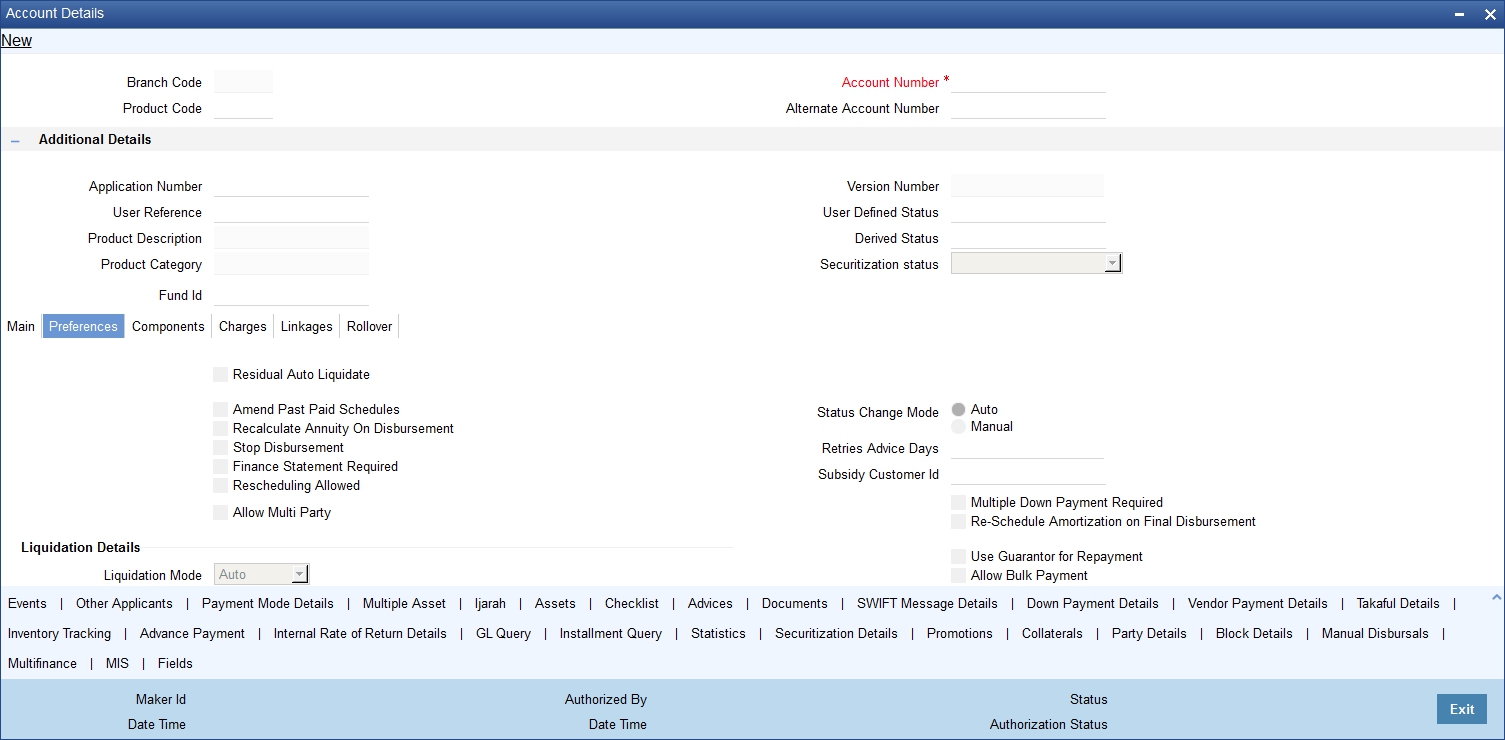
You can specify the following details:
Amend Past Paid Schedule
This preference determines if you can modify any feature such as profit rate, installment amount which affects already paid schedules. If you select this is option then the paid schedules are recalculated and liquidations on them are recognized as pending as appropriate.
Recalculate Annuity On Disbursement
Check this box to recalculate the annuity amount on disbursement.
Stop Disbursement
Check this box to stop the disbursement.
Finance Statement Required
Check this box if finance statement is required.
Rescheduling Allowed
Check this box if rescheduling is allowed.
Allow Multi Party
If you select this option, the system will allow you to capture of contractor details.
This is applicable for Istisna Accounts only. You can capture the contractor details by clicking ’Party Details’ button in the ‘Account Details’ screen to invoke the ‘Party Details’ screen. It will show the contractor details.
Status Change Mode
Select the mode of status change. The options are as follows:
- Auto
- Manual
Retries Advice Days
The system displays the number of retries for an advice maintained in the product maintenance level. You can amend this value.
The value should be less than the value maintained for ‘Retries Auto Liquidation Days’.
Subsidy Customer Id
Specify the subsidy customer ID. Alternatively, you can select customer ID from the option list. The list displays all valid customer ID maintained in the system.
Multiple Down Payment Required
Check this field to do multiple down payments.
You can check this field only when ‘Auto Disbursement’ option is selected at product level.
Re-Schedule Amortization on Final Disbursement
Check this box to re-schedule the amortization on final disbursement.
Liquidation Details
Liquidation Mode
Select the mode of liquidation from the drop-down list. The list displays the following values:
- Auto
- Manual
- Component
Reset Retry Count for Reversed Auto Liquidation
Check this box to reset retry count for reversed auto liquidation.
Partial Liquidation
Check this box to allow partial liquidation.
Retries Auto Liquidation Days
When auto liquidation option is chosen and funds are not available, the number of times the system can retry auto liquidation is determined by this field.
If blank, the number of retries is infinite.
Retries Advice Days
The system defaults the number of retries for an advice from the product maintenance level. You can amend this value.
The value should be less than the value maintained for ‘Retries Auto Liquidation Days’.
Liquidate Back Valued Schedules
Check this box to liquidate the back valued schedules.
If you select this option, on initiation of a back value dated finance, all the schedules with a due date less than the system date will be liquidated.
Close Collateral
Check this box if you need to close the collateral automatically on full payment, during auto liquidation.
Use Guarantor for Repayment
This is defaulted from product level. If this box is checked it indicates that the guarantor account can be used for settlement. You can edit this field. .
Allow Bulk Payment
Check this box to allow bulk payment.
Allow Block for Salary
Check this box to allow block for salary.
Note
- On salary credit to the account, system blocks the due amount. The due amount is computed by taking the exchange rate available on the application date.
- During liquidation the blocked amount in salary account is released and the due is settled. The total available balance in the account is considered for settlement of the dues.
- Because of exchange rate variance if there is any difference between the blocked amount and the due amount and if the balance in the account is not sufficient, then the cover account if maintained is considered for settlement.
Limit Days for Settlement
On settlement processing, system considers the limit days maintained at account level for the guarantor accounts and other CASA accounts for settlement.
Other Customer Accounts
Specify the limit days for considering other customer accounts for settlement.
Guarantor Accounts
Specify the limit days for considering guarantor accounts for settlement.
Track Receivable
If you select this option, it tracks the amount to be liquidated as a receivable if funds are not available. So upon any subsequent credit, the receivables are blocked and allocated to the pending liquidation.
Auto Liquidation
Check this box to allow auto liquidation.
Credit Details
Rule Name
Specify the Rule name. Alternatively, you can select rule name from the option list. The list displays all valid rules maintained in the system.
Automated Score
The system defaults the automated score.
Credit Score
Specify the credit score.
Click ‘Score’ button to display the credit score.
Finance Notices
Finance Settlement Request
Check this box to request for finance settlement.
Notice Date
The system displays the notice date.
Expected Closure Date
The system displays the expected closure date.
Takaful Details
Takaful Required
Check this box if Takaful details are required.
Takaful Company
Specify the Takaful company name. Alternatively, you can select Takaful company name from the option list. The list displays all valid Takaful company name from the option list.
Provisioning Preference
You can define the provisioning preference of loan accounts by selecting the required option in Provisioning Mode.
Provisioning Mode
Select the Provisioning Mode preference of loan accounts from the drop-down list. The list displays the following options:
- Not Applicable
- Auto
- Manual
The provisioning mode option will get defaulted from Product level. However, you can switch between Auto to Manual mode or vice versa, but cannot change the mode as “Not Applicable” if defined as either Auto or Manual mode.
It is mandatory to select the provisioning mode as either ‘Auto’ or ‘Manual’ if CL product is created with a provision component. If CL product does not have provision component, then provisioning mode should be selected as 'Not Applicable'.
Renegotiation Details
Maximum Renegotiations
Specify the maximum number of renegotiation allowed for the account.
Note
If maximum renegotiation is not maintained, the system will perform renegotiation without any restrictions. If the maximum renegotiation value is given as ‘zero’, system will display an override message in the first renegotiation itself.
Renegotiation No
The system displays the renegotiation count. This is the number of renegotiations that are already performed on the account.
Credit Bureau Details
Credit Bureau Agency Code
Specify the credit bureau agency code. Alternatively, you can select agency code from the option list. The list displays all valid agency code maintained in the system.
External Credit Score
Specify the external credit score.
Pre-Shipment Reference
LC Reference No
Specify the LC reference number. Alternatively, you can select LC reference number from the option list. The list displays all valid LC reference number maintained in the system.
Purchase Order Ref No
Specify the purchase order reference number.
Holiday Periods
Period
Specify the holiday period. Alternatively, you can select holiday period from the option list.The list displays all valid holiday period maintained in the holiday period maintained in the system.
Bill Details
Packing Credit
Check this box include packing credit details.
Trade Reference
Specify the trade reference value. Alternatively, you can select trade reference code from the option list.The list displays all valid trade reference code maintained in the holiday period maintained in the system.
Amount Available
Specify the amount available.
Intermediary Details
You can capture the Intermediary Details at the finance account level to keep track of the accounts created through Intermediaries. Islamic account details screen allows linking of multiple intermediaries to a single finance. In case of multiple intermediaries, you need to maintain the applicable intermediary percentage against the finance.
Intermediary Code
Specify the intermediary code. Alternatively, you can select intermediary code from the option list.The list displays all valid intermediary code maintained in the holiday period maintained in the system.
You can link multiple intermediaries along with the respective percentage for the individual intermediary against the finance amount.
Intermediary Name
The system displays the intermediary name for the selected intermediary code.
Intermediary Ratio
The system displays the intermediary ratio. You can amend this value.
Note
Sum of intermediary’s ratio need not be equal to 100.
Overdraft Details
Use Existing Over Draft Account
Check this box to use existing over draft account details.
Overdraft Branch
Specify the overdraft branch code.
Overdraft Account
Specify the overdraft account details.
Overdraft Rebate Rate
Specify the overdraft rebate rate.
Overdraft Rate Code
Specify the overdraft rate code.
Amount Block Details
Amount Blocked
Check this box to indicate whether any amount block has to be created on the settlement account during the disbursement of the finance.
Amount
Specify the amount that needs to be automatically blocked.
Remarks
Specify the remarks for the amount blocked.
7.1.4 Components Tab
Clicking against ‘Components’ tab in the ‘Account Details’ screen invokes the following screen:

You can specify the following details for the components:
Component Name
The components defined for the selected product get defaulted here.
Calculation Type
The system displays the calculation type.
Component Currency
The system displays the currency associated with the component. The component currency is defaulted from the Product level.
Settlement Currency
The system display the settlement currency code.
Liquidation Mode
The system defaults the mode of liquidation from the product level. However you can modify the same to indicate the mode of liquidation of the component from the drop-down list. The following options are available for selection:
- Auto
- Manual
Note
This is applicable only if ‘Liquidation mode’ is selected as ‘Component’ at the account preference level.
Penal Basis Component
The system displays the basis for calculating compensation component in this field.
Service Branch
The system displays the service branch code.
Service Account
The system displays the service account details.
Special Profit Amount
Enter the amount for the special profit in this field.
When a value-dated change is made to decrease the account maturity date, outstanding amount in profit and principal is equally divided and added to the remaining schedules. In such cases, the system displays the outstanding profit amount in this field.
Verify Funds
The system selects this box in the product level in this field.
Internal Rate of Return Applicable
The system selects this box in the product level in this field.
Special Component
The system selects this box in the product level in this field.
Main component
The system selects the component of the finance designated as main component in the product level in this field.
Equal Profit
The system selects this box in the product level in this field.
Schedule Definition
Schedule Type
Select the type of schedule from the drop-down list. The list displays the following values:
- Revision
- Payment
- Disbursement
Schedule Flag
Select the schedule flag from the drop-down list. The list displays the following values:
- Normal
- Moratorium
Note
- If moratorium period is maintained then the moratorium schedules are generated based on construction end period. Moratorium schedule end date should be same as provided construction period end date (Construction end date + window of repayment).
- During account creation, system performs validation to verify if the moratorium schedule end date is same as construction period end date.
- During account creation, if construction end date is same as handover date, then the handover schedules will not be built.
Formula
Specify the formula.
First Due Date
Select the first due date from the adjoining calendar.
Schedule Start Date
Select the schedule start date from the adjoining calendar.
No of Schedules
Specify the number of schedules.
End Date
Select the end date from the adjoining calendar.
Frequency
Specify the frequency details.
Units
Select units from the drop-down list. The list displays the following values:
- Daily
- Weekly
- Monthly
- Quarterly
- Half Yearly
- Yearly
- Bullet
Due Date On
Select due date from the adjoining calendar.
Amount
Specify the amount details
EMI Amount
Specify the EMI amount.
Compound Days
Specify the compound days.
Compound Months
Specify the compound days.
Compound Years
Specify the compound days.
Days in Month
Select the days in month from the drop-down. The list displays the following values:
- Actual
- 30 (Euro)
- 30 (US)
Years
Select the years from the drop-down. The list displays the following values:
- 360
- 365
- Actual
Down Payment Amount
Specify the down payment amount.
Down Payment Mode
Select the mode of down payment from the drop-down list. The list displays the following values:
- Account
- GL Account
- Own Account
Payable Account
Specify the payable account.
Exchange Rate
Specify the exchange rate.
Payable Account Currency
Specify the payable account currency code.
Payment Mode Details
The system defaults the values from the payment mode details specified in the ‘Account Details - Main’ screen. However, you can modify this if you have checked the option ‘Allow Corporate Access’ in ‘Branch Parameters – Detail View’ screen. The options for debit mode are CASA, Credit Card, Debit Card, Clearing, External Account, Electronic Pay Order, Internal Check, Instrument, GIRO and Cash/Teller.
The options for credit mode are CASA, Clearing, External Account, Instrument, and Cash/Teller.
The values in these modes are:
- CASA
- Branch: Click on the option list to choose the branch in which the customer account resides. . Double click on a branch to select it.
- Account: Click on the option list to choose the account in the branch
selected. Double click on an account to select it. Credit Card / Debit
Card
- Card Number: This field captures either the Credit No or the Debit No details based on the selection.
The card must be a valid card whose number can be checked with a modulo logic or maintenance file.
- Clearing Network
- Clearing Bank Code: Click on the option list to select the bank code as per clearing maintenance. Double click on a bank code to select it.
- Clearing Branch Code: Click on the option list to select the clearing bank branch. Double click on a branch code to select it.
- Instrument No: Enter the number on the instrument presented for clearing in this field. Double click on a value to select it.
- Routing No: Enter the routing number of the branch selected for clearing in this field.
- Clearing Product Code: Click on the option list to choose a product code if the clearing is using a Oracle FLEXCUBE clearing product. Double click on a branch to select it.
- End Point: This field picks up the end point maintained in the clearing system.
- Sector Code: Click on the option list to choose the clearing sector code. Double click on a sector code to select it.
- External Account
- Clearing Bank Code: Click on the option list to choose the external bank code as per clearing maintenance.
- Clearing Branch Code: Click on the option list to choose the external bank branch used for clearing.
- Ext Acc No: Enter the external account number in this field.
- Ext Acc Beneficiary Name: Enter the name of the beneficiary of the external account in this field.
- GIRO
- Auto/Manual GIRO – Select Auto GIRO for automatic direct debit or else select Manual.
- Bank/Plus GIRO – Select the GIRO clearing system used, which can be either Bank or Plus.
- GIRO Number – This is applicable only for corporate customers and not for individual customers. You have to enter the GIRO number.
- Payer Bank Name – Specify the name of the bank from which the amount is paid.
- Payer Branch - Specify the branch from which the amount is paid.
- Payer Account - Specify the account from which the amount is paid.
- Payer Bank Address - Specify the address of the bank from which the amount is paid.
- Instrument / Cash / Teller
- AC Branch: Click on the option list to choose branch where the account is serviced. Double click on a branch to select it.
- Product or Account: If the payment mode is Account, this field specifies the CASA/GL account to be debited. If the payment is through Instrument/Cash, it denotes the teller product to be used.
Note
The system will allow you to specify the credit and debit payment modes only if you have checked the option ‘Allow Corporate Access’ in the ‘Branch Parameters – Detail View’ screen. If you have not checked the option, the system will default the values as maintained in the fund branch account. You will not be allowed to modify this.
7.1.5 Guarantor Details/ Other Accounts Button
While booking an account, you can capture the guarantor’s accounts along with the default settlement account. In case of insufficient funds in the default settlement account during any liquidation event, the system will utilize funds from the customer’s current or savings account. If funds are still insufficient, the system will look into the guarantor’s accounts instead. You can have multiple guarantors for an account. The system will check for funds in all the accounts of one guarantor and go to the other only if the schedule is not liquidated fully.
You can capture the guarantor and guarantor account details in the ‘Guarantor Details’ screen. To invoke this screen, you need to click ’Guarantor Details/ Other Details’ button in the ‘Account Details – Component’ screen
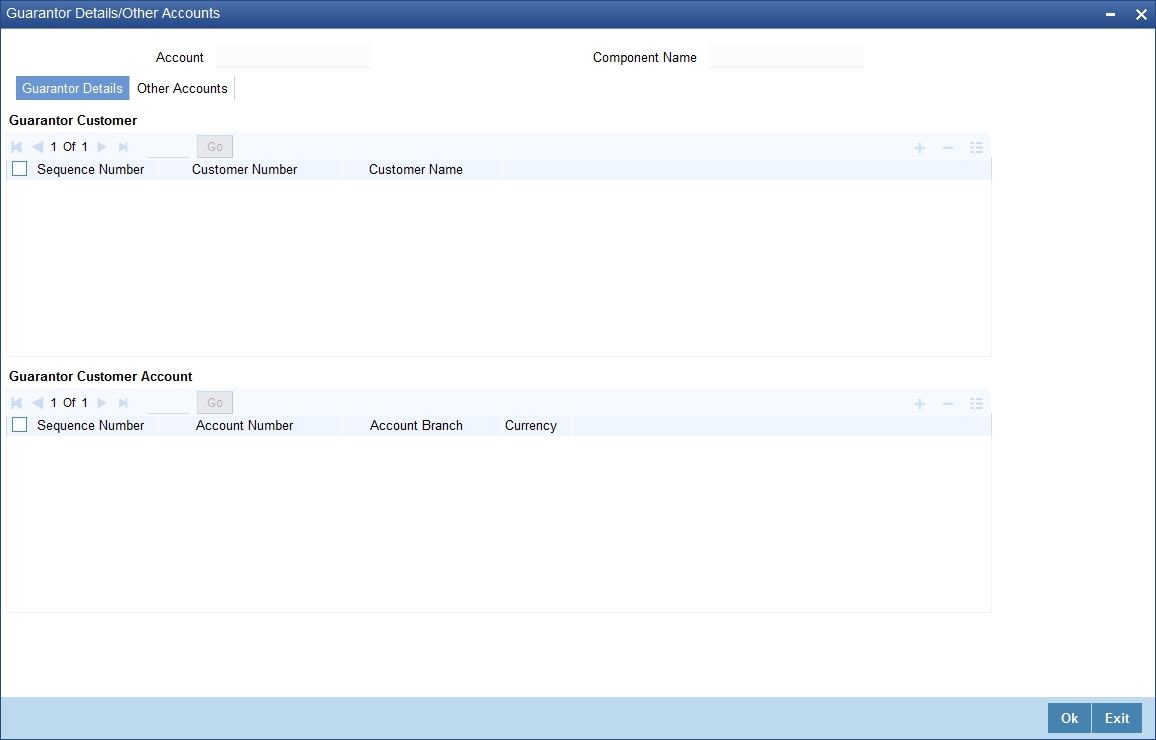
Account
The system displays the account details.
Component Name
The system displays the name of the component.
Guarantor Details Tab
Here you need to specify details of the guarantor accounts that have to be considered for settlement. These accounts will be considered only if the schedule amount has not been covered by the funds available across all current and savings accounts belonging to the guarantor CIF specified in the above section. Click ‘Guarantor Details’ tab to specify the guarantor details.
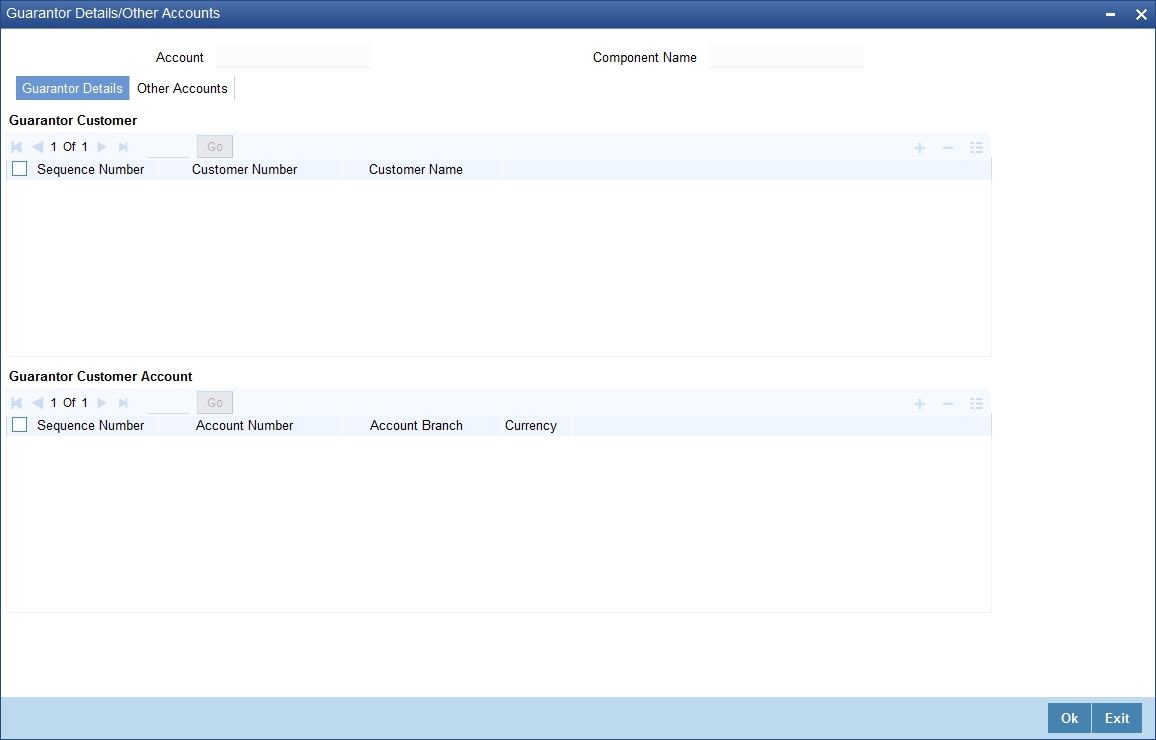
Guarantor Customer
Sequence No
This is a display only field. It will indicate the order in which the guarantor’s accounts will be considered for settlement, until the full settlement amount gets covered by the funds available.
Customer Number
Specify the customer number. Alternatively, you can select customer number from the option list. The list displays all valid customer number maintained in the system.
Customer Name
The system displays the customer name.
Guarantor Customer Account
Sequence No
This is a display only field. It will indicate the order in which the guarantor’s accounts will be considered for settlement, until the full settlement amount gets covered by the funds available.
Account Number
Here you can specify the account number that should be considered as the guarantor account for settlement. You can select the account number from the option list which will display all open Current and Savings Accounts.
This account will be debited if the other accounts belonging to guarantor CIF ids are not able to meet the required amount.
Note
Advice generation for guarantor’s accounts, if debited, will be processed following split settlements process.
Account Branch
The system displays the branch in which the chosen account resides.
Currency
This is a display only field. The guarantor account currency will be defaulted here.
Other Accounts Tab
Here you need to specify details of the account number that have to be considered for settlement. If funds are not available in the primary settlement account, the system will consider the guarantor accounts and other accounts belonging to the counter-party after a certain specified period from schedule date.

Sequence Number
The system displays the sequence in which the mapped account should be considered for settlement.
Account Number
Specify the account number. Alternatively, you can select account number from the option list. The list displays all open and active current and savings account where the customer is the primary holder.
Account Description
The system displays the description for the selected account number.
Account Branch
The system displays the branch of the selected customer account number.
Currency
The system displays the currency code of the selected customer account number.
The system will check for duplicate entry and also will validate if the mapped accounts are mapped in debit settlement mode tab of the settlement mode sub screen. If yes, then the system will display an error message.
Processing Settlement Payment
The system should consider primary settlement account and guarantor account for liquidation after limit days maintained for guarantor accounts.
You can specify the period after which the system should consider guarantor accounts for settlement.
Settlement by guarantor accounts and other customer accounts is applicable only for auto liquidation.
During liquidation, if the fund is insufficient in the primary settlement account (after considering cover accounts) then the system will consider other guarantor accounts and other customer accounts for settlement as follows:
(Assuming the days maintained for other accounts to be N1 and days maintained for guarantor accounts to be N2)
Up to N1 days, the system will consider Primary settlement account
After N1 days, the system will consider Customer other current/savings accounts depending on the sequence maintained
After N2 days, the system will consider Guarantor CIF’s current/savings accounts on the sequence maintained
Holiday treatment will not be applied for applying the limit days.
The settlement processing for different combinations of the various account parameters are given in a tabular format as follows:
Application Date –Schedule Date |
Verify Funds (Component level) |
Partial Liquidation (Account level) |
Liquidation Processing |
< Limit Days for other customer accounts(N1) |
Y |
Y |
Check whether funds are available in the primary settlement account. If it is not sufficient, then partial liquidation will happen for the available amount, and the rest of the amount will be marked for track receivable in primary On any credit on the primary settlement account, the amount will be blocked in the account and will be marked as receivable. On EOD the amount will be liquidated. |
Y |
N |
Check whether funds are available in the primary settlement account. If it is not sufficient, then the entire liquidation amount will be marked for track receivable in primary settlement account. The amount which is available in primary settlement account will be blocked as receivable. On any credit on the primary settlement account, the amount will be blocked in the account and will be marked as receivable. On EOD the amount will be liquidated only if full due amount is available. |
|
N |
Y/N |
The amount will be force debited from the primary settlement account. If the amount is not sufficient the account will go overdraft. If due to some reason the debit fails (like the override AC-OVD02 is marked as error or overdraft facility is not available for the account) track receivable will not be marked. On the next liquidation date if the number of days between the liquidation dates and the due date is less than N1 days the system will consider only primary settlement account for liquidation. |
|
>=Limit days for other customer accounts(N1) and < Limit Days for guarantor(N2) |
Y |
Y |
Check whether funds are available in the primary settlement account. If it is not sufficient, you need to check in the secondary accounts. If funds are available in the secondary account for the due amount, liquidation will happen by debiting the customer account. If the amount is not sufficient, partial liquidation will happen for the available amount. The track receivable marked if any, for the primary settlement account will be updated for the unpaid amount. |
Y |
N |
Check whether funds are available in the primary settlement account. If not sufficient, will check in the secondary accounts. If funds are available in the secondary account for the due amount liquidation will happen by debiting the customer account. If the amount is not sufficient, liquidation will not happen. The track receivable marked if any, for the primary settlement account will be updated for the unpaid amount if any. |
|
N |
Y/N |
The amount will be force debited from the primary settlement account. If the amount is not sufficient the account will go overdraft. If due to some reason the debit fails (like the override AC-OVD02 is marked as error or overdraft facility is not available for the account) track receivable will not be marked. On the next liquidation date if the number of days between the liquidation date and the due date is greater than or equal to N1 days and less than N2 days the system will consider primary settlement account and other current and savings accounts of the customer which are mapped to the CI account in the order of sequence for liquidation. |
|
>= Limit Days for Guarantor(N1) |
Y |
Y |
If the fund is not sufficient in primary settlement account (including cover account) system will check secondary accounts and guarantor accounts If funds are available in the secondary account or guarantor accounts for the due amount, liquidation will happen by debiting the corresponding account. If the amount is not sufficient, partial liquidation will happen for the available amount. The track receivable marked if any, for the primary settlement account |
Y |
N |
If the fund is not sufficient in primary settlement account (including cover account) system will check in secondary accounts and guarantor accounts. If funds are available in the secondary account or guarantor account for the due amount, liquidation will happen by debiting the corresponding account. If the amount is not sufficient, liquidation will not happen. The track receivable marked if any, for the primary settlement account will be updated for the unpaid amount if any. |
|
N |
Y/N |
The amount will be force debited from the primary settlement account. If the amount is not sufficient the account will go overdraft. If due to some reason the debit fails (like the override AC-OVD02 is marked as error or overdraft facility is not available for the account) track receivable will not be marked. On the next liquidation date if the number of days between the liquidation date and the due date is greater than or equal to N2 days the system will consider primary settlement account, other current and savings accounts of the customer and guarantor account which are mapped to the CI account in the order of sequence for liquidation |
The above mentioned changes are applicable for the following function IDs:
- Account Amendment [CIDACCVM]
- Ar-Rahnu Account Input [CIDARANT]
- Islamic Finance Ijarah Account Input [CIDIJAAC]
- Istisna Account Input [CIDISTAC]
- Mudarabah Account Input [CIDMUDAC]
- Murabaha Account Input [CIDMURAC]
- Tawarooq Account Input [CIDTAWAC]
- Musharaka Account Input [CIDMUSAC]
- Rollover Input [CIDMNROL]
- Payment [CIDPYMNT]
- Disbursement Input [CIDMNDSB]
- Sale Confirmation Details [CIDTSALE]
7.1.5.1 Settlement Mode
Click ’Debit Settlement Mode’ tab after clicking ‘Payment Settlement Mode’ button in the ‘Account Details – Components’ screen.
Dr Prod Ac
Specify the product/account used to debit the finance account in this field.
Dr Acc Brn
Click on the option list to choose the branch of the customer account which is to be debited. Double click on a value to select it.
Click ’Credit Settlement Mode’ tab after clicking ‘Payment Settlement Mode’ button in the ‘Account Details – Components’ screen
Here you need to specify the following details:
Cr Prod Ac
Enter the details of the product/account used to credit the finance account in this field.
Cr Acc Brn
Click on the option list to select the branch of the customer account which is to be credited from the list of values.
Double click on a value to select it.
Service Branch
Click on the option list to select the branch the services the customer account.
Double click on a value to select it.
Service Account
Click on the option list to select the account in the service branch.
Double click on a value to select it.
All modes except CASA needs service account. Adjustments, etc. will be settled through this account.
IRR Applicable
Check this option to indicate that the component is to be considered for IRR calculation for the account. This field is applicable to profit, charge and fee components. For adhoc charge, charge, compensation and prepayment compensation components, the value will be defaulted from the product level and you will not be able to modify it.
This field will not be available for input if ‘Accrual Required’ and ‘IRR Applicable’ are left unchecked at the product level.
Note
- For bearing type of component formula this option will be enabled only if ‘Accrual Required’ is checked for the component at the product level.
- For discounted or true discounted type of component formula this option will be allowed irrespective of whether the ‘Accrual Required’ option is checked or not at the product component level.
- If the option ‘Accrual Required’ is unchecked and ‘IRR Applicable’ is checked, then discounted component will be considered as a part of total discount to be accrued for Net Present Value (NPV) computation.
- If both ‘Accrual Required’ and ‘IRR Applicable’ are checked, then discounted component will be considered for IRR computation.
- Upfront Fee component will be considered for IRR only when ‘Accrual Required’ and ‘IRR Applicable’ both are checked.
- For upfront fee component, if ‘IRR Applicable’ is checked, then ‘Accrual Required’ has to be checked.
Funded during Rollover
Select this option if the component can be funded during the rollover process.
Funded During INIT
This field indicates if the component can be funded during the INIT event.
Original Exchange Rate
The base or actual exchange rate between the account currency and settlement currency gets displayed here.
Exchange Rate
For a customer availing any Relationship Pricing scheme, the customer specific exchange rate derived by adding the original exchange rate and the customer spread maintained for the relationship pricing scheme gets displayed here.
You can change the defaulted rate provided the change is within the variance level maintained for the underlying product.
If Relationship Pricing is not applicable, Exchange Rate will be the same as the Original Exchange Rate.
For more details on customer specific exchange rates, refer the section titled ‘Specifying Pricing Benefit Details’ in Relationship Pricing user manual.
7.1.5.2 Maintaining Schedule Details
Specify the following details.
Type
Select the type of schedule from the option list. Schedule can be a payment, a disbursement or a rate revision schedule.
Schedule Flag
Select the option for the Schedule flag from the option list.
The options are Normal or Moratorium.
Select the option Moratorium if there are no scheduled repayments for the component for the Moratorium period. However the component is accrued for a certain Moratorium period.
Formula
Enter the formula used to compute the component for that schedule.
First Due Date
Enter the first due date for the schedule for the component. The first due date can be defined based on the value date for the finance or a calendar date.
Note
Amortization schedule start date added with a given frequency in ‘Maturity Details’ screen, will give the first due date.
No.
Enter the number of times the schedule is repeated for a chosen frequency for the schedule. If the Frequency is Monthly and Number is 1, it implies once a month.
Freq
This implies the number of times the schedule will repeat for a Unit. If it is 2 and the Unit is Monthly, it implies twice a month.
Unit
Enter the installment unit for the component for the schedule. The units of frequency definition can be Daily, Weekly, Bullet, Monthly, Quarterly, Half Yearly or Yearly.
Select the unit of the schedule from the option list.
Due Date On
This option may be used to schedule an installment on a particular date of the month.
End Date
End date for the component for the schedule will be computed from the start date, frequency, unit and number for the schedule
Amount
The amount of payment done, disbursement or repayment, is displayed in this field.
Capi
Select this option if the schedule amounts are to be capitalized.
Note
The system by default does not select this option.
Waive
Select this option to specify if you need to allow a waiver of the component payments for the schedule.
Note
The system by default does not select this option.
A schedule can be either applicable or capitalized or waived.
Down Payment Amount
Specify the down payment amount for each schedule.
7.1.5.3 Schedule Details
Click ’Explode’ button to view the following Schedule details:
Schedule No
The system generates and displays a sequential schedule number for installments.
Due Date
The system displays the due date of the payments and disbursements in this field.
Amount Due
The system displays the amount due for the schedule in this field.
Amount Settled
The system displays the settlement amount for the schedule in this field.
Emi Amount
The EMI that should be repaid in this schedule is displayed in this field.
Amort Prin
The system displays the principal that has to be amortized in this field. This field will be relevant for the Profit component that is being amortized.
Accrued Amount
In this field, the system displays the amount accrued for the component for the schedule.
Capit
The flag is used to display that the schedule installment is capitalized.
Waive
Select this option to indicate if this particular amount which is due will be waived or not.
7.1.5.4 Editing the Default Schedule
In case of a forward Ijarah having property handover, you need to manually edit the exploded payment schedules for the main profit component. Click ’Edit’ button to make any change to the scheduling and after you have made changes, click ’Explode’ button to see the changes made.
If you select any component and click ’Edit’ button, you can make changes to the schedules which are defaulted from the product to the account. You will have to specify repayment schedules for the profit component during the moratorium period and the handover period.
If you click the ‘Explode’ button, other components will get adjusted according to change made to any of the attribute. The system will also compute the Internal Rate of Return (IRR) on clicking this button. If the box ‘Recompute schedule on IRR’ is checked for the linked product, the system will recalculate schedules based on IRR.
Select the Principal Component. Click on ‘Disbursals’ to see the Disbursal schedule. This gives the list of Schedules for the disbursements and their corresponding Disbursement amounts.

You can check the details of the due date of the schedule and the Amount to be disbursed from the ‘Schedule Due Date’ field and the ‘Amount To Disburse’ field respectively.
In this screen, you can also enter the following details of a contractor for each of the disbursals done:
Purpose
Specify the purpose of disbursement from the option list. This can also be maintained in the field ‘Type’ in the ‘Limits Type maintenance’ screen.
CIF Id
Specify the CIF for each contractor from the option list.
Amount
Specify the amount to be disbursed against the CIF Id for the purpose mentioned.
Note
- You can override the settlement details at the ‘Manual Disbursement’ screen
- The system displays an override if the disbursement is done before the projected schedule date
- The system displays an override if the disbursement amount given for a particular contractor is more than the projected amount specified for that schedule.
- The system throws an error if the disbursement amount for a particular contractor is more than the sum of the entire projected amount given for a contract.
- In case of auto-disbursement, if the box ‘ Handover Applicable’ is not checked, the system will not allow final disbursement.
7.1.5.5 Schedule- wise Split Settlement for Auto Disbursement
Oracle FLEXCUBE allows you maintain split details for schedule-wise auto disbursement in a finance account, only if you have set the disbursement mode to ‘Auto’ in the Account Preferences tab of the Islamic Financing Product screen
In the Islamic Account (CIDACCNT) screen, click ‘Product Default’ button after entering product code, customer ID, currency and the amount, to default the product level component and schedule details of the selected product in the component tab of the account details screen.
You can view the disbursement schedule and maintain the schedule- wise finance split details for auto disbursement in the Disbursal screen. To do this, first select the principal component in the component tab and then click on ‘Disbursals’ button.
The system displays the list of Schedules for the disbursements and their corresponding Disbursement amounts.
Schedule Due Date
The system displays the due date of the schedule.
Total Disbursement Amt
The system displays the total disbursement amount for the specified finance account.
Amount to Disburse
The system displays the amount to be disbursed.
Already Disbursed Amt
The system displays the amount which has been disbursed.
Note
Oracle FLEXCUBE allows auto disbursal only for the principal component.
Split Details
You can maintain the following split details:
Percentage
Specify the split percentage of the disbursement amount.
Note
The system displays an error, if the information on amount or percentage is missing.
Amount
Specify the split amount for the schedule. Split amount is calculated based on the percentage and the disbursal amount.
If you specify only the amount and not the percentage, the system calculates the percentage of the amount to be disbursed and displays it in the percentage field.
Note
- The system validates if the amount and percentage are not entered and if split for the same disbursement schedule is available
- If one disbursement schedule maintains one split with percentage and other split with amount, system maintains either amount or percentage for the disbursement schedule.
- If the total amount is less than the amount to disburse for the schedule, system adjusts the rest of the amount in last split of the particular schedule and percentage gets calculated based on the amount.
- The system displays an error, if you specify an amount greater than that of the disbursement schedule
- The system displays an error, if the total amount or total percentage maintained exceeds the amount to disburse or 100 percent.
Settlement Account Branch
Specify the branch of the customer account. The adjoining option list displays the list of valid open branches maintained in the system. You can choose the appropriate one.
Settlement Account Number
Specify the settlement account number. The adjoining option list displays the valid accounts maintained for the given branch. You can choose the appropriate one.
Split sequence number
The sequence number for each split is auto generated by the system on save.
Payment Mode
The system displays ACC as the payment mode for disbursal.
Settlement Account Currency
Once you choose the account number, the currency of the settlement account gets defaulted.
Customer
Once you choose the account number, the customer id gets defaulted.
It is mandatory to re-enter the split settlement details during VAMI, if there is a change in the disbursement schedule. For the disbursed schedules, the split settlement amendment would be ignored during VAMI.
During BOD, the system checks the finance split settlement details before taking the Credit Settlement details of the principal component. The credit settlement details of the principal component /Service account would be considered only in the absence of split settlement details for that particular schedule.
7.1.5.6 Rate Revision Schedule
Select a component which has rate revision defined. To view the details of the Rate revision schedule, click on the ‘Revisions’ button. This lists the details of the revisions done on the Components. This lists the revision date against the component name. This also has an application option which displays if the revision was applied or not.
You can check the details of the name of the component that is revised and the date when it has been revised from the field Component name and Revision date respectively.
7.1.5.7 Maintaining Nominal Disbursal Schedules for Principal Component
If you select the ‘Construction Period Profit Basis’ as ‘Nominal’ in the ‘Product Maintenance’ screen, then it is mandatory to maintain nominal disbursal schedules. Click on the ‘Nominal Disbursals’ button to capture nominal disbursals.
Start date
The start date of the Disbursement Schedule is defaulted from the product. However, you can modify this date. The nominal schedule start date should not be lesser than the value date.
End date
The end date of the Disbursement Schedule is defaulted from the product. However, you can modify this date.
The nominal disbursement schedule end date should not be greater than the construction end date.
Amount
The system equally divides the amount financed across number of disbursal schedules and displays it in this field the following scenario.
- If disbursement mode is ‘manual’ and the construction period profit basis is ‘nominal’
- However, you can modify the disbursal amount in case the construction period profit basis is ‘nominal’ and the disbursement mode is ‘manual’.
Purpose
Specify the purpose of disbursement from the option list. This can also be maintained in the field ‘Type’ in the ‘Limits Type maintenance’ screen.
CIF Id
Specify the CIF for each contractor from the option list.
Amount
Specify the amount to be disbursed against the CIF Id for the purpose mentioned.
Note
- You can override the settlement details at the ‘Manual Disbursement’ screen
- The system displays an override if the disbursement is done before the projected schedule date
- The system displays an override if the disbursement amount given for a particular contractor is more than the projected amount specified for that schedule.
- The system throws an error if the disbursement amount for a particular contractor is more than the sum of the entire projected amount given for a contract.
- Nominal disbursement is applicable for Forward Ijarah, Istisna and Musharaka under construction product categories. On product default, the nominal disbursement schedules will be defaulted to these product categories. The system allows you to modify the values once defaulted.
7.1.6 Charges Tab
This module is used for calculating and applying charges on an account. To calculate the charges that we would like to levy on an account, we have to specify the basis on which we would like to apply charges. For instance, we may want to apply charges on the basis of the debit turnover in an account. When we define a Charge product, we have to specify the Charge basis. When we apply the charge product on an account or an account class, charges for the account will be calculated on this basis
Click ‘Charges’ tab in ‘Islamic Account Details’ screen to invoke the following details:
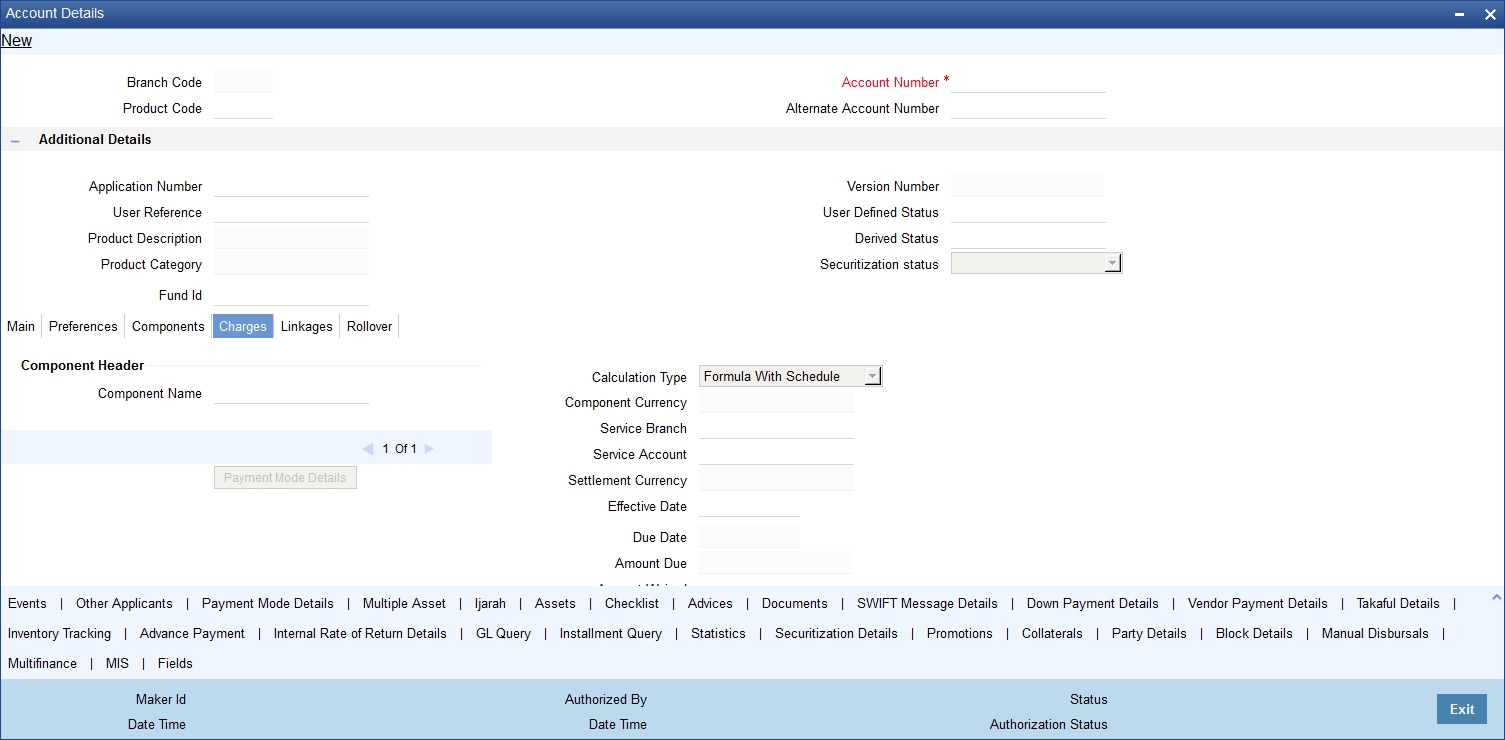
You can specify the following details:
Component Header
Component Name
Specify the component name.
Click ‘+’ button to specify other necessary details.
Calculation Type
The system displays the type of calculation.
Component Currency
The system displays the currency associated with the component. The component currency is defaulted from the Product level.
Settlement Currency
Specify the settlement currency code. Alternatively, you can select settlement currency code from the option list. The list displays all settlement currency code maintained in the system.
Effective Date
Select the effective date from the adjoining calendar.
Service Branch
Specify the service branch code. Alternatively, you can select service branch code from the option list. The list displays all service branch code maintained in the system.
Service Account
Specify the service account number. Alternatively, you can select service account number from the option list. The list displays all service account number maintained in the system.
Due Date
The system displays the due date.
Amount Due
The system displays the due amount.
Amount Waived
The system displays the amount waived.
Details
Event Code
The system displays the event code.
Amount Settled
The system displays the amount settled.
Schedule Date
The system displays the schedule date.
Click ‘Payment Mode Details’ button to invoke the following screen.
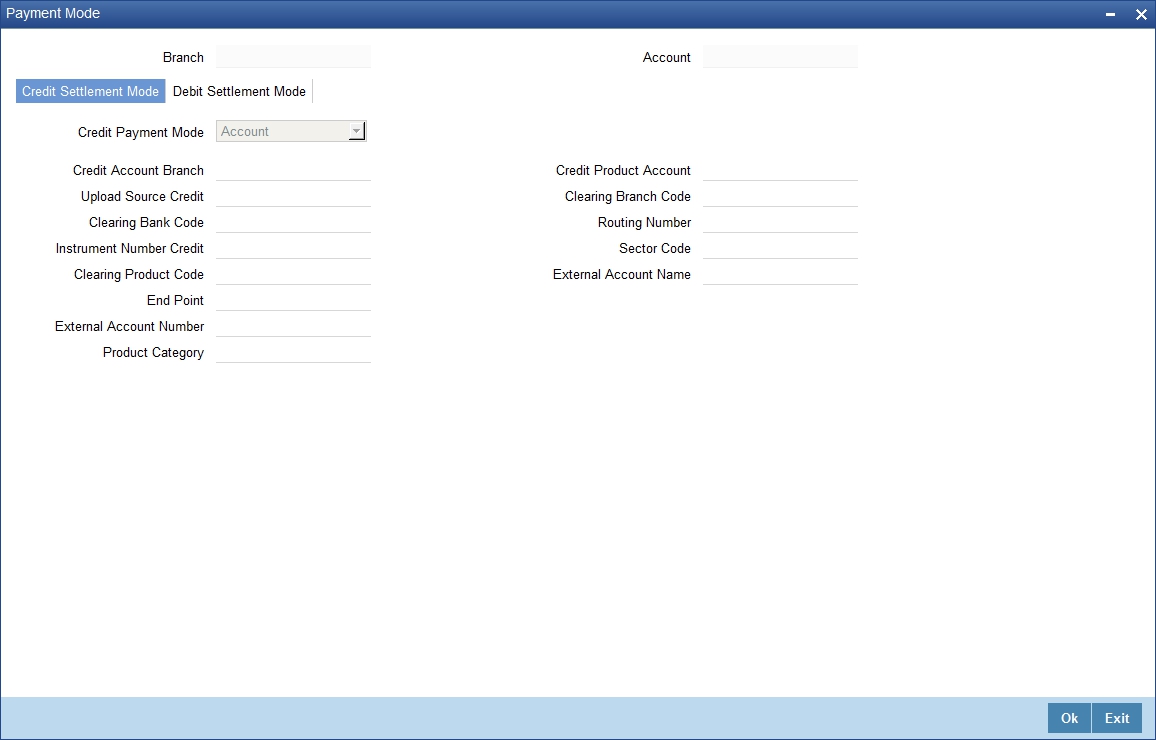
You can specify the following details:
Branch
The system displays the branch code.
Account
The system displays the account details.
Settlement Sequence Number
Specify the settlement sequence number. Alternatively, you can select settlement sequence number from the option list. The list displays all valid settlement sequence number maintained in the system.
7.1.6.1 Credit Settlement Mode Tab
Click ‘Credit Settlement Mode’ tab in ‘Settlement Mode’ screen to specify the following details:
Credit Payment Mode
Select the mode of credit payment from the drop-down list. The list displays the following values:
- Account
- Credit Card
- Clearing
- Debit Card
- External Account
- Electronic Pay Order
- GIRO
- Internal Cheque
- Instrument
- Cash/ Teller
Credit Product Account
Specify the credit product account number. Alternatively, you can select credit product account number from the option list. The list displays all valid credit product account number maintained in the system.
Credit Account Branch
Specify the credit account branch code. Alternatively, you can select credit account branch code from the option list. The list displays all valid credit account branch code maintained in the system.
Instrument Number Credit
Specify the instrument number of the credit payment.
Upload Source Credit
Specify the upload source code for the credit payment. Alternatively, you can select upload source code for the credit payment from the option list. The list displays all valid upload source code maintained in the system.
End Point
Specify the end point details. Alternatively, you can select end point details from the option list. The list displays all valid end point details maintained in the system.
External Account Number
Specify the external account number.
External Account Name
Specify the external account name.
Clearing Bank Code
Specify the clearing bank code. Alternatively, you can select clearing bank code from the option list. The list displays all valid clearing bank code maintained in the system.
Clearing Branch Code
Specify the clearing branch code. Alternatively, you can select clearing branch code from the option list. The list displays all valid clearing branch code maintained in the system.
Product Category
Specify the product category. Alternatively, you can select product category from the option list. The list displays all valid product category maintained in the system.
Routing Number
Specify the routing number.
Clearing Product Code
Specify the clearing product code. Alternatively, you can select clearing product code from the option list. The list displays all valid clearing product code maintained in the system.
Sector Code
Specify the sector code. Alternatively, you can select sector code from the option list. The list displays all valid sector code maintained in the system.
GIRO Number
Specify the GIRO number.
Payer Account
Specify the payer account number.
Payer Bank Code
Specify the payer bank code.
Payer Branch
Specify the payer branch code.
Payer Bank Address 1
Specify the payer bank address.
Payer Bank Address 2
Specify the payer bank address.
Payer Bank Address 3
Specify the payer bank address.
Payer Bank Address 4
Specify the payer bank address.
Auto GIRO
Select the auto GIRO that you are maintaining. The options are as follows:
- Auto
- Manual
Bank GIRO
Select the bank GIRO that you are maintaining. The options are as follows:
- Bank GIRO
- Plus
7.1.6.2 Debit Settlement Mode Tab
Click ‘Debit Settlement Mode’ tab in ‘Settlement Mode’ screen to invoke the following screen:
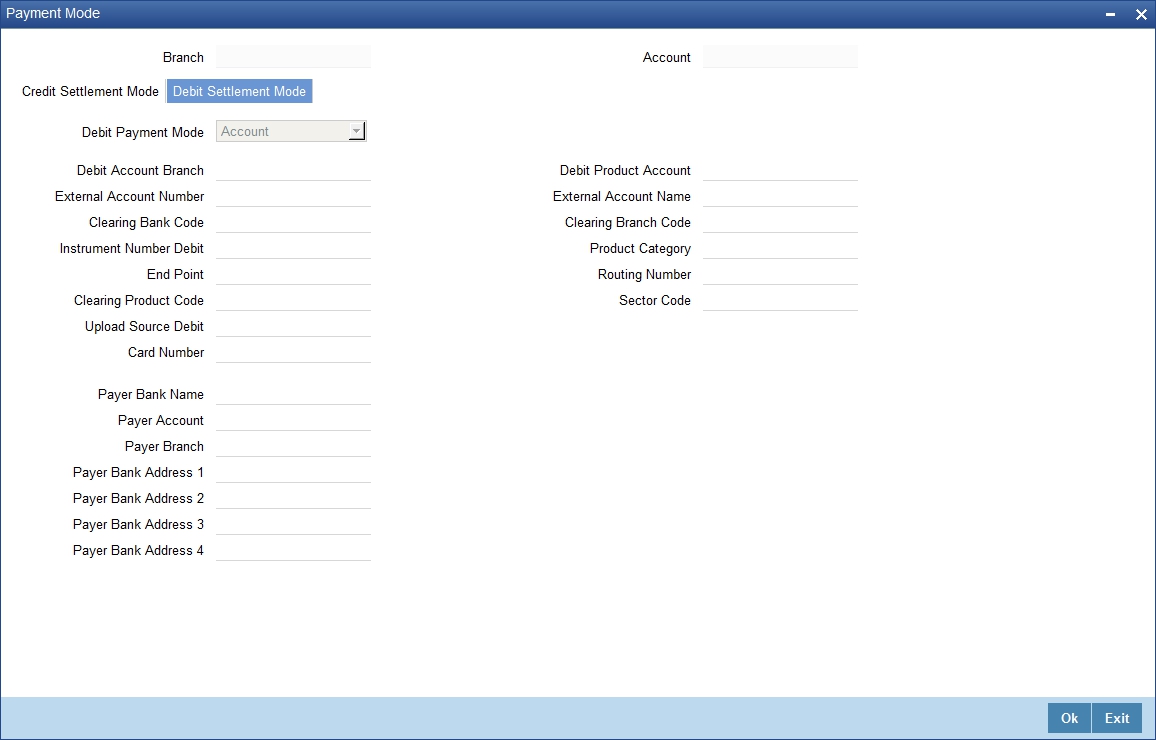
You can specify the following details:
Debit Payment Mode
Select the mode of debit payment from the drop-down list. The list displays the following values:
- Account
- Credit Card
- Clearing
- Debit Card
- External Account
- Electronic Pay Order
- GIRO
- Internal Cheque
- Instrument
- Cash/ Teller
Debit Product Account
Specify the debit product account number. Alternatively, you can select debit product account number from the option list. The list displays all valid debit product account number maintained in the system.
Debit Account Branch
Specify the debit account branch code. Alternatively, you can select debit account branch code from the option list. The list displays all valid debit account branch code maintained in the system.
Instrument Number Debit
Specify the instrument number of the debit payment.
Upload Source Debit
Specify the upload source code for the debit payment. Alternatively, you can select upload source code for the debit payment from the option list. The list displays all valid upload source code maintained in the system.
End Point
Specify the end point details. Alternatively, you can select end point details from the option list. The list displays all valid end point details maintained in the system.
External Account Number
Specify the external account number.
External Account Name
Specify the external account name.
Clearing Bank Code
Specify the clearing bank code. Alternatively, you can select clearing bank code from the option list. The list displays all valid clearing bank code maintained in the system.
Clearing Branch Code
Specify the clearing branch code. Alternatively, you can select clearing branch code from the option list. The list displays all valid clearing branch code maintained in the system.
Product Category
Specify the product category. Alternatively, you can select product category from the option list. The list displays all valid product category maintained in the system.
Routing Number
Specify the routing number.
Clearing Product Code
Specify the clearing product code. Alternatively, you can select clearing product code from the option list. The list displays all valid clearing product code maintained in the system.
Sector Code
Specify the sector code. Alternatively, you can select sector code from the option list. The list displays all valid sector code maintained in the system.
GIRO Number
Specify the GIRO number.
Payer Account
Specify the payer account number.
Payer Bank Code
Specify the payer bank code.
Payer Branch
Specify the payer branch code.
Payer Bank Address 1
Specify the payer bank address.
Payer Bank Address 2
Specify the payer bank address.
Payer Bank Address 3
Specify the payer bank address.
Payer Bank Address 4
Specify the payer bank address.
Bank GIRO
Select the bank GIRO that you are maintaining. The options are as follows:
- Bank GIRO
- Plus
Auto GIRO
Select the auto GIRO that you are maintaining. The options are as follows:
- Auto
- Manual
7.1.7 Linkage Tab
At the time of Finance account capture, the Linkages to securities backing the finance are captured. They include:
- The reference number of the Collateral, New Collateral, Local Collateral, Collateral Pool, Facility, Line, Account, Amount block, Guarantee Collection Bill is linked.
- The amount which is attributed to the particular reference number is also captured.
- The account input screen captures the Linkages as shown below
Click ‘Linkage’ tab in ‘Islamic Account Details’ screen to invoke the following screen:
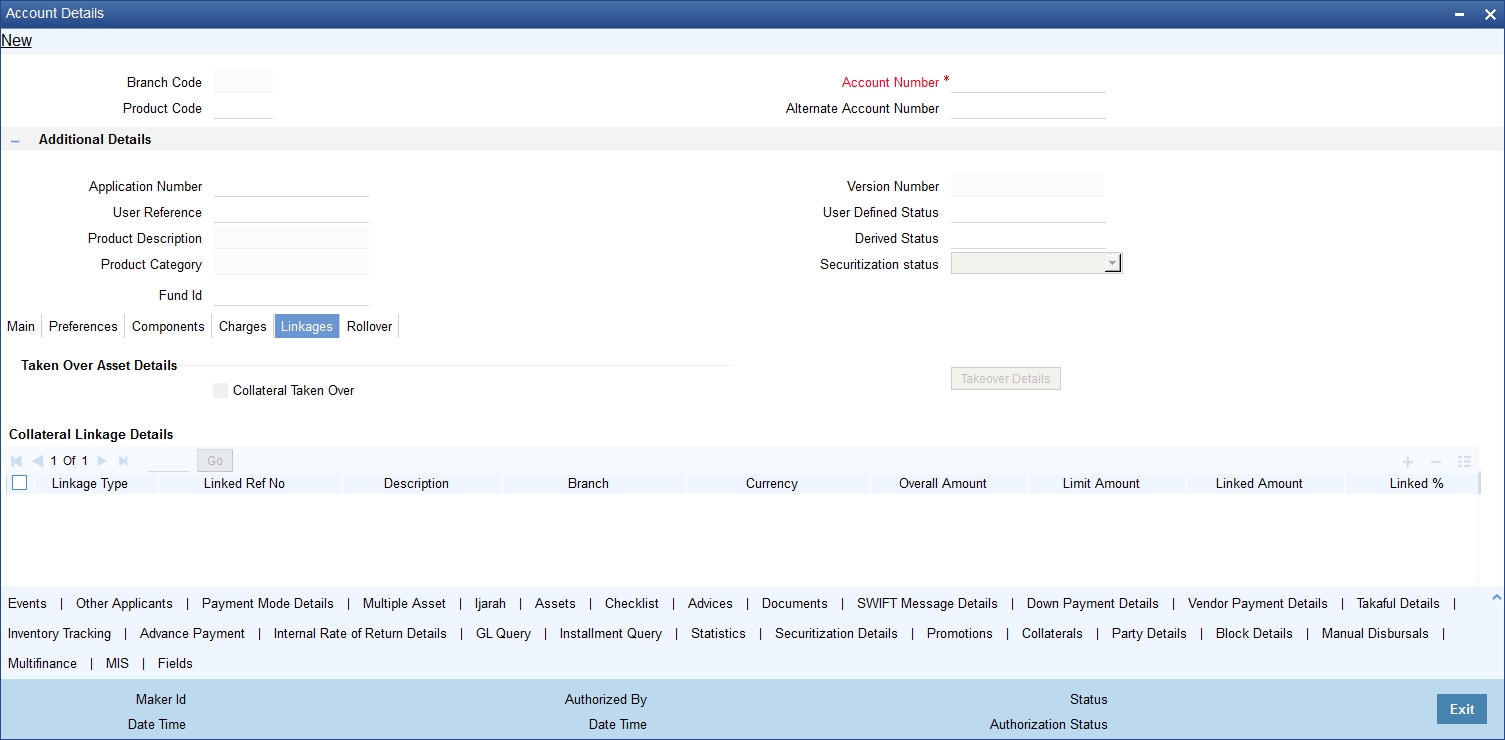
You can specify the following details:
TakenOver Asset Details
Collateral TakenOver
Check this box to take over collateral details.
Collateral Linkage Details
Linkage Type
Select the linkage type from the drop-down list. The list displays the following values:
- Collateral – Select if you need to link the account to existing collateral.
- Collateral Pool – Select if you need to link the account to collateral pool.
- Facility – Select if you need to link the account to a facility.
- Local Collateral – Select if you need to link the account to local collateral.
- New Collateral – Select if you need to link the account to new collateral.
Linked Ref No
Specify the linked reference number. Alternatively, you can select linked reference number from the option list. The list displays all valid linked reference number maintained in the system.
Note
If you maintain ‘Linkage Type’ as ‘New Collateral’ and maintain linkage reference number, then the system displays an error message.
Description
The system displays the description for the selected linked reference number.
Branch
The system displays the branch code in which the linkage is maintained.
Currency
The system displays the currency code maintained for linkage.
Overall Amount
Specify overall amount of the collateral if you have selected ‘Linkage Type’ as ‘New Collateral’. The system displays values of different parameters based on the linkage type.
- If the linkage type is ‘Collateral’, then the system displays the collateral value as the overall amount.
- If the linkage type is ‘New Collateral’, then the system displays the new collateral value as the overall amount.
- If the linkage type is ‘Local Collateral’, then the system displays the local collateral value as the overall amount.
- If the linkage type is ‘Collateral Pool’, then the system displays the pool amount as the overall amount.
- If the linkage type is ‘Facility’, then the system displays the effective line amount as the overall amount.
Collateral Category
The system displays the collateral category if the ‘Linkage Type’ is maintained as ‘Collateral’. You need to specify collateral category if the ‘Linkage Type’ is ‘New Collateral’, from the adjoining option list. Alternatively, you can select collateral category from the option list. The list displays all valid collateral category maintained in the system.
Hair Cut %
The system displays the percentage of hair cut for the collateral, if the ‘Linkage Type’ is maintained as ‘Collateral’. You need to specify ‘Hair Cut %’ if the ‘Linkage Type’ is ‘New Collateral’. Alternatively, you can select Hair Cut % from the option list. The list displays all valid Hair Cut % maintained in the system.
Limit Amount
The system displays the following as limit amount based on the selected linkage type, on saving the finance account:
- If the ‘Linkage Type’ is ‘New Collateral’, then the system displays the value computed after applying Hair Cut percentage on the amount.
- If the ‘Linkage Type’ is ‘Collateral’, then the system displays the limit amount of the selected collateral as the limit amount of the account.
- If the ‘Linkage Type’ is either ‘Collateral Pool’ or ‘Facility’, then the system displays the overall amount as the limit amount of the account.
Linked Amount
The system displays the linked amounted computed after applying the linked percentage on the limit amount, on saving the finance account.
Linked %
Specify linked percentage you want to apply on the limit amount of the account.
Utilization Order No
Specify a valid order in which you need to utilize the linkage linked to the account. The system utilizes the linkage in an ascending order.
Utilized Amount
Utilized amount of the account is displayed here.
Commitment Product
The system displays the commitment product of the selected collateral, if the ‘Linkage Type’ is maintained as ‘Collateral’. You need to specify a valid commitment product, which is open and authorized if the ‘Linkage Type’ is ‘New Collateral’.
New Collateral
The system displays the new collateral details.
Taken Over
Check this box if the collateral is taken over.
Note
While saving an account:
- The system generates a unique collateral code for the collateral, automatically created. This unique code is the finance account number concatenated with a three digit unique number.
- The system validates if the Amount Financed is greater than the Linked Amount of the Collateral Linkage Details Block.
- If the amount is greater, then the system will auto track the remaining amount against the Liability ID of the customer.
- If the Liability ID does not have sufficient available balance, then the system displays the override message as ‘The liability does not have enough available balance. Do you want to continue?’.
- If the ‘Linkage Type’ is ‘New Collateral’, then the system creates and authorizes the collateral with ‘Collateral Type’ as ‘Normal’ and assigns the Liability ID of the customer. However, you can manually create collateral with different type and link it to the account.
When an account is deleted, the system re-instates the collateral if it is utilized by the account and closes the collateral that was created new, automatically.
Commitment Details
You can maintain the following commitment details here:
Linkage Sequence Number
Specify the linkage sequence number.
Linkage Type
The system displays one of the following linkage type:
- Line
- Deposit
- Guarantee
- Amount Block
- CASA Account
- Collateral Pool
- Local Collateral
- New Collateral
Customer ID
Specify the customer ID. Alternatively, you can select customer ID from the option list. The list displays all valid customer ID of the customer to be used for corresponding linkage type.
A customer can either be the primary applicant or any of the other applicants for which the linkage type has been maintained.
Linkage Branch
Specify the linkage branch. Alternatively, you can select linkage branch code from the option list. The list displays all valid linkage branch code maintained in the system.
Linked Reference
Specify the linked reference number. Alternatively, you can select linked reference number from the option list. The list displays all valid linked reference number maintained in the system.
Linkage Amount
Specify the linkage amount.
7.1.8 Rollover Tab
Click ‘Rollover’ tab in ‘Islamic Account Details’ screen to invoke the following screen.

You can specify the following details:
Allow Rollover
Check this box to allow rollover.
Rollover Mode
Select the rollover mode that you are maintaining. The options are as follows:
- Auto
- Manual
Rollover Type
Select the rollover type that you are maintaining. The options are as follows:
- Special
- Custom
Roll By
Select the roll by details from the drop-down list. The list displays the following values:
- Days
- Months
- Quarters
- Semi Annual
- Years
Ar-Rahnu Extensions
Specify the number of extensions or rollovers you want to allow for the Ar-rahnu account.
The system validates the following parameters while saving an Ar-Rahnu account:
- The Linked % of the linkage types ‘New Collateral’ and ‘Collateral’ should be 100. If not 100, then the system displays the error message as ‘The Linked % of the linkage type ‘New Collateral’ and ‘Collateral’ should be 100’.
- The Amount Financed and the Linked Amount of the Collateral Linkage Details Block should be equal. If not equal, then the system displays the error message as ‘The amount financed should be equal to the sum of linked amount of collateral linkage details’.
- The number of schedules for the principal disbursement must be maintained as ‘1’. If not, then the system displays the error message as ‘For Arrahnu Account the Principal Disbursement schedule should be 1’ while saving the product.
- The liquidation mode of the principal component is maintained as Manual. If it is maintained as auto, then the system displays the error message as ‘The liquidation mod of PRINCIPAL component should be manual for Ar-Rahnu products’.
- The number of rollovers should be less than or equal to Ar-Rahnu Extensions. If the number of rollovers is greater, then the system displays the override message as ‘The number of Ar-Rahnu extensions exceed the Ar-Rahnu extensions maintained at account level’ while saving the rollover.
- The ‘Allow Rollover’ must be maintained as 'Yes'. If maintained as 'No', then the system displays the following error message as ‘For Ar-Rahnu products the Rollover Allowed must be selected’ while saving the account.
- The ‘Rollover Mode’ must be maintained as 'Manual'. If maintained as 'Auto', then the system displays the error message as ‘For Ar-Rahnu the rollover should be manual’ while saving the account.
- You can maintain SDEs and UDEs specific to Ar-Rahnu accounts at ‘Islamic Financing Product’ level.
While manually disbursing an Ar-Rahnu product category account, the system validates if the disbursement amount is equal to the amount financed. If the they are not equal, then the system displays the error message as ‘For ARRAHNU accounts the full amount financed should be disbursed’.
Ar-Rahnu extensions or re-pledge are processed through account rollover, because when a part of the financed amount is paid, the remaining amount is converted as a new financing account.
Schedule Basis
Select the schedule basis that you are maintaining. The options are as follows:
- Product
- Contract
User Defined Element Rollover
Select the user defined element rollover details that you are maintaining. The options are as follows:
- Product
- Contract
Special Amount
Specify the special amount.
Roll Components
The system displays the roll components details.
7.1.9 Events Button
Click ‘Events’ button in ‘Islamic Account Details’ screen to invoke the following screen.
An ‘event’ may be defined as any action starting from application entry to collections. This module captures the details of events applicable to the account.
7.1.9.1 Processed Events Tab
The processed events are all the events which have already taken place. This displays the details like the sequence number of the event. The date on which the event was processed, the value date, the event code, a brief description of the event by clicking on ‘Events’ button. The screen also displays the details of the events according to the events selected.
The following details are displayed:
Branch Code
The branch code of the account maintained in the valid tables of consumer lending is displayed here.
Account Number
Applicant’s account number, which is auto generated if it is so maintained under the branch parameter is displayed here.
Application Number
The application number captured at the time of finance initiation is displayed here.
Customer id
Applicant’s customer Id is displayed here.
Product Code
Product code of the product associated with the account, defaulted from Product definition is displayed here.
Product Category
The product category availed by the customer is displayed here.
Amount Financed
The total finance amount is displayed here.
Ccy
Currency in which the transaction will be conducted for the account is displayed here.
Down payment Amount
The amount paid by the customer upfront is displayed here. This is used for information only.
Maturity Date
Maturity date for the finance account is displayed here.
Value Date
Value date for the account is displayed here.
User Defined Status
The user defined status for the account is displayed here.
Events
Seq No
The sequence number for the account is displayed here.
Processed Date
The date on which the event takes place is displayed here. It is the same as system date.
Execution Due Date
The date of execution of the events as maintained in the valid table that is captured during application entry is displayed here.
Code
The event code is displayed here.
Description
A description for the event occurred is displayed here.
Advices
DCN
A system generated number for reference is displayed here.
Msg Type
The type of advice generated for the event is displayed here. This is applicable only if maintained at the product level for the particular event.
Entries
Dr/Cr
This field indicates if the event occurring is a Debit or Credit event.
Branch
The branch in which the event occurred is displayed here.
Account Number
The number of the account affected by the event as maintained in the valid table is displayed here.
Ac Ccy
The currency involved in the event is displayed here.
Event Fcy Amount
Foreign currency amount involved with the event, if any.
Exch Rate
Exchange rate associated with the account is displayed here.
Event Lcy Amount
Local currency amount involved with the event, if any is displayed here. These events are maintained in the Event entries table.
Value Date
Value date for the event as maintained in the valid date captured during the application entry is displayed here.
Transaction Date
Event transaction date is displayed here. It is same as the system date
Entry FCY Amt
Netted entry log for the foreign currency amount is displayed here. These values are stored in the daily logs.
Entry LCY Amt
Netted entry log for the local currency amount is displayed here. These values are stored in the daily logs.
Trn Code
Transaction code is displayed here.
Amount Tag
Amount tag for the transacted amount is displayed here.
Event Seq Number
Event sequence number is displayed here.
Event
Event name and identifier are displayed here.
GAAP indicator
Generally Accepted Accounting Principles (GAAP) applicable for the accounting entry is displayed here.
7.1.9.2 Archiving Processed Events
You can archive processed records from the events diary using the ‘Retail Lending - Bank Parameters’ screen.

In this screen, you can specify the following parameters to archive processed events:
Reference Date
This is the first date on which the archival will be initiated. If this date is NULL, no archival will be done.
Frequency
This is the frequency for archival. The options in the drop down list are:
- Daily
- Monthly
- Yearly
Unit
This is a numeric value. Let us suppose you select the frequency as Daily and Unit as 5. In this case archival will be done every 5th day.
A batch process will execute the archival by end of day. However, if you do not specify the parameters, archival will not be executed.
Note
A batch process will execute the archival by end of day. However, if you do not specify the above parameters, archival will not be executed.
7.1.9.3 Unprocessed Tab
The Unprocessed event screen has all the details of the overdue and the Due events for the account.
Overdue Events
An event which has crossed the due date becomes an overdue event. The number of days after the due date is used by the bank to calculate compensation for the event.
The following Overdue event details are displayed:
Event Code
Unique event code is displayed here.
Execution Date
Date on which event occurred is displayed here.
Event Desc
Brief event description is displayed here.
Components
Component Name
Name of the component affected by the event is displayed here.
Due Events
The date on which the event is supposed to take place is the due date of the event. In case of repayments, the customer is informed by the bank regarding the due date.
The following details are displayed:
Event Code
Unique event code is displayed here.
Execution Date
Date on which event should have occurred is displayed here.
Event Desc
Brief event description is displayed here.
Components
Component Name
Name of the component affected by the event is displayed here.
7.1.10 Other Applicants Button
The details of the liability parties to the account are maintained in this screen. Other Applicants of a finance include Co-signers and Guarantors.
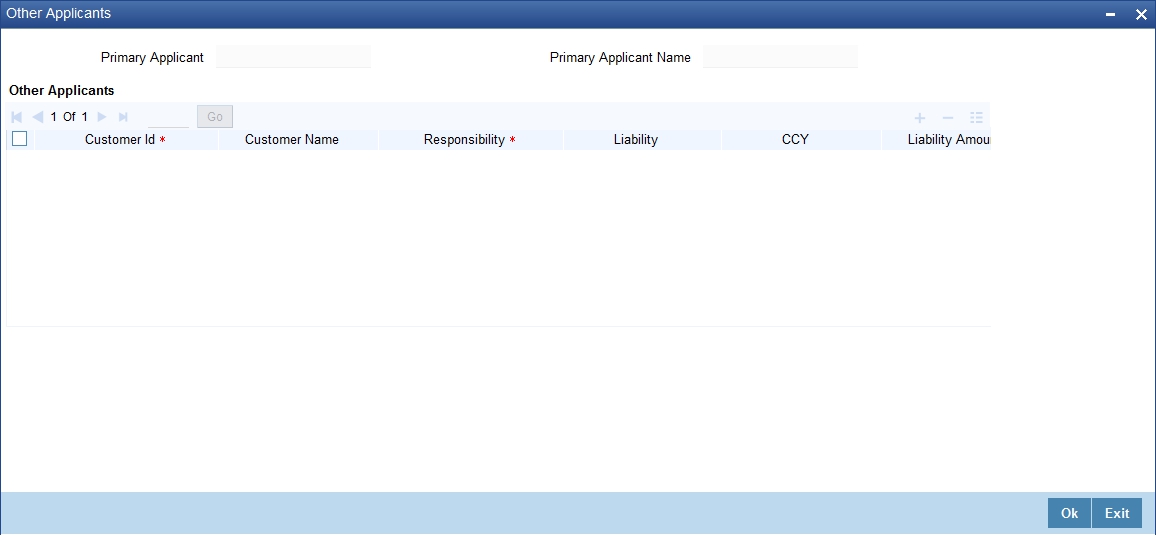
You can specify the following details of the Co-applicants:
Customer ID
To select the customer ID of the co-applicant, click on the option list. A list of customer IDs is displayed. Select the customer ID of the co-applicant.
Customer Name
After you enter the name of the Customer, the system displays the name of the customer in this field.
Responsibility
In this field, you can select the details of the co-applicants and their responsibility as a Co-signer or as a guarantor from the option list. You can enter the details like the guarantor, co-signer, main addressee, advice notice receiver, and borrower etc., who is relevant to a joint account relationship. During initiation of the account, the primary customer is defaulted to ‘Borrower’ with 100% Liability and value date as the effective date. Your are allowed to maintain multiple applicants (customer id) for a finance with the same responsibility (Borrower).
Note
While there is no processing impact, the difference will become important when the original debtor is absconding and the finance is unpaid etc.
Liability
In this field, you can enter the contribution of the co-applicants to the Finance. You can specify the Liability of the co-applicant if any, in case of a Finance default. You can also specify the percentage of profit split among different co-applicants. It is not made mandatory to maintain ‘Liability %’ for the responsibility ‘Borrower’. There could be borrowers with 0% liability.
Note
The sum of ‘Liability %’ for all the customers of a finance to be equal to 100%
CCY
The system displays the currency code.
Liability Amount
The system calculates and displays the upper limit of the liability in terms of the amount in this field. You may override the computed value.
Effective Date
This field is used to capture the date from which the % profit split among co-applicants of the finance will be taken into consideration. During the initiation of the finance, the value date of the finance will be defaulted as the effective date. During VAMI, the same effective date will be retained, you can however edit it.
Note
The effective date can not be a date prior to the finance initiation date. It is also necessary that there is one record for the initiation date. The effective date for all the applicants is the same.
7.1.11 Payment Mode Button
You can specify the mode of bill payment in Oracle FLEXCUBE. Click ‘Payment Mode Details’ button on the ‘Islamic Account Details’ screen to invoke ‘Payment Mode’ screen.
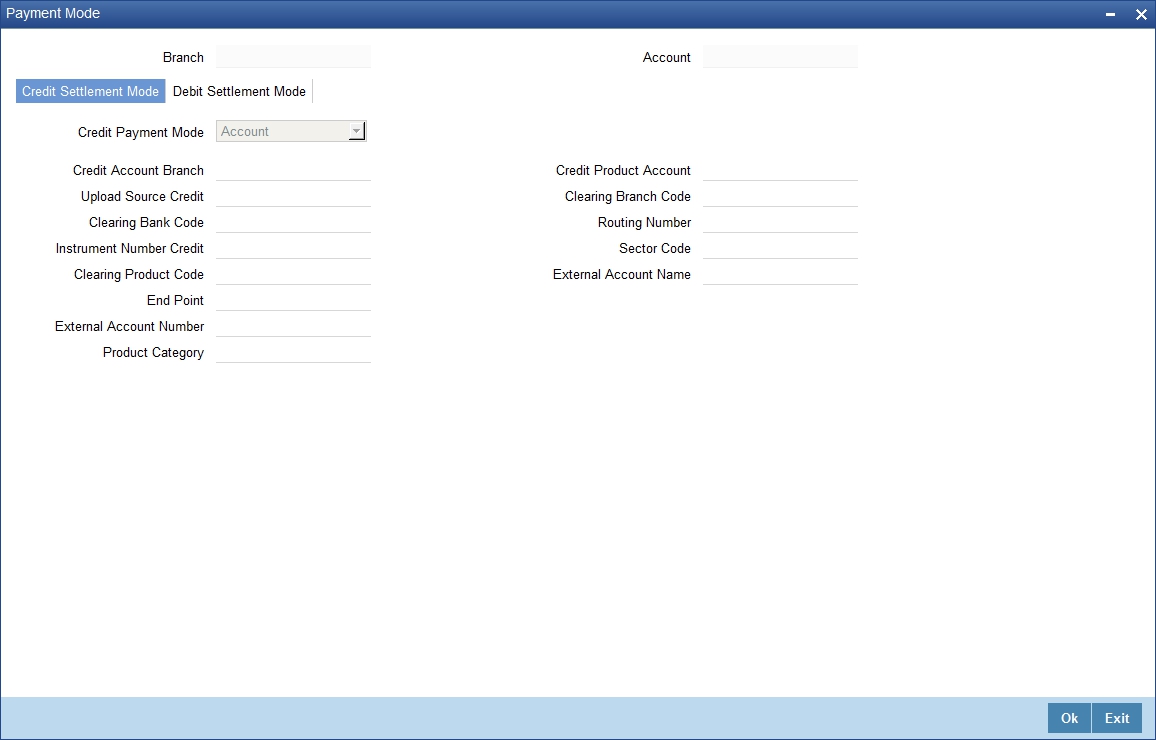
Here, you can capture the following details.
7.1.11.1 Credit Settlement Mode Tab
Click ‘Credit Settlement Mode’ tab in ‘Payment Mode’ screen to specify the following details:
You can specify the following details:
Branch
The system displays the branch code.
Account
The system displays the account details.
7.1.11.2 Credit Settlement Mode Tab
Click ‘Credit Settlement Mode’ tab in ‘Settlement Mode’ screen to specify the following details:
Credit Payment Mode
Select the mode of credit payment from the drop-down list. The list displays the following values:
- Account
- Credit Card
- Clearing
- Debit Card
- External Account
- Electronic Pay Order
- GIRO
- Internal Cheque
- Instrument
- Cash/ Teller
Note
The system will allow you to specify the settlement details only if you have checked the option ‘Allow Corporate Access’ in the ‘Branch Parameters – Detail View’ screen. If you have not checked this option, the system will default the values as maintained in the fund branch account. You will not be allowed to modify this.
Credit Account Branch
Specify the credit account branch code. Alternatively, you can select credit account branch code from the option list. The list displays all valid credit account branch code maintained in the system.
Upload Source Credit
Specify the upload source code for the credit payment. Alternatively, you can select upload source code for the credit payment from the option list. The list displays all valid upload source code maintained in the system.
Clearing Bank Code
Specify the clearing bank code. Alternatively, you can select clearing bank code from the option list. The list displays all valid clearing bank code maintained in the system.
Instrument Number Credit
Specify the instrument number of the credit payment.
Clearing Product Code
Specify the clearing product code. Alternatively, you can select clearing product code from the option list. The list displays all valid clearing product code maintained in the system.
End Point
Specify the end point details. Alternatively, you can select end point details from the option list. The list displays all valid end point details maintained in the system.
External Account Number
Specify the external account number.
Product Category
Specify the product category. Alternatively, you can select product category from the option list. The list displays all valid product category maintained in the system.
Credit Product Account
Specify the credit product account number. Alternatively, you can select credit product account number from the option list. The list displays all valid credit product account number maintained in the system.
Clearing Branch Code
Specify the clearing branch code. Alternatively, you can select clearing branch code from the option list. The list displays all valid clearing branch code maintained in the system.
Routing Number
Specify the routing number.
Sector Code
Specify the sector code. Alternatively, you can select sector code from the option list. The list displays all valid sector code maintained in the system.
External Account Name
Specify the external account name.
7.1.11.3 Debit Settlement Mode Tab
Click ‘Debit Settlement Mode’ tab in ‘Settlement Mode’ screen to invoke the following screen:
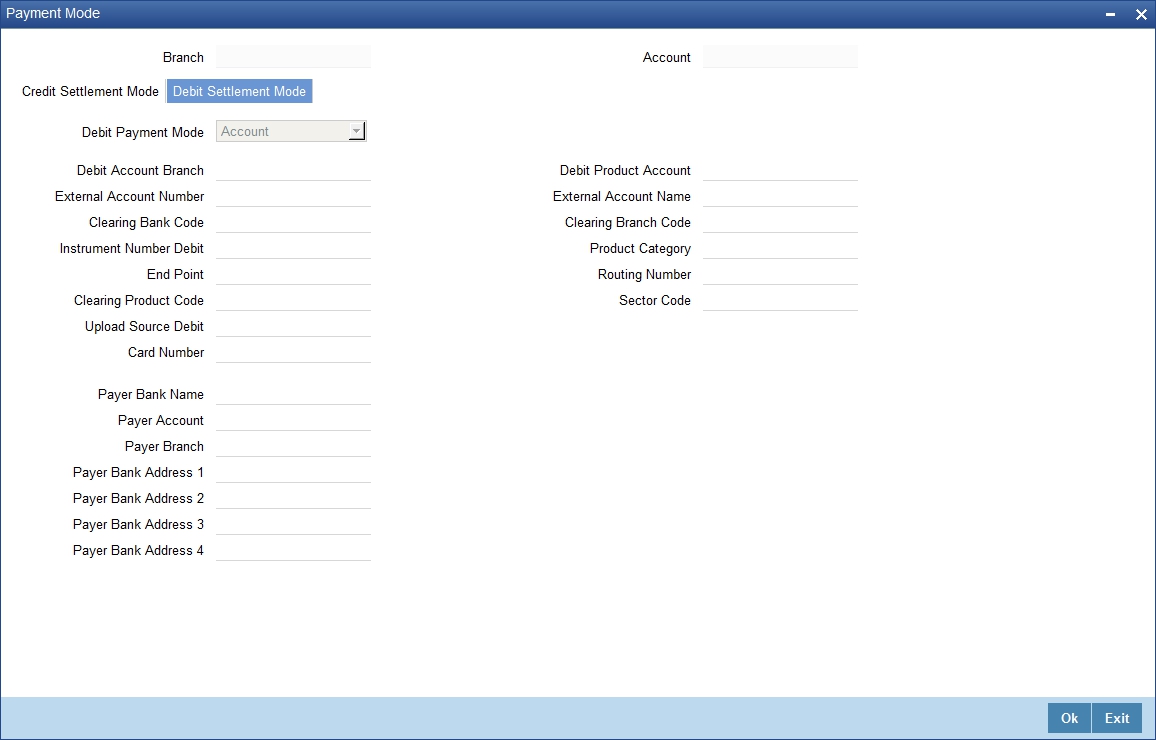
You can specify the following details:
Debit Payment Mode
Select the mode of debit payment from the drop-down list. The list displays the following values:
- Account
- Credit Card
- Clearing
- Debit Card
- External Account
- Electronic Pay Order
- GIRO
- Internal Cheque
- Instrument
- Cash/ Teller
- PDC
Note
If the Debit Settlement mode is selected as PDC, then the other debit settlement details are not maintained.
If the debit Settlement is PDC then the liquidation mode of the component should be manual.
The Debit Settlement can be chosen as PDC only when contract is amortized.
Note
The system will allow you to specify the debit payment mode only if you have checked the option ‘Allow Corporate Access’ in the ‘Branch Parameters – Detail View’ screen. If you have not checked the option, the system will default the values as maintained at the fund level. You will not be allowed to modify this.
Debit Account Branch
Specify the debit account branch code. Alternatively, you can select debit account branch code from the option list. The list displays all valid debit account branch code maintained in the system.
External Account Number
Specify the external account number.
Clearing Bank Code
Specify the clearing bank code. Alternatively, you can select clearing bank code from the option list. The list displays all valid clearing bank code maintained in the system.
Instrument Number Debit
Specify the instrument number of the debit payment.
End Point
Specify the end point details. Alternatively, you can select end point details from the option list. The list displays all valid end point details maintained in the system.
Clearing Product Code
Specify the clearing product code. Alternatively, you can select clearing product code from the option list. The list displays all valid clearing product code maintained in the system.
Upload Source Debit
Specify the upload source code for the debit payment. Alternatively, you can select upload source code for the debit payment from the option list. The list displays all valid upload source code maintained in the system.
Card Number
Specify the card number.
Debit Product Account
Specify the debit product account number. Alternatively, you can select debit product account number from the option list. The list displays all valid debit product account number maintained in the system.
External Account Name
Specify the external account name.
Clearing Branch Code
Specify the clearing branch code. Alternatively, you can select clearing branch code from the option list. The list displays all valid clearing branch code maintained in the system.
Product Category
Specify the product category. Alternatively, you can select product category from the option list. The list displays all valid product category maintained in the system.
Routing Number
Specify the routing number.
Sector Code
Specify the sector code. Alternatively, you can select sector code from the option list. The list displays all valid sector code maintained in the system.
Payer Bank Name
Specify the payer bank name.
Payer Account
Specify the payer account number.
Payer Branch
Specify the payer branch code.
Payer Bank Address 1
Specify the payer bank address.
Payer Bank Address 2
Specify the payer bank address.
Payer Bank Address 3
Specify the payer bank address.
Payer Bank Address 4
Specify the payer bank address.
7.1.12 Multiple Asset Button
Click ‘Multiple Asset’ button to capture additional details about multiple assets linked to the account. Based on the product code chosen, the system identifies the asset category linked to the account and displays the appropriate screen. For instance, if the asset type defined for the linked product is ‘Building Info’ then the following screen will be displayed on clicking this button.
Here you can capture the following details:
Account Number
The account number is defaulted from the ‘Account Details - Main’ screen.
Asset Sequence Number
The system generates a sequence number for the asset and displays it here.
Status
The status of the asset is displayed here. The statuses available are ‘Active’ and ‘Settled’. During account initiation the status will be ‘Active’. Once the prepayment of the asset begins the asset will be completely settled. Then the status will change to ‘Settled’. An asset can only be completely settled. No partial payment is allowed.
7.1.12.1 Capturing Building Material Information
Goods Type
Select the type of goods by clicking on the option list. The different types of goods that you have maintained using the ‘Limits Type Maintenance’ screen will be listed here for selection.
Description
Specify a description for the building material to be financed.
Down Payment
Specify the amount paid as down payment.
Currency
Specify the currency of the account.
Asset Finance Amount
Specify the amount financed for the asset.
Vendor Code
Select the vendor code from the option list. This list displays all vendor codes maintained through the ‘Vendor Maintenance’ screen.
Vendor Name
The vendor name corresponding to the vendor code selected is displayed here.
Proforma Invoice Number
Specify the invoice number here.
Proforma Invoice Date
Specify the date of invoice creation here.
7.1.12.2 Capturing Balance Details
Outstanding Principal
The outstanding principal on the finance contract for this building material is displayed here.
Outstanding Profit
The outstanding profit on the finance contract for this building material is displayed here.
If the asset type defined for the linked product is ‘Vehicle Info’, then the following screen will be displayed on clicking ‘Multiple Asset’ button.
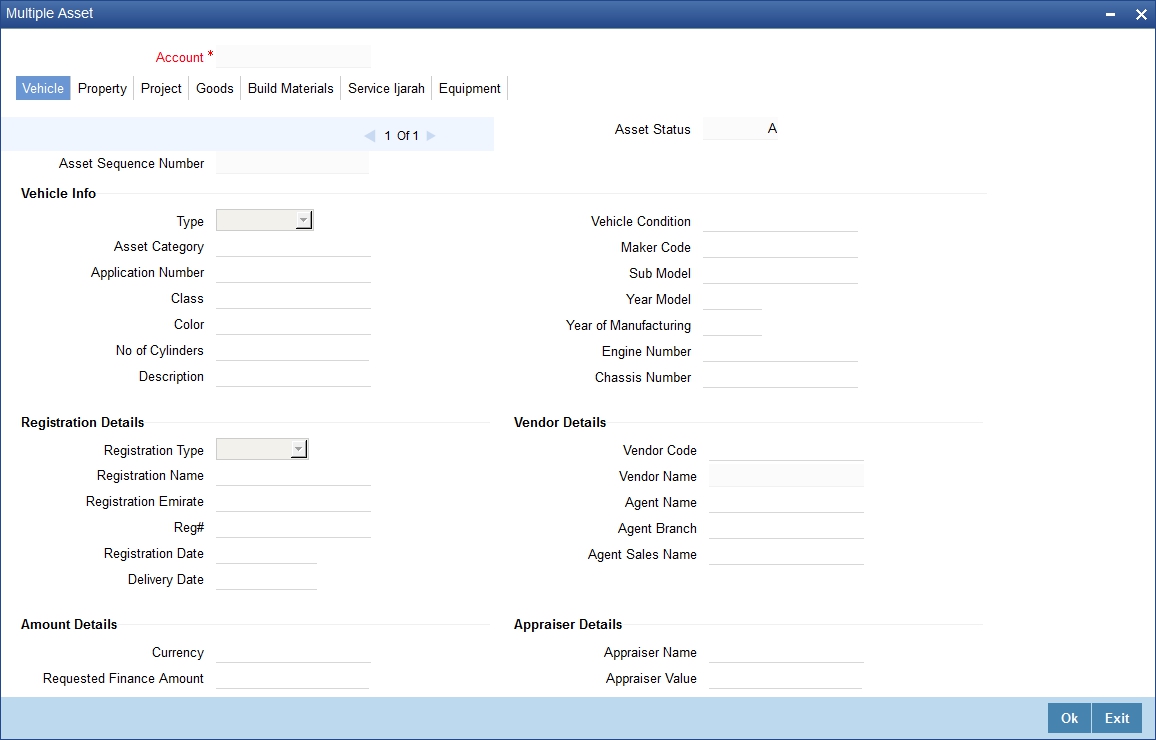
Here you can capture the following details:
Account Number
The account number is defaulted from the ‘Account Details - Main’ screen.
Asset Sequence Number
The system generates a sequence number for the asset and displays it here.
Status
The status of the asset is displayed here. The statuses available are ‘Active’ and ‘Settled’. During account initiation the status will be ‘Active’. Once the prepayment of the asset begins the asset will be completely settled. Then the status will change to ‘Settled’. An asset can only be completely settled. No partial payment is allowed.
Capturing Vehicle Information
Asset Type
Select the type of asset from the drop-down list. The options available are:
- New - New Asset
- Used - Used Asset
Asset Category
Select the category to which the asset belongs from the option list. This list displays all options maintained using the ‘Limits Type Maintenance’ screen.
Application Number
Specify the application number for the asset here.
Color
Specify the color of the vehicle.
Class
Specify the class of the vehicle.
Number of Cylinder
Specify the number of cylinders for the vehicle. This has to be a numeric value.
Vehicle Condition
Describe the condition of the vehicle.
Vehicle Description
Enter a description for the vehicle. For example: Car, Van etc.
Make
Select the code indicating the make of the vehicle from the option list. All the vehicle maker codes, that you have maintained in the ‘Vehicle Maker Details’ screen, are listed for selection.
Sub Model
Select the sub-model of the vehicle from the adjoining option list. This list displays all models maintained using the ‘Vehicle Maker Details’ screen.
Year Model
Specify the year when the model was first launched.
Year of Manufacture
Specify the year in which the vehicle was manufactured.
Engine Number
Specify the engine number of the vehicle here. This can be an alphanumeric value.
Chassis Number
Specify the chassis number of the vehicle here.
Specifying Registration Details
Type
Specify the registration type here. You can choose from the following values in the adjoining drop-down list:
- S – Self
- TP – Third Party
- N - None
Name
Specify the name in which the vehicle is registered.
Emirate
Select the emirate in which the vehicle was registered, from the option list. All the emirates maintained using the ‘Limits Type Maintenance’ screen will be listed for you to select.
Registration Number
Specify the registration number of the vehicle here.
Date
Specify the date on which the vehicle was registered.
Delivery Date
Specify the date on which the vehicle was delivered.
Specifying Vendor Details
Vendor Code
Select the vendor code from the option list. All the vendor codes maintained using the ‘Vendor Maintenance’ screen, are listed for you to select.
Vendor Name
Once the Vendor code is selected the corresponding vendor name is defaulted here.
Agent Sales Staff Name
Specify the name of the agent sales staff.
Agent Name
Specify the name of the agent.
Agent Branch
Specify the agent branch.
Specifying Amount Details
Currency
Specify the currency of the account.
Requested Amount
Specify the amount requested to be financed.
% Amt Financed/Appraised Value
Specify the percentage of amount financed that is appraised.
Specifying Appraiser Details
Appraiser Name
Specify the name of the appraiser here.
Appraised Value
Specify the value appraised.
Appraisal Date
Specify the date on which the appraisal was done.
Specifying Total Amount Details
Down Payment
Specify the amount paid as down payment.
Vehicle Value
Specify the value of the vehicle.
Maintenance Cost
Specify the maintenance cost of the vehicle.
Insurance Amount
Specify the insurance amount for the vehicle.
Asset Finance Amount
Specify the amount financed for the asset.
Specifying Insurance Details
Insured By Bank
Check this box to indicate that the asset is insured by the bank.
Insurance Company
Select the name of the company through which the assets is insured.
Premium Amount
Specify the premium amount to be paid for the insurance.
Specifying Balance Details
Outstanding Principal
The outstanding principal on the account for this vehicle is displayed here.
Outstanding Profit
The outstanding profit on the account for this vehicle is displayed here.
If the asset type defined for the linked product is ‘Goods Info’, then the following screen will be displayed on clicking ‘Multiple Asset’ button.
Here you can capture the following details:
Account Number
The account number is defaulted from the ‘Account Details - Main’ screen.
Asset Sequence Number
The system generates a sequence number for the asset and displays it here.
Status
The status of the asset is displayed here. The statuses available are ‘Active’ and ‘Settled’. During account initiation the status will be ‘Active’. Once the prepayment of the asset begins the asset will be completely settled. Then the status will change to ‘Settled’. An asset can only be completely settled. No partial payment is allowed.
Goods Details
Brand
Select the brand of the goods by clicking on the option list. The different brands that you have maintained using the ‘Limits Type Maintenance’ screen will be listed here for selection.
Description
Specify a description for the goods brand.
Quantity
Specify the quantity of good here.
Delivery Location
Specify the location where the goods have to be delivered.
Delivery Date
Specify the date on which the goods have to be delivered.
Currency
Specify the account currency here.
Down Payment
Specify the amount paid as down payment.
Asset Finance Amount
Specify the amount financed for the asset.
Specifying Vendor Details
Vendor Code
Select the vendor code from the option list. All the vendor codes maintained using the ‘Vendor Maintenance’ screen, are listed for you to select.
Vendor Name
The vendor name corresponding to the vendor code selected is displayed here.
Specifying Balance Details
Outstanding Principal
The outstanding principal on the account for the goods is displayed here.
Outstanding Profit
The outstanding profit on the account for the goods is displayed here.
If the asset type defined for the linked product is ‘Property Info’, then the following screen will be displayed on clicking ‘Multiple Asset’ button.

Here you can capture the following details:
Account Number
The account number is defaulted from the ‘Account Details - Main’ screen.
Asset Sequence Number
The system generates a sequence number for the asset and displays it here.
Status
The status of the asset is displayed here. The statuses available are ‘Active’ and ‘Settled’. During account initiation the status will be ‘Active’. Once the prepayment of the asset begins the asset will be completely settled. Then the status will change to ‘Settled’. An asset can only be completely settled. No partial payment is allowed.
7.1.12.3 Capturing Property Details
Property Type New
Select if the property is new or old. The options available are:
- Y - Yes
- N - No
Type of Property
Select the type of property from the option list. The types of properties that you have maintained using the ‘Limits Type Maintenance’ screen will be listed here for selection.
Description
Specify a description for the property.
Builder Name
Specify the name of the builder of the property.
Project Name
Specify the name of the project.
Building Name
Specify the name of the building for which finance is taken
Wing Name
Specify the name of the wing in which the property is.
District/Area (Hoz Raqam)
Select the district or area within the selected Emirate by clicking on the option list. The different districts within the Emirates that you have maintained using the ‘Limits Type Maintenance’ screen will be listed here for selection.
City
Select the city where the property is by clicking on the option list. The different cities that you have maintained using the ‘Limits Type Maintenance’ screen will be listed here for selection.
Area in another Country
Select the area in another country where the property is by clicking on the option list. The different areas in another country that you have maintained using the ‘Limits Type Maintenance’ screen will be listed here for selection.
Plot Number
Specify the plot number here.
Property Status
Specify the status of the property financed.
Property Area
Specify the area of the property.
Property Usage
Specify the usage of the property here. For example: Primary, Secondary etc.
Date of Completion
Specify the date of completion of the property construction.
Title Deed Number
Specify the title deed number. This has to be an alphanumeric value.
Registered on Name
Specify on whose name the property is registered.
Title Deed Issued From
Specify from where the title deed was issued.
Registration Number
Specify the registration number of the property here.
Date
Specify the date on which the property was registered.
Title Deed Issue Date
Specify the date on which the title deed was issued.
Villa/Apartment Number
Specify the number of the villa or the apartment.
Building Compound Name
Specify the name of the compound in which the building is located.
Street Name
Specify the name of the street in which the property is located.
PO Box
Specify the post office box number of the location where the property is located.
Emirate
Select the Emirate where the property is by clicking on the option list. The Emirates that you have maintained using the ‘Limits Type Maintenance’ screen will be listed here for selection.
Area within Emirate
Specify the area within the selected Emirate by clicking on the option list. The different areas with Emirate that you have maintained using the ‘Limits Type Maintenance’ screen will be listed here for selection.
Country
Specify the country where the property.
Mortgage Degree
Specify the degree of mortgage of the property.
Lot Number
Specify the lot number of the property.
7.1.12.4 Specifying Vendor Details
Vendor Code
Select the vendor code from the option list. All the vendor codes maintained using the ‘Vendor Maintenance’ screen, are listed for you to select.
Vendor Name
The vendor name corresponding to the vendor code selected is displayed here.
7.1.12.5 Specifying Amount Details
Currency
Specify the currency of the account.
Requested Amount
Specify the amount requested for finance.
Down Payment
Specify the amount paid as down payment.
Property Value
Specify the value of the property here.
Insurance Value
Specify the amount for which the property is insured.
Asset Finance Amount
Specify the amount financed for the asset.
7.1.12.6 Specifying Insurance Details
Insurance Company
Select the name of the company from which insurance coverage is taken for the property.
Insurance Paid By
Specify by whom the insurance for the property is paid.
Premium Amount
Specify the premium amount to be paid for the insurance.
Insured Name
Specify on whose name the insurance is taken.
Insurance Expiry Date
Specify the date on which the insurance expires.
7.1.12.7 Specifying Evaluator Details
Name
Specify the name of the evaluator in this field.
Value
Specify the evaluation value in this field.
Date
Specify the date of evaluation in this field.
7.1.12.8 Specifying Balance Details
Outstanding Principal
The outstanding principal on the finance contract for this property is displayed here.
Outstanding Profit
The outstanding profit on the finance contract for this property is displayed here.
Vendor Type
Select the vendor type from the drop-down list. The options available are:
- C - Contractor
- N - Consultant
- P - Project Manager
Chosen By
Select by whom the property is chosen from the drop-down list. The options available are:
- B - Bank
- C - Customer
Code
Select the vendor code from the options list available.
Name
The name of the vendor is displayed here.
Account Value
Specify the value of the account here.
Date
Specify the date of the contract here.
Construction Start Date
Specify the date on which the construction of the property started.
Proposed Completion Date
Specify the proposed date of completion of the property.
If the asset type defined for the linked product is ‘Equipment Info’, then the following screen will be displayed on clicking ‘Multiple Asset’ button.
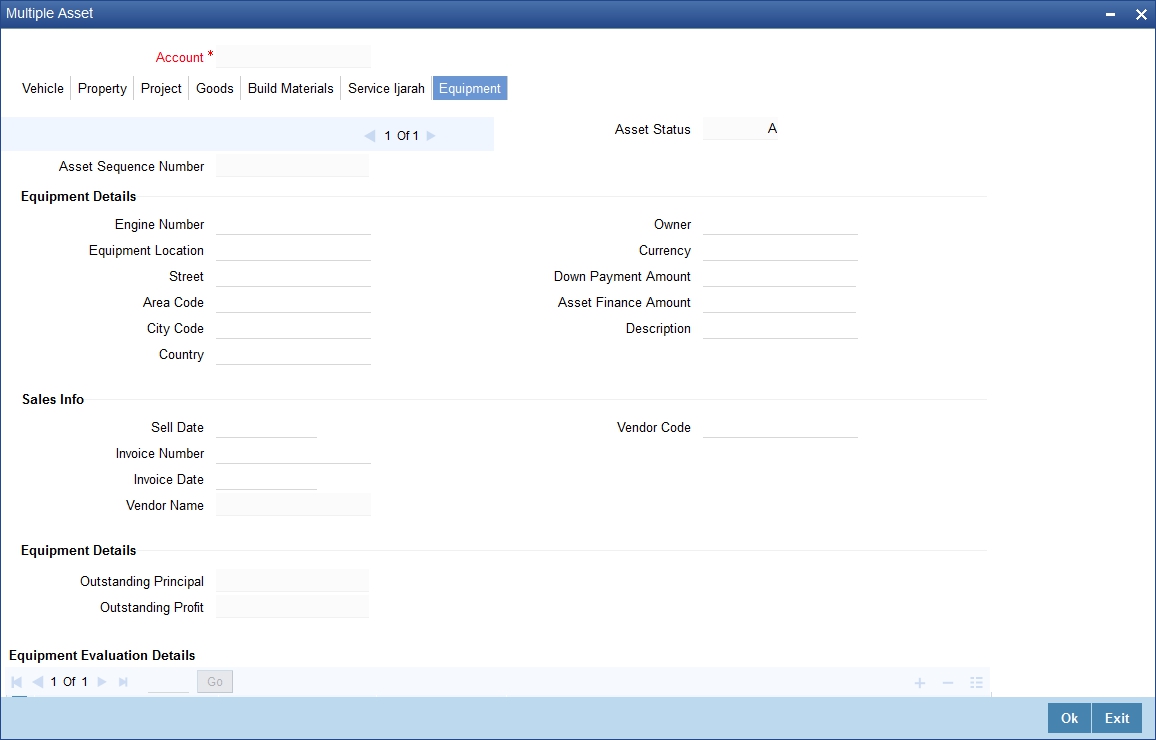
Here you can capture the following details:
Account Number
The account number is defaulted from the ‘Account Details - Main’ screen.
Asset Sequence Number
The system generates a sequence number for the asset and displays it here.
Status
The status of the asset is displayed here. The statuses available are ‘Active’ and ‘Settled’. During account initiation the status will be ‘Active’. Once the prepayment of the asset begins the asset will be completely settled. Then the status will change to ‘Settled’. An asset can only be completely settled. No partial payment is allowed.
7.1.12.9 Specifying Equipment Details
Engine Number
Specify the engine number of the equipment here.
Equipment Location
Specify the location where the equipment is.
Street
Specify the name of the street where the equipment is.
Area
Select the area where the equipment is from the option list. The different areas that you have maintained using the ‘Limits Type Maintenance’ screen will be listed here for selection.
City
Select the city where the equipment is from the option list. The different cities that you have maintained using the ‘Limits Type Maintenance’ screen will be listed here for selection.
Country
Select the country where the equipment is from the option list. The different countries that you have maintained using the ‘Limits Type Maintenance’ screen will be listed here for selection.
Owners
Specify the name of the person who owns the equipment.
Description
Enter a description for the equipment.
Currency
Specify the currency of the account.
Down Payment
Specify the amount paid as down payment.
Asset Finance Amount
Specify the amount financed for the asset.
7.1.12.10 Specifying Seller Details
Vendor Code
Select the vendor code from the option list. All the vendor codes maintained using the ‘Vendor Maintenance’ screen is listed for you to select.
Vendor Name
The vendor name corresponding to the vendor code selected is displayed here.
Selling Date
Specify the date on which the equipment was sold.
Invoice Date
Specify the date on which the invoice was created.
Invoice Number
Specify the invoice number here.
7.1.12.11 Specifying Balance Details
Outstanding Principal
The outstanding principal on the account for this equipment is displayed here.
Outstanding Profit
The outstanding profit on the account for this equipment is displayed here.
7.1.12.12 Specifying Evaluator Details
Name
Specify the name of the evaluator here.
Value
Specify the evaluated value of the equipment.
Date
Specify the date of evaluation.
If the asset type defined for the linked product is ‘Project Info’, then the following screen will be displayed on clicking ‘Multiple Asset’ button.
Here you can capture the following details:
Account Number
The account number is defaulted from the ‘Account Details - Main’ screen.
Asset Sequence Number
The system generates a sequence number for the asset and displays it here.
Status
The status of the asset is displayed here. The statuses available are ‘Active’ and ‘Settled’. During account initiation the status will be ‘Active’. Once the prepayment of the asset begins the asset will be completely settled. Then the status will change to ‘Settled’. An asset can only be completely settled. No partial payment is allowed.
7.1.12.13 Specifying Project Details
Sector of Investment
Select the sector of investment from the option list. The different sectors of investment which you have maintained using the ‘Limits Type Maintenance’ screen will be listed here for selection.
Currency
Specify the currency of the account.
Feasibility Study Initiator
Specify the name of the person initiating the feasibility study.
Expected Profit
Specify the expected profit for the project here.
Down Payment
Specify the amount paid as down payment.
Expected Expiry Date
Specify the expected expiry date of the project here.
Asset Finance Amount
Specify the amount financed for the asset.
7.1.12.14 Capturing Outstanding Details
Outstanding Principal
The outstanding principal on the account for this project is displayed here.
Outstanding Profit
The outstanding profit on the account for this project is displayed here.
Vendor
Select the vendor type from the drop-down list. The options available are:
- C - Contractor
- N - Consultant
- P - Project Manager
Chosen By
Select the entity that chose the project, from the drop-down list. The options available are:
- B - Bank
- C - Customer
Code
Specify the vendor code here. The option list displays all vendor codes maintained through the ‘Vendor Maintenance’ screen.
Name
The system displays the vendor name here based on the code specified.
Account Value
Specify the value of the finance here. This will be same as the total finance amount.
Date
Specify the date of the account here.
Construction Start Date
Specify the date on which construction had started.
Proposed Completion Date
Specify the proposed date of completion of the project.
If the asset type defined for the linked product is ‘Service Ijarah Info’, then the following screen will be displayed on clicking ’Multiple Asset’ button.
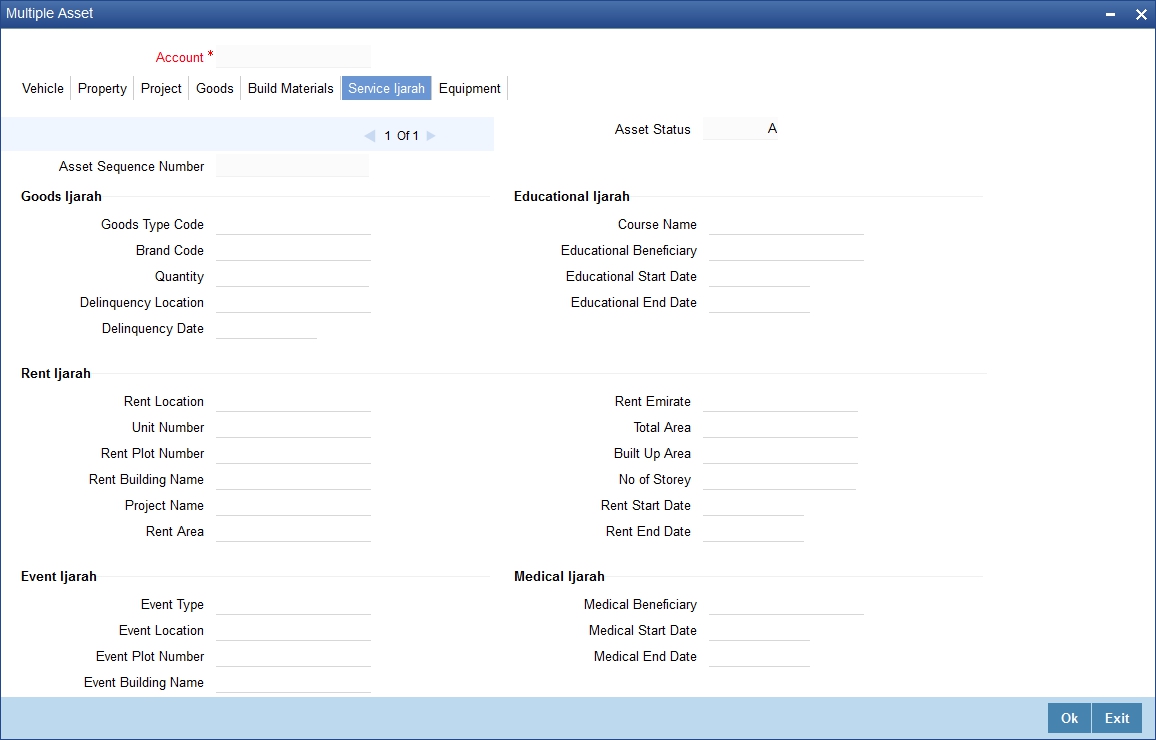
Here you can capture the following details:
Account Number
The account number is defaulted from the ‘Account Details - Main’ screen.
Asset Sequence Number
The system generates a sequence number for the asset and displays it here.
Status
The status of the asset is displayed here. The statuses available are ‘A’ (Active) and ‘S’ (Settled). During account initiation the status will be ‘A’. Once the prepayment of the asset begins the asset will be completely settled. Then the status will change to ‘S’. An asset can only be completely settled. No partial payment is allowed.
7.1.12.15 Specifying Goods Ijarah Details
Type of Goods
Select the type of goods here from the option list. The different types of goods which you have maintained using the ‘Limits Type Maintenance’ screen will be listed here for selection.
Brand
Select the brand of the goods here from the option list. The different brands of goods which you have maintained using the ‘Limits Type Maintenance’ screen will be listed here for selection.
Quantity
Specify the quantity of goods here.
Delivery Date
Specify the date on which the goods should be delivered.
Delivery Location
Specify the location where the goods have to be delivered.
7.1.12.16 Specifying Educational Ijarah Details
Course Name
Specify the name of the course here.
Beneficiary
Specify the name of the beneficiary here.
Start Date
Specify the date on which the course starts.
End Date
Specify the date on which the course ends.
7.1.12.17 Specifying Rent Ijarah Details
Rent Location
Specify the location of the rented building.
Unit Number
Specify the unit number of the rented building.
Description
Specify a description for the rented property.
Plot Number
Specify the plot number of the rented building.
Building Name
Specify the name of the rented building.
Project Name
Specify the project name of the rented building.
Area within Emirate
Select the area where the rented property is by clicking on the option list. The areas that you have maintained using the ‘Limits Type Maintenance’ screen will be listed here for selection.
Emirate
Select the Emirate where the rented property is by clicking on the option list. The Emirates that you have maintained using the ‘Limits Type Maintenance’ screen will be listed here for selection.
Total Area
Specify the total area of the rented building.
Built Up Area
Specify the built up area of the rented building.
Number of Storey
Specify number of storey the rented building has.
Start Date
Specify the date from when the building is taken on rent.
End Date
Specify the date till which the building is rented out.
7.1.12.18 Specifying Events Ijarah Details
Type
Specify the type of event.
Location
Specify the location where the event is conducted.
Plot Number
Specify the plot number of the building where the event is going to take place.
Description
Specify a description for the event.
Building Name
Specify the name of the building where the event is going to take place.
Area
Select the area where the building is. The areas that you have maintained using the ‘Limits Type Maintenance’ screen will be listed here for selection.
Emirate
Select the Emirate where the building is by clicking on the option list. The Emirates that you have maintained using the ‘Limits Type Maintenance’ screen will be listed here for selection.
Hotel Total Area
Specify the total area of the hotel where the event is going to take place.
Capacity
Specify the total seating capacity of the hotel.
7.1.12.19 Specifying Medical Ijarah Details
Description
Specify a description of the medical treatment.
Beneficiary
Specify the name of the beneficiary here.
Start Date
Specify a start date for the medical treatment.
End Date
Specify an end date for the medical treatment.
7.1.12.20 Specifying Common Information
Down Payment
Specify the amount paid as down payment.
Asset Finance Amount
Specify the amount financed for the asset.
Description
Enter a brief description for the Ijarah.
Vendor Code
Select the vendor code from the option list. All vendor codes maintained through the ‘Vendor Maintenance’ screen are available for selection.
Vendor Name
The name of the selected vendor is displayed here.
Currency
Specify the currency of the account.
While savings the record, the system will add up the asset value and verify the total asset cost against the range maintained for the product. If the asset cost exceeds the range maintained for the product, the system will display an override message. If the asset currency is different from the currency in which the product level range is maintained, the system will use the standard mid-rate for conversion.
7.1.13 Ijarah Button
Click ’Ijarah’ button to capture lease related details.

You can specify the following details:
Lease Type
Here you can select the type of lease from options given below:
- Financial Lease (F)
- Operational Lease (O)
Lease Payment Mode
Here you can select the type of payment mode from options given below:
- Payment in Arrears (R) – In this case the payment is done at the end of the schedule. The formula type ‘Amort-Payment in Arrears’ is maintained to calculate the EMI amount.
- Payment in Advance (A) – In this case payment is done at the beginning of the schedule. The amortization schedules will start from the value date onwards. The First EMI which falls on the account value date is liquidated automatically, this is allowed only if the asset tracking is not required. The formula type ‘Amort-Payment in Advance’ is maintained to calculate the EMI amount.
Residual Value Basis
You can select one of the below options which indicates the basis on which the residual amount has to be calculated:
- A percentage of Asset cost
- A percentage of Amount Financed
- Flat amount
Residual Value
Specify the percentage or flat amount for the residual amount.
Residual Amount
Here the system displays the calculated residual amount and this should be less than the ‘Amount Financed’.
Note
On liquidation, this amount will be treated as Principal and Profit.
If a residual amount exists for the finance, then it would be the last schedule of the account with the due date as the maximum date supported. The components will be ‘PRINCIPAL’ and ‘PROFIT’. The residual amount in case of payment in advance includes the profit. For an Operational Lease this amount will be considered fully towards the profit. For a financial lease if the payment mode is ‘In Arrears’ then the residual amount will be considered fully towards the principal.
Finance Currency
Specify the finance currency.
Fixed Asset Product
Specify the fixed asset product code.
Status
Specify the status.
Asset Category
Specify the asset category. Alternatively, you can select asset category from the option list. The list displays all valid asset category maintained in the system.
Category Description
The system displays the description for the selected asset category.
Location
Specify the location details. Alternatively, you can select location from the option list. The list displays all the locations maintained in the system.
Location Description
The system displays the description for the selected location.
Booking Date
Select the booking date from the adjoining calendar.
Capitalization Date
Select the capitalization date from the adjoining calendar.
Fixed Asset Contract Reference
Specify the fixed asset contract reference number.
Fixed Asset User Reference
Specify the fixed asset user reference number.
7.1.14 Asset Button
Click ‘Asset’ button to invoke ‘Asset’ screen.

You can specify the following details:
Branch
The system displays the branch code.
Account
The system displays the account number.
7.1.14.1 Account Asset Valuation Tab
Click ‘Account Asset Valuation’ tab in ‘Assets’ screen to specify asset details.
Asset Value
Select asset value from the drop-down list. The list displays the following values:
- Vehicle
- Home
- Others
Value Date
Select the value date from the adjoining calendar.
Source
Specify the source code.
Supplement
Specify the supplement details.
Edition
Specify the edition details.
Wholesale
Specify the wholesale value.
Retail
Specify the retail value.
Usage
Specify the usage details.
Usage Value +
Specify the usage value.
Total Transaction Value
Specify the total transaction value.
7.1.14.2 Vehicle Tab
Click ‘Vehicle’ tab in ‘Assets’ screen to invoke the following screen:
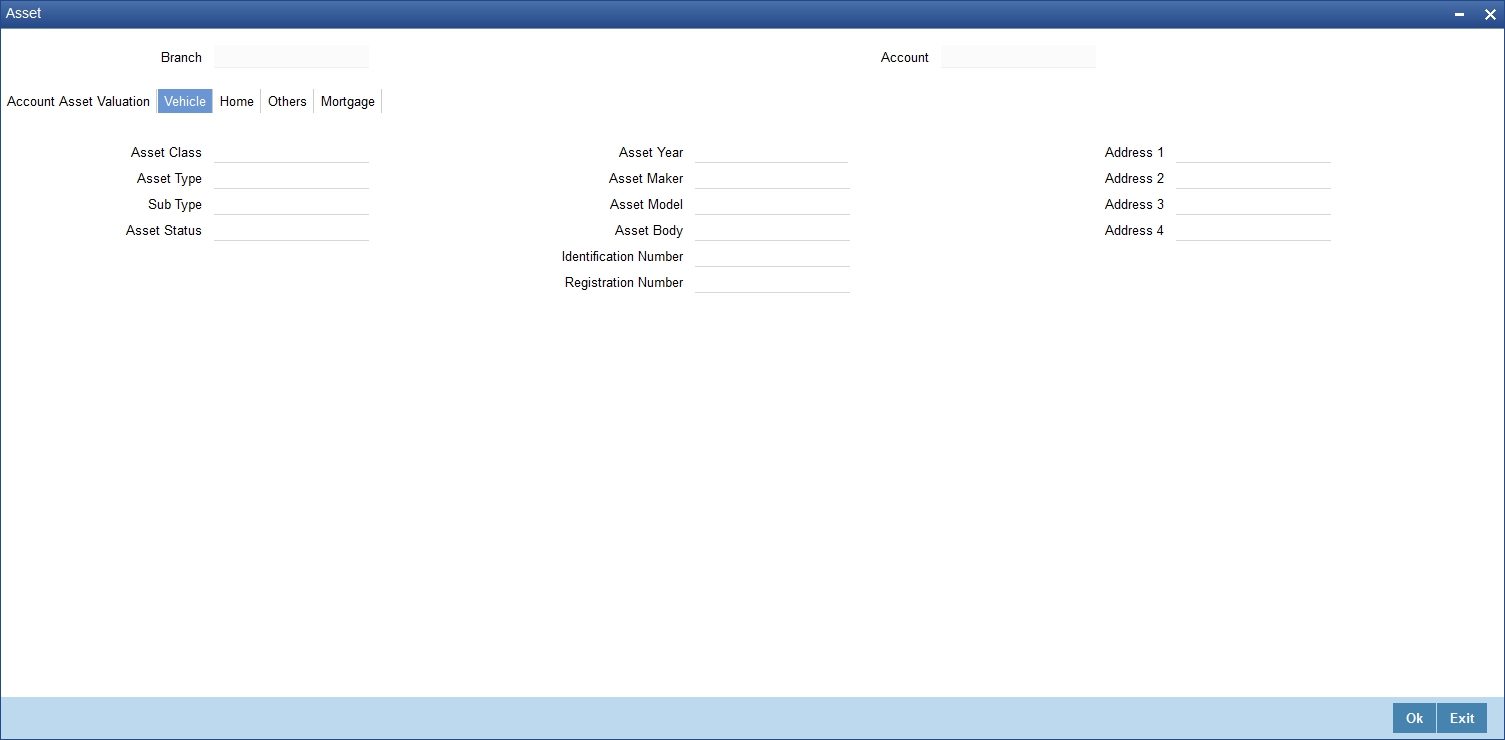
You can specify the following details:
Asset Class
Specify the asset class. Alternatively, you can select asset class from the option list. The list displays all valid asset classes maintained in the system.
Type
Specify the type.
Sub Type
Specify the sub type.
Asset Status
Specify the asset status. Alternatively, you can select asset status from the option list. The list displays all valid asset status maintained in the system.
Asset Year
Specify the year of the asset.
Asset Maker
Specify the maker details of the asset.
Asset Model
Specify the model details of the asset.
Asset Body
Specify the asset body details.
Identification Number
Specify the identification number.
Registration Number
Specify the registration number.
Address 1
Specify the address details.
Address 2
Specify the address details.
Address 3
Specify the address details.
Address 4
Specify the address details.
7.1.14.3 Home Tab
Select ‘Home’ tab in ‘Asset’ screen to invoke the following screen:
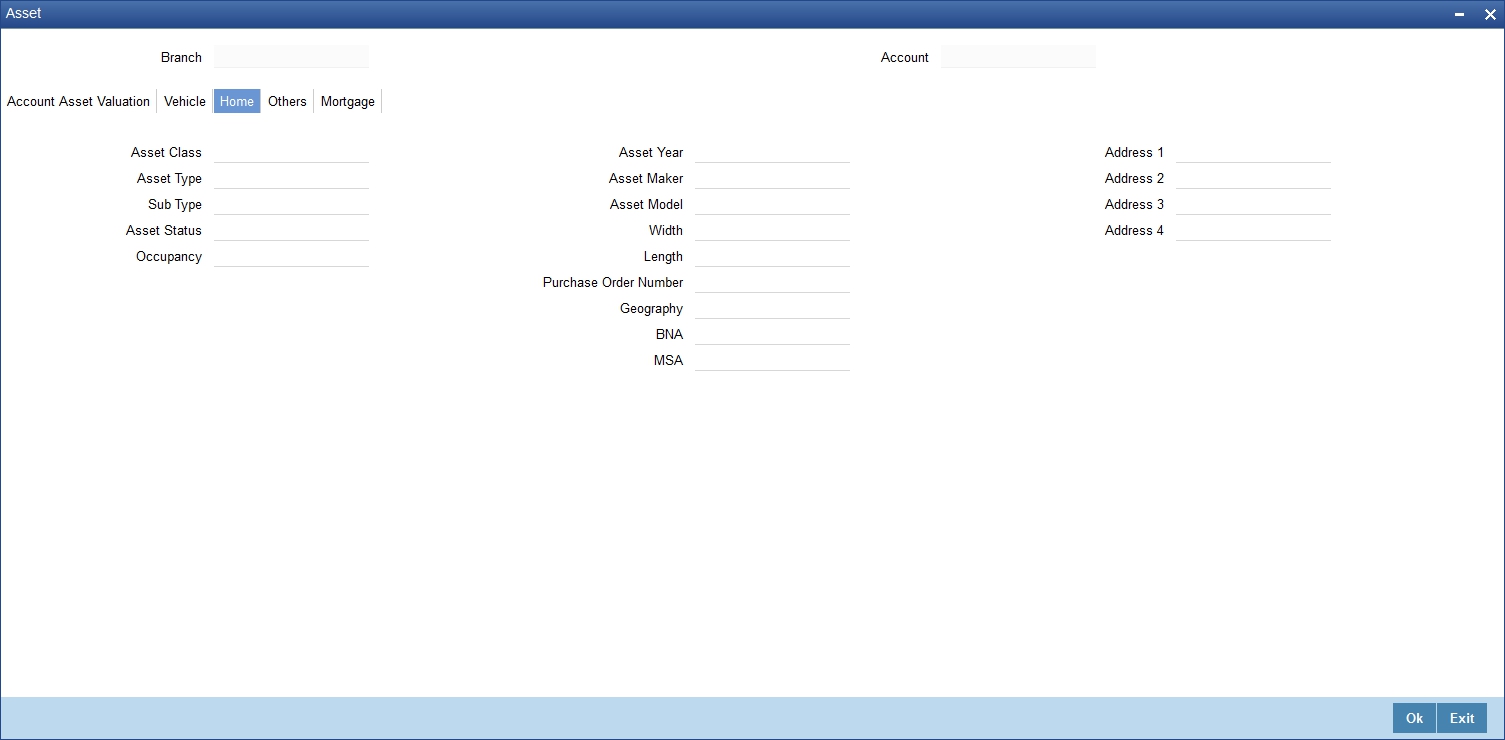
Asset Class
Specify the asset class. Alternatively, you can select asset class from the option list. The list displays all valid asset classes maintained in the system.
Type
Specify the type.
Sub Type
Specify the sub type.
Asset Status
Specify the asset status. Alternatively, you can select asset status from the option list. The list displays all valid asset status maintained in the system.
Occupancy
Specify the occupancy details.
Asset Year
Specify the year of the asset.
Asset Maker
Specify the maker details of the asset.
Asset Model
Specify the model details of the asset.
Width
Specify the width details.
Length
Specify the length details.
Purchase Order Number
Specify the purchase order number.
Geography
Specify the geography details.
BNA
Specify the BNA details.
MSA
Specify the MSA details.
Address 1 -4
Specify the address.
7.1.14.4 Others Tab
Click ‘Others’ tab in ‘Assets’ screen to invoke the following screen:
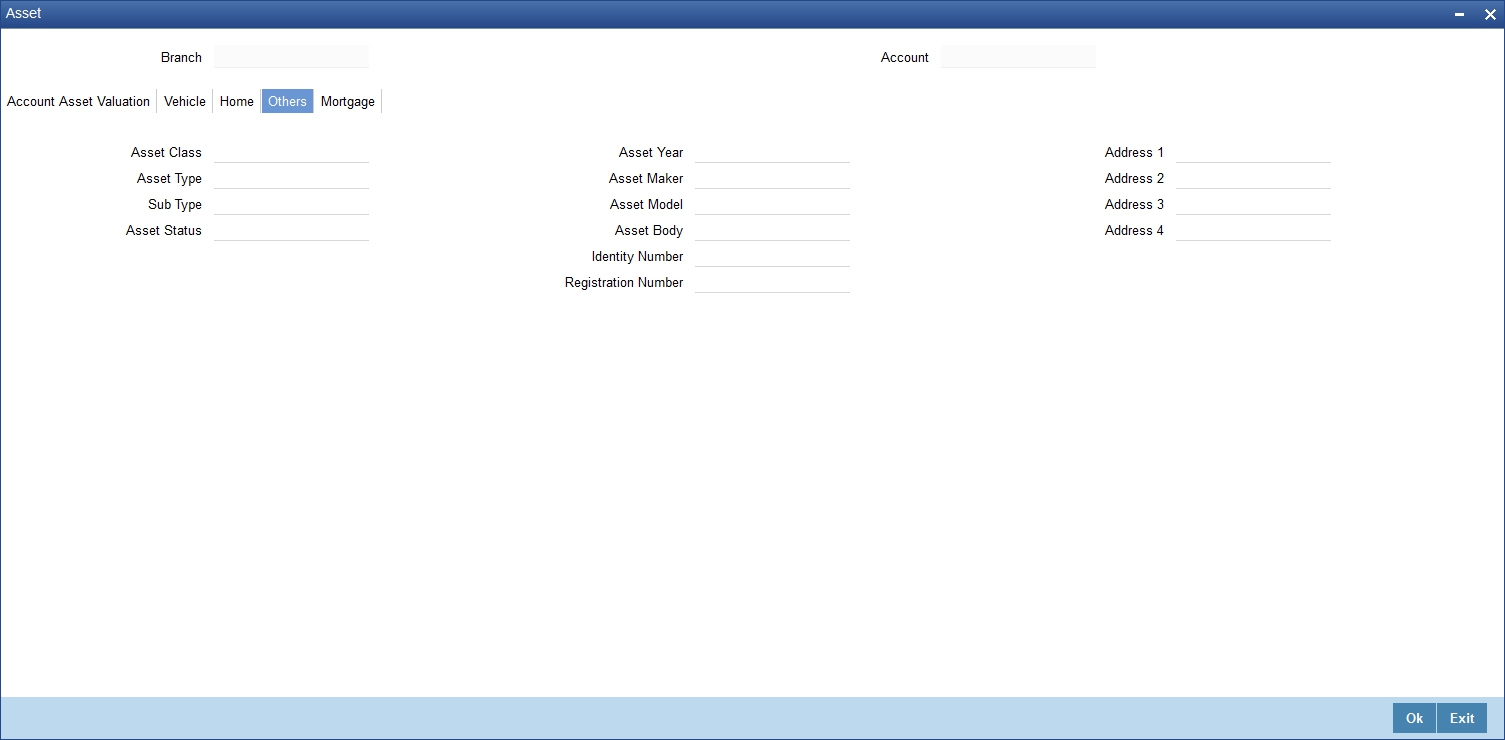
You can specify the following details:
Asset Class
Specify the asset class. Alternatively, you can select asset class from the option list. The list displays all valid asset classes maintained in the system.
Type
Specify the type.
Sub Type
Specify the sub type.
Asset Status
Specify the asset status. Alternatively, you can select asset status from the option list. The list displays all valid asset status maintained in the system.
Asset Year
Specify the year of the asset.
Asset Maker
Specify the maker details of the asset.
Asset Model
Specify the model details of the asset.
Asset Body
Specify the asset body details.
Identification Number
Specify the identification number.
Registration Number
Specify the registration number.
Address 1 -4
Specify the address.
7.1.14.5 Mortgage Tab
Click ‘Mortgage’ tab in ‘Asset’ screen to invoke the following screen:

You can specify the following details:
Property Name
Specify the name of the property.
Collateral Category
Specify the collateral category details.
Country
Specify the country code.
Co Owner
Specify the co-owner details.
Property Age (In Years)
Specify the age of the property.
Valuation
Specify the valuation details.
Offset Margin
Specify the offset margin details.
Lendable Margin
Specify the lendable margin details.
Valuation Currency
Specify the valuation currency code.
Address 1 -4
Specify the address.
7.1.14.6 Checklist Button
Click ‘Checklist’ button in ‘Islamic Account Details’ screen to invoke ‘Checklist’ screen.
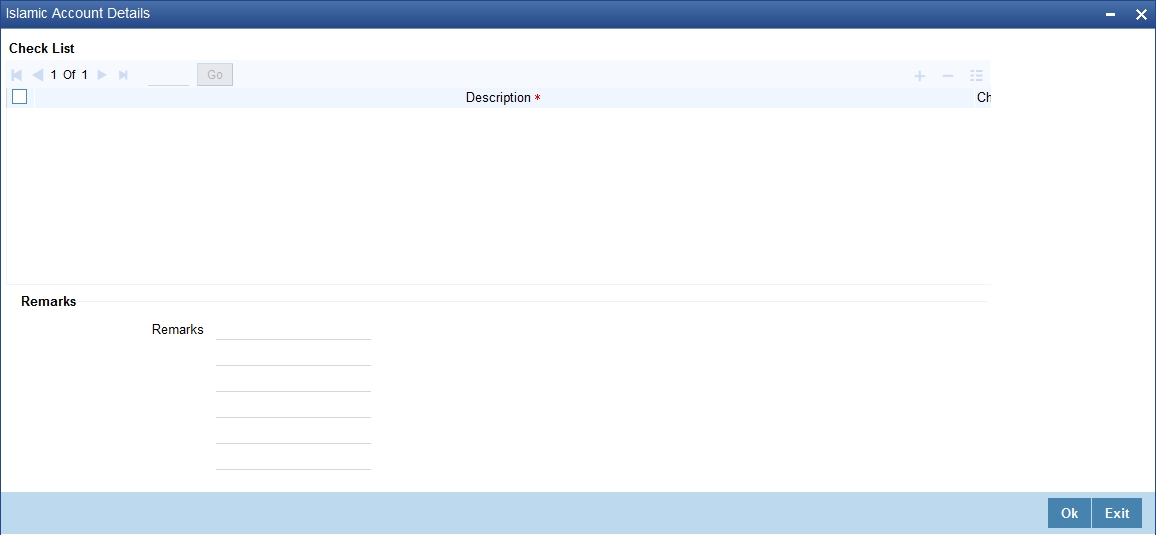
You can specify the following values:
Description
Specify the description for the checklist.
Checked?
Check this box if the check list is checked.
Remarks
Specify additional information.
7.1.15 Advices Button
Advices that may be generated whenever the account level status changes or whenever a particular event is fired can be linked at the Product level. Priorities of the advice can be changed and also a particular advice for an event can be suppressed. Generation of an advice across the life of the account can also be suppressed.
Click ‘Advices’ button in ‘Islamic Account Details’ screen to invoke the following screen:
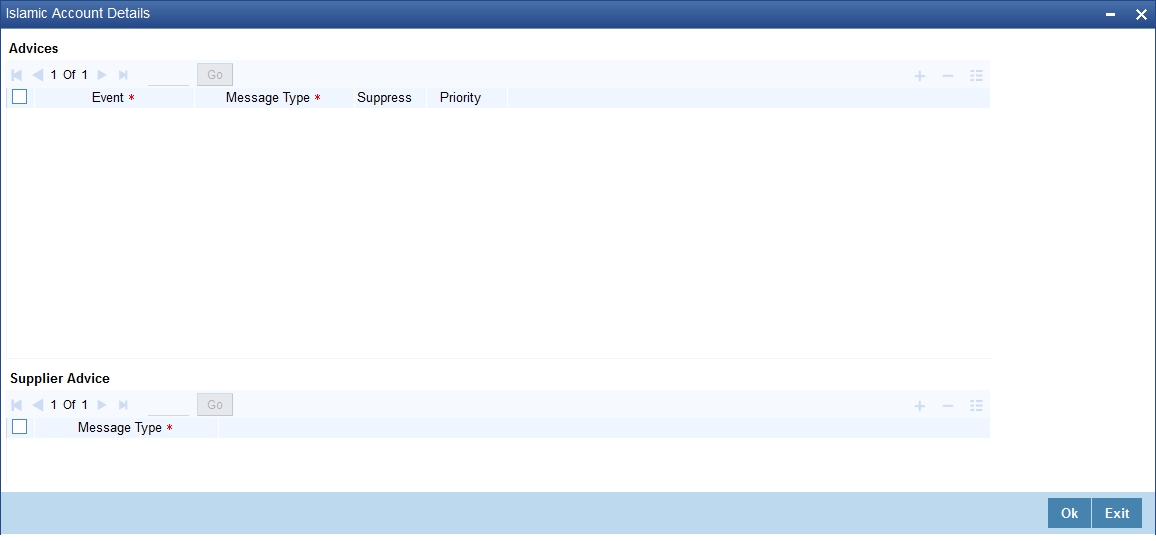
You can specify the following Advice details:
Event
The system displays the even code.
Msg Type
The system displays all the advices for all the events for the account. The list will include all the advices that are defined at the product level.
Suppress
This field allows the user to suppress the generation of the advice for a particular event. The options are Yes and No.
Priority
Click on the option list to select the priority of generation. A list of values is displayed. Double click on a value to select it.
The options are High, Medium or Low.
Suppress Advices
The generation of an advice across the life of the account can be suppressed.
Message Type
Click on the option list to select the type of advice, the generation of which can be suppressed across the account. A list of values is displayed. Double click on a value to select it.
The list includes advices defined at the product level.
7.1.16 Documents Button
You can capture the customer related documents in central content management repository through the ‘Document Upload’ screen. Click ‘Documents’ button to invoke this screen.
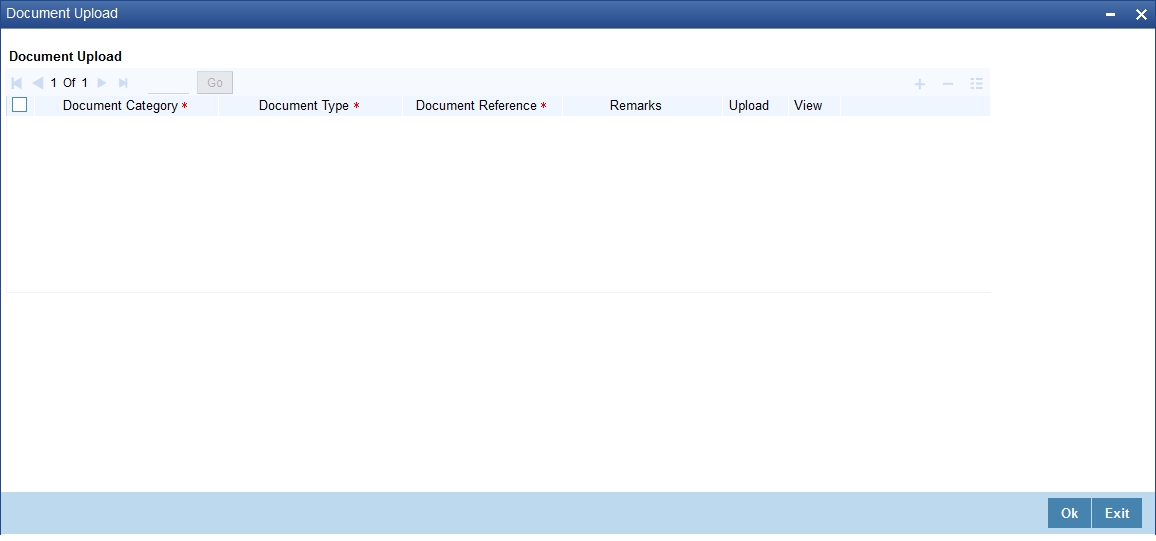
Here, you need to specify the following details:
Document Category
Specify the category of the document to be uploaded.
Document Type
Specify the type of document that is to be uploaded.
Document Reference
The system generates and displays a unique identifier for the document.
Remarks
Specify the additional information, if any.
Upload
Click ‘Upload’ button to open the ‘Document Upload’ sub-screen. The ‘Document Upload’ sub-screen is displayed below:
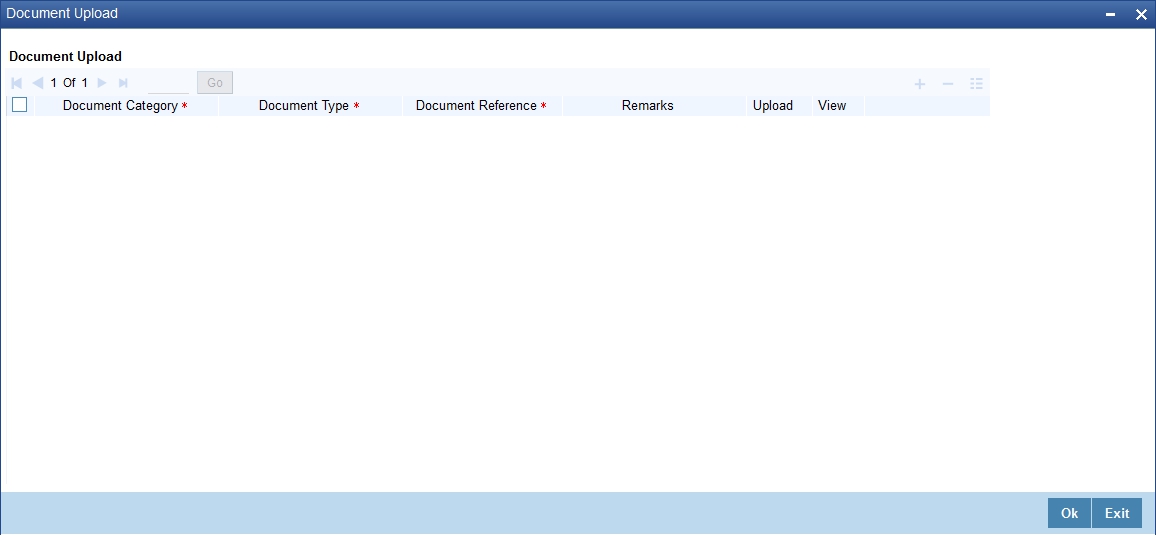
In the ‘Document Upload’ sub-screen, specify the corresponding document path and click the ‘Submit’ button. Once the document is uploaded through the upload button, the system displays the document reference number.
View
Click ‘View’ to view the document uploaded.
7.1.17 SWIFT Message Details Button
Click ‘SWIFT Message Details’ button in ‘Islamic Account Details’ screen to invoke the following screen:
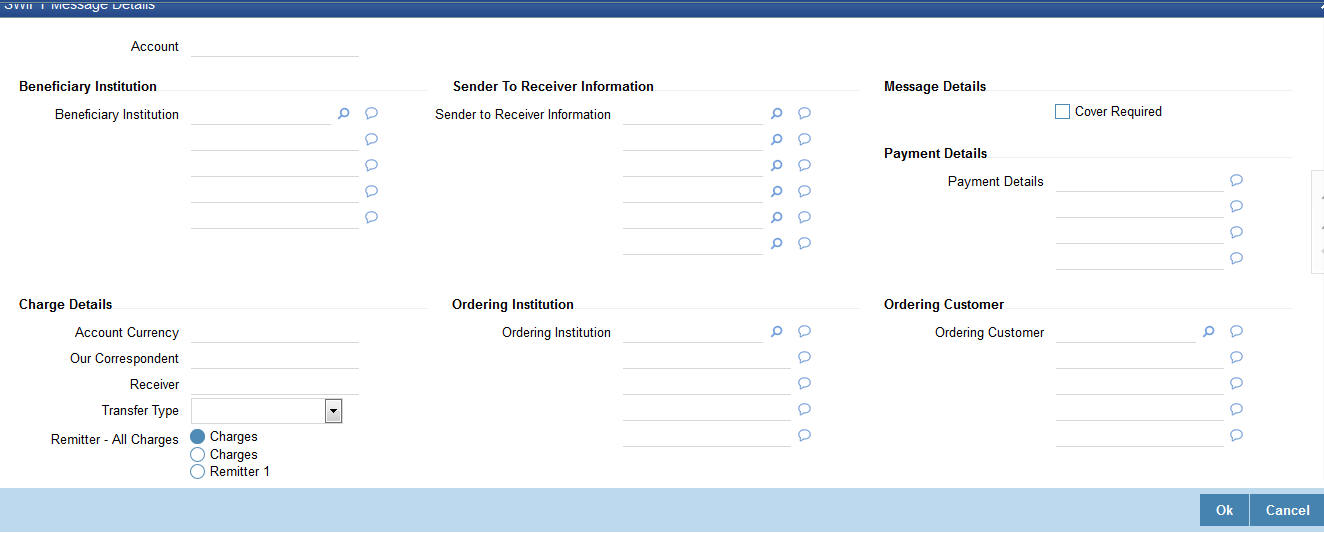
You can specify the following details:
Account
Specify the account number.
Beneficiary Institution
Beneficiary Institution
Specify the beneficiary institution details. Alternatively, you can select the beneficiary institution details from the option list. The list displays all valid beneficiary institution details maintained in the system.
Sender To Receiver Information
Sender To Receiver Information
Specify the sender to receiver information details. Alternatively, you can select the sender to receiver information details from the option list. The list displays all valid sender to receiver information details maintained in the system.
Message Details
Cover Required
Check this box if applicable.
Payment Details
Payment Details
Specify the payment details.
Charge Details
Account Currency
Specify the account currency code.
Our Correspondent
Specify the correspondent details.
Receiver
Specify the receiver details.
Transfer Type
Specify the type of transfer.
Remitter - All Charges
Select the remitter - all charges option that you are maintaining. The options are as follows:
- Charges
- Remitter 1
Ordering Institution
Ordering Institution
Specify the ordering institution details. Alternatively, you can select the ordering institution details from the option list. The list displays all valid ordering institution details maintained in the system.
Ordering Customer
Ordering Customer
Specify the ordering customer details. Alternatively, you can select the ordering customer details from the option list. The list displays all valid ordering customer details maintained in the system.
Intermediary Reimbursement Institution
Intermediary Institution
Specify the intermediary institution details. Alternatively, you can select the intermediary institution details from the option list. The list displays all valid intermediary institution details maintained in the system.
Ultimate Beneficiary
Ultimate Beneficiary
Specify the ultimate beneficiary details. Alternatively, you can select the ultimate beneficiary details from the option list. The list displays all valid ultimate beneficiary details maintained in the system.
Beneficiary Institution for Cover
Beneficiary Institution
Specify the beneficiary institution details. Alternatively, you can select the beneficiary institution details from the option list. The list displays all valid beneficiary institution details maintained in the system.
Receiver Correspondence
Receiver Correspondent
Specify the receiver correspondent details. Alternatively, you can select the receiver correspondent details from the option list. The list displays all valid receiver correspondent details maintained in the system.
Account with Institution
Account with Institution
Specify the account with institution details. Alternatively, you can select the account with institution details from the option list. The list displays all valid account with institution details maintained in the system.
Intermediary
Intermediary
Specify the intermediary details. Alternatively, you can select the intermediary details from the option list. The list displays all valid intermediary details maintained in the system.
7.1.18 Down Payment Details Button
Click ‘Down Payment Details’ button in ‘Islamic Account Details’ screen to invoke ‘Down Payment Details’ screen.Using this screen, the system captures details of all down payments received against an account.
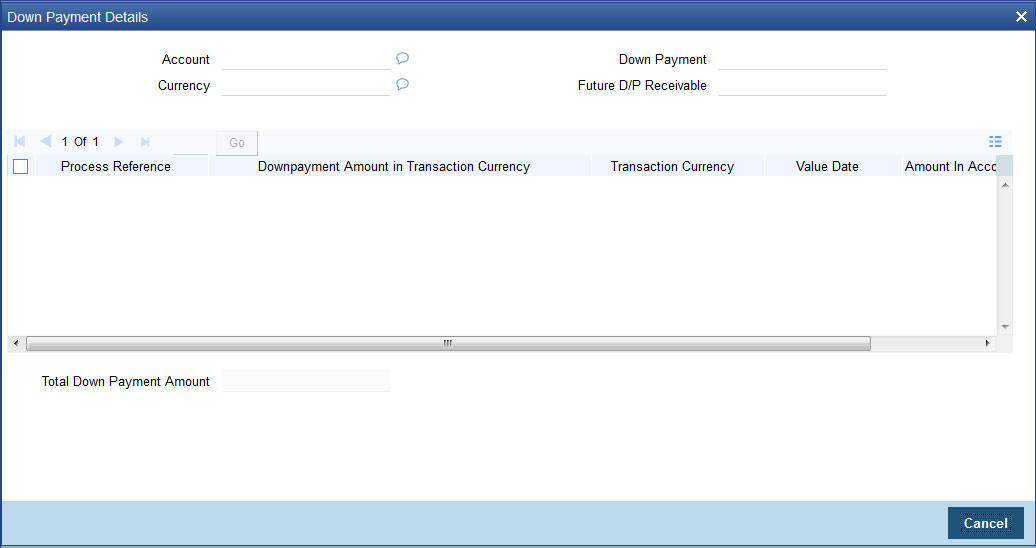
You can specify the following details:
Account
Specify the account number of the down payment customer.
Currency
Specify the currency code of the down payment customer.
Down Payment
Specify the down payment details.
Future Down Payment Recievable
Specify the future down payment receivable details.
The system displays the following values:
- Process Reference
- Down Payment Amount in Transaction Currency
- Transaction Currency
- Value Date
- Amount In Account Currency
- Total Down Payment Amount
Note
On reversing an account, the system will not reverse the already received down payments.
7.1.19 Vendor Payment Details Button
You can view the vendor payment details at the contract level by clicking ‘Vendor Payment Details’ button in the ‘Islamic Account Details’ screen to invoke ‘Vendor Payment Details’ screen.
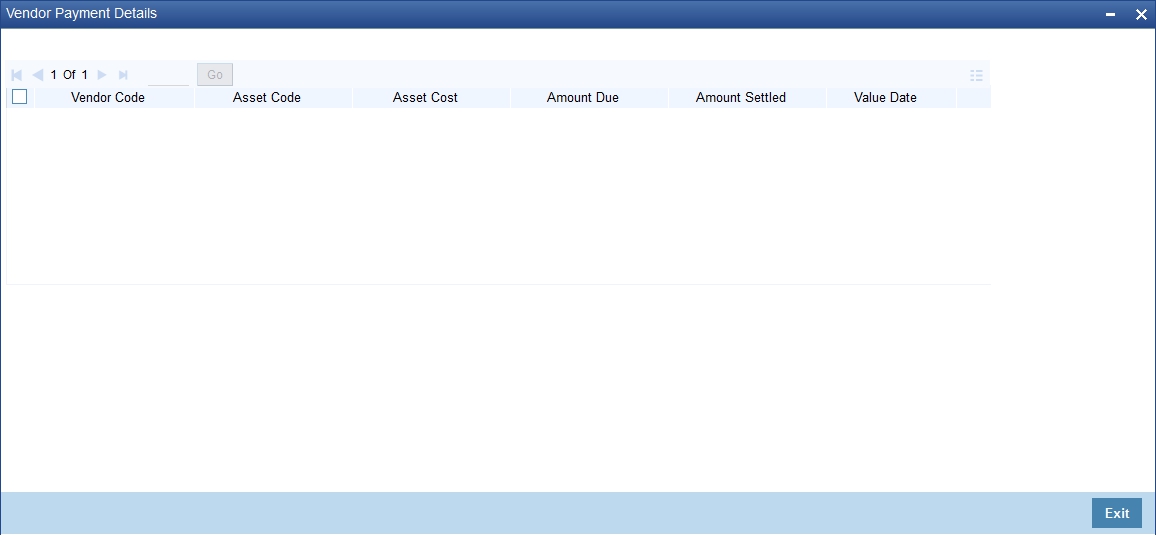
You can view the following details:
- Vendor Code
- Asset Code
- Asset Cost
- Amount Due
- Amount Settled
- Value Date
- Status
For more details about vendor payments, refer the ‘Processing Vendor Payments’ chapter in this User Manual.
7.1.19.1 Default of the Basic Account Details
Once you finish entering all the values, check ‘Cancel’ button. On clicking this button, the basic account details from the Finance Product gets defaulted. Also, the ‘Account Number’ and ‘Version Number’ are created and the ‘Alternate Account Number’ gets defaulted as the ‘Account Number’. This is the Light Finance and can be saved as such or after making changes.
You have to first check this button and then save the details. After you have checked it, you can make further changes only from the Account details. This also holds good only till the first authorization. Any changes can be made only through Amendment operations.
Account Statistics
Once you select an Account Number, the system displays the current status of the account in terms of the outstanding principle, the Component Name, the Amount Overdue and the Date since when the amount had been overdue in this field.
Account Status Details
The Account creation and change updates the audit trail. In these details, the Account status is also displayed. An Account can be active or uninitiated. Once it is active, it can be reversed, deleted or liquidated based on the operations on it. This is displayed on the screen.
The Account details include the book date, the value date, the maturity date, and down payment amount of the Finance account. In case of Rolled over finances, the original start date is also stored. The details of the liability parties to the account are maintained. The Main Customer and description are displayed. Also other applicants of a finance such as Co-signers, Guarantors etc can be captured. These details of the co applicants, their responsibility as a Cosigner, guarantor etc, and the contribution of the co applicants to the Finance are provided here.
The UDE values for each Account are maintained here. The UDE values default from the UDE values maintenance for the Product, Currency, effective dates combination. These can be overridden by providing account level UDE values. However the UDE are only those defined at the product level.
If there are no product level UDE values maintained, the system will default the UDE value to Zero. However, at the time of saving, if UDE values are zero or any invalid value, then an override will be raised with an appropriate error message. If required this can be configured as an error message. In case of an ERROR, you will have to give a valid value. While if it is an OVERRIDE, you can overlook the message and continue and if it is for an ONLINE AUTHORIZATION the parameter should be authorized appropriately.
7.1.20 Takaful Details Button
Click ‘Takaful Details’ button in the ‘Islamic Account Details’ screen to invoke ‘Insurance Details’ screen.
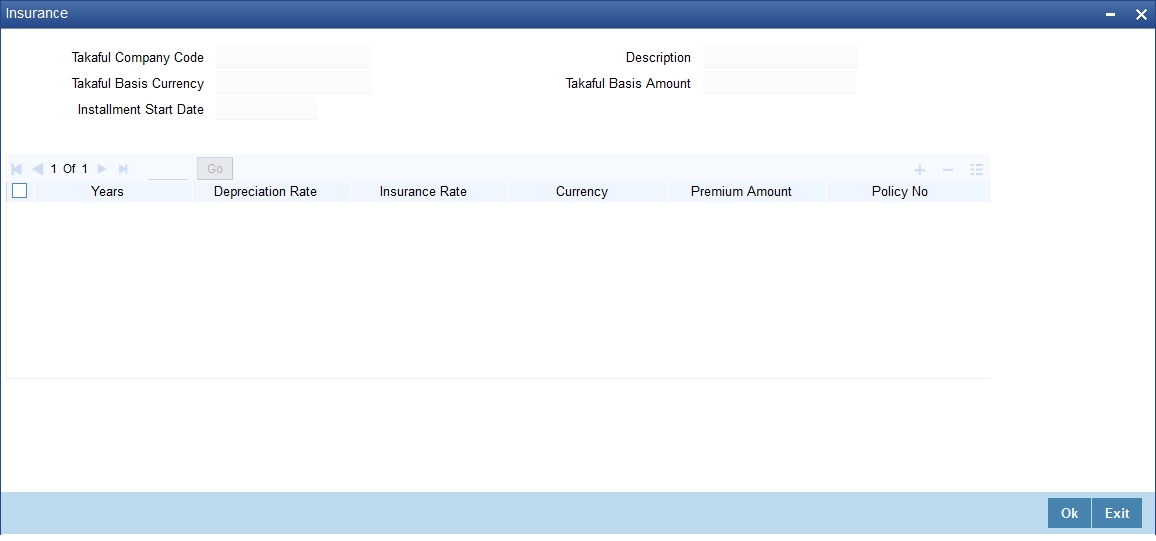
You can specify the following details:
Takaful Company Code
Specify Takaful company code. Alternatively you can select insurance company code from the option list. The list displays all valid company code maintained in the system.
Description
The system displays the description for the selected Takaful company code.
Takaful Basis Currency
The system displays the currency code.
Takaful Basis Amount
The system displays the initial asset cost without considering the depreciation on which insurance amount to be calculated. This will defaults to the asset cost. This can be modified during the account input.
Installment Start Date
The system displays the start date of the installment.
Years
Specify the year for which depreciation and insurance rates are being defined. This is populated from the product till the end of the maturity year of an account.
Depreciation Rate
Specify the depreciation rate applicable during the tenor of the finance. These are defaulted from the product and this can be modified during the booking of an account.
Insurance Rate
Specify the insurance rates applicable during the tenor of the finance. Once the insurance rate is defined for the first year the same is defaulted to the other years and you can change the insurance rate for any year during the booking of an account.
Currency
Specify the currency code.
Premium Amount
The system displays the premium amount based on the policy chosen.
Policy Number
Specify the insurance policy number.
Expiry Date
The system computes the expiry date of the policy as ‘Policy Start Date + 1 year’ and displays the date here.
Note
The ‘Ins’ button is enabled only if the ‘Insurance Required’ check box is selected.
The depreciation rates and insurance rates can be entered only during the new account input. You cannot enter or modify during the amendment.
In case of pre-closure of finance, post automatic renewal of policy, the system will display a configurable override and not post the following entries:
- refund entries (for the ADCH Event)
- INSURANCE_REC adjustment entries
7.1.21 Inventory Tracking Button
Click ‘Inventory Tracking’ button in the ‘Islamic Account Details’ screen to invoke ‘Inventory Tracking Details’ screen. This button will be enabled only if the ‘Use Inventory’ option is selected at the product level.
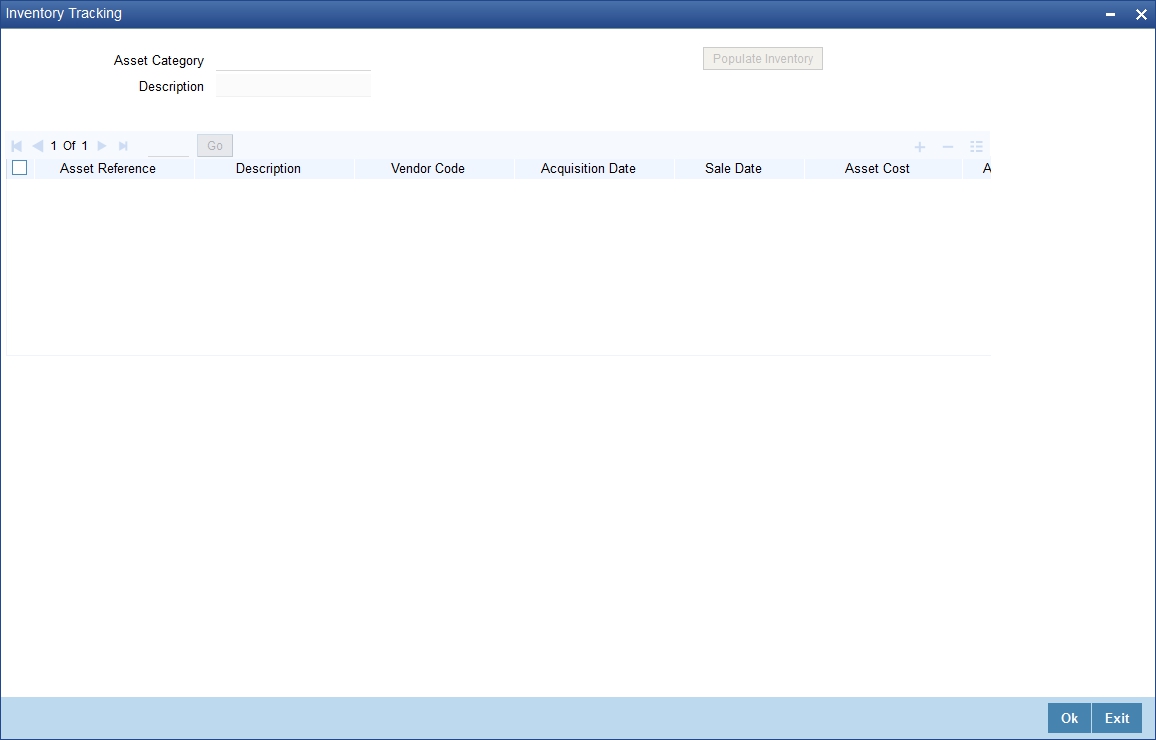
You can specify the following details:
Asset Category
Specify the category of the asset. Alternatively you can select asset category from the option list. The list displays all asset categories where ‘Use Inventory’ option is checked.
Description
The system displays the description for the selected asset category.
Click ‘Populate Inventory’ button to populate all authorized inventory contracts.
Asset Reference
Specify the asset reference number.
Description
The system displays the description for the selected asset reference number.
Vendor Code
Specify the vendor code.
Acquisition Date
Specify the acquisition date.
Sale Date
Specify the sale date.
Asset Cost
Specify the asset costs for inventory contracts.
Available Quantity
Specify the available asset quantity.
Unit Price
Specify the unit price of an asset.
Booked Quantity
Specify the booked quantity
Total Cost
Specify the total cost for each inventory based on the number of units required.
7.1.22 Advance Payment Button
Click ‘Advance Payment’ button and invoke the ‘Advance Payment Details’ screen.
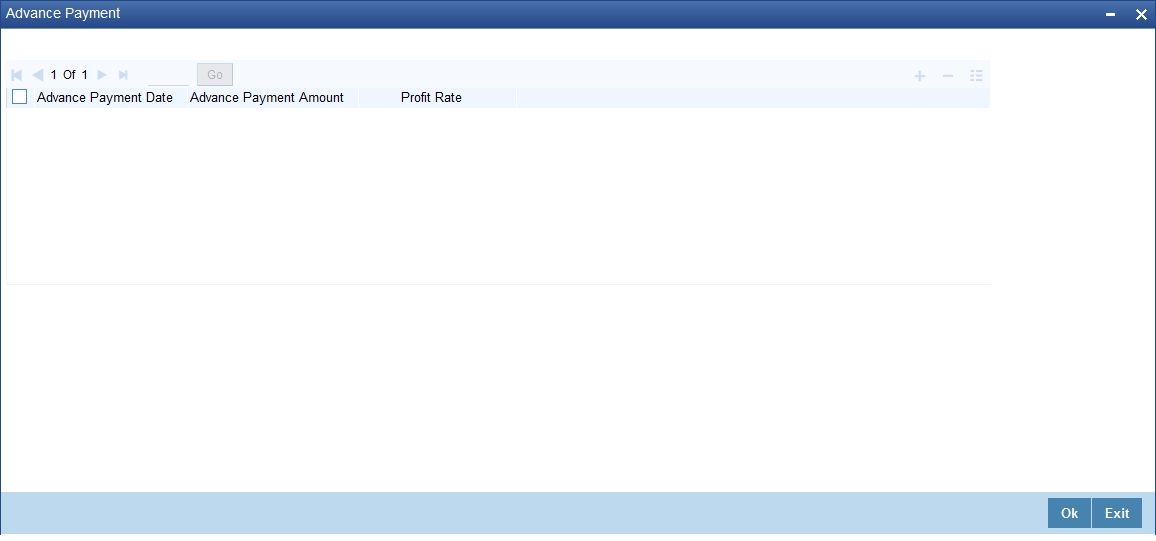
You can specify the following details:
Advance Payment Date
Select the date on which payment is made to the vendor from the adjoining calendar.
This date cannot be equal to or greater than the finance start date. But it should be greater than previous advance payment date.
Advance Payment Amount
Specify the amount being paid in advance on the corresponding dates. However, the sum of all the advance payments should not be greater than the net finance amount.
Profit Rate
Specify the profit rate for advance payment.
Note
You need to capture these details before you click ‘Exit’ button in the ‘Account Details – Main’ screen.
7.1.23 Internal Rate of Return Details Button
Click on the ‘IRR Details’ button in ‘Islamic Account Details’ screen to invoke ‘Internal Rate of Return Details’ screen. This screen displays the IRR value for the chosen component for different effective dates. The values are displayed in the descending order of the dates.
You can view the following details:
- Effective Date -Displays the effective date from the adjoining calender.
- Effective Profit Rate - Displays the effective profit Rate.
- IRR for Schedule Regeneration (XIRR) - Displays XIRR used for schedule re-distribution/regeneration. This field displays null value when IRR based schedule regeneration is not selected at the product level.
- Average Rate of Return (ARR) - Displays the average rate of return as derived. This field displays null value when IRR based schedule regeneration is not selected at the product level.
You can re-generate a schedule for Murabaha and Istisna by enabling ‘Recompute Schedule on IRR’ at the product level. The XIRR calculated for schedule regeneration considers the principal outflow as on post-construction period start date.
The Average Rate of Return (ARR) for a contract is calculated as follows:
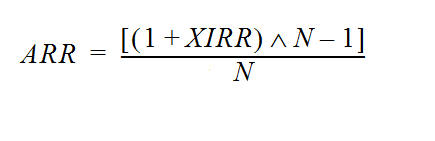
where N = Time Period in Years
XIRR = IRR calculated for schedule regeneration
7.1.24 GL Query Button
Click ‘GL Query’ button to view the ‘GL Details’ screen. You can view the latest GL balances for the various components that are defined for an account.
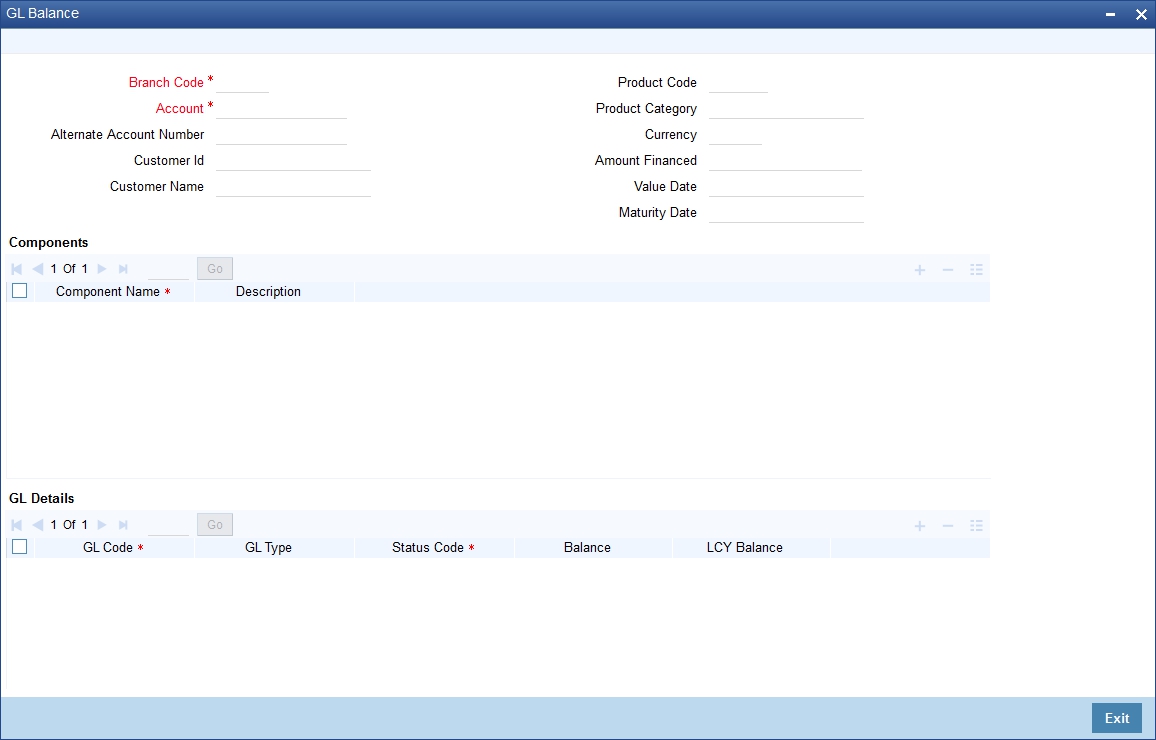
You can specify the following details:
Branch Code
Specify the branch code of the account.
Account Number
Specify the account number of the applicant.
Alt Account No
The system displays the alternate account number of the applicant.
Customer ID
The system displays the customer ID of the applicant.
Product Code
The system displays the product code of the product associated with the account from Product definition.
Product Category
The system displays the product category availed by the customer.
Amount Financed
The system displays the total finance amount.
Currency
The system displays the currency in which the transaction will be conducted for the account.
Value Date
The system displays the value date for the account.
Maturity Date
The system displays the maturity date for the finance account.
Components
Component Name
The system displays the name of the component defined for the product to which the account is linked.
Description
The system displays the component description as defined at the Product level.
GL Details
GL Code
The system displays the account head to which the component will be debir ot credit. This is defined at the product level.
GL Type
The system displays the GL category as defined in the GL chart of accounts.
Status Code
The system displays the GL type as defined in the GL chart of accounts.
Balance
The system displays the GL balance in terms of the account currency.
LCY balance
The system displays the GL balance in terms of the local currency.
7.1.25 Installment Query Button
Click ‘Installment Query’ button in Islamic Account Details’ screen to access the Installments query screen. The installment query screen displays the details of the installments for the account. The information displayed includes the account details, installment details and the installment summary.
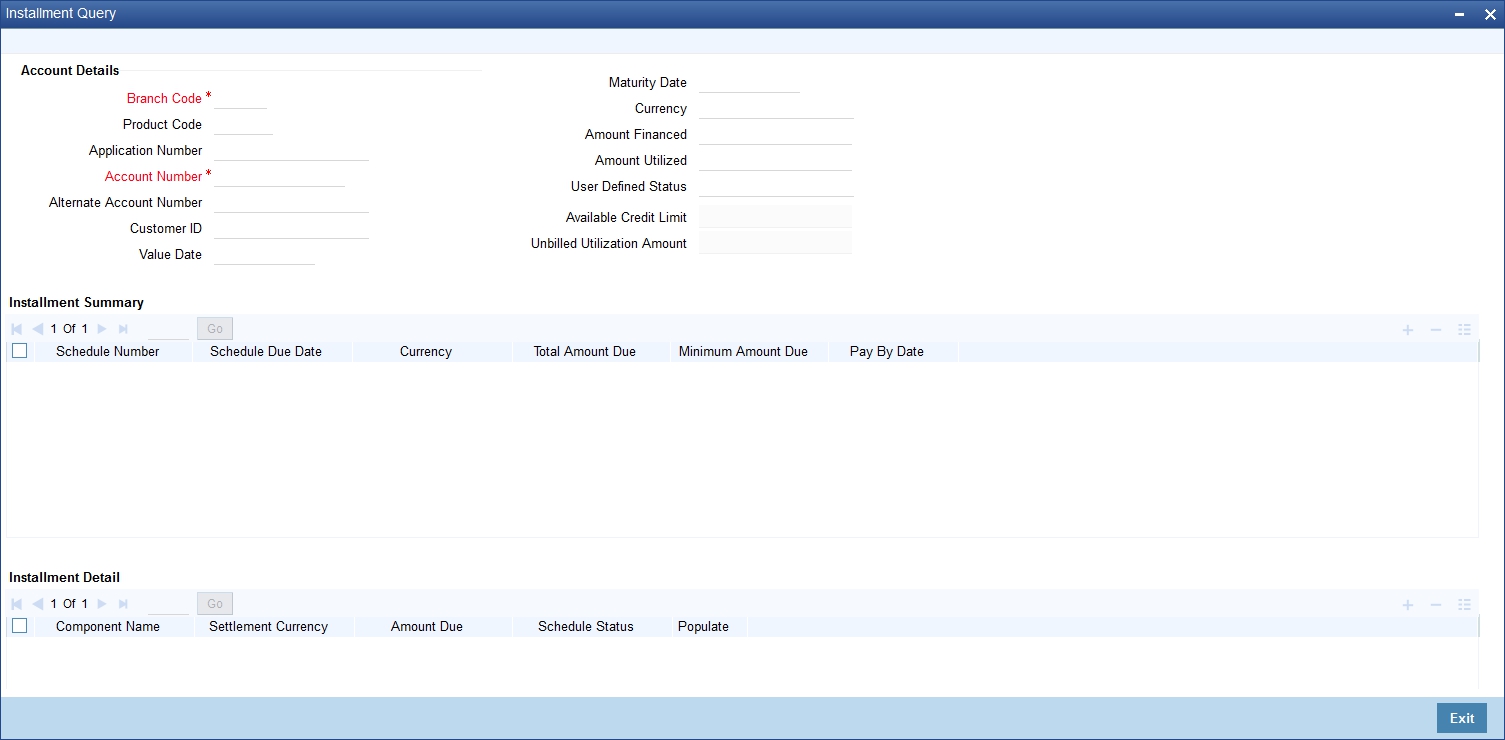
You can specify the following detaills:
Account Details
Branch Code
Specify the branch code of the account.
Product Code
The system displays the product code of the product associated with the account from Product definition.
Application Number
The system displays the application number of the customer.
Account Number
Specify the account number of the applicant.
Alternate Account Number
The system displays the Alternate account number of the applicant.
Customer Id
The system displays the Applicant’s customer ID as maintained in the valid table.
Value Date
The system displays the value date for the account.
Maturity Date
The system displays the maturity date for the finance account.
Currency
The system displays the currency in which the transaction will be conducted for the account.
Amount Financed
The system displays the total finance amount as maintained in the valid table.
Amount Utilized
The system displays the utilized amount.
User Defined Status
The system displays the user defined status.
Available Credit Limit
The system displays the available credit limit.
Unbilled Utilization Amount
The system displays the unbilled utilization amount.
Installment Summary
Schedule Number
The system displays the schedule number.
Schedule Due Date
The system displays the Installment due date.
Currency
The system displays the currency for the installment.
Total Amount Due
The system displays the total amount due for the installment.
Minimum Amount Due
The system displays the minimum due amount.
Pay By Date
The system displays the pay by date.
Installment Detail
Component Name
The system displays the names of all the components that make up a particular installment.
Settlement Currency
The system displays the settlement currency.
Amount Due
The system displays the amount due for each of the components of a particular installment.
Schedule Status
The system displays the installment status based on the status maintained at the installment level in the product.
7.1.26 Statistics Button
Click ‘Statistics’ button to invoke ‘Account Details’ screen.
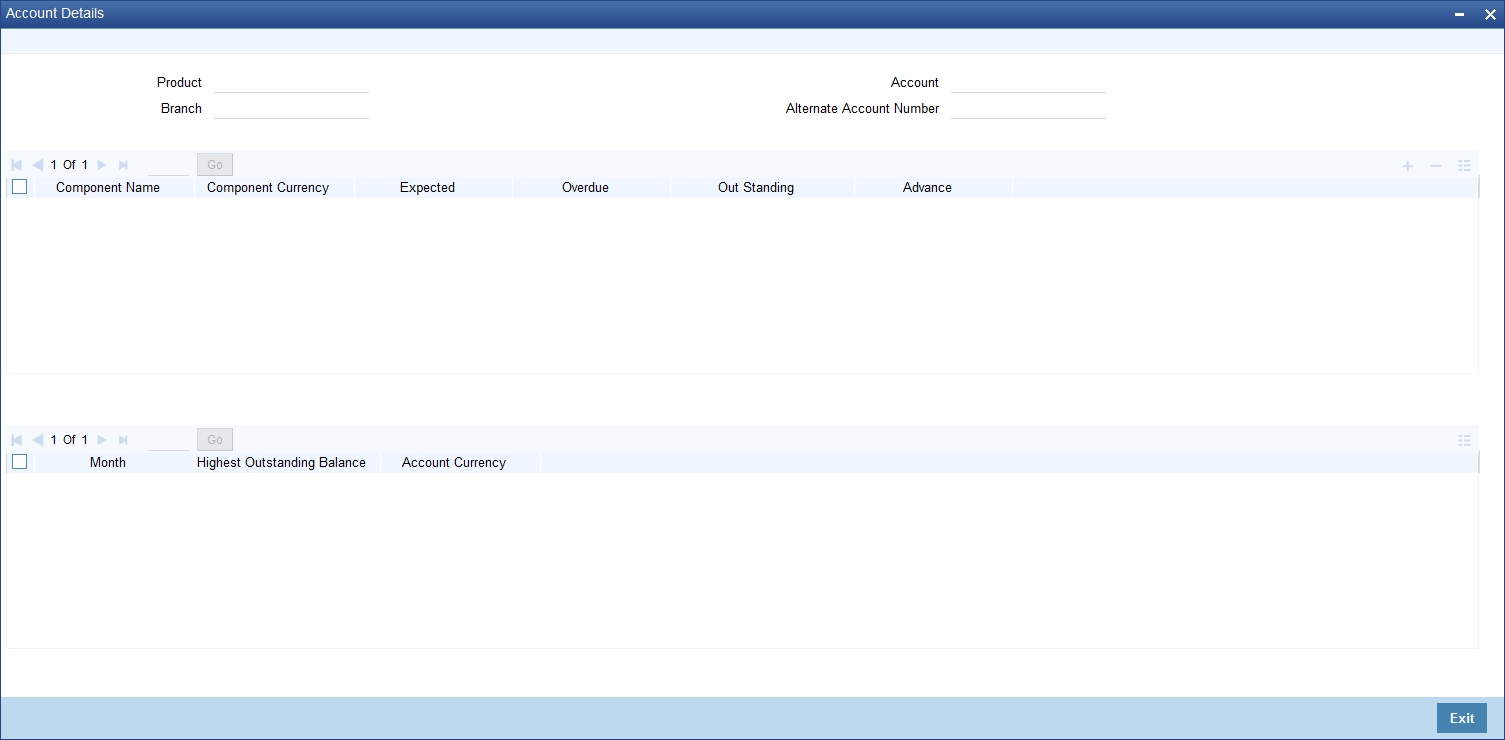
You can specify the following details:
Product
The system displays the product code.
Branch
The system displays the branch code.
Account
Specify the account number of the customer. Alternatively, you can select account number maintained in the system. The system displays all valid account number maintained in the system.
Alternate Account Number
The system displays the alternate account number.
The system displays the following values:
- Component Name
- Component Currency
- Expected
- Overdue
- Outstanding
- Advance
- Month
- Highest Outstanding Balance
- Account Currency
7.1.27 Securitization Details Button
Click ‘Securitization Details’ button in ‘Islamic Account Details’ screen to invoke ‘Securitization History Details’ screen.

You can view the following Securitization History Details:
- Account Number
- ESN
- Account Status
- Status Changed On
- Securitization Reference Number
7.1.28 Promotions Button
Click ‘Promotions’ button in ‘Islamic Account Details’ screen to invoke ‘Promotions’ screen.
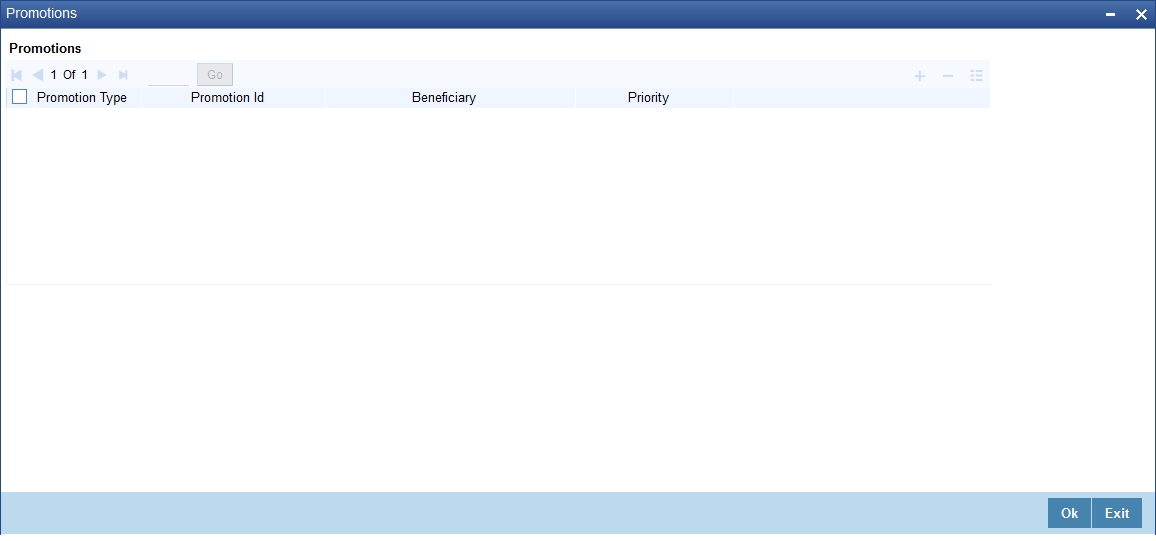
You can specify the following details:
Promotion Type
Select the type of promotion from the drop-down list. The list displays the following values:
- Promotion
- Convenios
- CORFO
- FOGAPE
Promotion ID
Specify the promotion ID. Alternatively, you can select the promotion ID from the option list. The list displays all valid promotion IDs maintained in the system.
Beneficiary
Specify the beneficiary details.
Priority
Specify the priority details.
7.1.29 Collaterals Button
Click ‘Collaterals’ button in ‘Islamic Account Details’ to invoke ‘Collaterals’ screen.
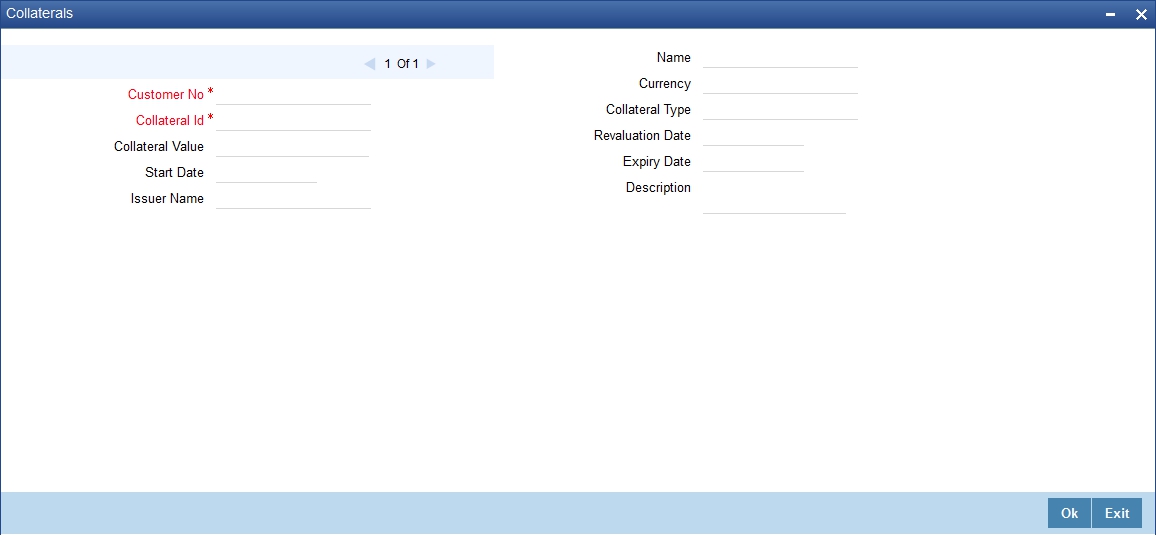
You can specify the following details:
Customer No
Specify the customer number.
Collateral Id
Specify the collateral ID.
Collateral Value
Specify the collateral value.
Start Date
Select the start date.
Issuer Name
Specify the issuer name.
Name
Specify the collateral name.
Currency
Specify the currency code.
Collateral Type
Specify the collateral type.
Revaluation Date
Select the revaluation date.
Expiry Date
Select the expiry date.
Description
Specify the description.
7.1.30 Party Details Button
Click ‘Party Details’ button in ‘Islamic Account Details’ screen to invoke ‘Party Details’ screen.
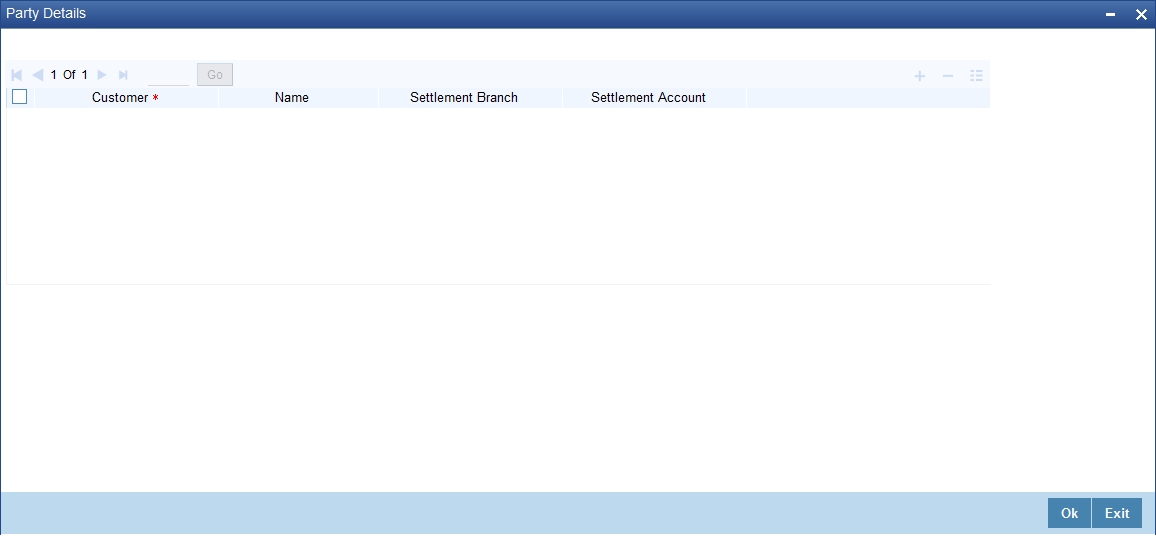
You can enter the following details:
Customer
Specify the customer ID. Alternatively, you can select customer ID from the option list. The list displays all valid customer ID maintained in the system.
Name
The system displays the name of the customer.
Settlement Branch
Specify the branch of the bank in which the settlement is going to take place. Alternatively, you can select settlement branch code from the option list. The list displays all valid settlement branch code maintained in the system
Settlement Account
Specify the account of the contractor through which the settlement is going to take place. Alternatively, you can select settlement account code from the option list. The list displays all valid settlement account maintained in the system
7.1.31 Block Details Button
Oracle FLEXCUBE repays finance from multiple accounts. In Oracle FLEXCUBE, the finance settlement account is the primary account and all the other accounts linked to the primary account in the structure group act as cover accounts. While paying the settlement if the primary account has insufficient amount, the system will check the cover accounts for the remaining amount according to the preference.
In case of single account structure, the primary account will have only one cover account and the cover account will have only one primary account for making the account structure free of duplicate accounts. Every account has its own account structure. While closing an account under an account structure, you need to remove that account from the account structure manually else the system will not allow the closure of the account. If you want to amend an account structure, the system will check whether any amount block is open on the account structure. If any amount block is opened, then the system will throw an error. You can also configure the error code.
Amount Blocked
Check this box to indicate whether any amount block has to be created on the settlement account during the disbursement of the finance.
Amount
Here you can specify the amount that needs to be automatically blocked.
Remarks
Specify the remarks for the amount blocked. This can be modified.
For further details on amount block, please refer to ‘Capturing Escrow Transfer Details’ section in the ‘Maintaining Customer Accounts’ chapter if CASA User Manual
Click ’Block Details’ button in the ‘Islamic Account Details’ screen to invoke the ‘Amount Block Details’ screen. It will show the list of amount blocks created for the account during disbursement.
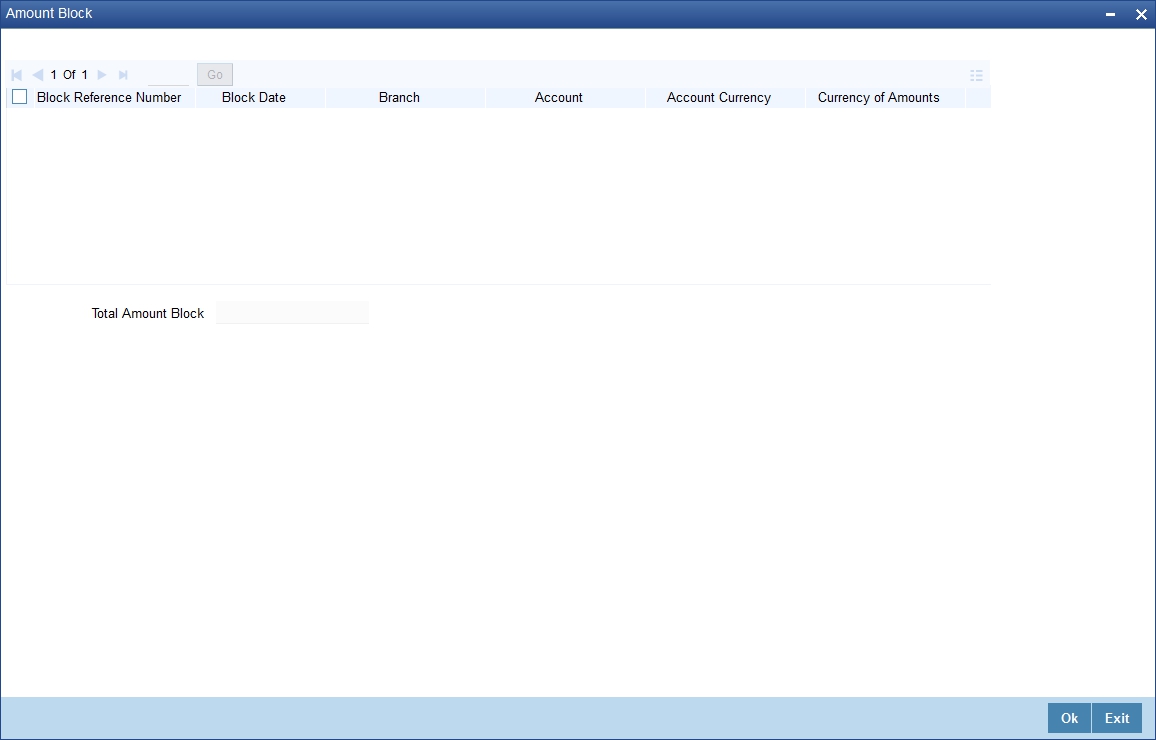
Block Reference Number
The system displays a unique serial number for the amount block.
Block Date
The system displays the date on which the amount block is created.
Branch
The system displays the Branch in which the account is used for amount block.
Account
The system displays the account in which the block is created.
Account Currency
The system display the currency of the account.
Currency of Amounts
The system displays the currency of the amount.
Amount
Here the system displays the amount that is blocked
Account
The system displays the account in which the block is created.
Note
The ’Block Details’ button will be disabled during the new account input.
The following validations have to be done:
- The amount for blocking should be less than or equal to the finance principal amount in the account details.
- The amount block details can be inputted, only if the credit settlement mode for the component ‘PRINCIPAL’ is CASA in the manual disbursement.
- Amount block details are allowed to enter only during the new account creation and when Amount Blocked is checked.
- Amount block details are allowed to modify only before first authorization of an account.
7.1.32 Manual Disbursals Button
Click on the ‘Manual Disbursals’ button to view manual disbursals already done for the contractor. In this screen the system displays the progressive cash outflows that have been done so far and the details of each manual disbursement done by the Bank.
You can view the following details for each of the manual disbursal done:
- Date of disbursement (Value Date)
- Total Amount
- Contract status
- CIF of Contractor
- CIF Name
- Purpose
- Amount for each contractor (Settlement Amount)
- Currency
Click ’Party Details’ tab on the ‘Manual’ screen to view the customer details.
In this screen you can view the following details:
- CIF of Contractor
- CIF name
- Purpose
- Date – The latest disbursement value date
- Total Disbursal amount – The total amount to be disbursed throughout the life cycle of a finance
- Eligible Disbursal amount – The amount to be disbursed as of the schedule date of disbursement
- Actual Disbursal amount – The amount which is actually disbursed
7.1.33 Multi Finance Button
Click ‘Multi Finance’ button to invoke the ‘Multi Finance Company’ screen. You can capture details of individual borrowers here.
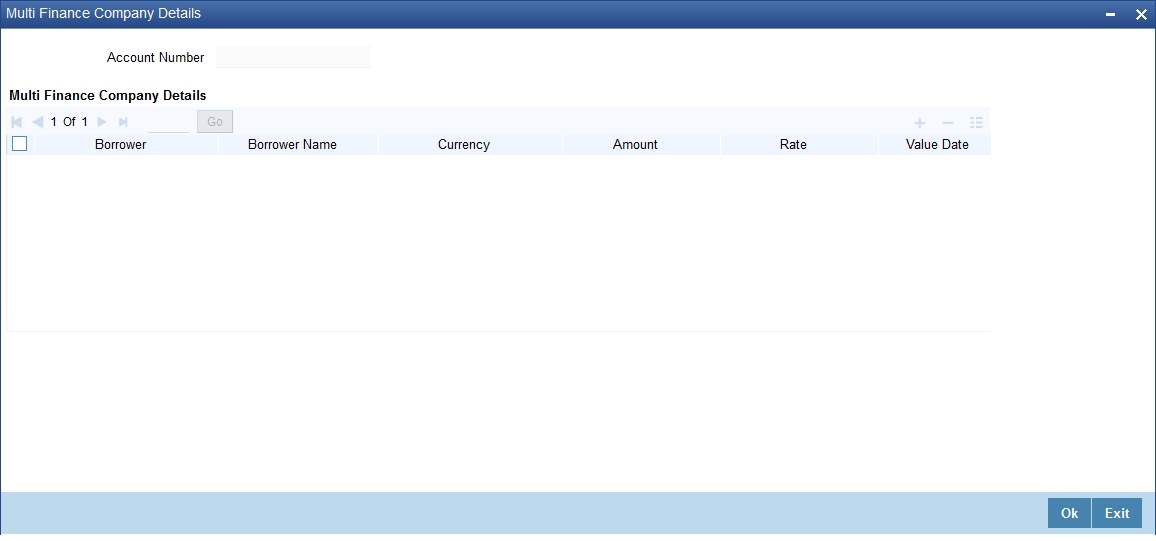
You can maintain the following details here:
Borrower
Specify the Borrower ID. For an existing customer you can selected from the available option list.
Borrower Name
Specify the Borrower name.
Currency
Specify the financed currency. Alternatively, you can select borrower name from the option list. The list displays all valid currency codes maintained in the system.
Amount
Specify the financed amount.
Rate
Specify the Profit Rate.
Value Date
Select the Value date of the finance from the adjoining calendar.
Maturity Date
Select the maturity date from the adjoining calendar.
Remarks
Specify the remarks, if any.
7.1.34 MIS Button
Click ‘MIS’ button in ‘Islamic Account Details’ screen to invoke MIS screen..
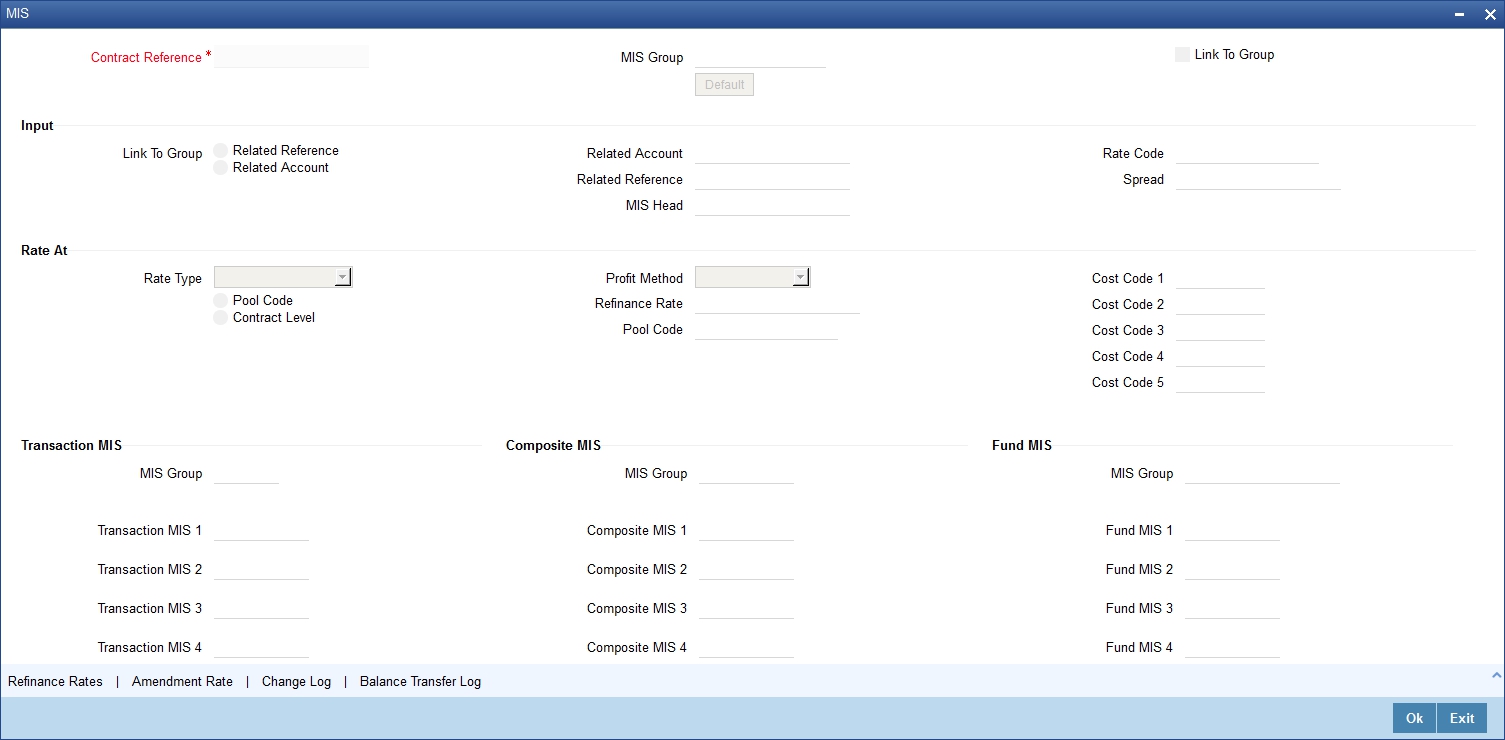
You can view the following details:
- Contract Reference
- MIS Group
- Link to Group
- Input preference - Related reference/Related Account
- Related Account Number
- Related Reference Number
- MIS Head
- Floating Rate Code
- Floating Rate Spread
- Rate Type
- Rate at Pool Code/Contract Level
- Interest method
- Pool Code
- Reference Rate
- Cost Codes
In ‘Transaction MIS’ section you can view the transaction MIS codes.
In ‘Composite MIS’ section, you can view composite MIS codes.
In ‘Fund MIS’ section, you can view fund MIS codes.
7.1.34.1 Viewing Rate Details
Click ‘Rate’ button on the ‘MIS’ screen and invoke the ‘Rate Details’ screen.
Here you can view the following details:
- Contract Reference Number
- Booking Rate
- Effective Date
- Refinance Rate
7.1.34.2 Viewing Amendment Rate Details
Click ‘Amendment Rate’ button and invoke the ‘Rate Details’ screen.
Here you can view the following details:
- Rate Type
- Rate Code
- Spread
- Contract Reference
7.1.34.3 Viewing Change Log
Click ‘Change Log’ button on the ‘MIS’ screen and invoke the ‘Change Log’ screen.
If MIS reclassification occurs, through changing the MIS codes for transaction or composite classes, the System stores the changes made, in a Contract MIS Change Log. The following details are stored in the Contract MIS Change Log for the contract in respect of which the MIS reclassification occurred:
- Contract Reference Number
- MIS Class that was changed
- Date on which the change was made.
- The old code for the changed MIS Class (this information is stored only for the first amendment during a day)
- The new MIS code for the changed MIS class.
7.1.34.4 Viewing Balance Transfer Log
Click ‘Balance Transfer Log’ button on the ‘MIS’ screen and invoke the ‘Balance Transfer Log’ screen.
When an MIS reclassification occurs in respect of a the account, the balances in a GL associated with the old MIS code in each case are transferred to the GL for the new MIS code, if the option of transferring MIS balances upon reclassification has been set in the ‘Chart of Accounts’ screen for the GL.
You can view the following details:
- Contract Reference
- Branch
- Period
- Financial year
- Transfer Indicator
- MIS Class
- Transaction Date
- Old MIS
- New MIS
- Currency
- Amount
- Exchange Rate
7.1.35 Fields Button
UDFs are additional fields that are available for use depending on the bank’s requirement. You can define UDFs in the ‘UDF Details’ tab. In the ‘Fields’ tab of the screen, you can associate these custom fields with the product.

The UDFs are segregated based on the ‘Field Type’, into the following:
- Character Fields
- Number Fields
- Date Fields
When you select an UDF from the option list, the description is also displayed in the adjacent field.
7.1.36 Events Button
7.1.37 Viewing Summary for CL Accounts
You can view the summary of the CL accounts using ‘Accounts Summary’ screen. You can invoke the ‘Account Summary’ screen by typing ‘CISACCNT’ in the field at the top right corner of the Application tool bar and clicking the adjoining arrow button. A screen giving all the details of the accounts is displayed.
In the above screen, you can base your queries on any or all of the following parameters and fetch records:
- Branch
- Account
- Customer ID
- Value Date
- Currency
- Status
- Product
- Alternate Account Number
- Customer Name
- Maturity Date
- Amount Financed
- User Defined Status
- User Reference
- Authorization Status
Select any or all of the above parameters for a query and click ‘Search’ button. The records meeting the selected criteria are displayed as follows:
- Branch
- Account
- Customer ID
- Value Date
- Currency
- Status
- Product
- Alternate Account Number
- Customer Name
- Maturity Date
- Amount Financed
- User Defined Status
- User Reference
- Authorization Status
7.2 Ar Rahnu Account Details
This section contains the following topics:
- Section 7.2.1, "Maintaining Ar-Rahnu Account Details"
- Section 7.2.2, "Rollover Tab"
- Section 7.2.3, "Viewing Ar-Rahnu Account Details"
7.2.1 Maintaining Ar-Rahnu Account Details
Ar-Rahnu transaction represents a collateral based financing. The customer provides gold as collateral against which the bank provides finance at no profit. However, Bank collects charges periodically towards safekeeping of the collateral.
Oracle FLEXCUBE facilitates maintenance of collateral and booking of the financing transaction using ‘Ar-Rahnu Account Input’ screen. You can invoke ‘Ar-Rahnu Account Details’ screen by typing ‘CIDARANT’ in the field at the top right corner of the Application tool bar and clicking the adjoining arrow button.
You can maintain the following parameters here:
7.2.2 Rollover Tab
Click ‘Rollover’ tab to maintain rollover details.
You can maintain the following rollover details here:
Ar-Rahnu Extensions
Specify the number of extensions or rollovers you want to allow for the Ar-rahnu account.
For details about the remaining fields in the tabs and buttons of ‘Ar-Rahnu Account Input’ screen refer ‘Account Main Details/Light Finances’ section of the ‘Account Creation’ chapter of this module.
The system validates the following parameters while saving an Ar-Rahnu account:
- The Linked % of the linkage types ‘New Collateral’ and ‘Collateral’ should be 100. If not 100, then the system displays the error message as ‘The Linked % of the linkage type ‘New Collateral’ and ‘Collateral’ should be 100’.
- The Amount Financed and the Linked Amount of the Collateral Linkage Details Block should be equal. If not equal, then the system displays the error message as ‘The amount financed should be equal to the sum of linked amount of collateral linkage details’.
- The number of schedules for the principal disbursement must be maintained as ‘1’. If not, then the system displays the error message as ‘For Arrahnu Account the Principal Disbursement schedule should be 1’ while saving the product.
- The liquidation mode of the principal component is maintained as Manual. If it is maintained as auto, then the system displays the error message as ‘The liquidation mod of PRINCIPAL component should be manual for Ar-Rahnu products’.
- The number of rollovers should be less than or equal to Ar-Rahnu Extensions. If the number of rollovers is greater, then the system displays the override message as ‘The number of Ar-Rahnu extensions exceed the Ar-Rahnu extensions maintained at account level’ while saving the rollover.
- The ‘Allow Rollover’ must be maintained as 'Yes'. If maintained as 'No', then the system displays the following error message as ‘For Ar-Rahnu products the Rollover Allowed must be selected’ while saving the account.
- The ‘Rollover Mode’ must be maintained as 'Manual'. If maintained as 'Auto', then the system displays the error message as ‘For Ar-Rahnu the rollover should be manual’ while saving the account.
- You can maintain SDEs and UDEs specific to Ar-Rahnu accounts at ‘Islamic Financing Product’ level.
While manually disbursing an Ar-Rahnu product category account, the system validates if the disbursement amount is equal to the amount financed. If the they are not equal, then the system displays the error message as ‘For ARRAHNU accounts the full amount financed should be disbursed’.
Ar-Rahnu extensions or re-pledge are processed through account rollover, because when a part of the financed amount is paid, the remaining amount is converted as a new financing account.
7.2.3 Viewing Ar-Rahnu Account Details
You can view details related to Ar-Rahnu accounts using ‘Accounts Summary’ screen. You can invoke the ‘Account Summary’ screen by typing ‘CISARANT’ in the field at the top right corner of the Application tool bar and clicking the adjoining arrow button. A screen giving all the details of the accounts is displayed.
You can query a record using the following options:
Account
Specify a valid account based on which you need to view record from the adjoining option list.
Branch
Specify a valid code of the branch based on which you need to view record from the adjoining option list.
Customer ID
Specify a valid customer ID based on which you need to view record from the adjoining option list.
Product Code
Specify a valid code of the product based on which you need to view record from the adjoining option list.
Value Date
Specify a valid value date based on which you need to view record from the adjoining calendar.
Maturity Date
Specify a valid maturity date based on which you need to view record from the adjoining calendar.
Currency
Specify a valid code of the currency based on which you need to view record from the adjoining option list,
Amount Financed
Specify a valid amount financed based on which you need to view record from the adjoining option list.
User Defined Status
Specify a valid status defined by the user based on which you need to view record from the adjoining option list
Alternate Account Number
Specify a valid alternate account number based on which you need to view record from the adjoining option list
Account Status
Select an authorization status of the Ar-Rahnu accounts based on which you need to view record from the adjoining drop-down list. This list provides the following options:
- Active – Select this option to view records which are active.
- Liquidated – Select this option to view records which are liquidated.
- Reversed – Select this option to view records which are reversed.
- Hold – Select this option to view records which are on hold.
- Inactive – Select this option to view records which are inactive.
- Uninitiated – Select this option to view records which are uninitiated.
Authorization Status
Select an authorization status of the Ar-Rahnu accounts based on which you need to view record from the adjoining drop-down list. This list provides the following options:
- Authorized – Select this option to view records which are authorized.
- Unauthorized – Select this option to view records which are unauthorized.
Click ‘Search’ button. The system identifies all records satisfying the specified criteria and displays the following details for each one of them:
- Account
- Branch Code
- Customer ID
- Product Code
- Value Date
- Maturity Date
- Currency
- Amount Financed
- User Defined Status
- Alternate Account Number
- Account
- Authorized Status
7.3 Event Checklist
This section contains the following topic:
7.3.1 Maintaining Event Checklist
Event checklist is a list of items that pops up when an online function is triggered. You can invoke the ‘Check List Maintenance’ screen by typing ‘CLDCHKMT’ in the field at the top right corner of the Application tool bar and clicking the adjoining arrow button.
7.4 Down Payment Details
This section contains the following topics:
- Section 7.4.1, "Processing Down Payments"
- Section 7.4.2, "Down Payment History Button"
- Section 7.4.3, "Events Button"
7.4.1 Processing Down Payments
You can maintain details of the down payment given by the customer, after the account is booked in the Oracle FLEXCUBE. You can also capture down payment details for an existing account using the ‘Islamic Down Payment Details’ screen. You can invoke this screen by typing ‘CIDDPYNT’ in the field at the top right corner of the Application tool bar and clicking the adjoining arrow button.
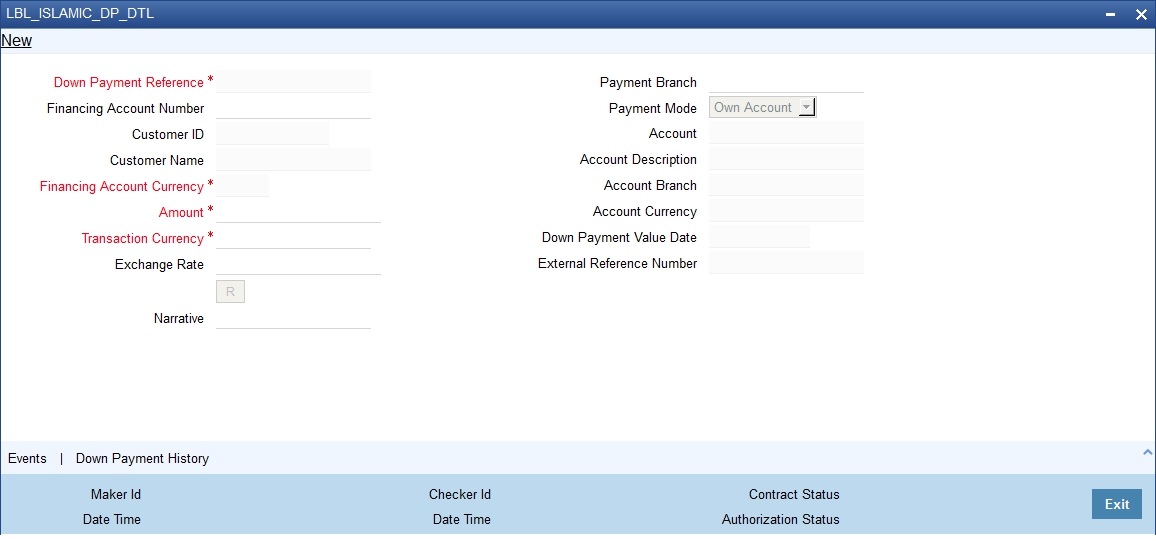
Here you need to specify the following details:
Down Payment Reference
The system defaults the down payment reference number here. You cannot modify it.
External Reference Number
The system displays the Teller Reference number if down payment is received by teller.
If down payment is not received by teller, then the system displays Down payment reference number.
Financing Account Number
You can specify the financing account number of down payment. Alternatively, you can select financing account number from the option list. The list display all valid uninitiated accounts maintained in the system.
Customer ID
Based on the ‘Down Payment Reference Number’ captured, the system populates the customer name. You cannot modify it. However, you can select the ‘Customer’ from the option list, if the down payment reference number is not captured.
Note
During linkage of financing account to an existing Down Payment record, if customer ID is available for the record, the system will allow linkage of only financing account of that customer.
Customer Name
The system displays the name of the customer for the selected customer ID.
Financing Account Currency
Based on the ‘Financing Account Number’ captured, the system displays the currency of the account. You cannot modify it. However, you can select the ‘Account Currency’ from the option list, if the Financing Account Number is not captured.
Amount
You can enter the down payment amount received from the customer in this field.
Transaction Currency
Specify the transaction currency. Alternatively, you can select transaction currency from the option list. The list displays all valid transaction currency maintained in the system.
Payment Branch
Specify the payment branch code. Alternatively, you can select payment branch code from the option list. The list displays all valid payment branch code maintained in the system.
Payment Mode
Select the mode of payment from the drop-down list. The list displays the following values:
- Own Account
- Account
- GL Account
Note
For each of these payment modes a retail teller product is mapped in a factory shipped table and the ‘Track Receivable’ option is unchecked from the ’Retail Teller Product Preference’ screen for these Retail Teller products.
For more details about Retail Teller Products refer ‘The Retail Teller Module –An Overview’ chapter in the Retail Teller User Manual.
Account
Specify the account number of the customer. Alternatively, you can select account number from the option list. The list displays all valid account number maintained in the system.
Account Description
The system displays the name of the GL/ Customer Account selected.
Account Branch
The system displays the branch code for the selected account number.
Account Currency
The system displays the currency code for the selected account number.
External Reference Number
The system displays the external reference number.
Down Payment Value Date
Here the value date of down payment will get defaulted to application date.
Exchange Rate
If the customer’s account currency is different from the CL account currency the system defaults the standard exchange rate. You can modify it.
Narrative
Specify additional information related to the payment, if any.
If payment is done by cash, the system displays narrative details captured in 5403 teller screen.
7.4.2 Down Payment History Button
Click ‘Down Payment History’ button in the ‘Islamic Down Payment’ screen to get the ‘Down Payment Details’ screen. This screen displays the previous Down Payment details for the selected account.
This sub-screen will fetch data only if the Financing Account Number is selected in the screen.
When the financing account number is not selected during transaction, the sub-screen will not have any value..
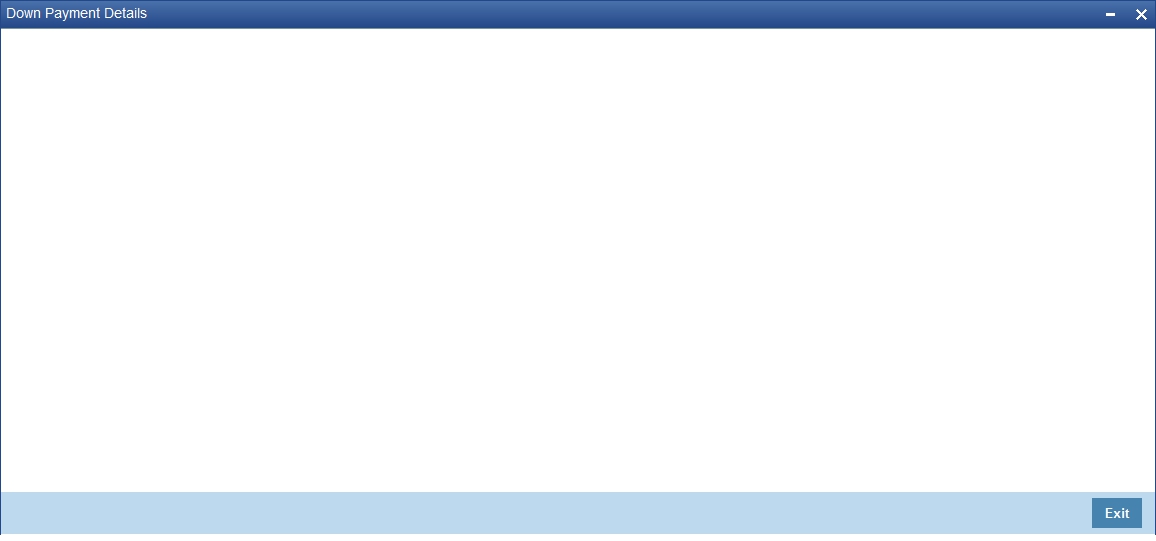
7.4.3 Events Button
Click ’Events’ button in the ‘Down Payment Details’ screen and view the ‘Accounting Entries’ screen.
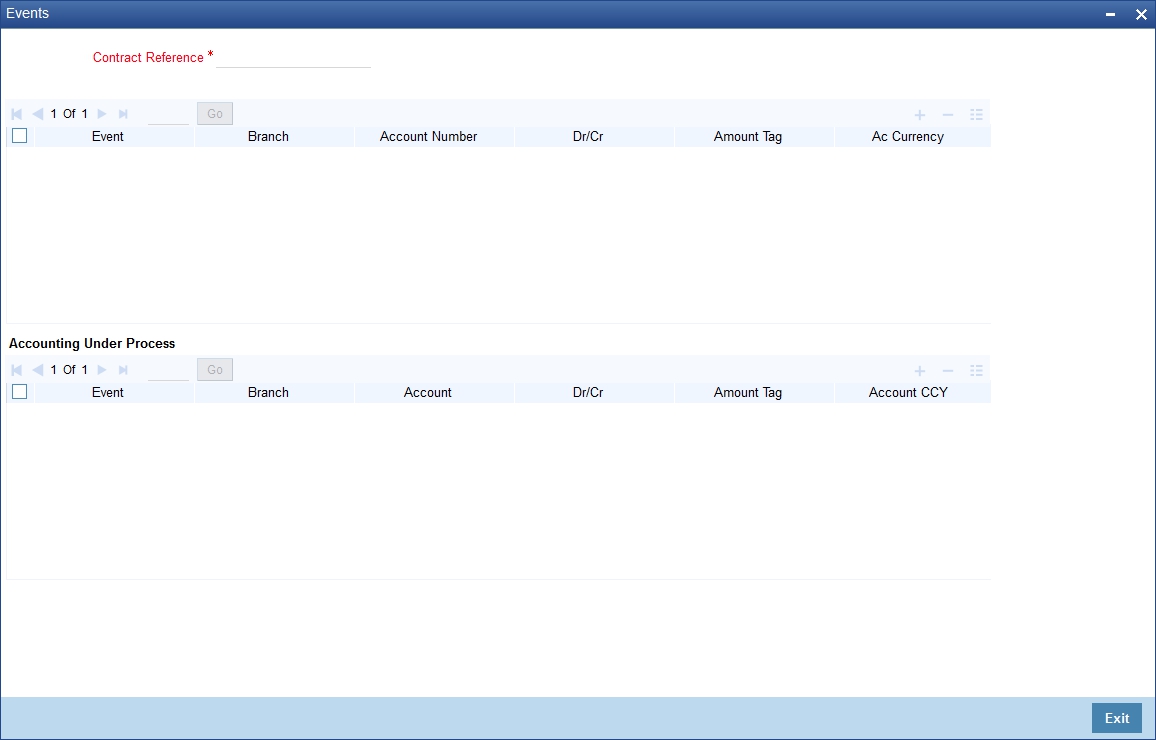
On saving the payment, the system will pass the following accounting entries:
Accounting Role |
Amount tag |
Dr/Cr |
CUSTOMER/GL |
TXN_AMT |
Dr |
DPRCVDGL |
OFS_AMT |
Cr |
Note
While reversing the down payment, accounting entries will also be reversed with the negative values. However the reversal of down payment is not allowed, if the payment is already linked to an account and if the disbursement event of that account is already triggered.
7.4.4 Viewing Down Payment Details
You can view details of the down payment given by the customer, after the account is booked in the Oracle FLEXCUBE using the ‘Islamic Down Payment Summary’ screen. You can invoke this screen by typing ‘CISDPYNT’ in the field at the top right corner of the Application tool bar and clicking the adjoining arrow button.
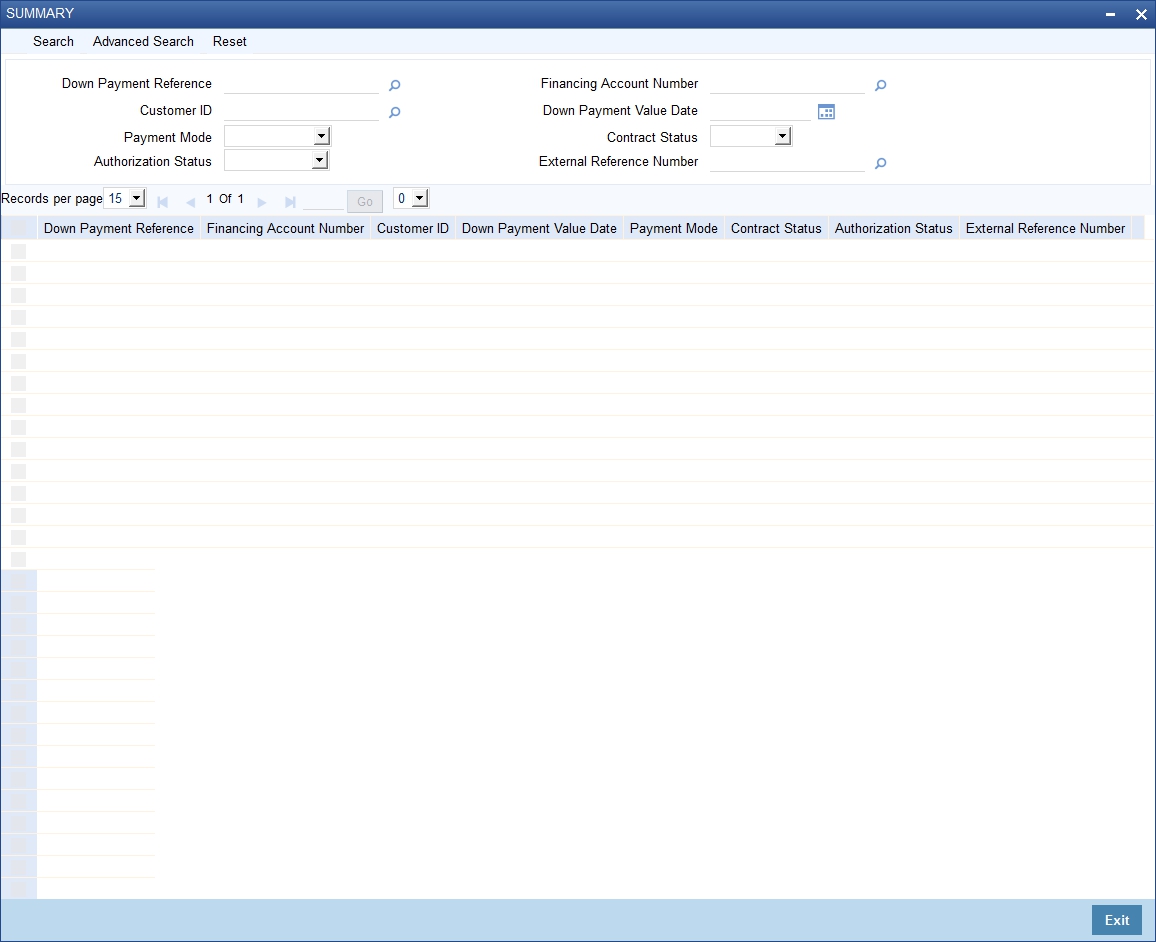
You can query a record using the following options:
- Down Payment Reference
- Financing Account Number
- Customer ID
- External Reference Number
- Payment Mode
- Down Payment Value Date
- Authorization Status
- Contract Status
Click ‘Search’ button. The system identifies all records satisfying the specified criteria and displays the following details for each one of them:
- Down Payment Reference
- Financing Account Number
- Customer ID
- Down Payment Value Date
- Payment Mode
- Contract Status
- Authorization Status
- External Reference Number
7.5 Down Payment in Cash
This section contains the following topic:
- Section 7.5.1, "Capturing details of Down Payment in Cash"
- Section 7.5.2, "Denomination Button"
- Section 7.5.3, "Charge Button"
- Section 7.5.4, "MIS Button"
- Section 7.5.5, "UDF Button"
- Section 7.5.6, "Down Payment History Button"
- Section 7.5.7, "Processing of Teller Transaction"
7.5.1 Capturing details of Down Payment in Cash
Oracle FLEXCUBE allows you to receive down payments by cash from customers for Financing Accounts using the ‘Islamic Down Payment Detail’ screen. You can invoke this screen by typing ‘5403’ in the field at the top right corner of the Application tool bar and clicking the adjoining arrow button.
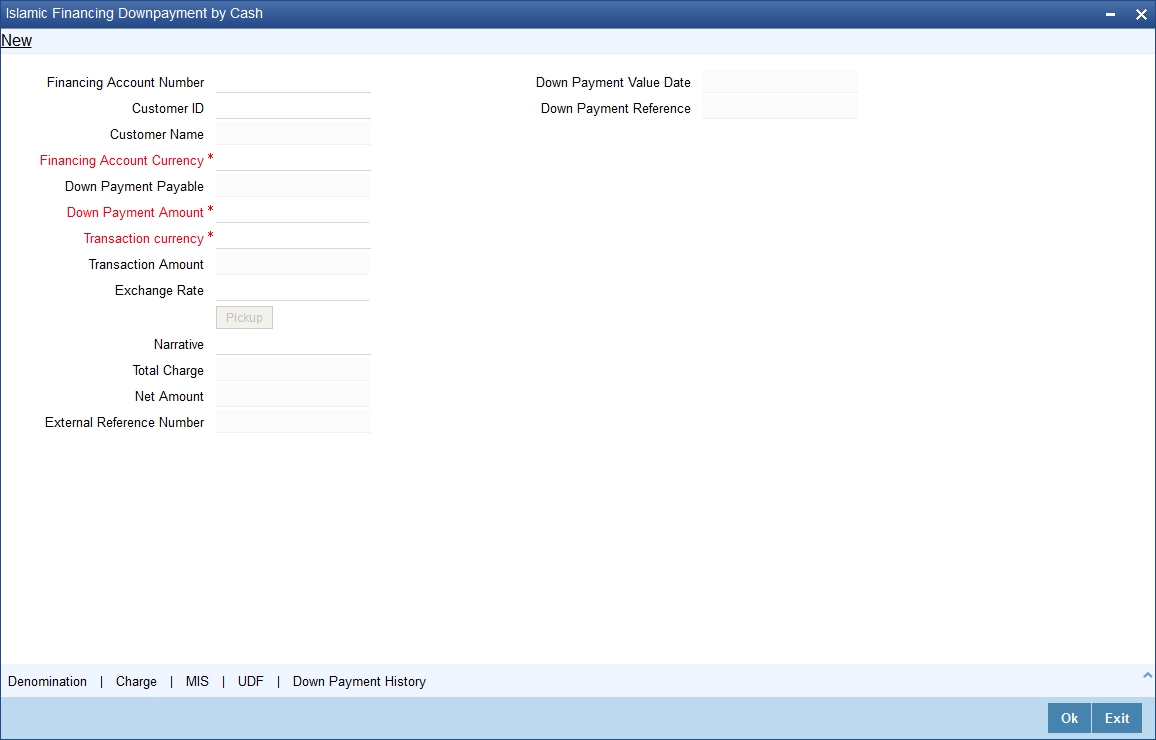
You can specify the following details:
Financing Account Number
Specify the financing account number for which down payment is being made. Alternatively, you can select financing account number from the option list. The list displays all financing accounts of the branch for which down payment is pending.
It is not mandatory to link an account for a down payment being made.
Note
If you have specified financing account number, then the system will default customer ID, customer name and financing account currency. These values cannot be changed.
If you have not specified financing account number, then you can select financing account currency from the option list.
Customer ID
Specify the customer ID linked to the financing account.
Customer Name
The system displays the customer name linked to the financing account.
Financing Account Currency
Specify the account currency of the linked financing account.
If financing account is not linked, then it is mandatory to select the Financing Account currency.
Down Payment Value Date
The system displays the current date of the branch.
Down Payment Reference
The system displays down payment transaction reference number based on authorization of the teller transaction after triggering the internal down payment detail transaction.
Down Payment Payable
The system displays the down payment outstanding for the financing account chosen.
Down Payment Amount
The system displays the down payment payable amount. You can reduce the amount populated, if required.
Transaction Currency
Specify the cash transaction currency code. Alternatively, you can select transaction currency code from the option list. The list displays all valid transaction currency code maintained in the system.
By default the Transaction Currency will be same as Account Currency.
Transaction Amount
The system displays the amount paid for the transaction in the transaction currency.
Exchange Rate
The system displays an exchange rate between the transaction currency and account currency. This will be picked up based on the rate type linked to teller product.
The system will populate an exchange rate on tabbing out from transaction currency field. You can amend this field.
Click ‘Pick Up’ button to trigger the computation of charges and exchange rate.
Narrative
Specify additional information, if any.
Total Charges
The system displays the total computed charge amount in transaction currency.
Net Amount
The system displays the total transaction amount and sum of the computed charge amount in transaction currency. The denomination tracking will be done for the Net Amount in Transaction Currency.
External Reference
The system displays the Teller transaction reference number.
7.5.2 Denomination Button
You can specify denomination details in ‘Denomination Details’ screen by clicking ‘Denomination’ button in ‘Islamic Down Payment Detail’ screen.
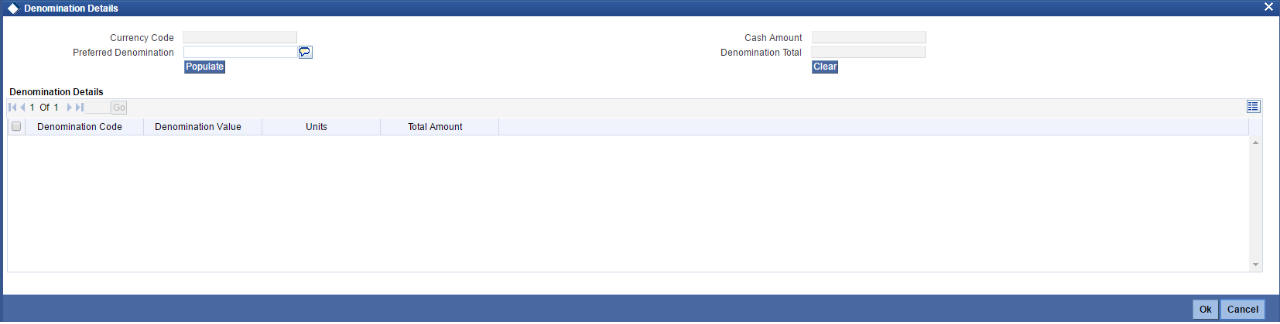
You can specify the following details:
Currency Code
Specify the currency code.
Preferred Denomination
Specify the preferred denomination details.
Cash Amount
Specify the denomination amount.
Denomination Total
Specify the total denomination details.
Click ‘Populate’ button to view the following denomination details:
- Denomination Code
- Denomination Value
- Units
- Total Amount
7.5.3 Charge Button
You can view charge details by clicking ‘Charge’ button in ‘Islamic Down Payment Detail’ screen.
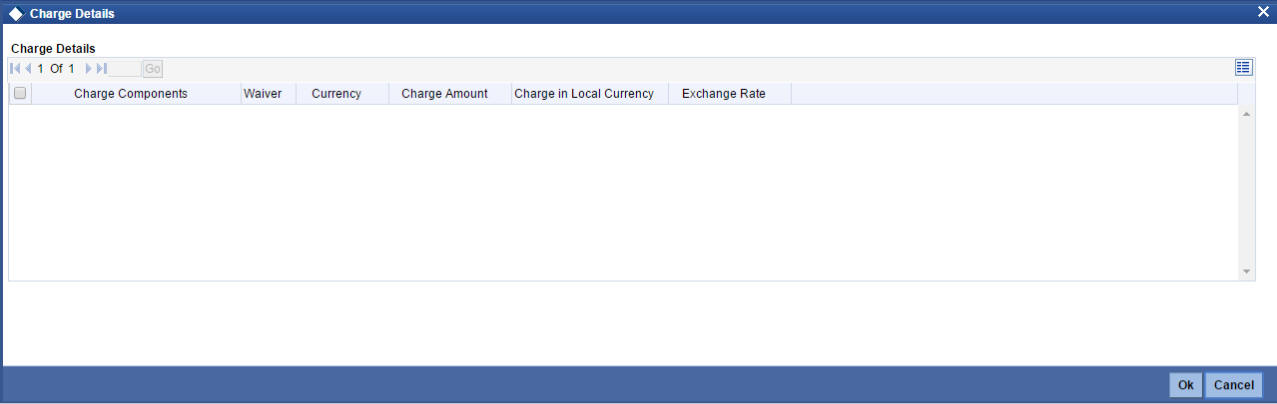
You can view the following details:
Charge Components
The system displays the charge component details.
Waiver
The system displays waiver details.
Currency
The system displays the currency code.
Charge Amount
The system displays the charge amount.
Charge in Local Currency
The system displays the charge details in local currency code.
Exchange Rate
The system displays the exchange rate code.
7.5.4 MIS Button
You can specify MIS details by clicking ‘MIS’ button in ‘Islamic Down Payment Detail’ screen.
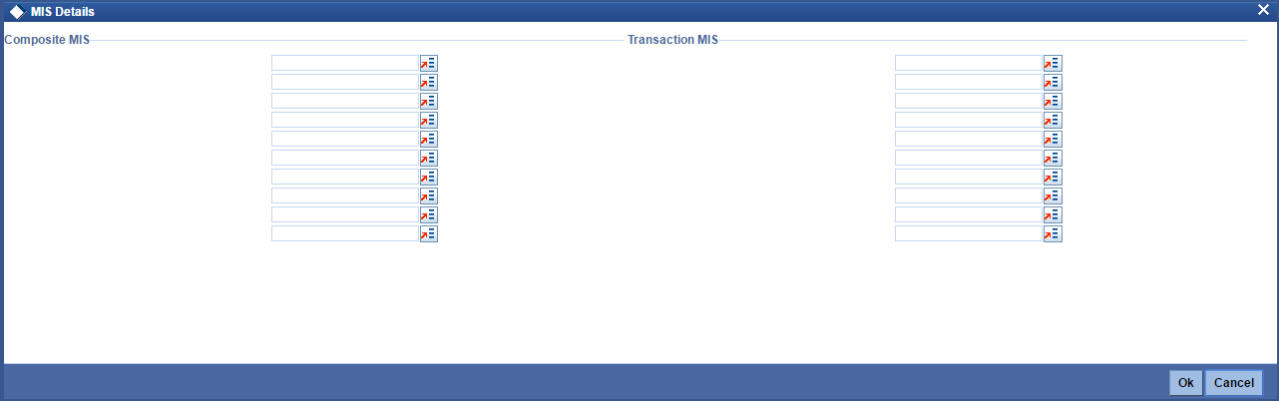
You can specify the following details:
Composite MIS
Specify the composite MIS details. Alternatively, you can select composite MIS code from the option list. The list displays all valid composite MIS code maintained in the system.
Transaction MIS
Specify the transaction MIS details. Alternatively, you can select transaction MIS code from the option list. The list displays all valid transaction MIS code maintained in the system.
7.5.5 UDF Button
You can view UDF details by clicking ‘UDF’ button in ‘Islamic Down Payment Detail’ screen.
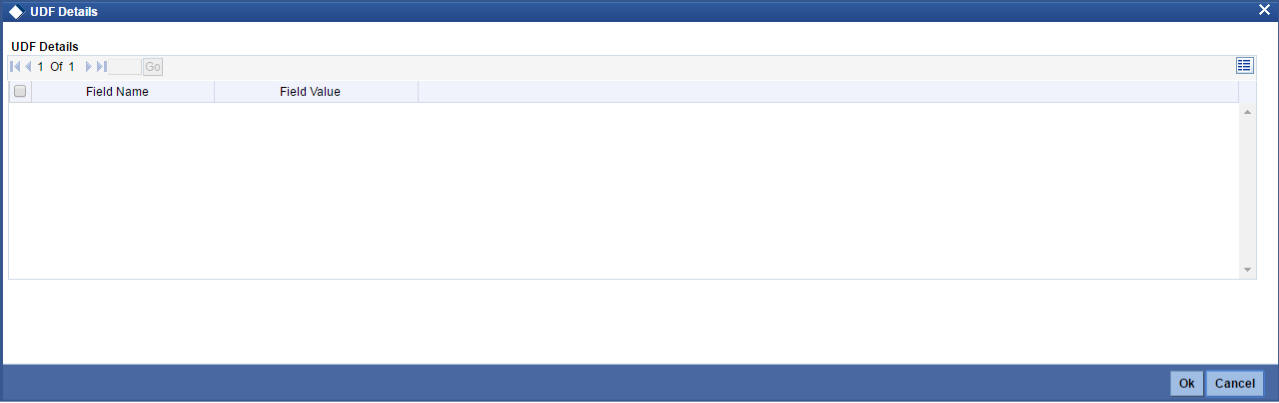
You can view the following details:
Field Name
The system displays the user defined filed name.
Field Value
The system displays the user defined field value.
7.5.6 Down Payment History Button
You can view Down Payment History details by clicking ‘Down Payment History’ button in ‘Islamic Down Payment Detail’ screen.
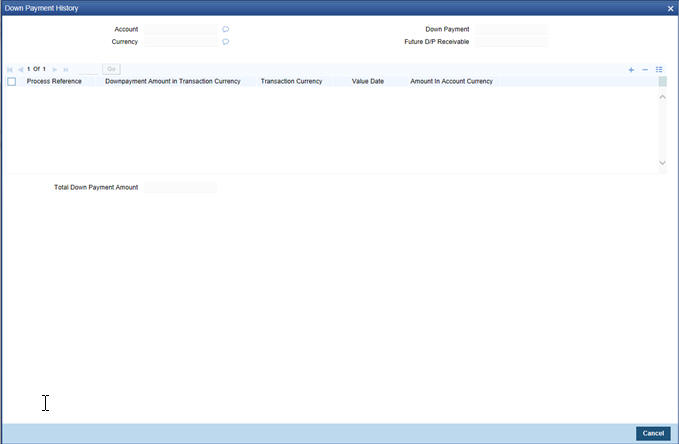
You can view the following details:
Account
The system displays the account details.
Currency
The system displays the currency details.
Down Payment
The system displays the down payment details.
Future D/P
The system displays the Future D/P details
Process Reference
The system displays the process reference details.
Down payment Amount in Transaction Currency
The system displays the down payment amount in transaction currency details.
Transaction Currency
The system displays the transaction currency details.
Value Date
The system displays the value date.
Amount in Account Currency
The system displays the amount in account currency.
Total Down Payment Amount
The system displays the total down payment amount.
7.5.7 Processing of Teller Transaction
You can maintain Retail Teller product ‘HJCP’ for the INIT event of the Down Payment Cash transaction.
If CASH GL is maintained in ‘Till and Vault Parameter Maintenance’, then the system will use that GL for the cash leg. Else, the system will use CASH GL maintained as offset account in the ARC maintenance for the HJCP product as debit account.
You can maintain miscellaneous credit GL as the transaction account of the ARC.
On booking down payment cash transaction, the system will link Financing account belonging to the same branch to the Down payment.
You can also book the cash payment without linking any Financing account. You need to manually link such payments to a finance account subsequently. The teller should enter the following transaction details:
- Financing Account Currency (if the account is not linked)
- Down Payment Amount (in financing account currency)
- Transaction Currency
You can specify the customer ID if financing account is not linked. This is not mandatory.
After specifying the required transaction details, the system will execute the following actions on clicking ‘Pick Up’ button:
- Pick exchange rate if the Financing Account Currency and the transaction Currency are different.
- Compute the charges for the transaction
- Compute the transaction amount and display the same.
You can modify these system computed charges. Charges will be collected as an additional cash amount. You need to provide currency denomination details.
On saving Down payment cash transaction, the system will pass the following accounting entries for INIT event of the teller transaction:
Dr/Cr |
Accounting GL |
Amount |
Currency |
Transaction reference |
Dr |
CASH GL |
OFS_AMT |
Transaction Currency |
Teller reference |
Cr |
SUSPENSE GL |
TXN_AMT |
Financing Account Currency |
Teller reference |
Dr |
CASH GL |
CHG_AMT1 |
Transaction Currency |
Teller reference |
Cr |
INCOME GL |
CHG_AMT1 |
Income Currency |
Teller reference |
Teller limit validation will be based on transaction currency and amount. On authorization of the Down Payment Cash transaction, the system will internally trigger Down Payment Detail transaction with payment mode as ‘GL Transfer’.
Note
The Suspense GL that is maintained as transaction account for cash payment will be fetched as the GL Account for the transaction.
You can print Down Payment Cash transaction advice for the transaction with the following details:
- External Reference
- Down Payment Reference (Down Payment – CIDDPYNT)
- Financing Account Number
- Down Payment value Date
- Payment Branch
- Financing
- Account Currency
- Down Payment Amount
- Transaction Currency
- Transaction Amount
- Total Charges
- Net Amount
7.6 Murabaha Cash Payment
This section contains the following topic:
- Section 7.6.1, "Capturing Murabaha Payment by Cash"
- Section 7.6.2, "Denomination Button"
- Section 7.6.3, "Charge Button"
- Section 7.6.4, "MIS Button"
- Section 7.6.5, "UDF Button"
- Section 7.6.6, "Processing of Teller Transaction for Murabaha Payment by Cash"
7.6.1 Capturing Murabaha Payment by Cash
Oracle FLEXCUBE allows you to repay Murabaha financing accounts by cash.using ‘Murabaha Payment by Cash’ screen. You can invoke this screen by typing ‘5402’ in the field at the top right corner of the Application tool bar and clicking the adjoining arrow button.
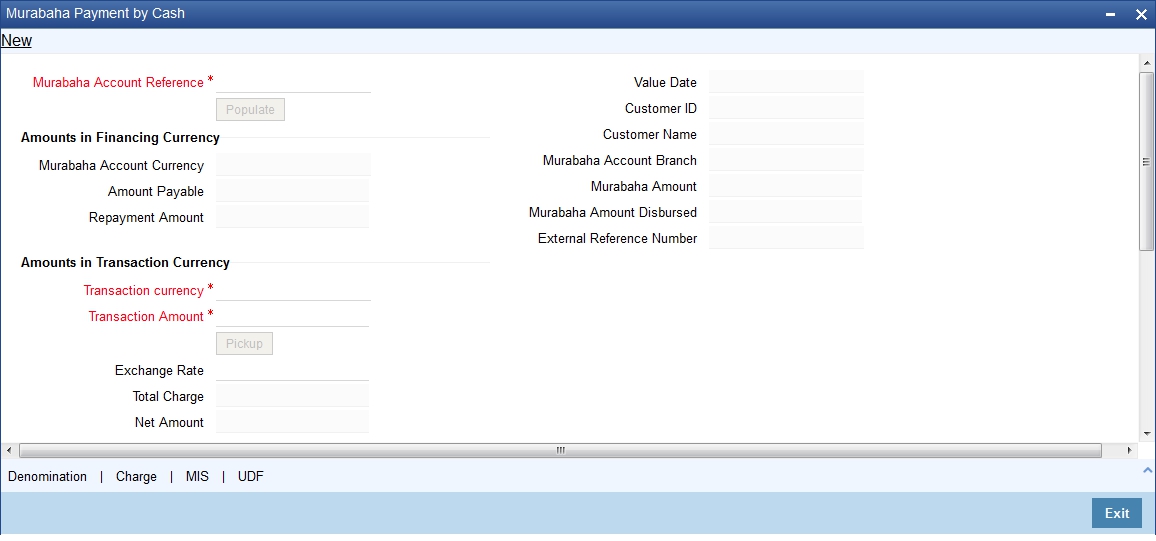
You can specify the following details:
Murabaha Account Reference
Specify the Murabaha account for which the cash payment is being made. Alternatively, you can select Murabaha account number from the option list. The list displays all Murabaha account reference number maintained in the system.
The system will allow only logged in branch accounts to be selected.
Value Date
The system displays the value date.
Click ‘Populate’ button to fetch the details for Murabaha account for which the Cash Payment is being done.
Customer ID
Specify the customer ID linked to the Murabaha account.
Customer Name
The system displays the customer name linked to the Murabaha account.
Murabaha Account Branch
The system displays the Murabaha account branch code.
Murabaha Amount
The system displays the Murabaha amount financed under the Murabaha account.
Murabaha Amount Disbursed
The system displays the amount disbursed under the Murabaha account.
Amount in Financing Currency
Murabaha Account Currency
Specify the Murabaha Account currency for the Murabaha account. Alternatively, you can select Murabaha account currency code from the option list. The list displays all Murabaha account currency code maintained in the system.
Amount Payable
The system displays the unpaid previous installments including Penalties in Financing Account Currency.
Re-payment Amount
The system displays the amount payable for the account. The system re-recalculates the amount based on the transaction currency and transaction amount entered.
Amounts in Transaction Currency
Transaction Currency
The system displays the Murabaha transaction currency code. You can amend this field.
Transaction Amount
The system defaults the amount payable on population of financing account details. You can amend this field.
Click ‘Pick Up’ button to trigger the computation of charges and exchange rate.
Exchange Rate
The system displays the exchange rate picked from the rate type linked to the teller product. You can amend this field.
Total Charges
The system displays the total computed charge amount in transaction currency.
Net Amount
The system displays the total transaction amount and sum of the computed charge amount in transaction currency. The denomination tracking will be done for the Net Amount in Transaction Currency.
Narrative
Specify additional information, if any.
External Reference
The system displays the Teller transaction reference number.
7.6.2 Denomination Button
You can specify denomination details in ‘Denomination Details’ screen by clicking ‘Denomination’ button in ‘Murabaha - Payment by Cash’ screen.
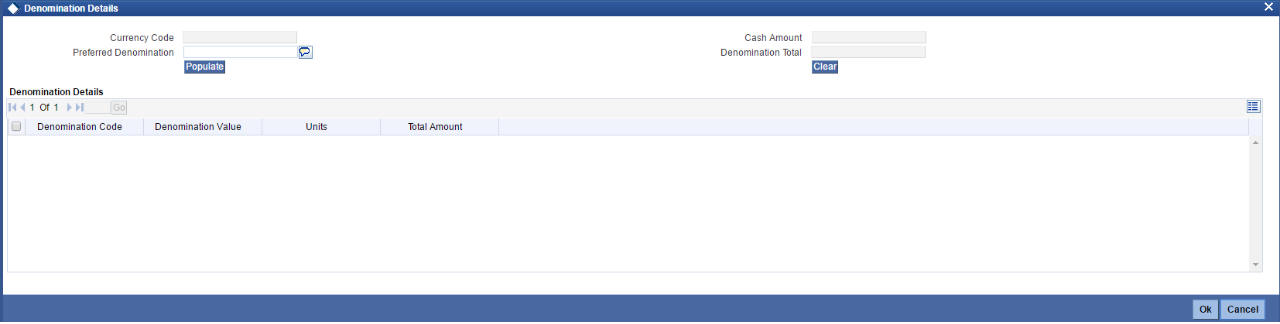
You can specify the following details:
Currency Code
Specify the currency code.
Preferred Denomination
Specify the preferred denomination details.
Cash Amount
Specify the denomination amount.
Denomination Total
Specify the total denomination details.
Click ‘Populate’ button to view the following denomination details:
- Denomination Code
- Denomination Value
- Units
- Total Amount
7.6.3 Charge Button
You can view charge details by clicking ‘Charge’ button in ‘Murabaha - Payment by Cash’ screen.
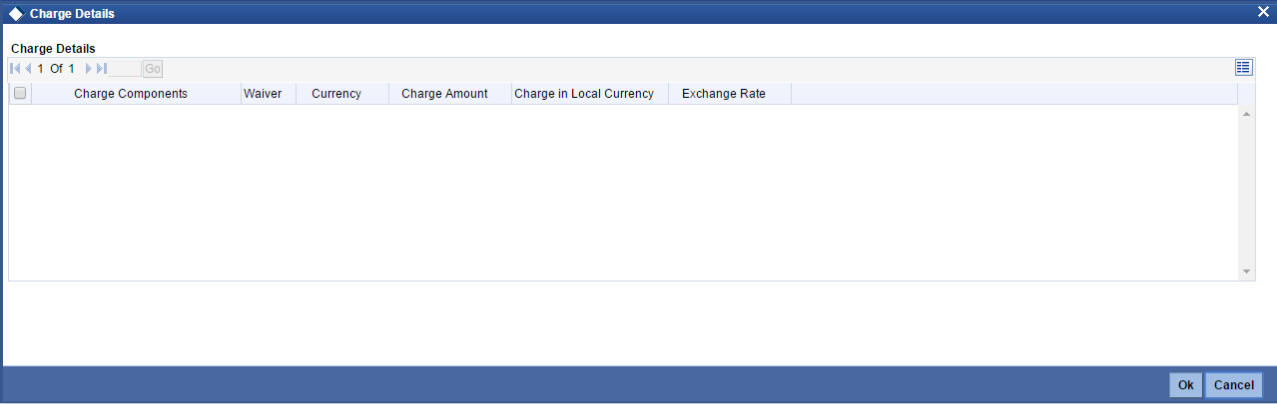
You can view the following details:
Charge Components
The system displays the charge component details.
Waiver
The system displays waiver details.
Currency
The system displays the currency code.
Charge Amount
The system displays the charge amount.
Charge in Local Currency
The system displays the charge details in local currency code.
Exchange Rate
The system displays the exchange rate code.
7.6.4 MIS Button
You can specify MIS details by clicking ‘MIS’ button in ‘Murabaha - Payment by Cash’ screen.
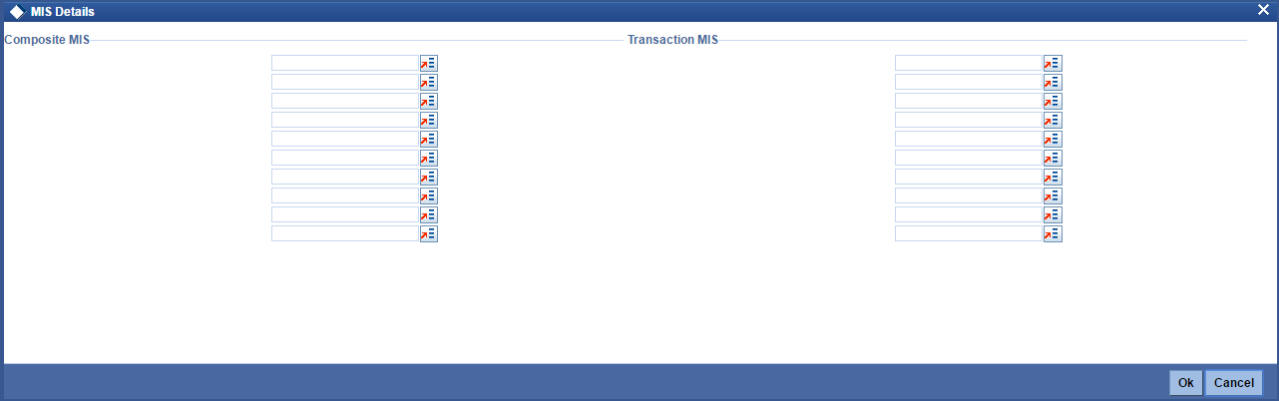
You can specify the following details:
Composite MIS
Specify the composite MIS details. Alternatively, you can select composite MIS code from the option list. The list displays all valid composite MIS code maintained in the system.
Transaction MIS
Specify the transaction MIS details. Alternatively, you can select transaction MIS code from the option list. The list displays all valid transaction MIS code maintained in the system.
7.6.5 UDF Button
You can view UDF details by clicking ‘UDF’ button in ‘Murabaha - Payment by Cash’ screen.
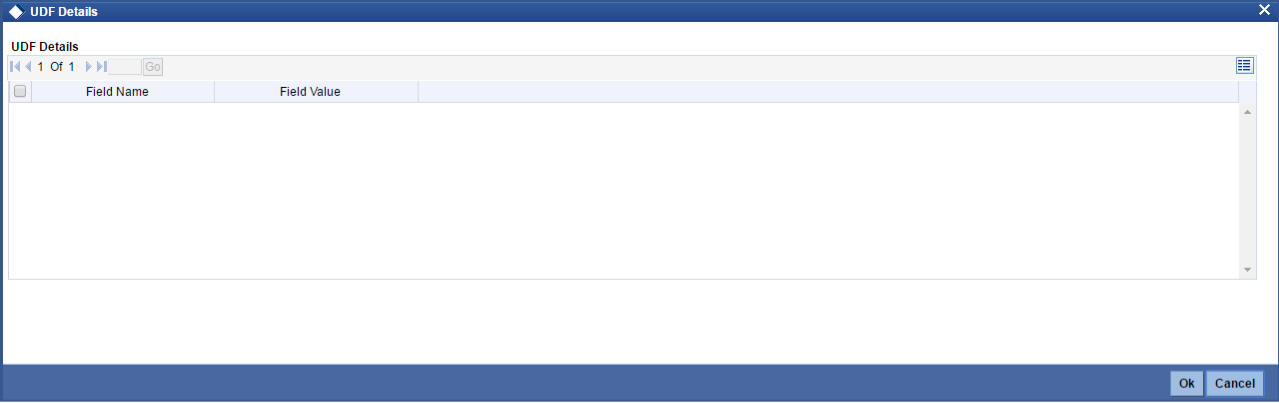
You can view the following details:
Field Name
The system displays the user defined filed name.
Field Value
The system displays the user defined field value.
7.6.6 Processing of Teller Transaction for Murabaha Payment by Cash
If CASH GL is maintained in ‘Till and Vault Parameter Maintenance’, then the system will use that GL for the cash leg. Otherwise, CASH GL maintained as offset account in the ARC maintenance for the MRPY product will be used as debit account.
You can book Murabaha Payment by Cash transaction by providing a Murabaha Account Reference and payment Amount in Financing Currency.
The system populates the component name, currency and the outstanding amount for the component subsection.
After providing the transaction details and on clicking the ‘Pick Up’ button, the system will execute the following actions:
- Computes the charges for the transaction
- Computes Re-payment Amount in financing account currency
- Computes the total charges amount in transaction currency
- Computes the Net amount in transaction currency
You can modify the system computed charges and exchange rate. You can also specify the denomination details.
While saving Murabaha Payment by Cash transaction, the system will pass the following accounting entries:
Dr/Cr |
Accounting GL |
Amount |
Currency |
Transaction Reference |
Dr |
CASH GL |
OFS_AMT |
Transaction Currency |
Teller reference |
Cr |
Product Maintenance for an Account CIDPRMNT |
TXN_AMT |
Murabaha Account Currency |
Teller reference |
On authorizing ‘Murabaha - Payment by Cash’, the Murabaha cash payment transaction will internally trigger a Payment Input (CIDPYMNT) transaction and the system will trigger MLIQ event for the Murabaha account in the account branch.
During payment by cash even if the transaction is assigned to another user, the same is not displayed in the list of unauthorised transactions in CIDPYMNT screen. The transaction is shown as pending in work-flow.
The system will also allocate the payment based on the finance product preferences. You cannot modify this value.
The system will populate the settlement details with the payment mode as ‘Account’ as follows:
Settlement Fields in CIDPYMNT |
Settlement Details |
Settlement Branch |
Teller transaction Branch |
Settlement Currency |
Finance Account Currency from teller screen |
Settlement Account |
Settlement Account Maintained at the Product Level for an Account |
Settlement Amount |
Repayment Amount |
Exchange Rate |
1 |
You can print the advice for the Murabaha Payment by Cash transaction as follows:
- Branch
- Transaction Date
- Our Reference
- Finance Account Reference
- Finance Account Branch
- Customer ID
- Customer Name
- Account Currency
- Amount Paid in Account Currency
- Exchange Rate
- Payment Currency
- Payment Amount
- Charges
- Total Amount Received
Following maintenance are to be followed for teller transaction:
- In STDTBRAN screen, Denomination Tracking should be maintained.
- In STDWFDEF screen for ALL and Transaction Branch Till Required should be checked.
- In DEDTVSET screen, Currency Code should be maintained for all currencies that will be used.
- In CYDCDEFE screen, Position GL and Position Equivalent GL should be maintained.
7.7 Inactive Account Details
This section contains the following topic:
7.7.1 Capturing Finance Details
During Finance processing, it is required to capture finance details and not initiate till verification of documents, etc. This module creates a finance account in an inactive state. Inactive finances are input by a separate screen similar to the Accounts screen or by Uploads. After manual verification the account is entered as an inactive account. The account is activated once the requisite documents are received. You can invoke ‘Inactive Accounts’ screen by typing ‘CIDINADT’ in the field at the top right corner of the Application tool bar and clicking the adjoining arrow button.

The system captures the following details and generates an inactive account:
- Finance Reference Number
- Schedule Dates
- Charges
- Installment Amounts
Modifications are allowed on inactive finances even after authorisation and there are no restrictions on inactive finances modifications. Finance details are handed off to other systems. Messages such as Finance advice or Promissory Notes can also be generated.
7.7.1.1 Operations on Inactive Finances
It is possible to modify an inactive finance and save it even after authorisation. When the account is activated it will be an unauthorized account and behaves like an account directed created /uploaded into the system. It is possible to delete the same too. The user can change all finance account properties.
Click ‘Active Account’ button to activate the finance. This changes the funded status of the finance. Once activated, the account cannot be deleted after authorisation and cannot be unlocked after one save.
Accounting entries and limit updates are not called when the finance is inactive. Accounts queries do not display inactive accounts and Inactive accounts views do not show active accounts.
If an account is created after its value date, it behaves as a Back valued finance entry. If it is created after its maturity date, it behaves like an overdue account.
Inactive finances are created with a sequence that is different from the account mask maintained. Upon activation, the account mask is used to create a new account. Hence the account number of an activated account differs from its inactive version.
7.7.1.2 Activating Finances and Limit Earmarking
Inactive finances are activated by clicking on Activate Account button or through an upload. Upon finance activation, Limits Utilizations are updated. Accounting entries are passed for disbursement and for any upfront changes as defined in the product.
The earmarked amount field shows the total earmarking and an earmarking reference number is captured. Upon the actual finance initiation, utilization is made on the line and real entries passed.
7.7.1.3 Deleting Inactive finance
Inactive finances can be deleted even after the authorisation of Inactive finance account. In Bank Parameters, Site specific parameters are provided to control the automatic deletion of Inactive finances. An Inactive Finance processing supports this deletion.
7.8 Finance Simulation
This section contains the following topics:
7.8.1 Simulating a Finance
You can simulate finances to answer customer queries especially for new finances and pre-paid finances. The payment schedules of any type of Finance Products can be generated while negotiating with clients during the Presale stage.
You can use the ‘Account Simulation’ screen to simulate a finance. This screen is similar to the ‘Account Details’ screen. You can invoke this screen by typing ’CIDSIMNT’ in the field at the top right corner of the Application tool bar and clicking the adjoining arrow button.
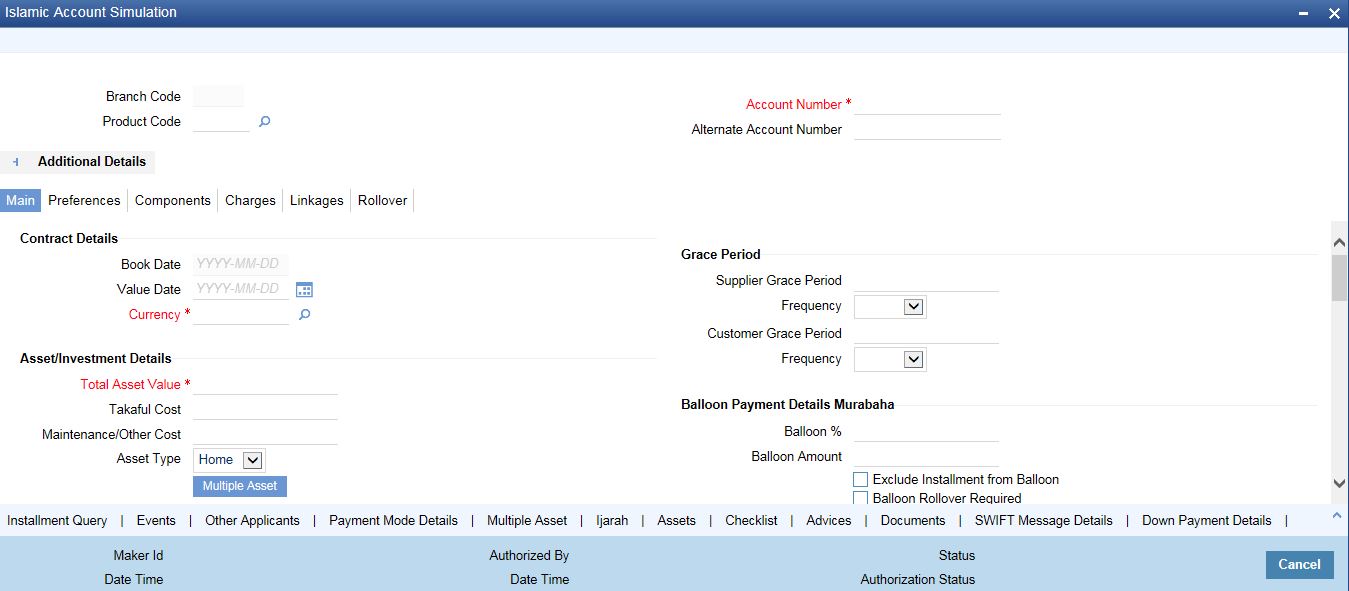
Simulation will function in exactly the same way as a regular finance input. All warnings and overrides associated with an actual contract save will come in a simulation. For e.g. if the finance results in the overdrawing of the customers finance line, then an Override will be thrown up. However, no data will be stored in Oracle FLEXCUBE.
Click on ’Create Active Account’ button to create a finance directly from the simulator. Only users with rights to invoke Oracle FLEXCUBE finance creation function will be allowed to create finances from the simulation function. The sequence of the Finance account thus created is based on the branch level account mask maintained.
Similarly, click on ’Create Inactive Account’ button to actually create an inactive account based on the simulated data.
A separate Sequence number is provided to create reference numbers for Simulations. These are one time reference numbers for simulation purposes only and are not used for final finance. The User Defined Reference Number facility of Oracle FLEXCUBE is used to create Finance Simulation Sequences.
If the simulator is launched from Oracle FLEXCUBE, simulations can be run several times to examine the impact of different parameters on the finance. If the simulator is invoked from a channel, all parameters should be specified afresh for each invocation.
Finance advices can be printed from the screen based on the finance account simulated. This is allowed for finance accounts created in the system prior to their being initiated. Subsequently, advices configured through the events screen will be triggered.
For further details on this screen, please refer ‘Creating Account Details/ Light Finances’ section in this User Manual.
7.8.2 Installment Query Button
Click ‘Installment Query’ button in the ‘Account Simulation - Main’ screen and invoke the ‘Installment Query’ screen.

The screen helps you to query the installment details of all the available components based on the Schedule due date. On product default, installment details will be repopulated if there is any impact on schedules.
7.8.3 Ijarah Button
Click ’Ijarah’ button in the ‘Account Simulation - Main’ screen and invoke the ‘Ijarah’ screen.
The following details can be captured in this screen:
- Dealer
- Asset Cost
- Residual Value Basis
- Residual Value
- Residual Amount
- Lease Type
- Lease Payment Mode
7.9 Sales Confirmation
This section contains the following topics:
7.9.1 Triggering Details of Sale Confirmation
Using this screen the system can trigger the Sale Confirmation (CONF) event for an account. To invoke ‘Sale Confirmation Details’ screen from the Application Browser. You can invoke this screen by typing ‘CIDTSALE’ in the field at the top right corner of the Application tool bar and clicking the adjoining arrow button.
You can maintain the following details:
Branch Code
You can specify the branch code from the option list.
Account Number
You can specify the account number of the customer from the option list. The option list displays all the authorized, uninitiated accounts of the product whose ‘Sale Confirmation Required’ option is checked in the ‘Preference’ screen.
Customer ID
The system displays the customer ID.
Customer Name
The system displays the customer name.
Sale Date
In this field the current application date will get defaulted.
Remarks
You can specify the remarks for the sale confirmation. This field is applicable only for the accounts under the product whose ‘Sale Confirmation Required’ option is checked in the ‘Preference’ screen.
Note
After authorizing the Screen, the CONF (Sale Confirmation) event will get triggered. However, if the value date of the account is on or before the application date then CONF (Sale Confirmation) event will trigger the Initiate or disbursement events.
Tawarooq Details
Tawarooq Deal
Specify the Tawarooq deal. Alternatively, you can select Tawarooq deal from the option list. The list displays all valid Tawarooq deals maintained in the system.