3. Maintenances
Before you use the Deposit Locker (DL) module of Oracle FLEXCUBE, there are certain maintenances that you need to have in place. They are:
- Defining Safe Deposit Box Details
- Defining Vendor Details
- Linking Vault, Box and Vendor for the branch
This chapter contains the following sections:
- Section 3.1, "Safe Deposit Box Type Definition Maintenance"
- Section 3.2, "Vendor Details"
- Section 3.3, "Safe Deposit Vault & Box Mapping Maintenance"
- Section 3.4, "Mandatory Batch Program Maintenance"
3.1 Safe Deposit Box Type Definition Maintenance
This section contains the following topics:
- Section 3.1.1, "Maintaining Safe Deposit Box Types"
- Section 3.1.2, "Viewing Safe Deposit Box Type Details"
3.1.1 Maintaining Safe Deposit Box Types
You need to define the type and size of the safe deposit boxes that you will be offering your customers. You can do this in the ‘SDB Box Type Definition Maintenance’ screen. To invoke this screen, type ‘DLDBXTDF’ in the field at the top right corner of the Application Toolbar and then click the adjoining arrow button.
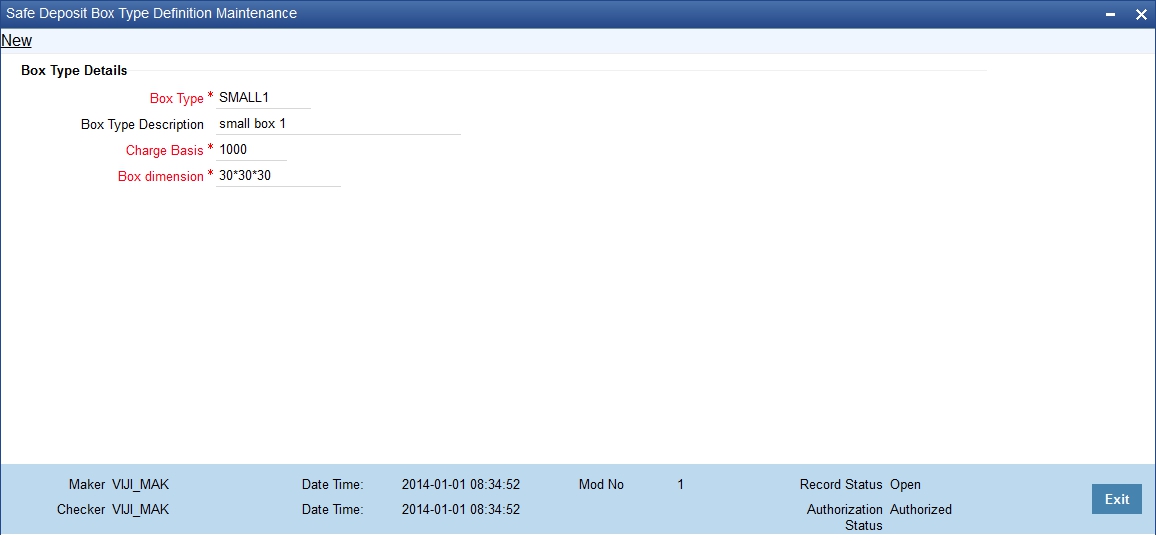
In this screen, enter the following details:
Box Type
Identify the type for the safe deposit box that you are defining with a unique code. After initial maintenance, you are not allowed to modify this value.
Box Type Description
Specify a brief description for the box type.
Charge Basis
Enter the charge base amount which will be used to compute the rental charge. It will be collected from the customer for using a safe deposit box of the selected type.
Box dimension
Specify the dimensions for the safe deposit box.
3.1.2 Viewing Safe Deposit Box Type Details
You can query and view the details of the box types available in the system in the ‘SDB Box Type Definition Summary’ screen. To invoke this screen, type ‘DLSBXTDF’ in the field at the top right corner of the Application Toolbar and then click the adjoining arrow button.
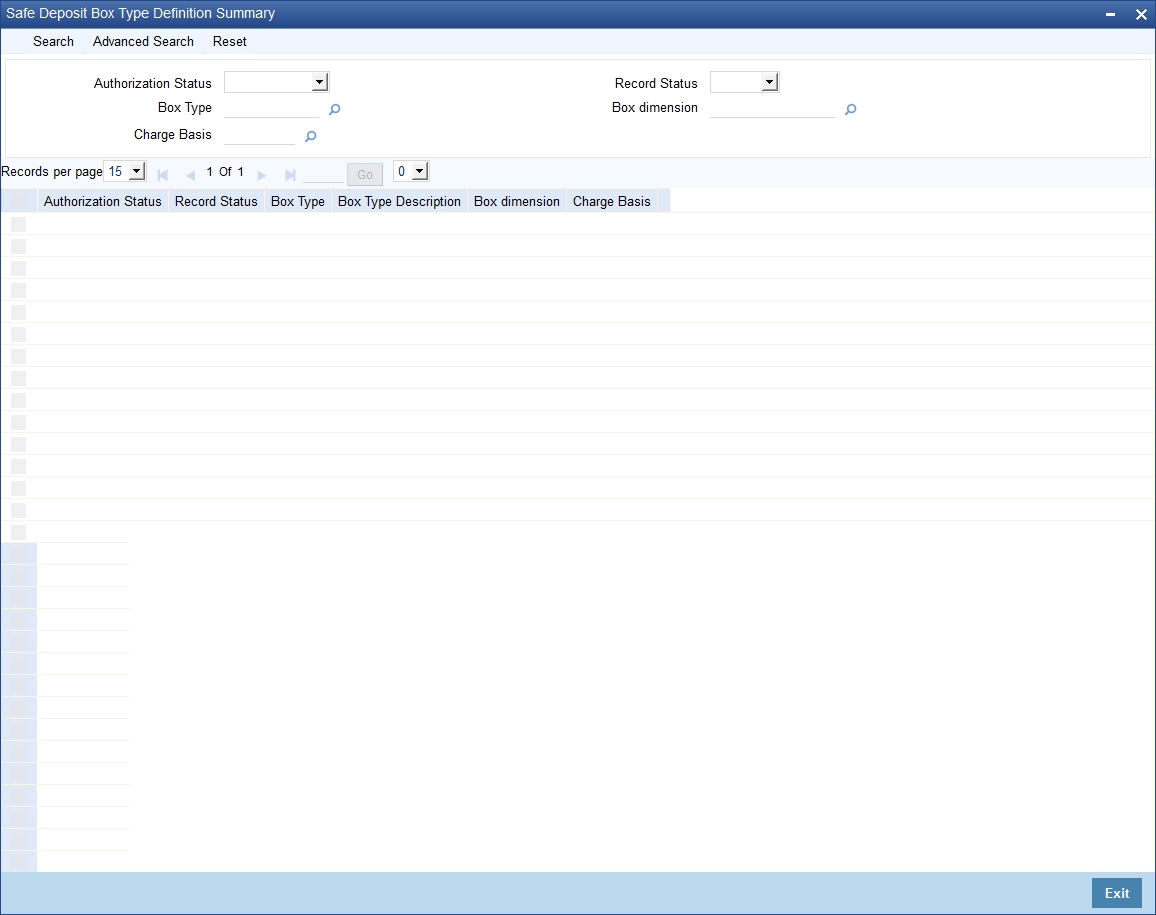
In this screen, specify any combination of parameters for the query. The parameters that are available are:
- Authorization Status
- Box Type
- Charge Basis
- Record Status
- Box dimension
After you specify the parameters, click ‘Search’. The system will display all the records matching the given parameters. If you do not enter any parameter before clicking ‘Search’, the system will display all the records available for the maintenance.
3.2 Vendor Details
This section contains the following topic:
3.2.1 Defining Vendor Details
You may enter into contracts with a standard set of vendors who are suppliers. The vendors provide services like installation, repair and other support activities. Therefore, you need to specify the details of the vendors every time you use their services. To ease this, you can maintain the details of all the vendors with whom you deal in the ‘Vendor Maintenance’ screen. Then, when maintaining vault-box details, you only need to indicate the Vendor ID and all the details maintained for the Vendor will automatically be picked up.
To invoke the ‘Vendor Maintenance’ screen, type ‘XPDVNMNT’ in the field at the top right corner of the Application Toolbar and then click the adjoining arrow button.
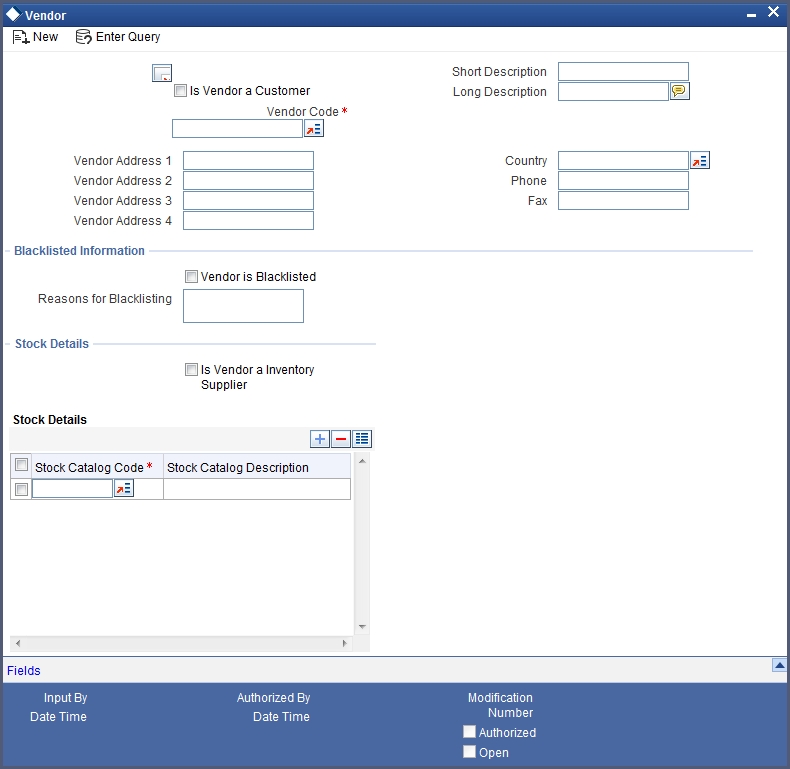
3.3 Safe Deposit Vault & Box Mapping Maintenance
This section contains the following topics:
- Section 3.3.1, "Maintaining Safe Deposit Vault and Box Mapping Details"
- Section 3.3.2, "Viewing Safe Deposit Vault Box Mapping Details"
3.3.1 Maintaining Safe Deposit Vault and Box Mapping Details
After you have maintained the box details as well as the vendor details, you need to link these (box and vendor) to a vault. This linkage, which is defined for each branch, can be done in the ‘SDB Vault & Box Mapping Maintenance’ screen. To invoke this screen, type ‘DLDVLBXM’ in the field at the top right corner of the Application Toolbar and then click the adjoining arrow button.
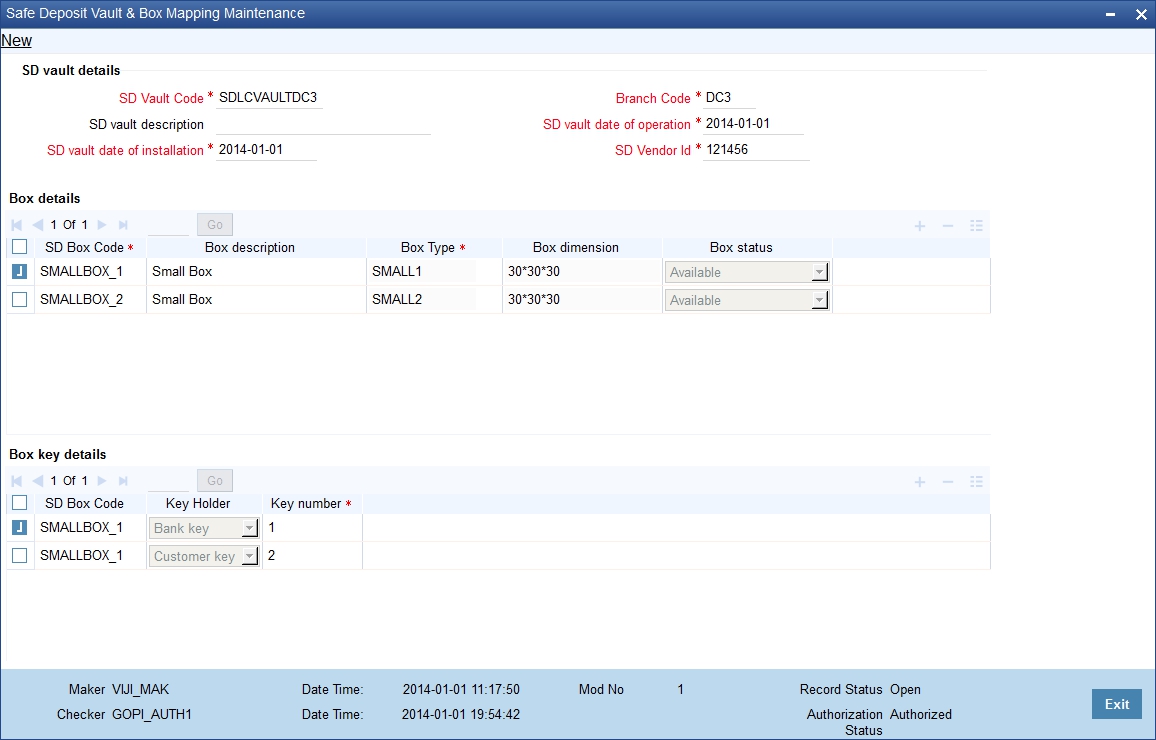
You need to capture the following details for the box-vault linkage for a branch:
SD Vault Details
You can capture the following vault-related details here:
SD Vault Code
Enter a code that is unique to the vault you are defining. This needs to be unique across branches.
SD Vault Description
Enter a brief description for the vault.
SD Vault Date of Installation
Specify the date on which the vault was installed.
Branch Code
Specify the branch in which the vault will be operational.
SD Vault Date of Operation
Enter the date from which the vault will be available for use.
SD Vendor ID
Specify the Vendor ID for the vault. You can also select this value from the adjoining option list. The list contains all the vendors maintained in the system.
Box Details
Specify the following details pertaining to the boxes in the vault:
SD Box Code
Specify a unique code for the safe deposit box. After initial maintenance, you will be allowed to change this only if there are no active rental contracts associated with this box.
Box Description
Enter an appropriate and brief description for the box.
Box Type
For the safe deposit box you are defining, specify the type of box. You can also select the box type from the adjoining option list. The list contains all the box types maintained in the system.
Box Dimension
The system will display the dimensions depending on the ‘Box Type’.
Box Status
Select, from the drop-down list, the status to be assigned to the box. You have the following options:
- Available – to indicate that the box is available for renting out
- Box Booked – to indicate that the box has been booked but not yet rented
- Rented – to indicate that the box has been rented to the customer. This will be assigned by the system when you save a contract.
- Restricted for Bank Use – to indicate that this box will be available only for bank use.
- Box Not In Use: - to indicate that box is undergoing maintenance and will not be available for use.
When a box is rented out, the system will change the status of the box from ‘Available’ to ‘Rented’, after the SDB contract is saved. Similarly, when an existing SDB contract expires, the system will change the status of the box in the contract from ‘Rented’ to ‘Available’. You will not be allowed to change these statuses. However, you can perform the following status changes:
- Restricted for Bank Use à Available
- Available à Restricted for Bank Use.
- Available à Not In Use
- Not In Use à Available
- Restricted for Bank Use à Not In Use
- Not In Use à Restricted for Bank Use
Box Key Details
Enter the following details pertaining to the keys for the boxes:
SD Box Code
The system displays the box code.
Key Holder
Select, from the drop-down list, the type for the key. You have the following options:
- Customer Key
- Bank Key
Key Number
Enter the key number. If the box is meant only for bank use (Box Status is ‘Restricted for bank Use’), you need to provide only the bank key details; if the box can be used by both bank and customer (Box Status is ‘Available’), you have to enter both customer and bank key details.
Note
When you close a vault-box maintenance, the system will allow the closure only if there are no active SDB contracts for the maintenance.
3.3.2 Viewing Safe Deposit Vault Box Mapping Details
You can query and view the details of vault and box mappings maintained in the system in the ‘SDB Vault Box Mapping Summary’ screen. To invoke this screen, type ‘DLSVLBXM’ in the field at the top right corner of the Application Toolbar and then click the adjoining arrow button.
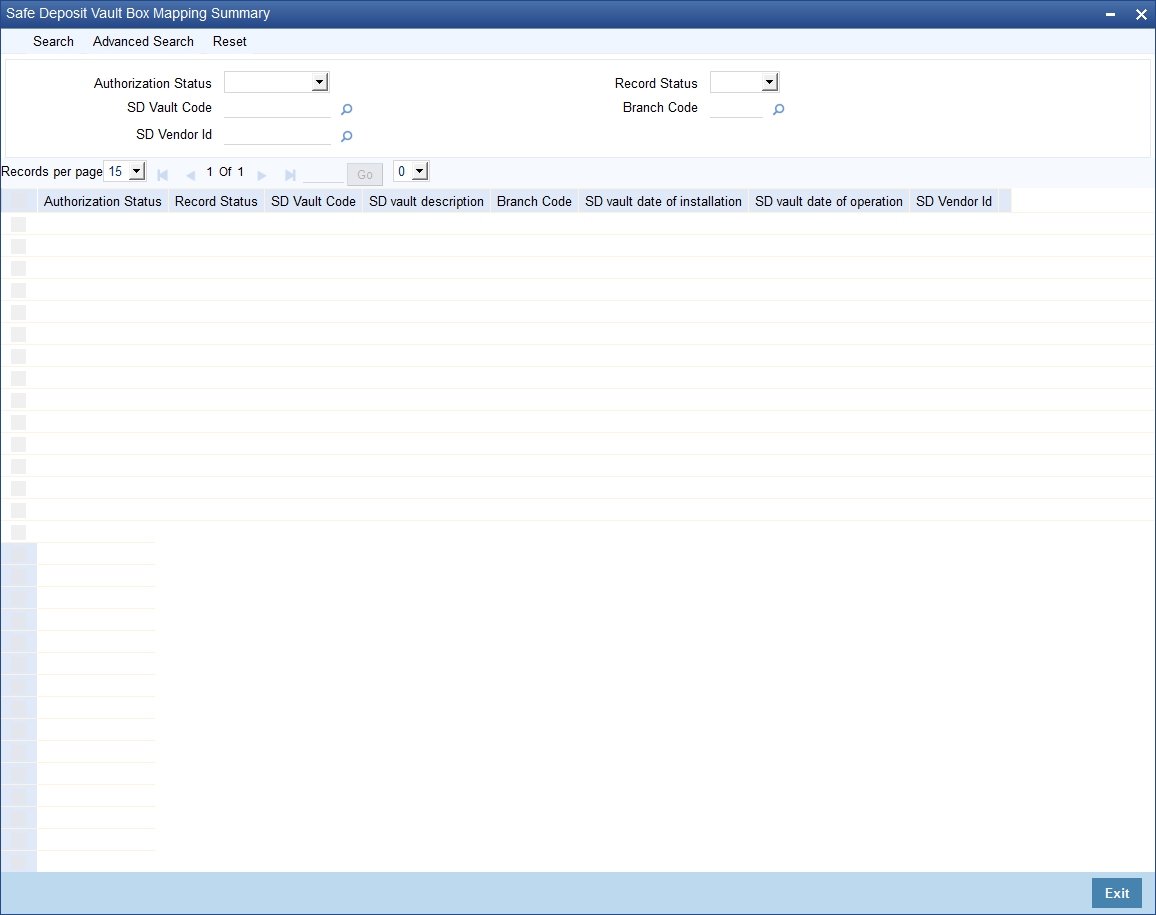
In this screen, specify any combination of parameters for the query. The parameters that are available are:
- Authorization Status
- SD Vault Code
- SD Vendor ID
- Box Type
- Key Holder
- Record Status
- Branch Code
- SD Box Code
- Box Status
- Key number
After you specify the parameters, click ‘Search’. The system will display all the records matching the given parameters. If you do not enter any parameter before clicking ‘Search’, the system will display all the records available for the maintenance.
3.4 Mandatory Batch Program Maintenance
This section contains the following topics:
3.4.1 Maintaining Batch Program Maintenance
You can maintain the batches for the DL module that need to be run at EOD and BOD in the ‘Mandatory Batch Program Maintenance’ screen. To invoke this screen, type ‘EIDMANPE’ in the field at the top right corner of the Application Toolbar and then click the adjoining arrow button.
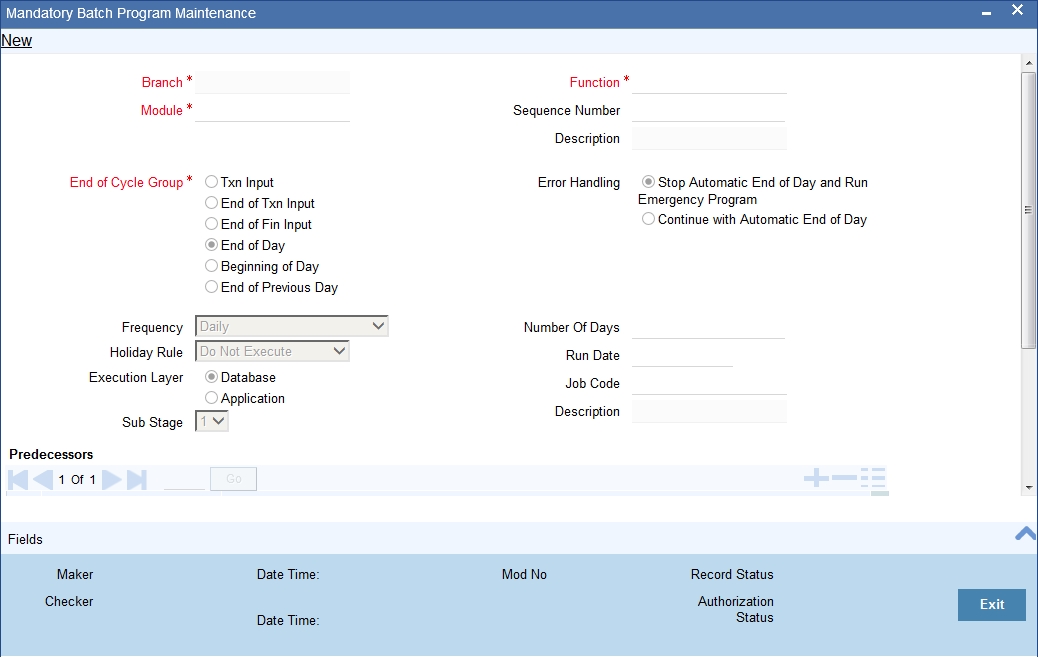
In this screen you to maintain the following batches for EOD:
- DLTRACER
- DLEOD
These batches facilitate tracer generation (DLTRACER) and auto liquidation (DLEOD). They need to be run daily on business days (Holiday rule as ‘Don’t Execute) at EOFI. The backdated tracer entries that are pending during the holiday period are also handled as part of the batches.
For BOD also you can maintain the batch ‘DLEOD’ which will trigger the INIT event/payment due on the due date. The batch will also execute backdated contracts during the holiday period. This batch should be run only on business days (Holiday Rule as ‘Don’t Execute’).
For more details on maintaining mandatory batch programs refer section titled ‘Defining Functions to be Run Automatically’ in the chapter ‘Automated End of Cycle Operations’ in the ‘Core’ User Manuals.