2. Oracle FCUBS - Payments Integration
The integration between the Oracle FLEXCUBE Universal Banking System (FCUBS) and Oracle FLEXCUBE Payments (PM) allows you to trigger notification during creation, modification or authorization of Customer, Customer Account, Currency Rate, GL Code and Transaction Code. The integration also allows you to provide response to the external system request on exchange rate lookup and utilization, de-utilization of an FX contract.
The integration allows FCUBS modules to request the External payment System for outgoing payment processing SWIFT Payment Message (Customer Transfer and Bank Transfer) generation, Foreign Currency Instrument issuance and Stop Payment message generation..
This chapter contains the following sections:
2.1 Scope
This section describes the scope of the integration with respect to FCUBS and PM.This section contains the following topics:
- Section 2.1.1, "Generating Notifications for External Systems"
- Section 2.1.2, "Exchange Rate Lookup and Utilization/De-utilization of FX Contract"
- Section 2.1.4, "Integration with External System for International Instruments (DD/BC)"
2.1.1 Generating Notifications for External Systems
You can generate notification to an external system if the following details are created, modified or authorized in FCUBS:
- Customer
- Customer Account
- Currency Rate
- GL Code
- Transaction Code
2.1.2 Exchange Rate Lookup and Utilization/De-utilization of FX Contract
You can process exchange rate lookup and utilization or de-utilization on an FX contract linked to an external payment system. The system hands over the process response along with the exchange rate details to the external system.
2.1.3 Integration with External System for Outgoing Payment
FCUBS modules interfaces with External Payment System for outgoing payment processing and SWIFT Payment Message (Customer Transfer and Bank Transfer)
2.1.4 Integration with External System for International Instruments (DD/BC)
Branch instrument screens involving International Instrument (Demand Draft /Bankers Cheque) will interface with External System for ‘MT110 - Advice of Cheque(s)’ and ‘MT111 - Request for Stop Payment of a Cheque’ message generation.
2.2 Prerequisites
Set up Oracle FLEXCUBE Universal Banking Application and Oracle FLEXCUBE Payments Application.
Refer the ‘Oracle FLEXCUBE Universal Banking Installation’ manual.
2.3 Integration Process
This section contains the following topic:
- Section 2.3.1, "Notification Handoff to External System"
- Section 2.3.2, "FX Linked to External Payment System"
- Section 2.3.3, "Integration with External System for Outgoing Payment and Message Generation"
2.3.1 Notification Handoff to External System
Notification framework in FCUBS is used to communicate the business event in FCUBS to external systems. Depending on the event an XML message is send to external system queues.
You can trigger notification message to an external system when the following details are created or modified on authorization:
- Customer
- Customer Account
- Currency Rate
- GL Code
- Transaction Code
The system generates a notification when the above created or modified details are authorized.
2.3.2 FX Linked to External Payment System
You can process exchange rate lookup and utilization or de-utilization request if an FX contract is linked to an external payment system.
Processing Exchange Rate Lookup Request
- The external system sends a request to FCUBS to process exchange rate lookup of a linked FX contract.
- The system provides the FX rate as request response.
Processing Utilization Request
- The external system sends a message to FCUBS to process utilization on the linked FX contract.
- The incoming utilization request is picked by FCUBS and the system generates the process response along with the FX exchange rate and hands over to the external system through the queue.
Processing De-utilization Request
- To reverse a payment the external system sends message to FCUBS to process de-utilization on the linked FX contract.
- The source system picks the incoming message of de-utilization request and generates the de-utilization details as response along with the exchange rate details.
2.3.3 Integration with External System for Outgoing Payment and Message Generation
The integration allows FCUBS modules to request External Payment System for outgoing payment processing and SWIFT Payment Message (Customer Transfer and Bank Transfer) generation. The integration also allows FCUBS Branch instrument screens to request External Payment System for ‘MT110 - Advice of Cheque(s)’ and ‘MT111 - Request for Stop Payment of a Cheque’ message generation.
Maintaining External System
You can capture the details of external payment system in External System Maintenance screen. You can invoke this screen by typing ‘IFDEPSMT’ in the top right corner of the Application toolbar and clicking the adjoining arrow button.

You can maintain the following details in this screen:
External System
Specify the name of the External Payment System.
Description
Give a brief description on External Payment System specified.
Inter System Bridge GL
Specify the Bridge GL account for Inter System Accounting. Alternatively, you can select the Inter System Bridge GL from the option list. The list displays all valid options.
Source System
Specify the name of the source system.
Entity ID
Specify the entity ID. Current Entity value is defaulted and this value can be changed
External System Type
Select the type of external system from the drop-down list. The list displays the following options:
- Payments
- Loans
- Liquidity Management
Read Time Out (In Seconds)
Specify the web service read time out in seconds.
Connection Time Out (In Seconds)
Specify the web service connection time out in seconds.
Archival Days
Specify the number of archival days required.
Service Code
Select the service code from the drop-down list. The list displays the following options:
- GenPayMessage - This indicates single payment service for outgoing payment
- GenLoanMessage - This enables user to input details specific to Loan External System. This option can be selected only if the External System Type is selected as 'Loans'.
- GenIInstrIssue - This indicates the instrument issuance service
- CreateDDOutService - This creates a direct debit contract to OBPM
- GenInstrStop - This indicates instrument stop payment service
- InitiateRTLBlock - This indicates Create RTL Block request
- ModifyRTLBlock - This indicates Modify RTL Block request
- UndoRTLBlock - This indicates Undo RTL Block request
- PostRTLBlock - This indicates requesting OBLM to credit the blocked RTL amount.
The options GenPayMessage, GenInstrIssue and GenDDMessag can be selected only if the External System Type is selected as ‘Payments’.
Service Name
Specify the web service name.
Operation Code
Specify the web service operation code.
Web Service User Option
Select the web service user option from the drop-down list. The list displays the following values:
- Contract User - the user saving or authorizing the contract
- Predefined User - the user defined in ‘Web Service User’ field
Web Service User
Specify the web service user ID. This field is applicable only if ‘Web Service User Option’ is selected as ‘Predefined User’.
Rest/Web Service URL
Specify the Rest/web service URL.
You can view the external payment system maintenance details in ‘External Payment System Summary’ screen. You can invoke the summary screen by typing ‘IFSEPSMT’ in the top right corner of the Application toolbar and clicking adjoining arrow button.
External Payment System Queue
You can view the details of payment request sent or to be send to an external payments system through ‘External Payment System Queue’ screen. You can invoke this screen by typing ‘IFDEPSQU’ in the top right corner of the Application toolbar and clicking the adjoining arrow button.

Queue Reference Number
Specify the queue reference number and click ‘Execute Query’ to view the details of payment request sent to external payment system.
Process Status
The system displays the process status. The list displays the following options:
Process Status |
Description |
Not Authorized |
Contract initiated and the payment request is unauthorized |
Un Processed |
Payment request pending for processing |
Web Service Connection TimeOut |
Web service call, timed out during payment request processing |
Payment Approved |
Payment request initial validation is successful and request is accepted |
Payment Rejected |
Payment request initial validation is failed and request is rejected |
Payment Processed |
All payment processing is completed and request is successfully processed |
Repair |
Payment request moved to repair queue due to exception in payment life-cycle |
Contract Cancelled |
Contract initiated and the payment request is reversed |
Future dated |
Payment contract not yet initiated. Future value dated payment request. |
Payment Cancelled |
Payment contract cancelled from one of the queue in external payment system |
Acknowledgement Received |
Acknowledgment (ACK) received from payment network |
Negative Acknowledgement Received |
Negative acknowledgment (NACK) received from payment network |
Click ‘Error Information’ button to view Error Information screen.This screen displays the error or warning codes and messages received as response for the payment request.
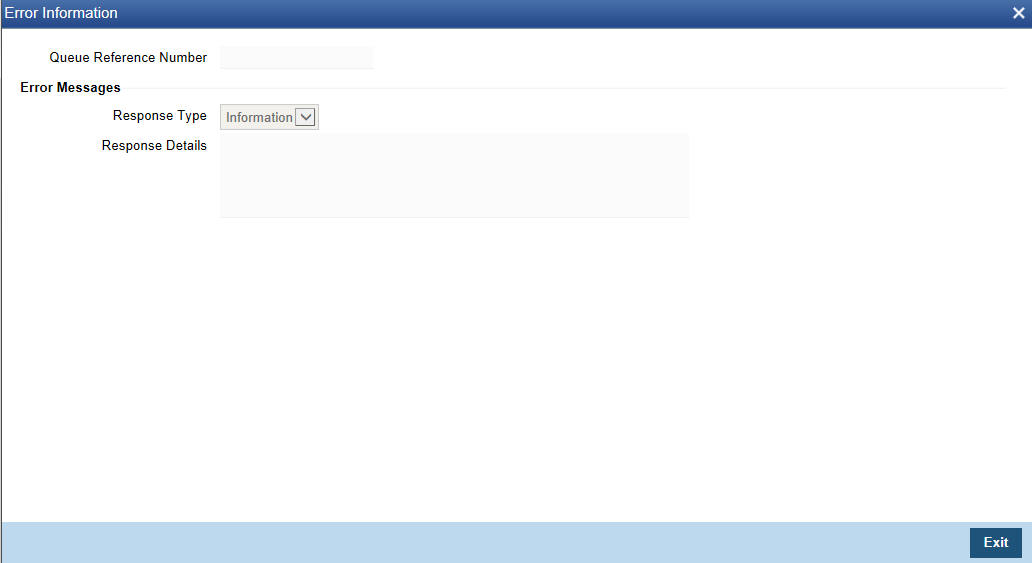
Click ‘Notifications’ button to view the notifications screen.This screen displays the notification details received from the external payment system

Process Status
The system displays the process status. The drop-down list displays the following options:
Process Status |
Description |
Un Processed |
Notification is pending for processing |
Processed |
Notification processed successfully |
Processing Failed |
Notification processing failed due to unexpected failure |
Improper Notification |
Notification received is not in proper format |
Empty Notification |
Empty notification received |
FCUBS-OBPM Integration Maintenance for Outgoing Payments and Message Generation
Oracle FLEXCUBE supports integration with Oracle Banking Payments (OBPM) for outgoing payments and message generation. You have to maintain the following details in FCUBS for integrating with OBPM for outgoing payments and message generation:
- For outgoing payments, maintain active records for the service code
‘GenPayMessage’ in External Payment System Maintenance (IFDEPSMT)
screen. In the detailed section of this screen maintain OBPM Single Payment
Service details as below:
- Rest/Web Service URL - Provide the Rest API URL of OBPM Single Payment Service
- For MT110 - Advice of Cheque(s), maintain active records for the
service code 'GenInstrIssue' in External Payment System Maintenance (IFDEPSMT)
screen. In the detailed section of this screen maintain OBPM Single Payment
Service details as below:
- Service Name - PMInstrumentIssueService
- Operation Code - CreateInstrumentIssue
- Web Service User Option - Choose the preferred option
- Web Service User - Provide the User to be used in Gateway request
- Rest/Web Service URL - Provide the WDSL URL of OBPM Single Payment Service
- For MT111 - Request for Stop Payment of a Cheque, maintain active
records for the service code 'GenInstrStop' in External Payment System
Maintenance (IFDEPSMT) screen. In the detailed section of this screen
maintain OBPM Single Payment Service details as below:
- Service Name - PMInsStopPayService
- Operation Code - CreateInsStopPay
- Web Service User Option - Choose the preferred option
- Web Service User - Provide the User to be used in Gateway request
- Rest/Web Service URL - Provide the WDSL URL of OBPM Single Payment
Service
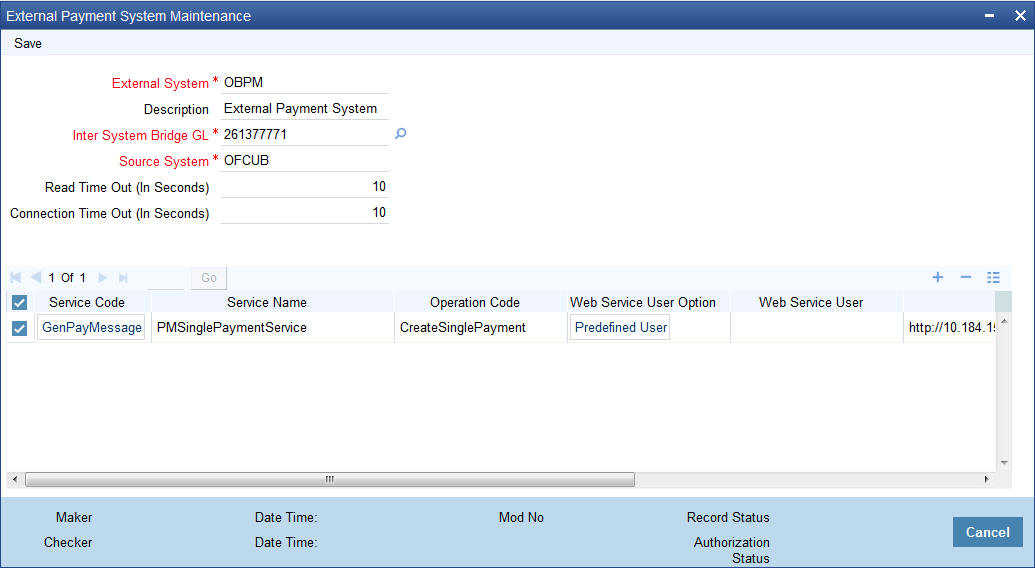
- You have to maintain gateway preferences for the following source
codes in ‘External System Functions’ (GWDETFUN) screen for
the Service Name ‘FCUBSEPSService’ with Operation Code ‘CreateEPSNotification’
to receive the notifications from OBPM:
- FCUBSCL
- FCUBSRT
- FCUBSTD
- For all FCUBS corporate modules where outgoing payment is initiated, the source code will be ‘FCUBS<Module-ID>’. For example, the source code for FX module will be ‘FCUBSFX’.
- In ‘Upload Source Preference Maintenance’ (CODUPLDM) screen, Post Upload - Status field value
should be selected as ‘Authorized’.

The following scheduler jobs configured for the integration should be run during the integration:
- EPSGENPAYMENT - Scheduler job for processing Payment request
- EPS_NOTIFICATION - Scheduler job for processing OBPM notifications
For maintenance required for OBPM, please refer the Oracle Banking Payments Manual ‘Co-deployed Setup User Guide’.
External Payment System Queue History
You can view the details of external payment request in ‘External Payment System Queue History’ screen. You can invoke this screen by typing ‘IFDEPSQH’ in the top right corner of the Application toolbar and clicking the adjoining arrow button.

Click ‘Enter Query’ to view the archived records along with the archival date.