4. Setting up a Product
4.1 Introduction
You can maintain a product and define specific attributes like rules for processing intermediary commission and also define settlement frequency for the same. This product in turn can be linked to an intermediary.
This chapter contains the following sections:
- Section 4.2, "Intermediary Product"
- Section 4.3, "Intermediary Product Restrictions"
- Section 4.4, "UDE Values"
4.2 Intermediary Product
This section contains the following topics:
- Section 4.2.1, "Maintaining an Intermediary Product"
- Section 4.2.2, "Specifying Accounting Roles"
- Section 4.2.3, "Specifying Events "
- Section 4.2.4, "Specifying Product Preferences"
- Section 4.2.5, "Specifying Module Product Restrictions"
- Section 4.2.6, "Specifying MIS Details"
- Section 4.2.7, "Actions Allowed"
- Section 4.2.8, "Viewing Product Summary"
4.2.1 Maintaining an Intermediary Product
You can maintain a product and link it to lending transactions requiring an intermediary. You can maintain an intermediary product using the ‘Intermediary Product’ screen. You can invoke this screen by typing ‘INDPRMNT ’ in the field at the top right corner of the Application tool bar and clicking the adjoining arrow button.

You can specify the following details:
Intermediary Product Code
Specify a unique code to identify the intermediary product.
Product Description
Specify a brief description for the intermediary product.
Start Date
Specify the date from which this product will be available, using the adjoining calendar.
End Date
Specify the date until which this product will be available, using the adjoining calendar.
Remarks
You can enter some information about the product which is internal to the bank. This will not be printed on any correspondence with the intermediary.
You can maintain additional details for the product by clicking the following buttons on the screen.
Buttons |
Description |
Accounting Roles |
Click this button to define the accounting role to accounting head mapping. |
Events |
Click this button to select the events for the product and then maintain event-wise accounting entries and advices. |
Preferences |
Click this button to define preferences like tenor, Prepayment option etc. |
Restrictions |
Click this button to maintain the list of allowed/ disallowed branches and currencies for the product. |
Module Product |
Click this button to maintain the list of allowed/ disallowed customers/customer categories. |
MIS |
Click this button to capture MIS related parameters. |
4.2.2 Specifying Accounting Roles
Click ‘Accounting Roles’ button to maintain accounting roles for the product.
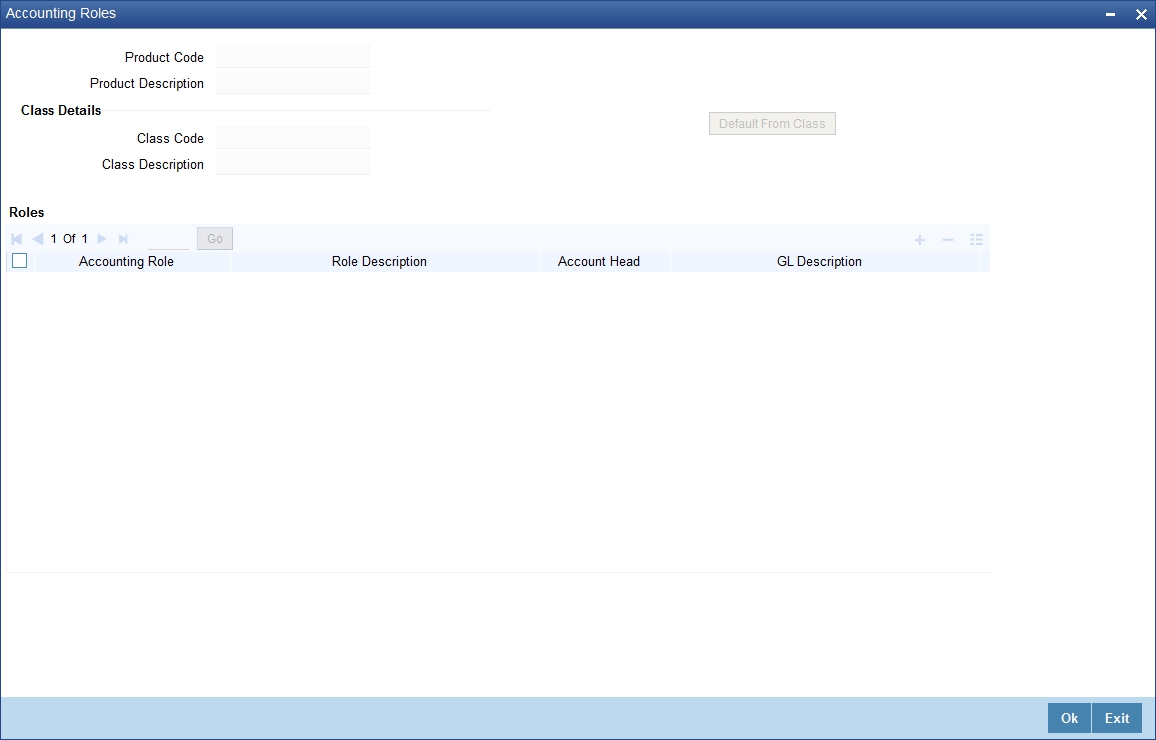
Refer the chapter titled ‘Product Definition’ in the Products User Manual under Modularity for details about role definition.
4.2.3 Specifying Events
Click ‘Events’ button and invoke the ‘Events’ screen to maintain events for the product.

Here you can specify events that should occur in the lifecycle of transactions linked to the product.
4.2.3.1 Specifying Accounting Entries
Click ‘Accounting Entries’ button in the ‘Events’ screen and invoke the ‘Accounting Entries’ screen to maintain event-wise accounting entries.

4.2.3.2 Specifying Advices
Click ‘Advices’ button in the ‘Product Event Accounting Entries Maintenance’ screen and invoke the ‘Advices’ screen to maintain event-wise advices.

All suggested accounting entries are listed in the chapter titled ‘Annexure A – Accounting entries and Advices’ of this User Manual.
Refer to the ‘Product Definition’ User Manual under Modularity for details about events, accounting entries and advices.
4.2.4 Specifying Product Preferences
Click ‘Preferences’ button and invoke the Intermediary Product ‘Preferences’ screen to maintain generic attributes of the product.
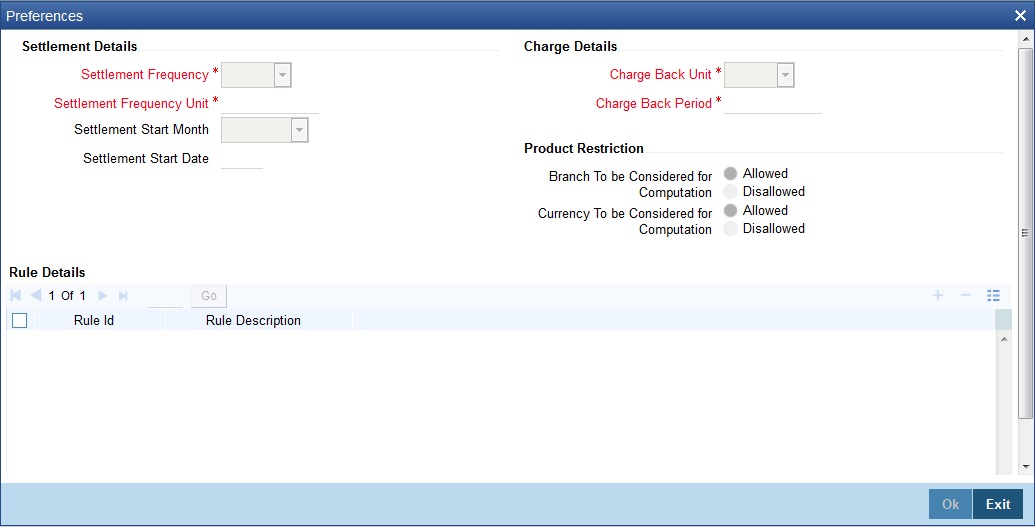
Specify the following details:
Settlement Details
You can capture the following settlement details.
Settlement Frequency
Select the frequency for settlement of payment from the adjoining drop-down list. The options available here are:
- Daily
- Weekly
- Monthly
- Yearly
Settlement Frequency Unit
Specify a numeric value to denote the unit of settlement frequency. For example, if the frequency is daily and the unit is specified as ‘3’, it will imply that payments should be scheduled every 3 days.
Settlement Start Month
Select the month from which settlement should begin if you have chosen the frequency as ‘Monthly’ or ‘Yearly’.
Settlement Start Date
Specify the date from which the settlement should begin based on the given frequency, using the adjoining calendar.
Charge Back Unit
Select the unit for calculation of pre-payment penalty period from the adjoining drop-down list. The options available here are:
- Daily
- Weekly
- Monthly
- Yearly
If the requirement is to consider all pre-payments, the penalty period can be maintained as null and penalty unit should be left blank. In this case, the system will consider all pre-payments.
Charge Back Period
Specify the period within which if prepayment is done a loan, then pre-payment penalty should be charged from the Intermediary. This indicates the duration from the date of the first loan disbursement. During this period, if any pre-payment is done, then pre-payment charges will be levied on the Intermediary.
Product Restriction
Branch To be Considered for Computation
Indicate whether you want to create a list of allowed branches or disallowed branches by selecting one of the following options:
- Allowed
- Disallowed
Currency To be Considered for Computation
Indicate whether you want to create a list of allowed currencies or disallowed currencies by selecting one of the following options:
- Allowed
- Disallowed
Rule Details
You can link rules to the product.
Rule ID
Specify the rule that should be linked to the product. The adjoining option list displays all intermediary rules maintained in the system. You can select the appropriate one.
Rule Description
Based on the rule ID, the system displays a brief description of the rule.
4.2.5 Specifying Module Product Restrictions
Click ‘Module Product’ button in the ‘Intermediary Product’ screen and invoke the ‘Module Products Restriction’ screen. You can maintain a list of products (from other modules) that should be allowed or disallowed for all transactions under this product.

Specify the following details.
Product Code and Description
The system displays the product code and description.
Loans To Be Considered for Computation
Indicate whether you want to create a list of allowed loans or disallowed loans by selecting one of the following options:
- Allowed
- Disallowed
Module Products Restrictions
Depending on whether you have opted to create an ‘Allowed’ or ‘Disallowed’ list, you can specify the loan products to be included in the list.
Product Code
Specify the product code that should be included in the ‘Allowed’ or ‘Disallowed’ list. The adjoining option list displays all valid product codes maintained in the system for the following modules:
- Retail Lending
- Mortgages
- Leasing
You can select the appropriate one.
Product Description
Based on the product code, the system displays a brief description of the product.
You can maintain multiple products in the list.
4.2.6 Specifying MIS Details
Click ‘MIS’ button to maintain MIS details.
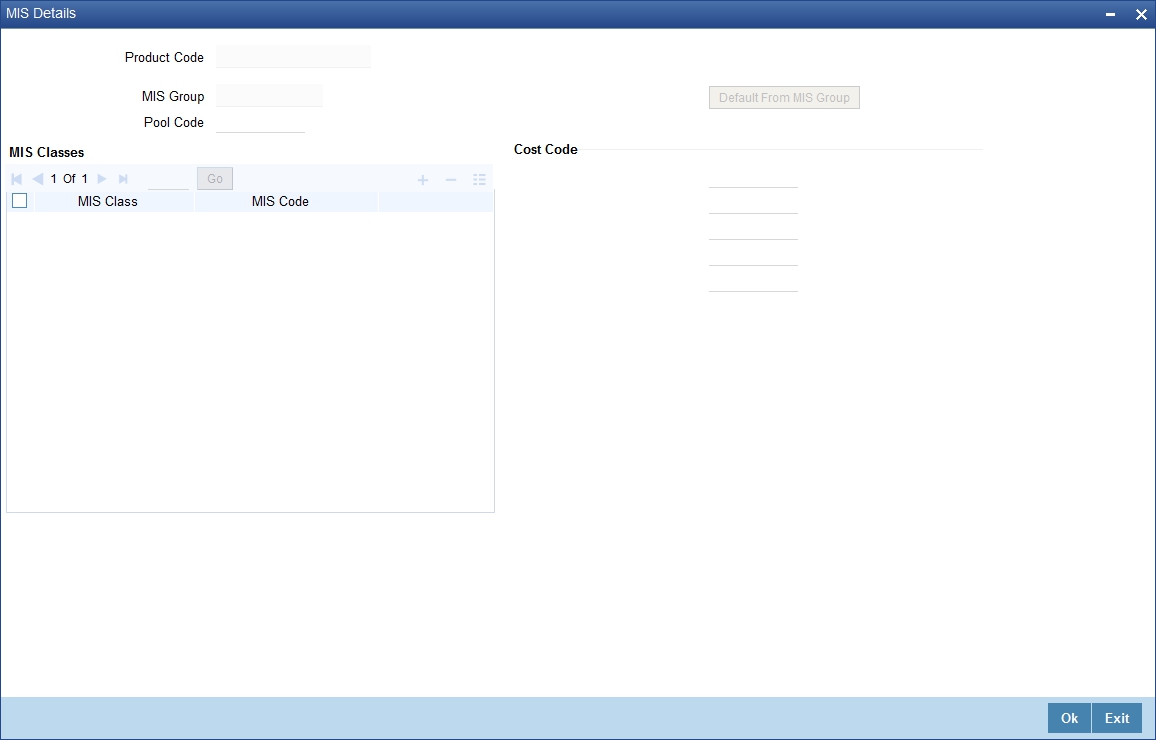
Refer the Management Information System User Manual under Modularity for further details.
4.2.7 Actions Allowed
You can perform the following actions on a record:
- New
- Delete
- Unlock
- Save
- Auth (Authorise)
- Reverse
- Execute
- Query
Refer the Procedures User Manual for details about each action.
4.2.8 Viewing Product Summary
You can view summary details of all products using the ‘Intermediary Product Summary’ screen. You can invoke this screen by typing ‘INSPRMNT’ in the field at the top right corner of the Application tool bar and clicking the adjoining arrow button.

You can query on records based on any or all of the following criteria:
- Authorization Status
- Record Status
- Intermediary Product Code
- Settlement Frequency
- Charge Back Unit
Click ‘Search’ button. The system identifies all records satisfying the specified criteria and displays the following details for each one of them:
- Authorization Status
- Record Status
- Intermediary Product Code
- Settlement Frequency
- Charge Back Unit
4.3 Intermediary Product Restrictions
This section contains the following topics:
- Section 4.3.1, "Specifying Branch and Currency Restrictions"
- Section 4.3.2, "Viewing Product Restrictions Summary"
4.3.1 Specifying Branch and Currency Restrictions
You can maintain a list of branches and currencies that should be allowed or disallowed for all transactions under the product. You can specify such restrictions using the ‘Intermediary Product Restrictions’ screen. You can invoke this screen by typing ‘INDPRDRS’ in the field at the top right corner of the Application tool bar and clicking the adjoining arrow button.

Specify the following details.
Product Code
Specify the product code. Alternatively, you can select the product code from the list.
Product Description
The system displays the product description based on the selected product code.
Branch To Be Considered for Computation
Indicate whether you want to create a list of allowed branches or disallowed branches by selecting one of the following options:
- Allowed
- Disallowed
Currency To Be Considered for Computation
Indicate whether you want to create a list of allowed currencies or disallowed currencies by selecting one of the following options:
- Allowed
- Disallowed
Branch
Depending on whether you have opted to create an ‘Allowed’ or ‘Disallowed’ list, you can specify the branches to be included in the list.
Branch Code
Specify the branch code that should be included in the ‘Allowed’ or ‘Disallowed’ list. The adjoining option list displays all valid branch codes maintained in the system. You can select the appropriate one.
Branch Description
Based on the branch code, the system displays a brief description of the branch.
You can maintain multiple branches in the list.
Currency
Depending on whether you have opted to create an ‘Allowed’ or ‘Disallowed’ list, you can specify the currencies to be included in the list.
Currency Code
Specify the currency code that should be included in the ‘Allowed’ or ‘Disallowed’ list. The adjoining option list displays all valid currency codes maintained in the system. You can select the appropriate one.
Currency Description
Based on the currency code, the system displays a brief description of the currency.
You can maintain multiple currencies in the list.
Class Code and Description
Select a class code from the adjoining option list. The option list displays all the valid classes maintained in the system. One class can have multiple components defined. System displays the class code description based on the selected class code.
Default From Class
The system attaches all the components to the product on clicking ‘Default from Class’ button.
4.3.2 Viewing Product Restrictions Summary
You can view summary details of all product restrictions using the ‘Intermediary Product Restrictions Summary’ screen. You can invoke this screen by typing ‘INSPRDRS’ in the field at the top right corner of the Application tool bar and clicking the adjoining arrow button.

You can query on records based on any or all of the following criteria:
- Authorization Status
- Record Status
- Product Code
Click ‘Search’ button. The system identifies all records satisfying the specified criteria and displays the following details for each one of them:
- Authorization Status
- Record Status
- Product Code
4.4 UDE Values
This section contains the following topics:
- Section 4.4.1, "Specifying UDE Values"
- Section 4.4.2, "Actions Allowed"
- Section 4.4.3, "Viewing UDE Summary Details"
4.4.1 Specifying UDE Values
As you can recall, you can link rules to a product. A rule consists of System Data Elements and the User Data Elements. You can maintain the values for the UDEs defined for the rule in the ‘Internal UDE Value Maintenance’ screen. You can invoke this screen by typing ‘INDIUDVM’ in the field at the top right corner of the Application tool bar and clicking the adjoining arrow button.

Specify the following details:
Product Code
Specify the Intermediary product code for which you want to maintain UDE values.
Rule ID
The system displays all intermediary rules linked to the product.
UDE ID
The system displays the UDE ID linked to the rule.
UDE Value
Specify the value for the applicable UDE IDs.
4.4.2 Actions Allowed
You can perform the following actions on a record:
- New
- Delete
- Unlock
- Save
- Auth (Authorise)
- Reverse
- Execute
- Query
Refer the Procedures User Manual for details about each action.
4.4.3 Viewing UDE Summary Details
You can view summary details of all UDE values in the ‘Internal UDE Value Maintenance Summary’ screen. You can invoke this screen by typing ‘INSIUDVM’ in the field at the top right corner of the Application tool bar and clicking the adjoining arrow button.
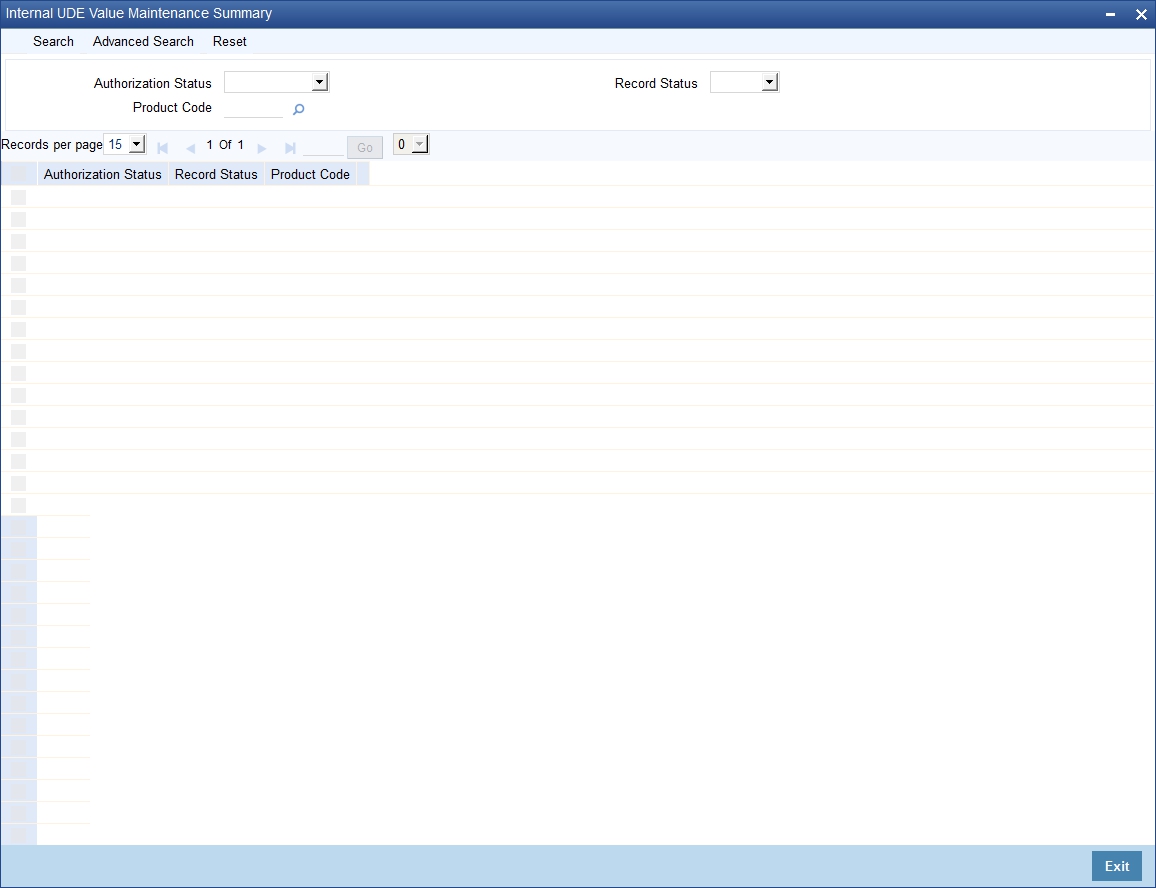
You can query on records based on any or all of the following criteria:
- Authorization Status
- Record Status
- Product Code
Click ‘Search’ button. The system identifies all records satisfying the specified criteria and displays the following details for each one of them:
- Authorization Status
- Record Status
- Product Code