8. Applying Profit Product on Account
8.1 Introduction
You can apply a profit product on an account in two ways:
- By linking an account class to a product, thereby making the product applicable to all the accounts of the class. This method of linking accounts is called the definition of a General Condition.
- By linking an account itself to the product. This method of linking accounts is called the definition of a Special Condition.
At the ‘Profit Preferences’ level you can link a product to an account class. Often, you may calculate profit for several account classes using the same profit calculation method. In such a case, you can apply the same product to all the account classes. However, since the profit rate or tier structure that you wish to apply on each account class may be different, you can specify different values for each of the account classes at the UDE Maintenance level. To recall, a tier structure or profit rate is defined as UDE while building a profit rule.
This chapter contains the following sections:
- Section 8.2, "General Condition"
- Section 8.3, "Special Condition"
- Section 8.4, "Associate Customer Account with Another Account"
8.2 General Condition
This section contains the following topics:
- Section 8.2.1, "Defining General Condition"
- Section 8.2.2, "Waiving General Condition for Specific Account"
- Section 8.2.3, "Repopulate at Liquidation"
- Section 8.2.4, "Closing General Condition"
- Section 8.2.5, "Maintaining Rate Codes"
- Section 8.2.6, "Defining Effective Date for Rate Code"
- Section 8.2.7, "Closing Rate for Date"
- Section 8.2.8, "Giving UDE Values for General Condition"
- Section 8.2.9, "Identifying and Specifying Values for UDEs"
8.2.1 Defining General Condition
When you apply a product on an account class-currency combination at the ‘Profit Preferences level’, you are defining a General Condition. The attributes that you have defined for the product will apply to all accounts belonging to this account class-currency combination.
For this combination of account class and currency, you should define the UDE values at the UDE Values Maintenance level. The attributes of a product can be applied on several account classes, even though the UDE values differ for each account class-currency combination.
The following example illustrates this:
Requirement:
You have two classes of savings bank accounts: ‘Save Money’ and ‘Smart Save Money’. On both these classes of accounts you want to pay profit on the monthly minimum credit balance. You specify that the minimum credit balance in the Save Money accounts should be USD 2000, while that in the Smart Save Money accounts should be USD 5000.
Due to the difference in the balance to be maintained in the respective account classes, you want to pay different rates of profit, as follows:
- Save Money - 5%
- Smart Save Money - 10%
The Set-Up:
You maintain ‘Monthly Minimum Credit Balance’ as an SDE.
You create a rule called ‘Rule01’ and identify ‘Monthly Minimum Credit Balance’ and ‘Credit Profit’ as the SDE and UDE respectively. you need to notw the following:
- To calculate profit for Save Money and Smart Save Money accounts you require the same SDE and UDE as that specified for Rule01. You can therefore apply the product to which you link Rule01 to both the account classes.
- You do not specify the UDE values when you build the rule.
- You create a product called ‘SBUS01’ and link it to Rule01.
- At the Profit Preferences level, you apply this product to both the account classes, Smart Save Money and Save Money.
- Finally, at the ‘UDE Values Maintenance level you specify the value of the Credit Rate for each account class linked to the product SBUS01, individually. For Save Money you enter the rate as 5% and, for Smart Save Money you enter the rate as 10%.
- Profit for Save Money accounts would be calculated based on the minimum balance in the account, for the month, at the rate of 5%.
- Profit for Smart Save Money accounts would be calculated based on the minimum balance in the account, for the month, at the rate of 10%.
8.2.2 Waiving General Condition for Specific Account
Many General Conditions can be defined for an account class. For example, you could define a condition by linking a credit profit product, a debit profit product, and a profit for non-utilization of credit limit product. All the products will be applied on all the accounts belonging to the account class.
You can, however, waive a product from being applied on an account. This would mean that of all the General Conditions defined for an account class, you do not want to apply one or more products to a specific account. Continuing with the example, for a specific account, you could waive the application of debit profit.
The procedure
From the Customer Accounts table, you can invoke the ‘Special Conditions’ screen. In the Product Details window, select the product that you want to waive for the account and click the ‘Waive Profit’ field to waive the General Condition applicable to the account.
8.2.3 Repopulate at Liquidation
If you have created ‘Special Conditions’ for an account, but would like the general conditions, defined for the account class to which it belongs, to apply at the end of the current liquidation cycle, you must indicate it at the ‘Special Conditions’ level. If you specify so, the UDE values defined for the General Condition will be picked up for the account at the end of the current liquidation cycle.
The following example illustrates this concept.
In case of current and savings accounts, if you have selected this option, it ensures that profit is applied based on special condition tariff during the first liquidation period and subsequently the latest effective general condition tariff will be applied. Post first liquidation period, when the general condition tariff is subject to change the revision of general tariff is not applied on the accounts.
8.2.4 Closing General Condition
More than one product may be applicable on an account class at the same time. You can temporarily stop applying a product on an account class by ‘closing’ it. You can achieve this by un-checking the ‘Open’ check box. The product will cease to be applied on the account class. You can make the product applicable again by checking the ‘Open’ check box. This feature is useful when you have to temporarily stop the application of profit due to a condition.
Note
When you stop the application of a profit product on an account class, it will affect the entire current liquidation period. If any accrual entries have been passed for the accounts due to the product that is closed, they will be reversed by the IP Daily function at EOD. All pending accruals will be reversed. As a corollary, when a profit product on an account class is applied again, it will affect the entire current liquidation period. The necessary accrual entries will be passed for the accounts by the IP Daily function at EOD.
On the other hand, you can close the product itself if you want to close all the conditions applied for the product. This should be done when you will no longer use the product. All pending accruals will be reversed.
8.2.5 Maintaining Rate Codes
A Profit Rule is made up of SDEs, UDEs and formulae. While creating a rule you only identify the UDEs that you would be using to calculate profit. UDEs can be of the following types:
- Amount
- Number
- Credit Rate
You enter the values of UDEs such as Amount and Number in the UDE Maintenance screen. The Credit rate is the rate at which profit has to be calculated for the accounts linked to the Profit Rule. These rates can be either:
- Fixed
- Floating
If the rates are fixed, you can specify their values at the ‘UDE Maintenance’ level. If you want to apply floating rates, you should link the profit rule to a Rate Code. You can do this by specifying the Rate Code instead of entering the actual value at the UDE Maintenance level.
For each currency you can maintain different profit rates.
8.2.6 Defining Effective Date for Rate Code
Each rate that you maintain for a Rate Code and Currency combination should have an Effective Date associated with it. The ‘Effective Date’ of a record is the date on which a record takes effect.
The Effective Date that you specify for a rate is the date on which the rate comes into effect. Once a rate comes into effect, it will be applicable till a rate with another Effective Date is given for the same Rate Code and Currency combination.
Note
- The Effective Date for a particular rate should be later than the Effective Date of the first rate that you have maintained for the Rate Code.
- The dates from which the debit and credit rates are effective can be different
- There can be only one rate for an Effective Date
- The same rate cannot be entered for two consecutive dates for a Rate Code
Note that the changes in rate will apply for accounts linked to the product, only if you maintain the application periodicity as ‘Daily’ for the rule to which that product is linked. If the application periodicity is periodic, the rate as of the liquidation date will be applied.
8.2.7 Closing Rate for Date
An entry passed into an account for which a value date prior to the booking date is called a ‘back-dated’ entry. For such a transaction, you can specify whether you want to use the rate as of the period of the back dated entry or the rate of the current period. This can be achieved by closing a rate for an effective date.
8.2.8 Giving UDE Values for General Condition
You will recall that when you create a product you link it to a rule. A rule consists of SDEs and the UDEs .A rule identifies the method in which profit or charge is to be calculated. When building a rule you do not identify the values of UDEs.
When you apply a product on an account class at the ‘Profit Preferences’ level, profit for all the accounts will be calculated according to the profit rule that you have linked to the product. That is, the principal, period, and type of rate will be picked up from the accounts in the same manner. However, the numeric value for the rate can be different for each account class.
You can enter the actual values of the UDEs, for each account class to which you link the product, at the ‘UDE Values Maintenance’ level. When profit is calculated for the account classes, the principal, period, and the rate will be picked up in the same manner. However, the value of the rate that is to be applied on each account class will be different.
For each condition defined for a product, you should maintain the UDE values. If not, the system will report an inconsistency in data maintenance.
Product Code
Every product that you create is linked to a rule. When you build a rule, you identify the UDEs that would be required to calculate profit or charges. You do not give the UDE a value. This is because you can link a rule to many products and apply a product to many account classes, for which profit or charge is calculated using the same method; however the UDE values are different.
For each condition you define for a product, you should specify the values of the UDEs, which you have identified for the rule that is linked to the product, at the ‘UDE maintenance’ level.
The UDE values that you maintain here for a condition will be picked up when profit or charge is calculated for the account class.
Branch Code
Specify the code of the branch for which the UDE Values being maintained are applicable as a general condition.
The branch code is displayed based on the Common Branch Restrictions for IPRATES for your branch. The branches that are allowed for your home branch are displayed in the option list for Branch Code. This occurs only if ‘IPRATES’ has been maintained as a Restriction Type at the Common Branch Restrictions level. If not, all Branch Codes are displayed including the ‘ALL’ option.
If your home branch is HO, then the Branch Code option list displays ‘ALL’ in addition to the list of branches allowed for your Home Branch.
If you try to maintain a UDE value for a specific branch, the system will check if the UDE value has been first maintained with Branch Code ‘ALL’. If it has not been maintained, then an error message will be displayed forcing you to first maintain the UDE value for the Branch Code ‘ALL’.
The Rate Code option list will show all the rate codes maintained at the ‘IP Rate Code Branch Availability’ level. During UDE maintenance for a specific branch, if the Rate Code chosen is not available for the specific Branch, then a configurable override will be displayed.
Effective Date
The ‘Effective Date’ of a record is the date from which a record takes effect. You can maintain different values for a UDE, for different effective dates for a condition. When profit is calculated on a particular day for the account class, the value of the UDE corresponding to the date will be picked up.
The UDE values of a condition can be different for different dates. Typically, you would want to open records with different Effective Dates if the values of UDEs vary within the same liquidation period.
Note
Only if the periodicity (specified while creating a rule) is ‘Daily’ will the UDE values that you define for different effective dates be picked up. If you specified the rule application periodicity as ‘Periodic’ the UDE value as of the liquidation date will be picked up.
8.2.9 Identifying and Specifying Values for UDEs
For each account class, you must specify the values of all the UDEs that you identified while building the rule. The UDE value that you specify here will be picked up while calculating profit for the account class.
All the UDEs that you have identified for the rule (to which the product is linked) will be displayed here. The UDEs that are displayed here can be of four types. They are:
- Credit Rate
- Debit Rate
- Amount
- Number
The profit that you charge on a debit balance is an example of a debit rate. The profit that you charge on a credit balance is an example of a credit rate.
A UDE will be an amount under the following circumstances:
- in the case of a tier structure, the upper and lower limit of a tier or a tier amount;
- in the case of a charge, when it is indicated as a flat amount
- any amount that can be used in the definition of formula(e)
When you build a rule you will indicate the UDE to be a number, if the profit or charge is defined based on the number of transactions or the number of account statements. A UDE under this category can also be used to store a numerical value that may be used in a formula.
Now, for each of the UDEs that are displayed, you must specify the values. If the type of UDE that you have identified for the rule is a ‘Rate’ element, you can either specify a Rate Code or enter a ‘value’ for the Rate element.
If you specify a Rate Code for the UDE, the value that you have maintained for the rate code will be picked up while calculating profit. However, if you choose to enter a ‘spread’ for the Rate Code, the appropriate value will be computed. A ‘Spread’ is a positive or negative value that you add or deduct to the value specified for the Rate Code. If you do not specify a spread, the rate maintained for the Rate Code will be picked up.
If the type of UDE is an amount, the value that you enter will be in the currency that you specified in the UDE amounts currency field at the Profit Preferences level. If you specified the UDE amounts currency as the local currency and the account class is in a foreign currency, all UDE values will be converted to the local currency. Currency conversions will be on the basis of the exchange rates maintained for the day.
8.3 Special Condition
This section contains the following topics:
- Section 8.3.1, "Defining Special Condition"
- Section 8.3.2, "Identifying Accounts for Booking Profit And Charges"
- Section 8.3.3, "Defining UDE Values for the Account"
- Section 8.3.4, "Specifying Effective Date for UDE Value Pickup"
- Section 8.3.5, "Closing Values Applicable for Effective Date"
- Section 8.3.6, "Recalculation of Profit for Back-valued UDE Value Changes"
8.3.1 Defining Special Condition
When you define profit attributes for an account itself, rather than for the account class to which it belongs, it is referred to as a Special Condition. Typically, you would want to maintain a special profit condition for a special customer.
Note
The product has to be first linked to the account class to which the account belongs.
When maintaining an account in the Customer Account Maintenance screen, you can opt to define ‘special conditions’ for it. If you opt to define special conditions for an account the ‘General Conditions’ defined for the Account Class to which the account belongs, will NOT apply to this account.
To define special conditions invoke the ‘IP Special Conditions Maintenance’ screen from the ‘Islamic Customer Accounts Detailed’ screen. You can invoke the ‘Islamic Customer Accounts Detailed’ screen by typing ‘IADCUSAC’ in the field at the top right corner of the Application tool bar and clicking the adjoining arrow button.
Then click ‘Profit’ button to view the following screen.
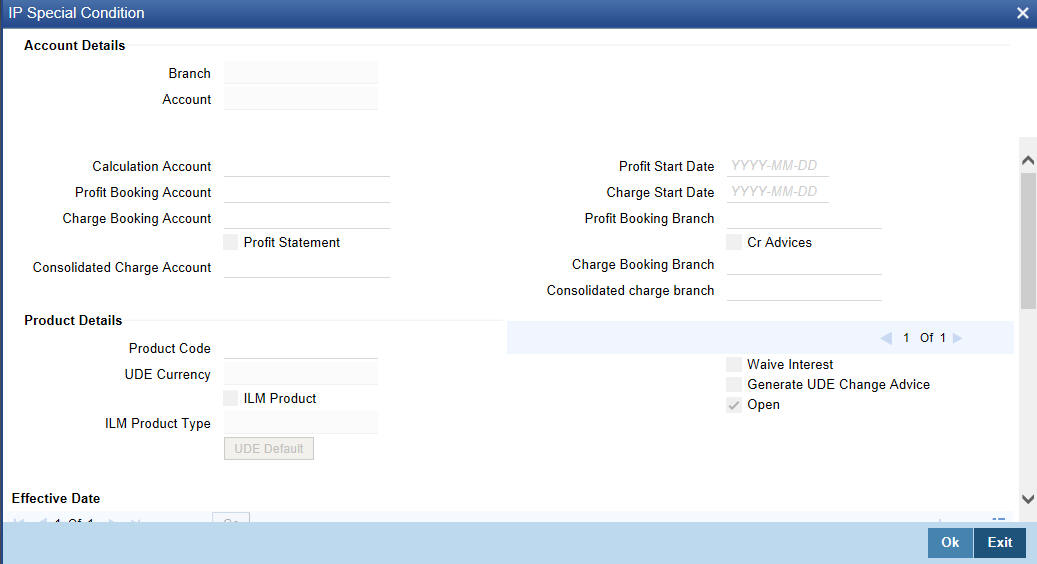
For further details refer ‘Specifying Profit Details’ section in ‘Creating Islamic Accounts’ chapter of ‘Islamic Accounts User’ Manual.
8.3.2 Identifying Accounts for Booking Profit And Charges
You can select the accounts for booking charges and profits on transactions processed at your bank.
To recall, at the time of creating an IP product, you have to identify the Booking Account Type based on the IP product type you are creating. If you have maintained the booking account type as Profit at the ‘Islamic Profit and Charges Products Maintenance Detailed’ level, the Profit and Charge is liquidated into the Profit Booking account. Similarly, if the booking account type is Charge, the Profit/Charge will be liquidated to the Charge Booking Account.
8.3.3 Defining UDE Values for the Account
A rule identifies the method in which profit or charge is to be calculated. A profit rule consists of SDEs and UDEs.
When you apply a product on an account, while defining special conditions for it, profit for the account will be calculated according to the profit rule that you have linked to the product.
That is, you merely define the following:
- how the principal should be picked up from the account
- the period for which you want to apply profit
- the type of rate (not the numeric value) that should apply
You now have to specify the numeric values of all the UDEs that you identified for the profit rule. The value that you specify here will be used to calculate profit for the account.
All the UDEs that you have identified for the rule (to which the product is linked) will be displayed here. The UDEs that are displayed here can be of four types. They are:
- Credit Rate
- Amount
- Number
The profit that you charge on a credit balance is an example of a credit rate.
A User Data Element will be an amount under the following circumstances:
- in the case of a tier structure, the upper and lower limit of a tier or a tier amount
- in the case of a charge, it is indicated as a flat amount
- any amount that can be used in the definition of formula(e)
When building a profit rule you may have indicated the UDE to be a number if the profit or charge is based on the number of transactions or the number of account statements. A UDE under this category can also be used to store a numerical value that may be used in a formula.
Now, for each of the UDEs that are displayed, you must specify the values individually. If the type of UDE that you have identified for the rule is a ‘Rate’ element, you can either specify a Rate Code or enter a ‘value’ for the Rate element.
If you specify a Rate Code for the UDE, the value that you have maintained for the rate code will be picked up while calculating profit. However, if you choose to enter a ‘Spread’ for the Rate Code, the appropriate value will be computed. (A ‘Spread’ is a positive or negative value that you add or deduct to the value specified for the Rate Code). If you do not specify a spread, the rate maintained for the Rate Code will be picked up.
If the type of UDE is an amount, the value that you enter will be in the currency that you specified in the UDE Amounts Currency field at the Profit Preferences level. If you specified the UDE amounts currency as the local currency and the account is in a foreign currency, the currency conversions will be on the basis of the mid rate for the day.
Note
The UDE values that you specify here will only be applied to this account.
8.3.4 Specifying Effective Date for UDE Value Pickup
The ‘Effective Date’ of a record is the date from which a record takes effect. You can maintain different values for a UDE, for different effective dates, for an account. When profit is calculated on a particular day for an account with special conditions applicable, the value of the UDE corresponding to the date will be picked up. Typically, you would want to open records with different Effective Dates if the values of UDEs vary within the same liquidation period.
8.3.5 Closing Values Applicable for Effective Date
An entry passed into an account for with a value date prior to the booking date is called a ‘back-dated’ entry. For such a transaction, you can specify whether you want to use the UDE values as of the period of the back dated entry or that of the current period. This can be achieved by closing a UDE value for an effective date.
8.3.6 Recalculation of Profit for Back-valued UDE Value Changes
Oracle FLEXCUBE automatically triggers the re-calculation and adjustment of the Profit Amounts due to or from the customer account for all back-valued UDE value changes made to the customer account. This re-calculation and adjustment is done for the available account history. Moreover, the accruals for back valued profit entries are based on the product’s accrual frequency.
The recomputed profit for the previous liquidation periods will be posted separately as a consolidated amount into the customer account. However, the value date of these entries will be the same as that of the normal profit liquidation date.
8.4 Associate Customer Account with Another Account
This section contains the following topics:
- Section 8.4.1, "Associating Customer Account with Another Account "
- Section 8.4.2, "Application of Profit and Charges – A note"
- Section 8.4.3, "Details for Deposit types of Account"
8.4.1 Associating Customer Account with Another Account
You can choose to de-link a customer account from the class to which it is linked and associate the account with another account class. This re-association will have an obvious effect on profit calculation since the IP product associated with the former account class can differ from the one associated with the latter.
The system computes profit for the current liquidation cycle irrespective of the re-association. If back-valued entries are posted into a period earlier than the current account class change, an exception report will be generated to enable manual calculation of such entries.
8.4.2 Application of Profit and Charges – A note
IP Special Condition
The Rate Code option list in the IP Special Condition screen, would display the Rate Codes maintained in the ‘Islamic Profit Rates Maintenance’ screen.
MIS Refinance Rate Pickup
In case the MIS Refinancing is based on an IP Rate Code, the rate maintained for the specific branch would be picked up. If the rate maintained for the specific branch were not available, the rate maintained for the ‘ALL’ record would be picked up. IP Processing would search for the UDE maintained for a specific Branch. If this were not available, then the UDE maintained for the ‘ALL’ record would be used for applying General Conditions during IP calculations.
IP Rate pickup would search for the IP Rate maintained for a specific branch. If this were not available, it would search for the ‘ALL’ record. Rate Change Advice would search for the UDE Maintenance for a specific Branch. If these were not available, it would search for the ‘ALL’ record.
8.4.3 Details for Deposit types of Account
Click ‘Deposit’ tab in the ‘Islamic TD Accounts Maintenance’ screen to specify deposit preferences.

For further details refer ‘Creating Islamic TD’ section in ‘Creating Islamic Term Deposits’ chapter of ‘Islamic Accounts User’ Manual.