8. Multi Subscription
8.1 Introduction
You may want to subscribe to different funds and invest different amounts in different funds. The ‘Mudarabah Multi Fund Subscription Online’ screen allows you to select the various funds you want to invest in and specify the amount for each.
This chapter contains the following sections:
- Section 8.2, "Maintaining MultiFund Product Details"
- Section 8.3, "Specifying Preferences for a Product"
- Section 8.4, "Entering a Multi Fund Subscription Transaction"
- Section 8.5, "The Inter Fund Subscription Online Screen"
8.2 Maintaining MultiFund Product Details
You will first need to create a Mudarabah Multi Subscription Product. This can be done through the ‘MultiFund Product Definition’ screen. You can invoke the ‘MultiFund Product Definition’ screen by typing ‘IADSUPRD’ in the field at the top right corner of the Application tool bar and clicking the adjoining arrow button.

In this screen, you can enter basic information relating to a Fund product such as the Product Code, the Description, etc.
For any product you create in Oracle FLEXCUBE, you can define generic attributes, such as branch, currency, and customer restrictions, profit details, tax details, etc., by clicking on the appropriate icon in the horizontal array of icons in this screen. For a Funds product, in addition to these generic attributes, you can specifically define other attributes.
For further information on the generic attributes that you can define for a product, please refer the following Oracle FLEXCUBE User Manuals under Modularity:
- Product Definition
- Profit
- User Defined Fields
- Settlements
For further information on creating a Multi Subscription product, refer to the chapter Defining Attributes Specific to a Fund Product.
8.3 Specifying Preferences for a Product
Preferences are the options that are available to you for defining the attributes of a product. The preferences that you define for a product will be inherited by all funds that are associated with the product. Click the ‘Preferences’ button to invoke the ‘Preferences’ screen. Through this screen you can define preferences for the product you are creating.

While defining the preferences for the product, specify the following:
Operation Type
Specify whether the subscription operation is an investment subscription or inter-fund subscription.
Bridge GL
Specify the Bridge GL to be used for accounting.
8.4 Entering a Multi Fund Subscription Transaction
You can enter details of a Multi Fund Subscription Transaction through the Multi Fund Subscription Online screen and the Inter Fund Subscription Online screen. The Multi Fund Subscription Transaction screen is used to enter a subscription transaction for funds for which you have specified the Operation Type as being Investment Subscription. The Inter Fund Subscription Online screen is used to enter a subscription transaction for funds for which you have specified the Operation Type as being Inter-Fund Subscription.
Note
You can enter the details of a Multi Fund Subscription Transaction through the corporate branch and not the fund branch.
8.4.1 The Multi Fund Subscription Transaction Screen
As mentioned above, this screen is used to enter a subscription transaction for funds for which you have specified the Operation Type as being Investment Subscription.
You can invoke the ‘Islamic MultiFund Subscription’ screen by typing ‘IADMLONL’ in the field at the top right corner of the Application tool bar and clicking the adjoining arrow button.
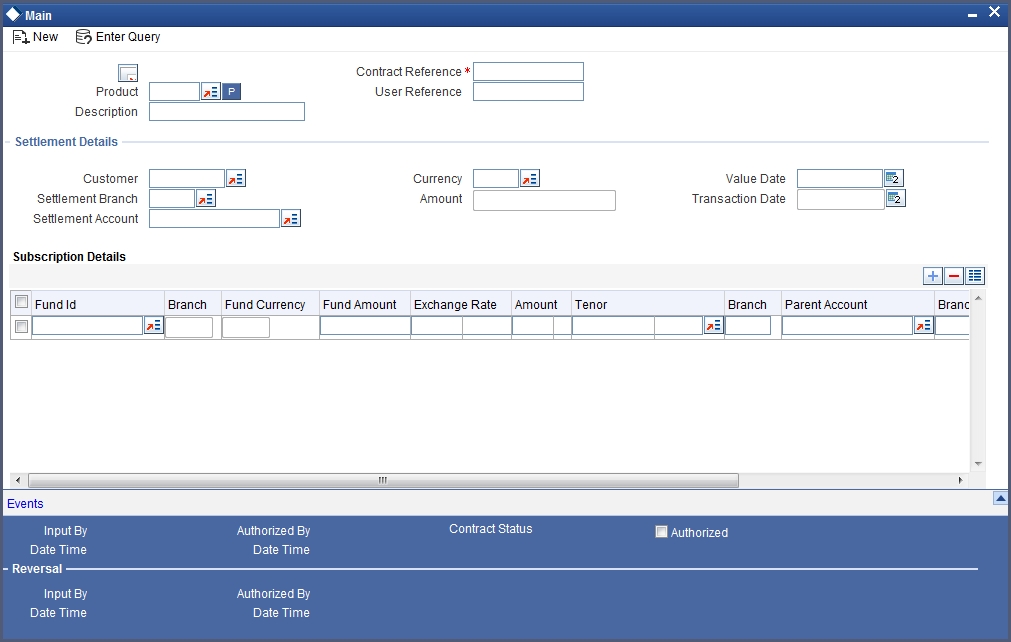
You can maintain the following details in this screen:
Product
Select the Multi Subscription product from the option list. The option list includes all valid Multi Subscription products for which you have specified the Operation Type as Investment Subscription.
Description
A description of the product will be displayed when you choose the product.
Contract Ref No
In Oracle FLEXCUBE, reference numbers are generated automatically and sequentially by the system. This number tag is used to identify the contract you are defining. Hence, the system generates a unique number for each contract.
User Reference No.
Enter a reference number for the contract. The contract will be identified by this number in addition to the Contract Reference Number generated by the system. This number should be unique and cannot be used to identify any other contract.
Settlement Details
You can specify the following information:
Customer
Select the ID of the customer, from the option list.
Value Date
Enter the Value Date of the subscription transaction.
Note
- You cannot enter a future date
- The Value Date you enter cannot be earlier than the Start Date and later than the Maturity Date of the fund. It cannot also be earlier than the Start Date and later than the Maturity Date of the fund product.
Transaction Date
The Transaction Date or Application Date will be displayed.
Currency
Select the currency in which the transaction is carried out.
Amount
The subscription amount will be displayed in this field. This amount will be a total of the amount you specify against each fund, in the Fund Details section.
Settlement A/C No
Specify the settlement account used for the transaction.
If, in the Branch Parameters – Detail View screen you have selected the option ‘Allow Corporate Action’, the option list for the field Settlement A/C will include all valid corporate accounts.
If you have not selected the option ‘Allow Corporate Action’, only those accounts maintained at the fund level will be included in the option list.
Subscription Details
You can specify the following information:
Fund Id
Select the fund in which the investment is being made. The option list includes all valid funds.
Branch
Specify the branch code of the fund branch.
Fund Currency
The currency of the amount being invested is displayed.
Amount
Enter the amount that is being invested in the fund that you have chosen. The amount you specify against each fund you choose will be displayed as a cumulative amount in the field Amount in the Settlement Details section.
Note
If you enter a value in this field, you will not be allowed to enter a value in the field ‘Amt in Fund Ccy’. The same will be calculated by the system, using the exchange rate.
Exchange Rate
If the transaction currency and fund base currency are different, an exchange rate would have been specified. The same is displayed here, if applicable.
Note
If you change the value in this screen, the value you have entered in the field ‘Amount’ or ‘Amt in Fund Ccy’ will be cleared. You will have to specify one of them again.
Amt in Fund Currency
If the transaction currency and fund base currency are different, an exchange rate would have been specified. The amount invested (in the transaction or investment currency), will be computed using the exchange rate and displayed.
Note
If you enter a value in this field, you will not be allowed to enter a value in the field ‘Amount’. The same will be calculated by the system, using the exchange rate.
Tenor
Select the tenor of the fund from the option list provided. The option list includes the different tenors maintained for the fund.
Parent Account
The parent account linked with the investment account will be displayed. If there are multiple parent accounts, you will have to choose the appropriate one from the option list.
Account
Specify the investment account into which the subscription amount will be credited.
Note
If you do not specify an account, the system will create an account when you authorize the multi subscription transaction.
Maturity Date
As mentioned above, the investment account is not mandatory. If you specify the account, the Maturity Date of the account will be defaulted. If you do enter a deposit account number, the system will take into consideration the fund and the tenor you have specified (in the Account Class screen) and will default the Maturity Date (or the Fund End Date) applicable to the fund-tenor combination.
8.5 The Inter Fund Subscription Online Screen
As mentioned above, this screen is used to enter a subscription transaction for funds for which you have specified the Operation Type as being Inter-Fund Subscription.
You can invoke the ‘Islamic Inter Fund Subscription Online’ screen by typing ‘IADIFONL’ in the field at the top right corner of the Application tool bar and clicking the adjoining arrow button.
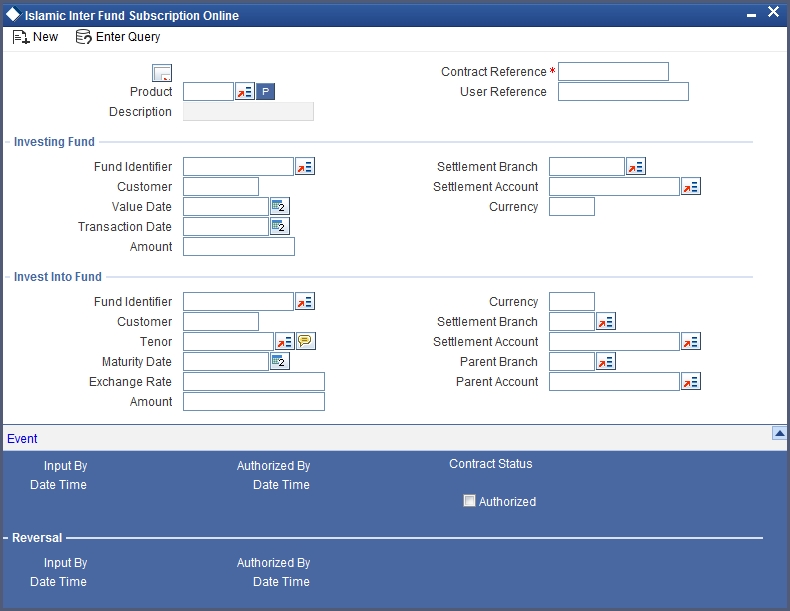
You can maintain the following details in this screen:
Product
Select the Multi Subscription product from the option list. The option list includes all valid Multi Subscription products for which you have specified the Operation Type as Inter-Fund Subscription.
Description
A description of the product will be displayed when you choose the product.
Contract Reference Number
In Oracle FLEXCUBE, reference numbers are generated automatically and sequentially by the system. This number tag is used to identify the contract you are defining. Hence, the system generates a unique number for each contract.
User Reference Number
Enter a reference number for the contract. The contract will be identified by this number in addition to the Contract Reference Number generated by the system. This number should be unique and cannot be used to identify any other contract.
Investing Fund
You can specify the following:
Fund Identifier
Specify the fund id of the investing fund.
Customer
Select the ID of the customer, from the option list.
Value Date
Enter the Value Date of the subscription transaction.
Note
- You cannot enter a future date
- The Value Date you enter cannot be earlier than the Start Date and later than the Maturity Date of the fund. It cannot also be earlier than the Start Date and later than the Maturity Date of the fund product.
Currency
Select the currency in which the transaction is carried out.
Amount
The subscription amount will be displayed in this field. This amount will be a total of the amount you specify against each fund, in the Fund Details section.
Settlement Account
Specify the settlement account used for the transaction. The option list includes all valid Contra Deposit Accounts linked to the investing fund and all the CIF codes linked to the funds in which the investment is being made.
If you do not specify a Settlement A/C, the system will create a Contra Deposit Account when you authorize the transaction.
Invest Into Fund
You can specify the following:
Fund Identifier
Select the fund id of the fund in which the amount is being invested.
Customer
Select the ID of the customer, from the option list.
Currency
Select the currency of the fund in which the amount is being invested.
Tenor
Select the tenor of the fund in which the amount is being invested. The option list includes all the tenors linked to the fund.
Settlement Account
Specify the settlement account used for the transaction. The option list includes all valid Deposit Accounts linked to the investing fund and all the CIF codes linked to the funds in which the investment is being made.
If you do not specify a Settlement A/C, the system will create a Deposit Account when you authorize the transaction.
Maturity Date
Specify the Maturity Date of the investment.
Exchange Rate
Specify the rate of exchange.
Parent Account
Select the parent account from the option list.