6. Capturing Additional Details for a Lease
6.1 Additional Details
The buttons on the ‘Account Details’ screen enable you to invoke a number of functions vital to the processing of a leasing account.
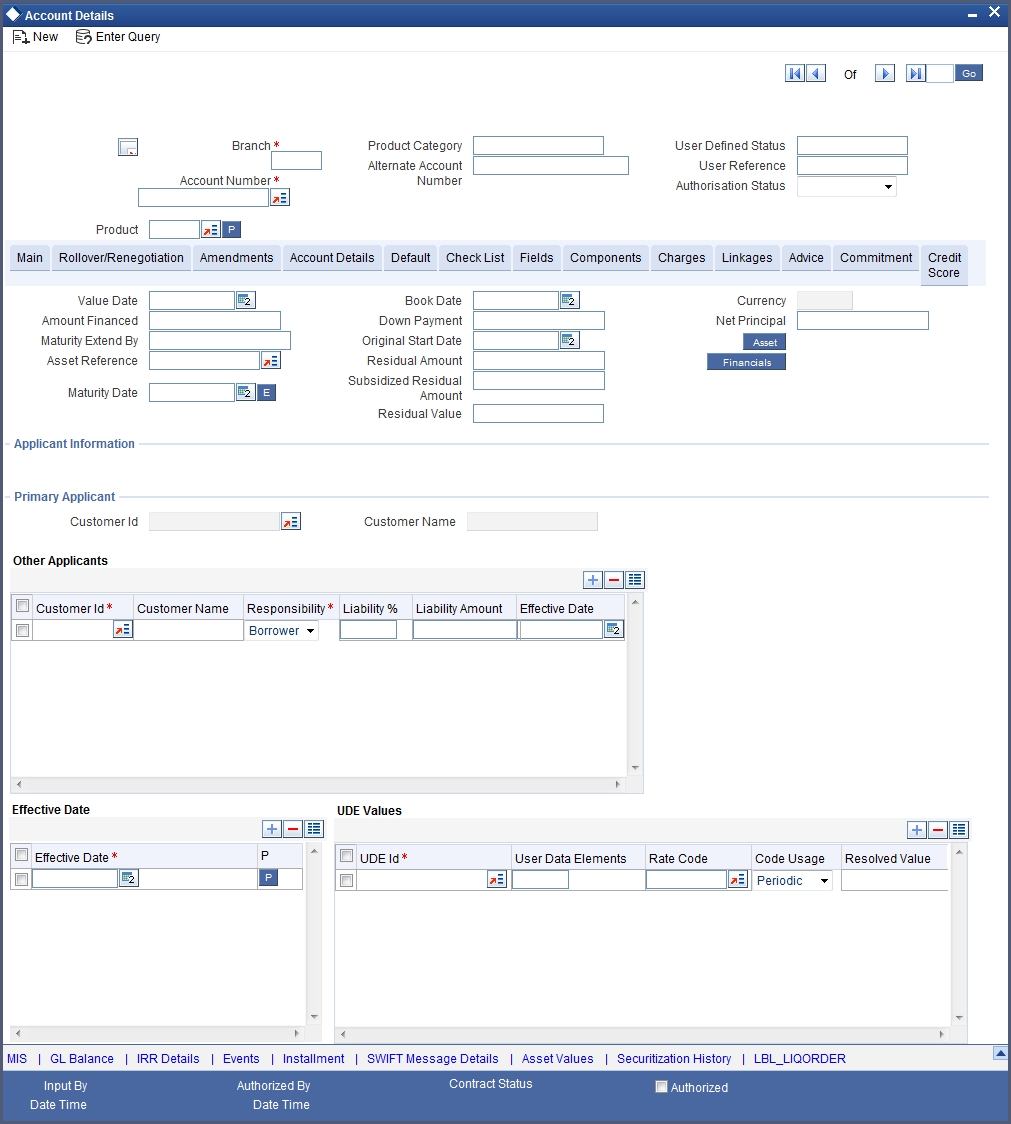
These buttons have been briefly described below.
Buttons |
Description |
MIS |
Click this button to define MIS details for the lease. |
GL Balance |
Click this button to view the GL balances for the various components that are defined for an account. |
IRR Details |
Click this button to view the IRR value for the chosen component for different effective dates. |
Events |
Click this button to view the details of the events and accounting entries that a contract involves. |
Installment |
Click this button to view the installment details for the lease. |
Swift Msg Details |
Click this button to view the swift message details pertaining to any transaction on the account |
This section contains the following topics:
- Section 6.1.1, "Viewing MIS Details of the lease"
- Section 6.1.2, "Viewing Account GL Balance"
- Section 6.1.3, "Viewing Internal Rate of Return (IRR) Details"
- Section 6.1.4, "Capturing Swift Message Details"
- Section 6.1.5, "Viewing Installment Details"
- Section 6.1.6, "Viewing Events Diary Details"
- Section 6.1.7, "Viewing Asset Values"
6.1.1 Viewing MIS Details of the lease
Click ‘MIS’ button to view the MIS details screen. This is a view only screen, which provides a MIS details for an account.
The system displays the following information:
- Contract Reference Number
- MIS Group
Input
- Related Reference Number
- Related Account
- MIS Head
Floating Rate
- Rate Code
- Spread
Rate At
- Rate Type
- Pool Code
- Contract Level
- Interest Method
6.1.2 Viewing Account GL Balance
Click ‘GL Balance’ button to view the GL details screen. This is a view only screen, which provides a single snapshot of the latest GL balances for the various components that are defined for an account.
The system displays the following information:
Account Details
- Branch Code
- Account No
- Alternate account number.
- Customer ID
- Product Code
- Product Category
- Amount Financed
- Currency
- Value Date
- Maturity Date
Components
- Component Name
- Description
GL Details
- GL Code
- Type
- Status
- Balance
- Lcy Balance
6.1.3 Viewing Internal Rate of Return (IRR) Details
Click the ‘IRR Details’ button and invoke the ‘IRR Details’ screen. This screen displays the IRR value for the chosen component for different effective dates. The values are displayed in the descending order of the dates.
The following details are displayed here:
- Effective Date
- Interest Rate
6.1.4 Capturing Swift Message Details
You can view the swift message details pertaining to any transaction on the account in the ‘Swift Msg Details’ button.
The following swift message related details can be viewed in the above screen:
- Branch Code
- Account Number
- Beneficiary Institution
- Sender to Receiver Info
- Message Details
- Payment Details
- Charge Details
- Ordering Institution
- Ordering customer
- Intermediary Reim Institution
- Ultimate Beneficiary
- Beneficiary Institution for Cover
- Receiver Correspondence
- Ace with Institution
- Intermediary
6.1.5 Viewing Installment Details
Click ‘Installment’ button to access the Installment query screen. The installment query screen displays the details of the installments for the account. The information displayed includes the account details, installment details and the installment summary.
You can invoke the ‘Installment Query’ screen by typing ‘CLDINSQY’ in the field at the top right corner of the Application tool bar and clicking the adjoining arrow button.
The following installment details are displayed:
Account Details
The following account details are displayed:
- Branch Code
- Customer ID
- Account No
- Alternate Account Number
- Application number
- Amount Financed
- Currency
- Product Code
- Maturity Date
- Value Date
- User Defined Status
Installment Summary
The following installment summary details are displayed:
- Schedule No
- Due Date
- Currency
- Total Amount Due
Installment Detail
The following installment details are displayed:
- Component Name
- Amount Due
- Status
6.1.6 Viewing Events Diary Details
An ‘event’ may be defined as any action starting from application entry to collections. This module captures the details of events applicable to the account. The screen displays both processed and unprocessed events.
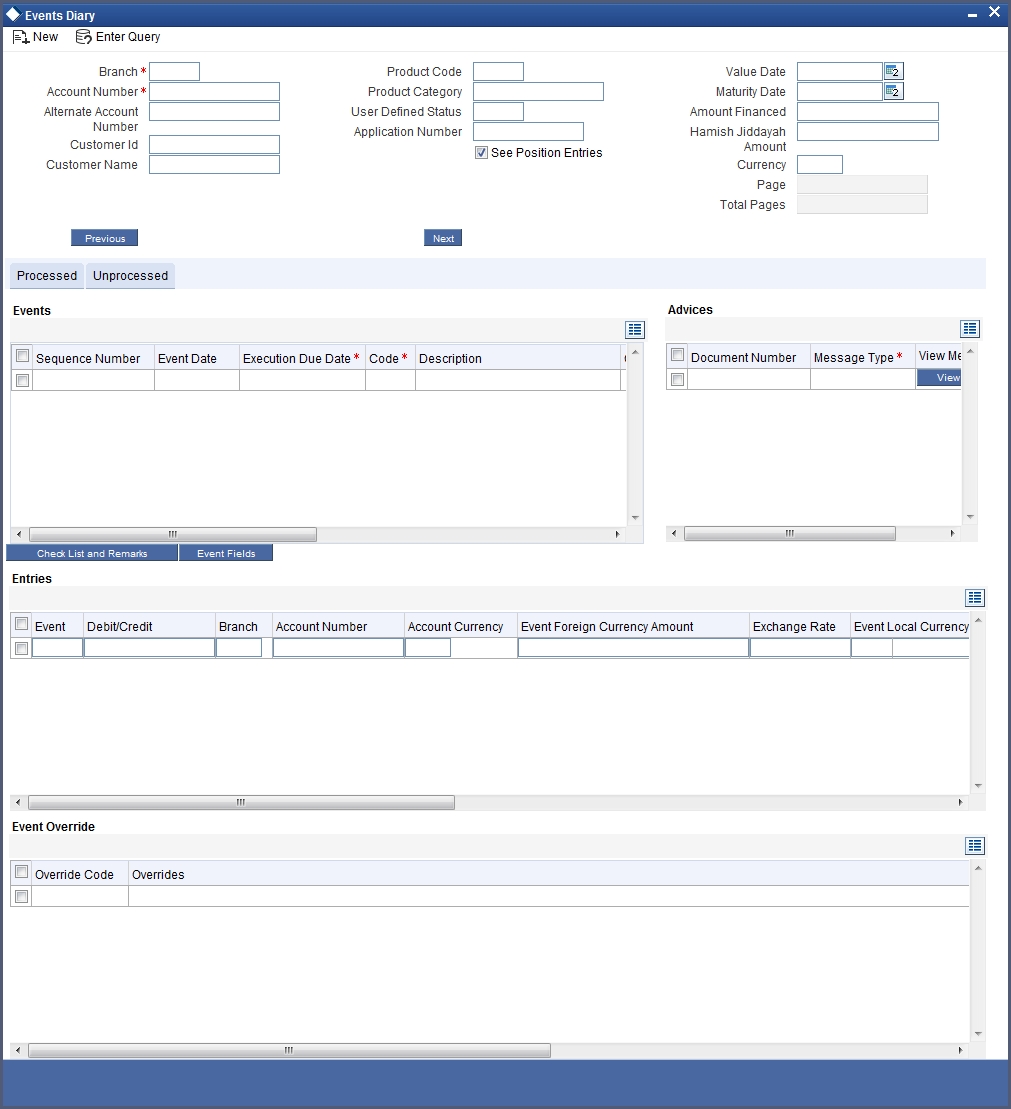
The following details are displayed here:
- Branch Code
- Account No
- Alternate Account Number
- Application Number
- Customer ID
- Product Code
- Product Category
- Amount Financed
- Currency
- Page
- Total Pages
- Down Payment Amount
- Maturity Date
- Value Date.
- User Defined Status
6.1.7 Viewing Asset Values
This screen retrieves the latest value of the asset maintained under written down value screen.
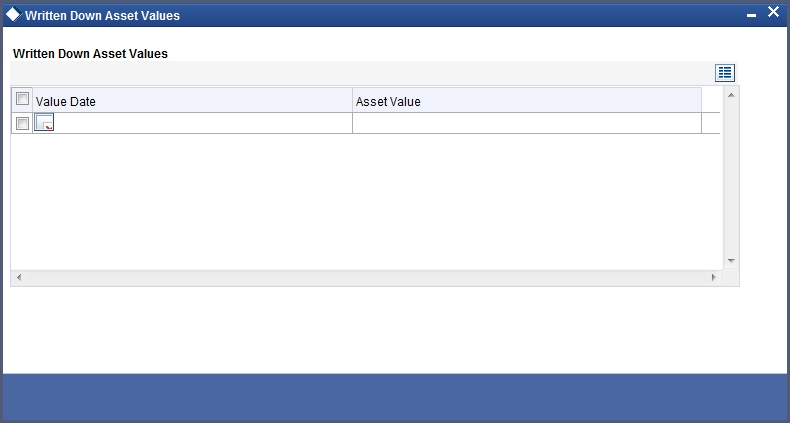
The following details are displayed here:
- Value Date
- Asset Value