7. Making an Availment
On receipt of the bills or on notification from the negotiating bank, you can record an availment under an Islamic Letter of Credit (Islamic LC). The availment on an Islamic LC Contract can be made only upto the Maximum Islamic LC amount, specified in the Contract screen.
Once an availment is recorded, the current availability under the Islamic LC will be reduced and the outstanding liability updated automatically. It will be reduced by the availment amount.
When an availment is recorded and there is cash collateral outstanding against the Islamic LC, invoke the cash collateral screen and specify the amount of cash collateral to be released.
This chapter contains the following sections:
7.1 Islamic LC Availment Input
This section contains the following topics:
- "Example 7.1.1" on page 1
- "Example 7.1.2" on page 6
- "Example 7.1.3" on page 6
- "Example 7.1.4" on page 7
- "Example 7.1.5" on page 7
- "Example 7.1.6" on page 8
- "Example 7.1.7" on page 10
- "Example 7.1.8" on page 12
- "Example 7.1.9" on page 16
- "Example 7.1.10" on page 17
- "Example 7.1.11" on page 18
- "Example 7.1.12" on page 18
- "Example 7.1.13" on page 19
- "Example 7.1.14" on page 19
- "Example 7.1.15" on page 20
7.1.1 Invoking the Islamic LC Contract Availment Screen
You can invoke ‘Islamic LC Availment Input’ screen by typing ‘LIDAVMNT’ in the field at the top right corner of the Application tool bar and clicking the adjoining arrow button. Click on ‘New’ icon from the application toolbar.
At the Contract Reference field, you can fetch the Islamic LC Contract on which you want to do an availment by either executing a query or through the option list available for the field. If you pick it up through the option list then press <F8> after you get the Islamic LC Contract on which you want to make the availment.
Specify the following details:
Contract Reference
Specify or select the contract reference number from the option list provided. Click ‘P’ button.
The following contract details will be displayed:
- Event
- Event Description
- Issue Date
- Expiry Date
- Counter Party
- Amount
- Related Reference Number
- User Reference
- Source Reference
- Latest Version No
- Currency
- Liability
7.1.1.1 Specifying Availment Details for an Islamic LC
In this section specify the following details:
Value Date
An availment can be made either as of a date in the past or today. By default, the system displays the current date. You can change it to a date in the past.
Availment Type
You can specify the type of availment to be recorded under the Islamic LC. The availment can be of the following types:
- Payment
- Acceptance
- Negotiation
If the entry to this field does not adhere to the conditions specified above you will be prompted for an override.
Availment Amount
You can specify the amount being availed under the Islamic LC, in this screen. The availment amount that you specify cannot be greater than the Outstanding Islamic LC Amount displayed in this screen. Partial amounts can be availed against an Islamic LC. The availment thus need not always be the amount available under the Islamic LC.
After an availment is made on an Islamic LC, the Islamic LC amount is automatically reduced. The Islamic LC amount after the availment is displayed in the Outstanding Islamic LC Amount field of the Islamic LC Contract screen.
Liability Amount
The Liability Amount refers to the customer’s liability to the bank. For an availment you can specify the amount that should be reduced, from the Outstanding Liability amount.
The Outstanding Liability amount can be reduced by an amount that is greater or less than the amount currently being availed. By default, the availment amount specified in the Availment Amount field will be defaulted here.
Note
The liability amount that you specify should not result in the Outstanding Liability Amount being less than the Outstanding Islamic LC Amount. If the values entered as the Availment Amount and the Liability Amount result in the liability amount being less than the Islamic LC amount, an error message will be flashed. The message will prompt you to re-enter values to the relevant fields.
Internal Remarks
Click the adjoining icon and enter information about the availment in the window that pops up. This information is intended for the internal reference of your bank. These remarks will be displayed when the details of the availment are retrieved or printed. However, this information will not be printed on any correspondence with the customer
Event Sequence Number
The system displays the event sequence number. This indicates a number corresponding to the number of events forn which the operation has been performed.
Unconfirmed Availed Amount
The system displays the Unconfirmed Availed Amount on clicking 'P' button after specifying the contract reference number,
Available Undertaking Amount
The system defaults the latest availed undertaking amount on click of 'P' button after specifying the contract reference number.
Availed Non Undertaking Amount
The system defaults the latest availed non undertaking amount on click of 'P' button after specifying the contract reference number.
Confirmed Amount
On clicking ‘P’ button after specifying the contract reference number, the system displays the current confirmed amount.
Unconfirmed Amount
On clicking ‘P’ button after specifying the contract reference number, the system displays the current unconfirmed amount.
Available Confirmed Amount
On clicking ‘P’ button after specifying the contract reference number, the system displays the current available confirmed amount.
Available Unconfirmed Amount
On clicking ‘P’ button after specifying the contract reference number, the system displays the current available unconfirmed amount.
The Islamic LC Contract Availment screen consists of a header, with details of the Islamic LC on which you are processing the availment, fields that capture details specific to the availment and footer.
Also displayed is a horizontal array of seven buttons. These buttons invoke the various functions necessary to make an availment on an Islamic LC.
The buttons have been briefly described below:
Buttons |
Description |
Advices |
Click this button to define the advices that will be generated for the availment. |
Commission |
This button invokes the Commissions service. |
Charges |
This button invokes the Charges and fees service. The chapter titled Processing Charges on Islamic LCs details the procedure of maintaining charge rules. It also deals with the application of the scheme on an availment. |
Tax |
This button invokes the availment tax services. The tax details applicable for the availment will be shown and you can choose to waive it, if necessary. The chapter titled Processing Tax for Islamic LCs details the procedure of maintaining tax rules and schemes. It also deals with the linking and application of the scheme on an availment. |
Settlement |
Click on this button to invoke the Settlement screens. You can specify settlement details for the availment like: the accounts to be used for the availment message details party details Based on the details that you enter in the settlement screens, the availment will be settled. The details of these screens have been discussed under the head Maintaining Settlement Instructions in this chapter. |
Collateral |
In the screen corresponding to this button, you can specify the adjustments that you want to make, on the cash collected as collateral. |
Event |
Click on this button to view the details of the events and accounting entries that an availment entails. This icon also gives the details of other events on the Islamic LC. |
Remarks |
Click this button to view the ‘History of Remarks’ screen. |
Enter valid inputs into all the mandatory fields before you save the availment. Save the contract by either clicking on ‘Save’ icon in the toolbar.
On saving the availment, your User Id will be displayed in the ‘Entry By’ field at the bottom of the screen. The date and time at which you saved the record will be displayed in the ‘Date Time’ field.
A user bearing a different User ID should authorize an availment that you have entered, before the EOD is run. The ID of the user who authorized the availment will be displayed in the ‘Auth By’ field. The date and time at which the availment has been authorized will be displayed in the ‘Date Time’ field.
The current status of the Islamic LC contract on which you are processing the availment, is also displayed in the field ‘Contract Status’. The field will display one of the following:
- Active
- Closed
- Reversed
- Cancelled
- Hold
7.1.1.2 Islamic LC Liability Reversal
When an Islamic LC is availed using a Bill (or using the Availment function from the Browser), the Availment Amount and the Liability Percentage specified for the underlying Islamic LC contract, will be used in computing the default Liability Amount. The default value that is displayed can be changed.
The following example illustrates this.
Note
During availment, the Positive Tolerance Percentage specified for the Islamic LC is not taken into account to compute the default value of the Liability Amount.
7.1.2 Specifying Cash Collateral Details for an Availment
If the Islamic LC that you are processing has been backed by cash collateral, you can specify the cash collateral to be released as a result of the availment.
By default, the collateral amount proportional to the amount availed will be adjusted automatically. This default amount can be reduced or increased.
Click on ‘Collateral’ button from the Islamic LC Contract Availment screen to invoke the ‘Collateral Details’ screen.
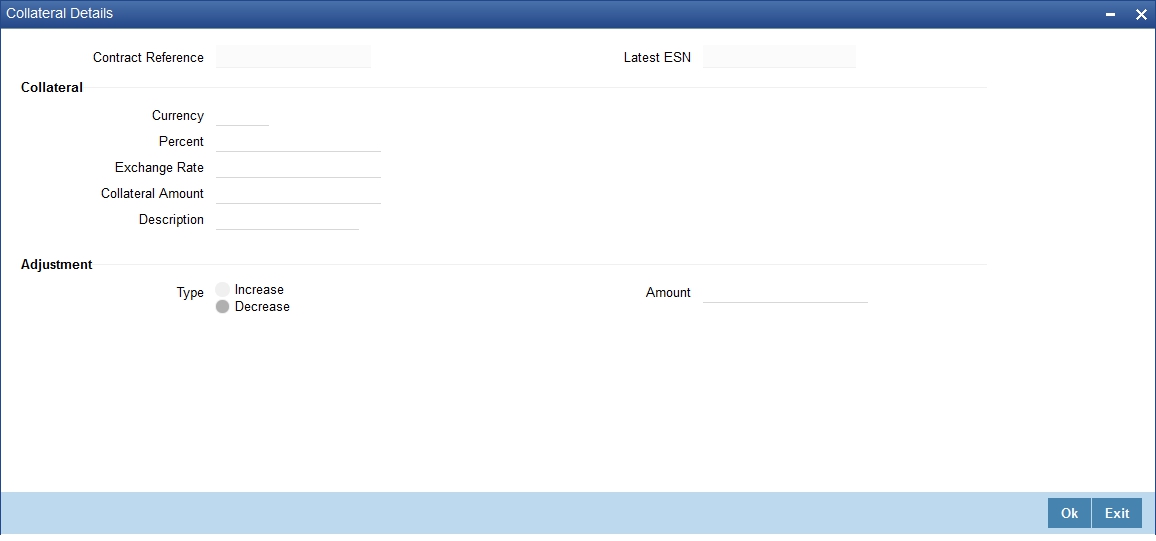
The following are the features of the ‘Collateral Details’ screen.
Amount
You can increase the collateral amount that is calculated by default. Choose Increase option and enter the amount by which the cash collateral should be increased.
7.1.2.1 Decreasing the Cash Collateral Amount
You can decrease the collateral amount that is calculated by default. Choose the Decrease option and enter the amount by which the cash collateral should be decreased.
If you are adjusting the collateral against an availment, you should have defined the appropriate accounting entries for the event code AVAL.
Not invoking the Cash Collateral screen during the availment session will mean that you do not want to adjust the collateral. This would be so even if you have defined the accounting entries for availment reduction. An override to this effect will be displayed when you save the availment.
7.1.3 Maintaining Settlement Instructions for an Availment
So far, we have discussed basic information about an availment on an Islamic LC that is captured through the Islamic LC Contract Availment screen.
Apart from the details of the accounts involved in the availment, you may have to capture the following party details for messaging requirements.
The default settlement instructions for the customer will be shown in the Settlement Accounts screen. You can modify them. The accounts involved could be the settlement account for the availment amount, charges and tax, if they are applicable.
7.1.4 Invoking the Settlement Screens
Settlement Instructions are captured through the ‘Settlement Message Details’ screen. To invoke this screen, click on ‘Settlement’ button in the ‘Islamic LC Contract Availment’ screen.
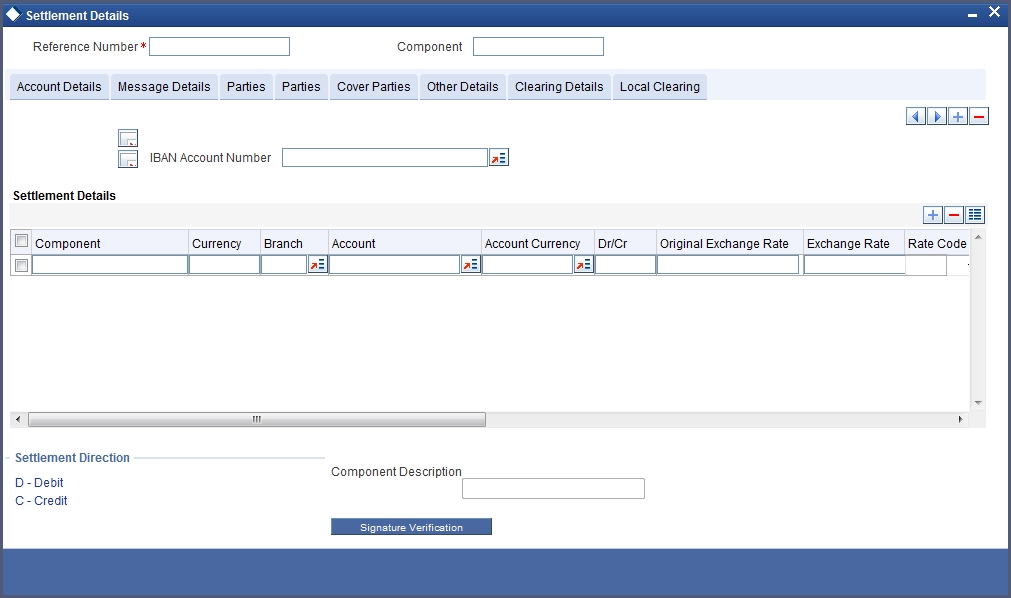
The following information can be captured:
- Account details - details about the accounts involved in the availment that have to be either debited or credited in your branch
- Message details - details about the output of the Islamic LC, instrument or message details
- Party details - details about the various parties involved in the transfer, to be a part of the message generated
7.1.5 Capturing Account Details
Click on the tab titled Account Details to specify the details of the accounts involved in the availment. The accounts and amount involved in the Debit and Credit legs of the accounting entry, for the availment amount will be displayed in the ‘Account Details’ screen. These details cannot be changed here. If a change is necessary, the same would have to be specified in the Islamic LC Contract Availment screen.
The other details shown in this screen are the:
- Component and its currency
- Payment account and its currency
- Branch of your bank to which the account belongs
- Account Currency
- Description
- Original Exchange Rate
- Exchange rate (in case the component currency is different from the account currency)
- Spread Definition
- ERI Amount (Euro Related Information)
- ERI Currency
- Generate Message
- Netting Indicator
- IBAN Account Number
- Negotiated Cost Rate
- Negotiation Reference Number
Note
Please note that when settling charges for an Islamic LC or a guarantee, you can use a Receivable Account instead of a Customer Account. In such a case, you can send a charge claim advice to the customer.
Furnishing the ERI Value in Messages
SWIFT messages (MT 100/MT 202) generated towards settlement, can furnish the value of the settlement amount in the settlement account currency and in the ERI currency.
If you choose to furnish the ERI value of the amount, you have to enter the ERI currency and the ERI Amount in the ‘Settlement Message Details’ screen:
The system defaults to the ERI currency specified for the customer and currency combination. The default ERI currency can be changed. The ERI amount will be validated against the Tolerance Limit, specified for the ERI currency.
Note
On 1 January 1999, eleven countries that are part of the European Union embarked on the first phase of economic integration, called the ‘Economic and Monetary Union’ (EMU). The EMU ushered in a new, single European currency: the Euro (EUR). The Euro, in Oracle FLEXCUBE, can be handled by capturing information such as the ERI details, in this screen.
Settlement messages, defined for components that fall due, will be generated automatically when you the Settlement Generation function at the End of Day. To suppress the generation of the settlement message defined for a component, uncheck the Gen Message field of the ‘Contract Settlement Message Details’ screen.
The Debit/Credit Indicator
The default settlement instructions for the customer will be shown in the Settlement Accounts screen. The default can be modified.
The direction of settlement indicates whether the account being shown, will be debited or credited:
- P - Indicates Pay, meaning that the account should be credited
- R - Indicates Receive, meaning that the account should be debited
7.1.6 Capturing Message Details for the Availment
A Letter of Credit can be settled either in the form of an instrument or a Message (a SWIFT, TELEX or Mail message to be sent to the concerned party). The details regarding the instrument or message have to be specified in the ‘Message Details’ screen.
The message details that you specify in this screen are applicable only for SWIFT type of SWIFT message that is generated depends on the parties involved in the Islamic LC.
Based on the method of settling the Islamic LC, you should input either Instrument or Message details.
7.1.6.1 Specifying Instrument Details
In this section specify the following details:
Type
If the payment is through an instrument, indicate the type of instrument. It could be Manager’s Check, Check or a Demand Draft.
Number
Specify the number that will identify the instrument. This number will be printed on the instrument.
If the settlement is through an instrument, the party details cannot be specified for the transfer.
Typically, an Islamic LC availment entails the debiting or crediting of the customer account, for the settlement amount. If the customer is being credited (in the case of your customer being the beneficiary, of the availment,) you may want to generate an instrument.
7.1.6.2 Specifying Message Details
For a SWIFT message, you have to specify:
- Whether a Cover has to be sent to the Reimbursement Bank, along with the payment message to the receiver
- Bank to bank payment details (these can be in the form of instructions or additional information to any of the parties involved in the transfer)
- Sender to Receiver information. The 72 tag will be used to specify the sender to receiver information. This tag is applicable to MT740 message type
7.1.7 Capturing Party Details
To PROCESS an availment on an Islamic LC, the funds may have to pass through a series of banks, before it actually reaches the Ultimate Beneficiary.
Through the Parties screen you can capture details of all the parties that are involved in the transfer of funds.
The details you enter in these screens depend on the type of Islamic LC being processed.
7.1.7.1 Specifying Intermediary Reimbursement Institution Details
An Intermediary Reimbursement Institution is the financial institution between the Sender’s Correspondent and the Receiver’s Correspondence. The reimbursement of the funds will take place through this institution.
7.1.7.2 Specifying Intermediary Details
The Intermediary in an Islamic LC refers to the financial institution, between the Receiver and the Account With Institution through which the funds must pass.
The Intermediary may be a branch or affiliate of the Receiver or the account with Institution or an altogether different financial institution. This field corresponds to field 56a of SWIFT
Here you can enter either the:
- ISO Bank Identifier Code of the bank
- Name and address of the Bank
7.1.7.3 Specifying Receiver’s Correspondent Details
The Receiver’s Correspondent is the branch of the Receiver or another financial institution, at which the funds will be made available to the Receiver. This field corresponds to field 54a of SWIFT You can enter one of the following:
- ISO Bank Identifier Code of the bank
- The branch of the Receiver’s Correspondent
- Name and address of the Receiver’s Correspondent
7.1.7.4 Specifying Account With Institution Details
An Account With Institution refers to the financial institution at which the ordering party requests the Beneficiary to be paid. The ‘Account With Institution’ may be a branch or affiliate of the Receiver, or of the Intermediary, or of the Beneficiary Institution, or an entirely different financial institution. This field corresponds to field 57a of SWIFT.
You can enter one of the following:
- ISO Bank Identifier Code of the bank
- The branch of the Receiver’s Correspondent
- Name and address of the Receiver’s Correspondent
- Other identification codes (for example, account number)
7.1.7.5 Specifying Ordering Institution Details
The Ordering Institution is the financial Institution that is acting on behalf of itself, or a customer, to initiate the transaction. This field corresponds to 52a of SWIFT.
In this field, you can enter one of the following:
- The ISO Bank Identifier Code of the Ordering Institution
- The branch or city of the Ordering Institution
- The Name and address of the Bank
7.1.7.6 Specifying Ordering Customer Details
The Ordering Customer refers to the customer ordering the transfer. Here you can enter the name and address or the account number of the Customer, ordering the transaction. This field corresponds to field 50 of SWIFT. You will be allowed to enter details in this field only if you have initiated a customer transfer (MT 100 and MT 102).
7.1.7.7 Specifying Beneficiary Institution Details
In this field you can enter details of the institution in favour of which the payment is made. It is in reality the bank that services the account of the Ultimate Beneficiary. This field corresponds to field 58a of SWIFT
Entries into this field are permitted only for Bank Transfers (when the remitter and beneficiary of the transfer are financial institutions - MT 100 or MT 202). Here you can enter either of the following:
- The ISO Bank Identifier Code of the Beneficiary Institution
- The Name and Address of the Beneficiary Institution
7.1.7.8 Specifying Ultimate Beneficiary Details
The Ultimate Beneficiary refers to the Customer to whom the availment amount is to be paid. This field refers to field 59 of SWIFT Entries into this field are permitted only for a customer transfer (MT 100 and MT 202).
The number of banks involved in the transfer would therefore depend on the following:
- Relationships and arrangements between the sending and receiving banks
- Customer instructions
- Location of parties
- The banking regulations of a country
7.1.8 Clearing Details Tab
Click ‘Clearing Details’ tab to invoke the following screen.
Specify the following details.
Bank Operation Code
Select the bank operation code that should be inserted in field 23B of an MT103 message, from the adjoining drop-down list. The list contains the following codes:
- SPRI
- SSTD
- SPAY
- CRED
This specification is defaulted from the settlement instructions maintained for the customer, currency, product, branch and module combination. However, you can change it.
Transaction Code
The transaction code maintained in the settlement instructions is defaulted here. However, you can change the code.
Regulatory Report 1 to 3
Select the Regulatory Reporting Details from the drop-down list displaying the following values:
- /BENEFRES/
- /ORDERRES/
Time Indicator 1 to 3
Time Indication, specifies one or several time indication(s) related to the processing of the payment instruction. Select the time indication code from the following values available in the option list:
- /CLSTIME/ - Time by which funding payment must be credited, with confirmation, to the CLS Bank's account at the central bank, expressed in CET.
- /RNCTIME/ - Time at which a TARGET payment has been credited at the receiving central bank, expressed in CET
- /SNDTIME/ - Time at which a TARGET payment has been debited at the sending central bank, expressed in CET
Instruction Code 1 to 5
Select the instruction code that should be inserted in field 23E of an MT103 message involving the customer of the contract, from the adjoining drop-down list. This list contains the following codes:
- CHQB
- TELE
- PHON
- PHOI
- REPA
- INTC
- TELI
- SDVA
- PHOB
- TELB
- HOLD
- CORT
- BONL
This specification is defaulted from the settlement instructions maintained for the customer, currency, product, branch and module combination. However, you can change it.
Description
Specify additional information that should be inserted to qualify the Instruction Code in field 23E of an MT103 message involving the customer of the contract. For instance, if the Instruction Code is REPA and the description is "Repayment" then the text ‘REPA/Repayment’ will be inserted in Field 23E. You can give a description for the following instruction codes only:
- PHON
- PHOB
- PHOI
- TELE
- TELB
- TELI
- HOLD
- REPA
This specification is defaulted from the settlement instructions maintained for the customer, currency, product branch and module combination. However, you can change it.
Envelope Contents 1 to 5
Specify details of envelope contents, if required.
7.1.8.1 Local Clearing Tab
Click ‘Local Clearing’ tab to invoke the following screen.
Specify the following details.
Message Details
Specify the following details.
Ultimate Bank Code
Specify the bank code where the ultimate beneficiary account rests.
Sender Receiver Participant
Specify the sender receiver participant name.
Additional Identifier
Specify the additional identifier.
Sorbnet Specific Details
Specify the following details.
Payment Code
Specify the Sorbnet payment code.
Additional Information
Specify additional information if required.
ZUS Transaction
Specify the following details.
Nip Payer
Specify the Nip payer.
Payer Identifier
Specify the payer identifier.
Declaration
Give a declaration for the payment.
Supplement Identification
Select the supplement identification from the adjoining drop-down list.
Payment Type
Select the payment type from the drop-down list.
Number of Declaration
Specify the number of declaration.
Sender Receiver Information 1 to 6
Include any message that the sender wishes to pass on to the receiver.
Free Text 1 to 3
Specify the free text for settlement messages.
Additional Information 1 to 4
Specify additional information for settlement messages.
Receiver Information
Specify the following details.
Receiver Name
Specify the name of the receiver.
Address 1 to 3
Specify the receiver’s address.
Repair Reason 1 to 4
Specify the repair reason.
7.1.9 Viewing Advice Details
Click ‘Advices’ button and invoke the ‘Contact Advices’ screen.
You can view advices generated for the contract during availment.
7.1.10 Specifying Charge Details
Click ‘Charges’ button and invoke the ‘Charge Detail’ screen.
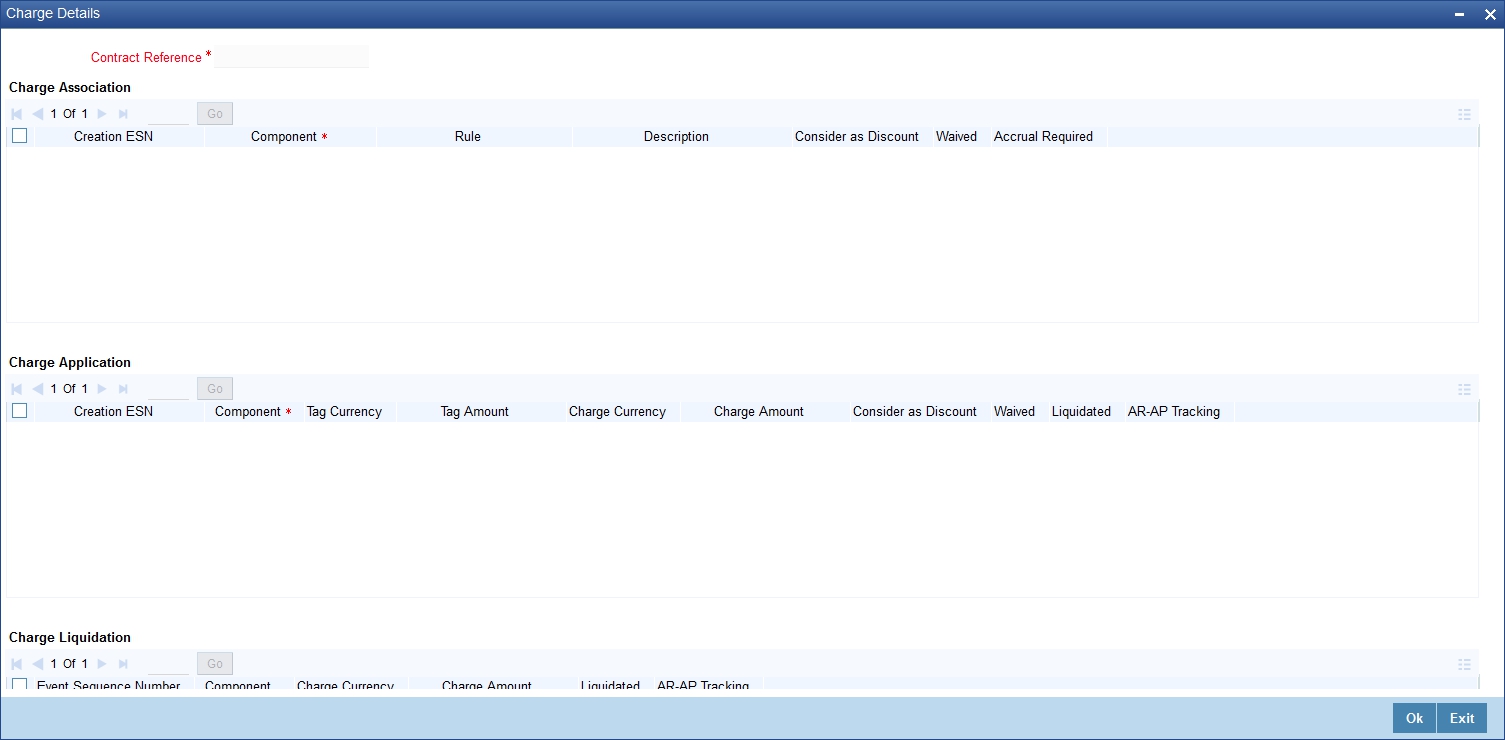
7.1.11 Specifying Commission Details
Click ‘Commission’ button and invoke the ‘Commission Details’ screen.

Refer the Commission User Manual under Modularity for further details about commissions processing.
7.1.12 Specifying Tax Details
Click ‘Tax’ button and invoke the ‘Tax Details’ screen.
Refer the Tax User Manual under Modularity for further details about tax processing.
7.1.13 Reversal of an Availment
When an Islamic BC contract under an Islamic LC contract is reversed, the system will automatically reverse the corresponding availment on the Islamic LC contract. When a Reversal of availment (RAVL) event is triggered on the Islamic LC contract, Islamic LC outstanding amount and the Islamic LC Liability amount is updated.
You can manually reverse the availment madeunder Islamic LC. All availment made on the Islamic LC will be displayed. You can select an availment for reversal in the availment screen.The system will not allow the manual reversal of availments, triggered by Islamic BC contract from the availment screen.
To reverse the details of an Islamic LC, click on ‘Reverse’ icon in the tool bar. On reversing an availment on an Islamic LC, the system passes reversal entries for the availment.
When a bill booked under an Islamic LC is partially or fully liquidated and the Islamic BC is reversed, the system will reverse the corresponding availment automatically and update the Islamic LC outstanding and liability amounts.
When an Islamic BC contract booked under an Islamic LC revolving by time and non cumulative is reversed after the reinstatement of the Islamic LC, the system will not reverse the availment. Similarly for Islamic LCs revolving by value, the system will not reverse availment if the BC contract is reversed after reinstatement of the Islamic LC.
Reversal of Islamic LC Liability
When an Islamic LC is availed using a Bill (or using the Availment function from the browser), the Availment Amount and the Liability Percentage specified for the underlying Islamic LC contract will be used in computing the default Liability Amount. This default value can be changed.
Note
During availment, the Positive Tolerance Percentage specified for the Islamic LC is not taken into account to compute the default value of the Liability Amount.
7.1.14 Viewing Event Details
Click on ‘Event’ button in the ‘LC Availment’ screen, to go to the ‘LC View Events’ screen.
The details of events that have taken place on the contract including the last availment, that you are have just entered will be displayed.
The date on which the event took place will also be displayed.
Click on ‘Accounting Entries’ button to view the accounting entries for the event. Click on ‘Exit’ to go back to the ‘LC Contract Detailed View’ screen.
7.1.15 Accounting Entries
In the ‘Contract View Events’ screen, you need to click ‘Accounting Entries’ button to view the Accounting Entries for the event. You can view the details of the accounting entries that were passed only for the event displayed in the availment - View Events screen.

The following information is provided for each event:
- Branch
- Account
- Transaction Code
- Booking Date
- Value Date
- Dr/Cr indicator
- Currency
- CCY (Currency)
- Amount in contract CCY
- Amount in local currency
- All the overrides that were allowed for an event will also be displayed