9. Islamic Letter of Credit Registration
The details of an Islamic Letter of Credit are captured through the Islamic Letter of Credit Registration Input screen. No accounting entries are passed nor will any charges be levied during the registration of an LC. An LC is registered based on the first set of documents (original or duplicate) received. On registration, an acknowledgement reference number is allocated to the LC. At the time of processing an LC that has already been registered, you only need to specify the acknowledgement reference number. All the details entered at the time of registration will automatically be picked up and defaulted to the contract main screen.
This chapter contains the following section:
9.1 Islamic Letters of Credit Registration
This section contains the following topics:
- Section 9.1.1, "Islamic Letters of Credit Registration Details"
- Section 9.1.2, "Main Tab"
- Section 9.1.3, "Parties Tab"
- Section 9.1.4, "Advice Button"
- Section 9.1.5, "Viewing Islamic LC Registration Input Summary"
9.1.1 Islamic Letters of Credit Registration Details
You can invoke the ‘Islamic Letter of Credit Registration Input’ screen by typing ‘LIDREGIN’ in the field at the top right corner of the Application tool bar and clicking on the adjoining arrow button. The ‘Islamic Letter of Credit Registration Input’ screen is displayed. Click the new button on the Application toolbar.
If you are calling an LC that has already been registered, double click on the reference number from the summary screen.
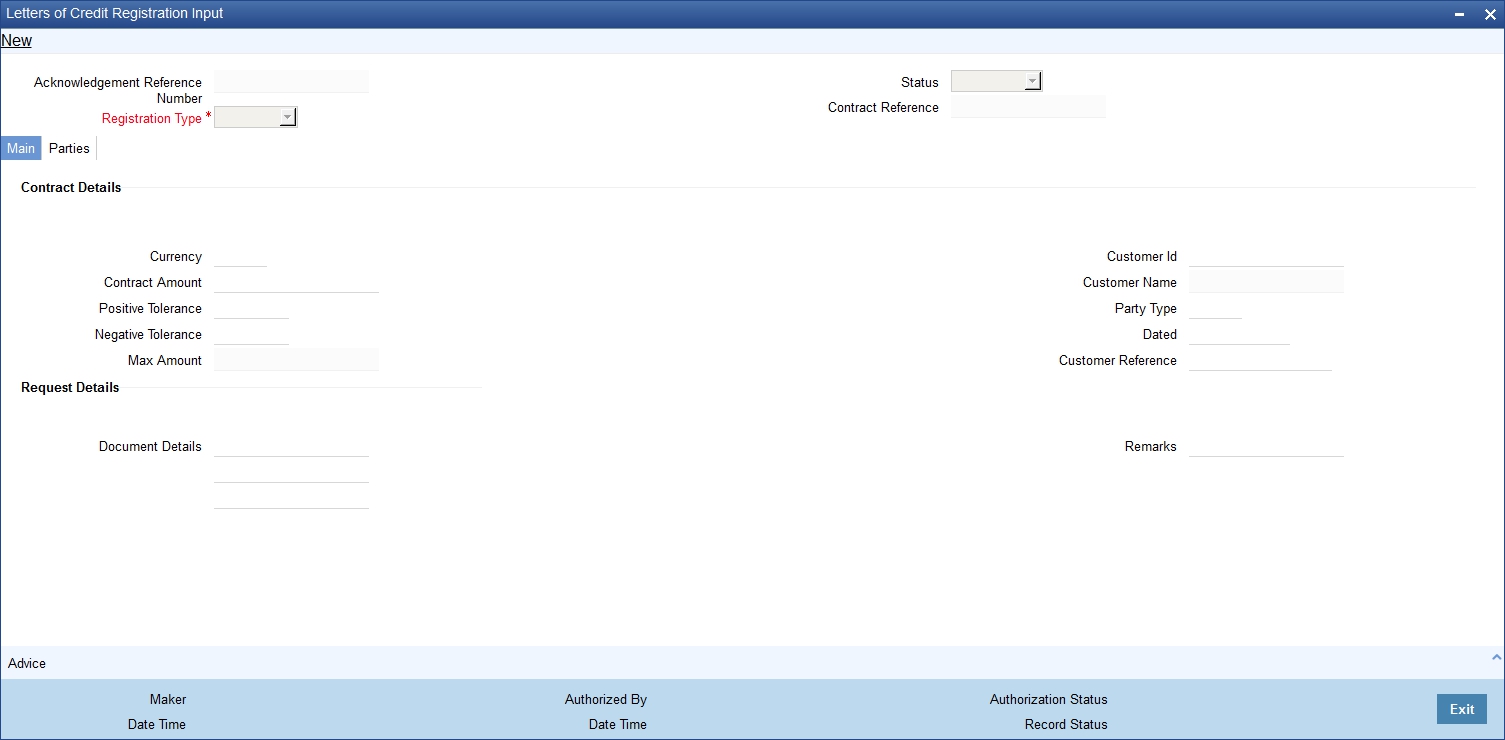
You can view the following:
Acknowledgement Reference Number
The system displays the unique acknowledgement reference number generated for the registration on save.
Status
The system displays the status of the registration. The options are:
- Registered - When the registration details are captured and saved
- Processed - When acknowledge reference number is captured at contract screen and new contract is created
- Closed - When the user processes close operation in registration screen
Registration Type
Specify the type of registration from the drop-down list. The options are:
- LC Issue
- BG Issue
- SG Issue
Contract Reference
The system displays the contract reference number.
9.1.2 Main Tab
Contract Details
Currency
Specify the currency of the instrument (LC/SG/BG). Alternatively, you can select the currency from the option list. The list displays all authorized and open currency codes from the currency maintenance.
Customer ID
Specify the ‘Customer Id ‘for which you need to maintain.Alternatively, you can select that ‘Customer No’ from the adjoining option list also.
Note
BIC Code appears next to the 'Customer No' only if the BIC code is mapped with that customer number.If the BIC Code is not mapped with that customer number, then the BIC Code will not appear next to the ‘Customer No’ in the adjoining option list.
Contract Amount
Specify the amount of the instrument (LC/SG/BG)
Customer Name
The system displays the name of the customer linked to the customer ID.
Positive Tolerance
Specify the positive tolerance for the instrument value.
Party Type
Specify the party type.
Negative Tolerance
Specify the negative tolerance for the instrument value.
Dated
Specify the date of customer request.
Max Amount
The system defaults the Maximum Amount of the instrument (LC/SG/BG). This is the sum of contract amount and (%(tolerant) of contract amount).
Customer Reference
Specify the customer reference number.
Request Details
Document Details
Specify the details of the documents received with request.
Remarks
Specify any remarks to be mentioned.
9.1.3 Parties Tab
You can capture the parties details in the ‘Parties’ tab of the ‘Islamic Letter of Credit Registration Input’ screen.
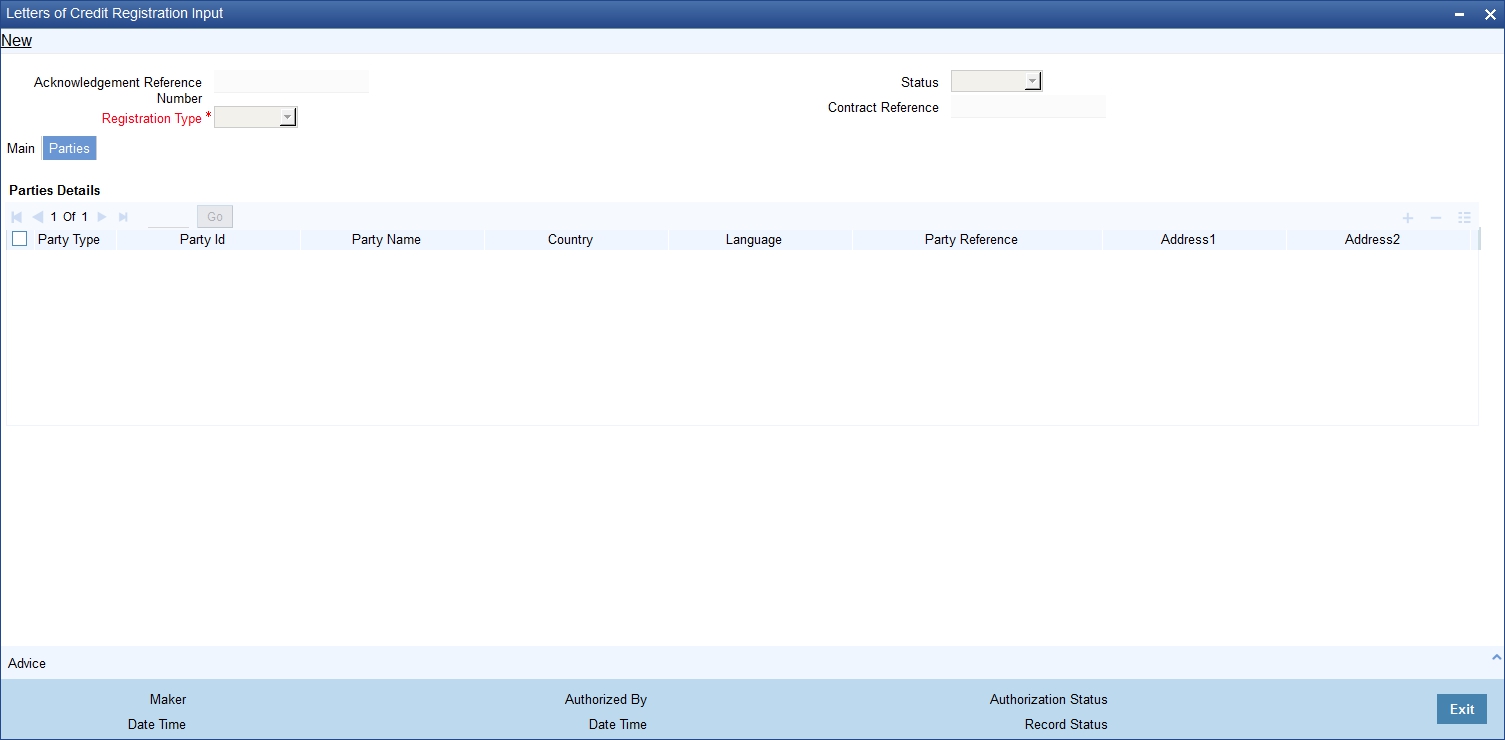
Specify the following details:
Party Type
Specify the party type. Alternatively, you can select the party type from the option list. The list displays all the valid party types maintained in the system.
Party ID
Specify the Party ID for which you need to maintain. Alternatively, you can select the ‘Customer No’ from the adjoining option list.
Note
BIC Code appears next to the 'Customer No' only if the BIC Code is mapped with that customer number. If the BIC Code is not mapped with that customer number, then the BIC Code will not appear next to the ‘Customer No’ in the adjoining option list.
The list displays all the valid parties maintained in the system. On selecting the party ID, the following details are displayed:
- Party Name
- Country
- Language
- Party Reference
- Address
9.1.4 Advice Button
Click the Advice button to open the Message screen. Alternatively, you can invoke the ‘Message’ screen by typing ‘CSDMSGVW’ in the field at the top right corner of the Application tool bar and clicking the adjoining arrow button.
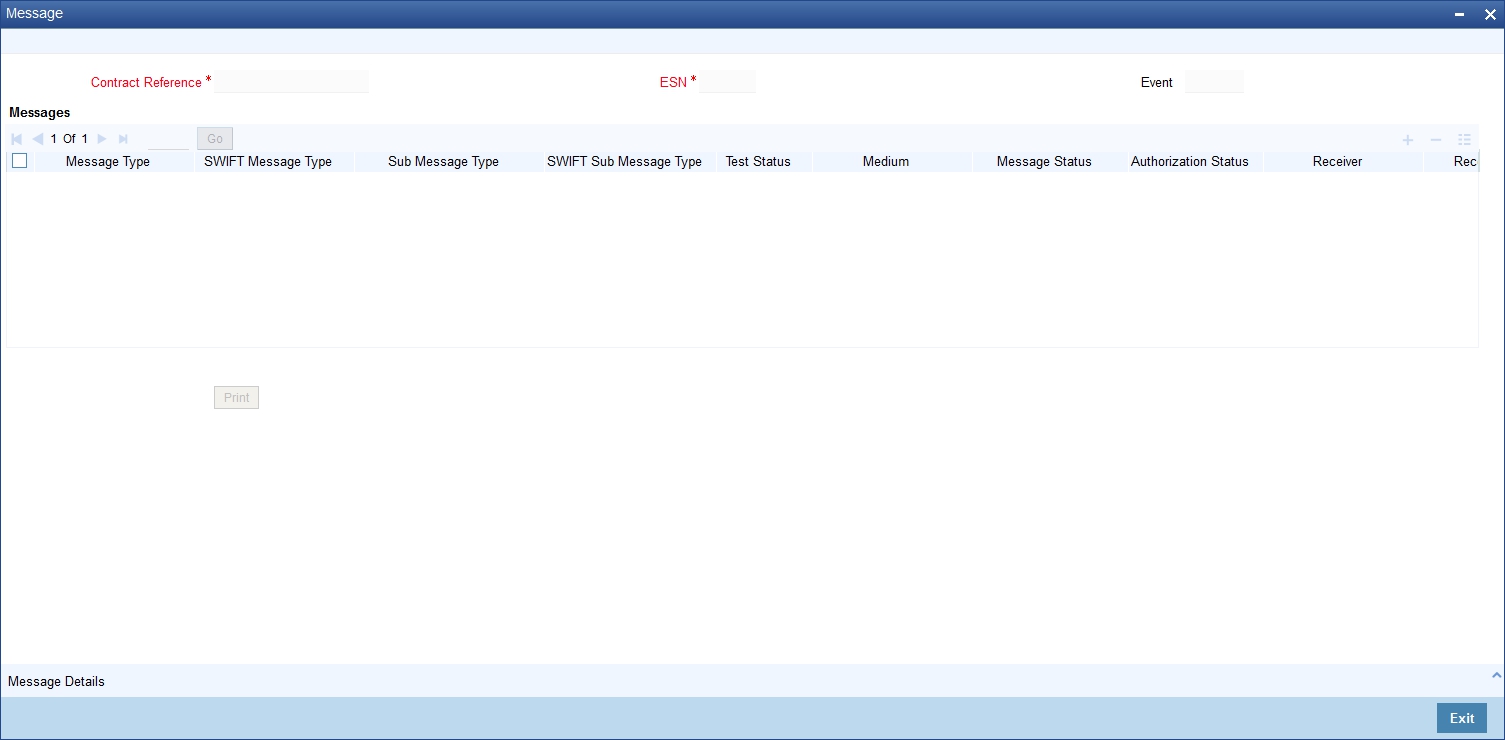
The following details are displayed in this screen:
- Contract Reference
- Message Type
- Swift Message Type
- Medium
- Message Status
- Authorization Status
- Receiver
- Receiver Name
- DCN
Click ‘Message Detail’ to view the message in detail.
Click Print button to print the acknowledgement advice
9.1.5 Viewing Islamic LC Registration Input Summary
You can invoke the ‘Islamic Letters of Credit Registration Summary’ screen by typing ‘LISREGIN’ in the field at the top right corner of the Application tool bar and clicking the adjoining arrow button.
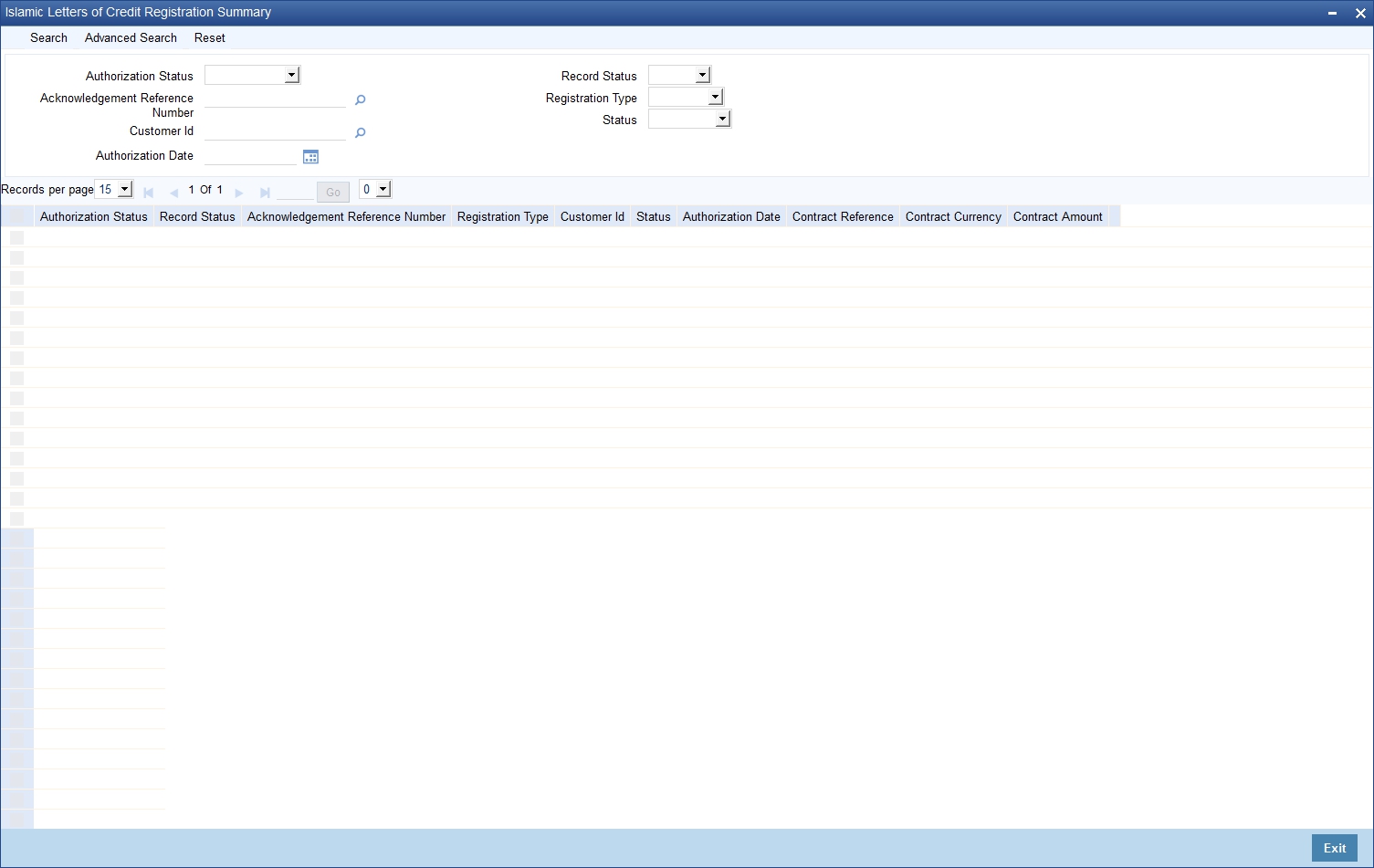
You can filter the search results using the following criteria:
- Authorization Status
- Record Status
- Acknowledgement Reference Number
- Registration Type
- Customer ID
- Status
- Authorization Date
Click ‘Search’ button to display the records matching the specified search criteria. For each record fetched by the system based on your query criteria, the following details are displayed:
- Authorization Status
- Record Status
- Acknowledgement Reference Number
- Registration Type
- Customer ID
- Status
- Authorization Date
- Contract Reference
- Contract Currency
- Contract Amount
9.2 Islamic LC Amendment Registration Input
You can register an LC contract amendment request using the ‘Islamic LC Amendment Registration Input’ screen. You can invoke this screen by typing ‘LIDAMREG’ in the field at the top right corner of the Application tool bar and clicking on the adjoining arrow button

Click ‘New’ button on the application.
Contract Ref No.
Specify the contract reference number of the contract being registered for amendment. Alternatively, you can select the contract reference number from the option list. The list displays all the valid value in the system.
Click populate button to default and display the following values:
- Acknowledgement Reference Number
- Status
- Registration type
- Currency
- Contract Amount
- Customer
- Customer Name
- Beneficiary
- Beneficiary Name
- Issue Date
- Expiry Date
You can only edit the Request Details section:
- Document Details
- Remarks