8. Amending Details of an Islamic LC
An amendment to an Islamic Letter of Credit (Islamic LC) signifies any change made to the terms of an Islamic LC after it has been authorised. An amendment can be made at anytime after an Islamic LC has been authorised and before its expiry date.
The following are some examples when you would amend the details of an Islamic LC:
- You, as the issuing bank, have received an application from your customer to change the terms of the Islamic LC
- You as the advising bank have received instructions from the issuing bank to amend an Islamic LC advised by you
This chapter contains the following sections:
8.1 Procedure for Amending an Islamic LC
While in the detailed view of the Islamic LC, you can amend the details of the contract depending on whether:
- The Islamic LC has been authorized
- The Islamic LC has not been authorised even once after it was input
Depending on the authorisation status of an Islamic LC contract, you can amend its details as follows:
- When you have captured the details of a contract and it is not yet authorized, its attributes, financial as well as non-financial, can be changed, even if the details have been saved. If accounting entries are involved in the change, the old entries are deleted and new ones passed.
- Once a contract has been authorised, additional entries will be passed, depending on the nature of amendment.
For each amendment, a new version of the Islamic LC will be generated. Different versions of the Islamic LC will also be generated by events like reinstatement and reopening. In the ‘Contract Detailed View screen, you can view the different versions by clicking on back button for the previous version and forward button on the screen for the next one.
When a customer requests for changes in the terms of the contract, the details of the Islamic LC are amended accordingly and an amendment instrument is generated. The amendment of the following details of an Islamic LC, result in the generation of an amendment instrument:
- An amendment in the Islamic LC amount
- An amendment in the expiry date
- A change in the latest shipment date
- Any change to the free format instructions for the Islamic LC
If there are changes in the terms of the Islamic LC other than IN the amount, the expiry date or latest shipment date, indicate the same in the form of a free format instruction, for the amendment instrument.
In case of amendment, you have the option to reissue the Guarantee. If you choose to do so, the REIS (Reissue of Guarantee) event will be triggered.
The system checks for any previous amendment. In case no amendment has been performed, the system displays the message as “Do you want to Reissue the Guarantee?”
Click on OK to reissue the Guarantee or click on Cancel to process the amendment of Guarantee.
The system checks if REIS event is maintained for the product. If the event is maintained, the system does not allow any further change in the Islamic LC contract details apart from FFT fields, which can be modified/added but you cannot delete the existing data.
The system creates a new version for the Reissue event and the event inherits all the contract information defined for the authorized BISS event. The version also inherits the information from the subsystem excluding Charges and Commission. No commission is associated with the Reissue event and charges can be maintained for the REIS event, which is processed along with the reissue event.
When the Reissue event is authorized, the advices maintained in the REIS event are processed.
8.1.1 Indicating a Change of Value for a Field
When the Islamic LC amount is being changed, the new amount of the Islamic LC should be indicated after the amendment.
For example, the original Islamic LC amount was USD 100,000 and you want to make it USD 150,000. In the Islamic LC amount field, during amendment, enter the amount as USD 150,000. The system will calculate the increase in amount and pass the appropriate entries. The Islamic LC amendment instrument will have both the old and new values.
The original Islamic LC amount was USD 100,000 and you want to change it to USD 75,000. In the Islamic LC amount field, during amendment, enter the amount as USD 75,000. The system will calculate the decrease in amount and pass the appropriate entries. The Islamic LC amendment instrument will have both the old and new values.
When you are changing the expiry date or the latest shipment date, you should enter the new date in their respective fields.
8.1.2 Commission and Charges for the Amendment
While amending the details of an Islamic LC, you can specify the commissions and charges that you want to levy for processing the amendment. These will be effective from the date of amendment. It will not affect the booking commission in any way.
Amendment commission is computed based on the Claim Expiry Date for bank guarantee and advice of guarantee.
Refer to the chapter Commission calculation for details on how commission is calculated, for an amendment.
8.1.3 Amendment of an Unauthorized Islamic LC
The amendment of an unauthorised Islamic LC is considered as a modification. When an Islamic LC that you have entered is not yet authorized, you can change all its details except the details in the header (contract reference number, the product and type of operation). To change any detail on an Islamic LC that has been stored and not authorised, delete the Islamic LC and input a new one.
After amending the details of the unauthorised Islamic LC, save the contract with the new information. On saving the amendment, all the accounting entries that were passed during the input of the contract and the earlier accounting entries specified for the Islamic LC, will be deleted. A fresh set of accounting entries will be passed for the amended Islamic LC contract.
As the advices to be generated for an Islamic LC, are generated only at the time of authorisation, no action needs to be taken regarding messages.
Note
The system will not allow you to amend the following fields in the ‘Islamic LC Contract’ screen:
- Their Reference Number for Party Types ABK, BEN, COB and ISB (in the ‘Parties’ tab)
- Issue Date (in the ‘Main’ tab)
- Expiry Date (in the ‘Main’ tab)
- Islamic LC Amount (in the ‘Main’ tab)
- Positive and Negative Tolerance (in the ‘Main’ tab)
- Additional Amount Covered message (in the ‘Others’ tab)
- Shipment From (in the ‘Ship/Docs’ tab)
- Shipment To (in the ‘Ship/Docs’ tab)
- Port of Loading (in the ‘Ship/Docs’ tab)
- Port of Discharge (in the ‘Ship/Docs’ tab)
- Latest date of shipment (in the ‘Ship/Docs’ tab)
- Shipment period (in the ‘Ship/Docs’ tab)
- Sender to receiver information (in the ‘Parties’ tab)
However, you can amend the above fields in the ‘Amendment Confirmation’ screen. This screen is explained in the following section.
8.2 Islamic LC Amendment Details
This section contains the following topics:
- "Example 8.2.1" on page 4
- "Example 8.2.2" on page 8
- "Example 8.2.3" on page 9
- "Example 8.2.4" on page 11
- "Example 8.2.5" on page 12
- "Example 8.2.6" on page 14
- "Example 8.2.7" on page 15
- "Example 8.2.8" on page 16
- "Example 8.2.9" on page 17
- "Example 8.2.10" on page 18
- "Example 8.2.11" on page 19
- "Example 8.2.12" on page 19
- "Example 8.2.13" on page 21
8.2.1 Confirming Islamic LC Amendment
The option to amend these fields is also available in the ‘Islamic LC Amendment Confirmation Input’ screen. However, the amendments will become effective only upon receiving the confirmation from the beneficiary.
You can invoke this screen by typing ‘LIDAMEND’ in the field at the top right corner of the Application tool bar and clicking on the adjoining arrow button. The screen will be displayed without any details, as shown below:
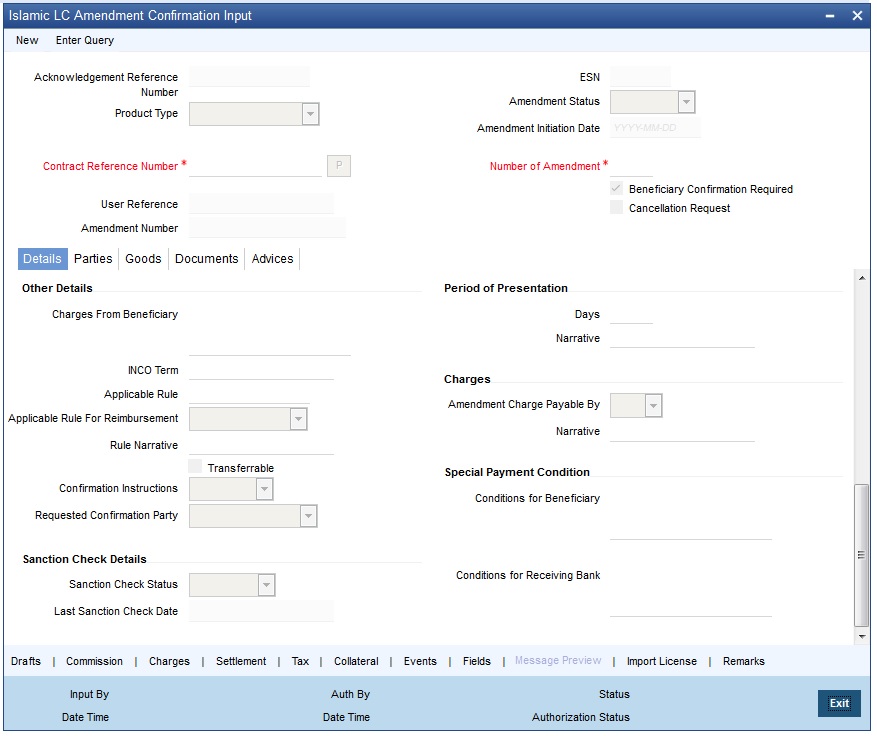
Click new icon in the application toolbar of the screen.
Acknowledgement Reference Number
Specify the acknowledgement reference number. Alternatively, you can select the reference number from the option list. The list displays all the acknowledgement reference numbers for contract amendment registered in the system.
Note
Registration status will be updated as Processed when the amendment request is processed by selecting Acknowledgment Reference Number.
ESN
The system displays the event sequence number.
Product Type
The system displays the product code.
Amendment Status
The system displays the amendment status.
Amendment Initiation Date
The system displays the amendment initiation date.
Contract Reference Number
Select the reference number of the contract to be amended from the option list provided. This option list will display all contracts that are authorized.
Number of Amendment
The system displays the number of amendments based on the contract reference number.
You can amend an LC multiple times before the previous amendment is confirmed or rejected.
User Reference
The system displays the contract reference number as user reference number.
Amendment Number
The system displays the amendment number.
Beneficiary Confirmation Required
The system checks this box by default.
When amendment is initiated with ‘Beneficiary Confirmation Required’ enabled, then the event AMNV is triggered and MT 707 is generated.
If amendment is initiated without enabling ‘Beneficiary Confirmation Required’, then the system triggers AMND on save.
Cancellation Request
Check this box to request cancellation.
If Cancel flag is checked, only cancel information shows a message on authorization of amendment.
If Cancel flag is enabled, other field amendments are not considered and CANCEL event is triggered on amendment confirmation.
An override message “Cancellation Request flag is checked, Islamic LC is cancelled on Confirmation” is displayed on confirmation.
If the following data elements are amended during the previous amendments and the beneficiary consent has not been updated in the system for these amendment, then the system will not allow to proceed with the current amendment:
- Expiry Date
- Contract Amount
- Positive Tolerance/Negative Tolerance
- Additional Amounts Covered
- From Place
- Port of Loading
- Port of Discharge
- To
- Latest Shipment Date
- Shipment Period
The system displays an error message in the following cases:
- If beneficiary confirmation is pending for an amendment and LC amount is modified for that amendment and if the user is initiating a fresh amendment with a change in tolerance value.
- If beneficiary confirmation is pending for an amendment and Expiry Date is modified for that amendment and if the user is initiating a fresh amendment with a change in Latest Shipment Date or Shipment Period.
- If beneficiary confirmation is pending for an amendment and Latest Shipment Date is modified for that amendment and if the user is initiating a fresh amendment with a change in Expiry date.
- If beneficiary confirmation is pending for an amendment and Latest Shipment Date is modified for that amendment and if the user is initiating a fresh amendment with a change in Shipment Period.
Upon selection of the contract, the following details will be displayed in editable mode:
- Currency – The contract currency
- Version Number
- Contract Amount - The amount that is availed under the Islamic LC
- Issue Date - The date on which the Islamic LC is issued. You cannot specify a future date here
- Expiry Date - The date on which the Islamic LC is scheduled to expire. On confirmation of guarantee amendment, revised Expiry Date is propagated to ‘LIDTRONL’. System derives Claim Expiry date based on the new Expiry Date.
- Closure Date – This the date Islamic LC is scheduled to be closed. You can modify this particular value.
- Additional Amounts Covered - This indicates the value to be carried in field 39C of the SWIFT messages MT700 and MT740
- Increase Decrease of Islamic LC Amount - A display field which indicates the amount of Islamic LC increased or decreased, as the case may be
- Latest Shipment Date - The last date by which the shipment of the goods has to take place. This date should not be earlier than the Issue Date of the Islamic LC or later than the expiry date
- Shipment Period - The extension of the shipping period. You can enter the Shipment Period only if you have not specified the Latest Shipment Date
- Port of Loading – The port from where the goods transacted under the Islamic LC will be loaded
- Port of Discharge – The destination port to which the goods transacted under Islamic LC should be sent
- From Place - The place from where goods are to be dispatched or transported
- To Place - The final destination to which goods are to be transported/delivered
- Positive Tolerance % - The percentage that is to be added to the Islamic LC amount to arrive at the Maximum Islamic LC amount
- Negative Tolerance % - The percentage that should be subtracted from the Islamic LC amount
- Applicable Rule For Reimbursement - Select the applicable rule for reimbursement.
- Confirmation Instructions - Select the confirmation option to indicate that the Islamic LC can have an associated confirmation message. In Islamic LC if Confirm/May Confirm option is checked cannot be amended to uncheck.
- Requested Confirmation Party - Specify the confirmation party type (Advising Bank, Advice Through Bank or Confirming Bank).
- Party details in the ‘Parties’ tab of the screen – You can amend ‘Their Reference Number’ and the ‘Dated’ fields values only.
- Free Format Text details in the ‘FFT’ tab of the screen
- Sanction Check Status - The system displays the sanction check process
- Last Sanction Check Date - The system displays the last sanction check date.
For more information on processing sanction check refer ‘Processing Sanction Check’ section in LC user manual.
Make the necessary amendments. Save the changes. To save, click save icon in the toolbar of the screen. On Save system validates if there are any unsettled claims and provides appropriate override.
The system will update the following details in the audit trail of the screen:
- Input By – Your login id
- Date Stamp – The date and time at which you saved the contract
- Amendment Status – The status will always be ‘Unconfirmed’
- Auth Status – The status will always be ‘Unauthorized’
For details on the amendable fields, refer the chapter ‘Processing an Islamic LC contract’ in this User Manual.
8.2.1.1 Settlement, Commission and Tax Subsystems Amendment
Settlement, Commission and Tax subsystems are introduced in LIDAMEND for amendments with and without beneficiary confirmation.System is enhanced to support the same.
Amendment confirmation is modified as two stage process. User will be provided with the facility to modify subsystems during amendment confirmation.
8.2.2 Parties Tab
Click the ‘Parties’ tab to view and specify the following details:
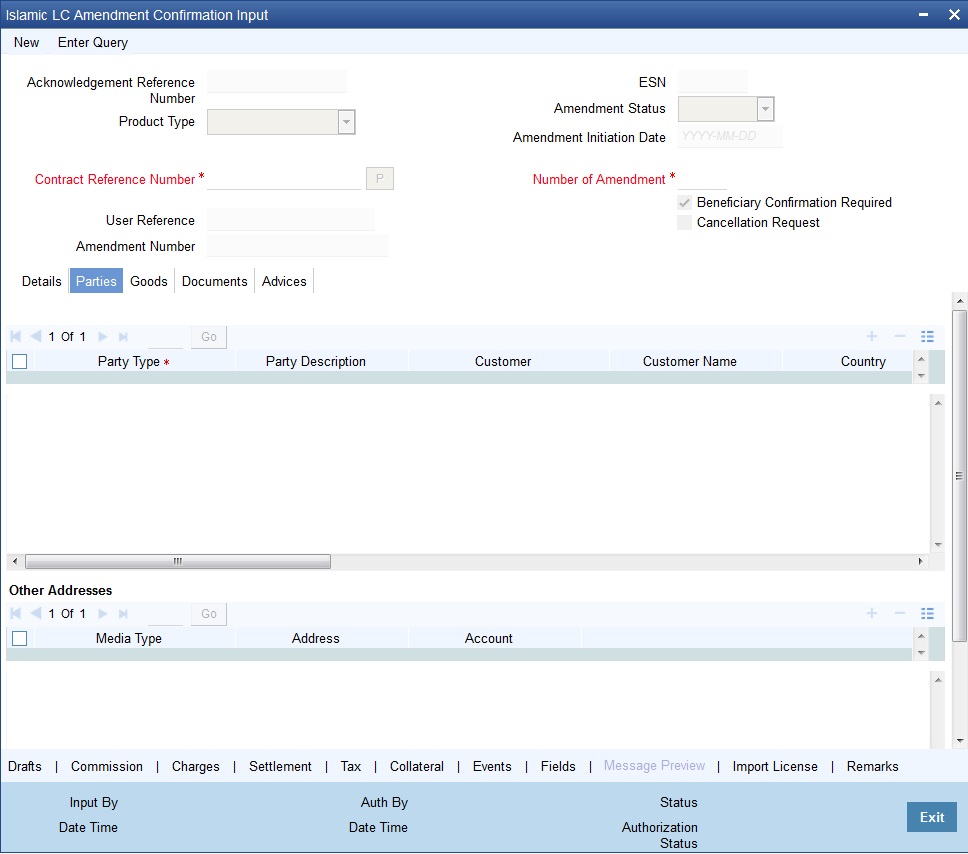
Confirm Parties
Party Type
The system defaults the party type. The user can edit the party type using the adjoining option list that displays all the party types available for the Islamic LC..
Customer
The system defaults the customer number. However, you can modify it.
Specify the ‘Customer’ for which you need to maintain. Alternatively, you can select ‘Customer No’ from the adjoining option list also.
Note
BIC Code appears next to the ‘Customer No’ only if the BIC Code is mapped with that customer number. If the BIC Code is not mapped with that customer number then the BIC Code will not appear next to the ‘Customer No’ in the adjoining list.
Customer Name
The system defaults the customer name. However, you can modify it.
Country
The system defaults the country of the customer. However, you can modify it.
Party Description
The system defaults the party description. However, you can modify it.
Dated
The system defaults the date on which the party joined. However, you can modify it.
Customer Reference
The system defaults the customer reference number. However, you can modify it.
Address 1 to 4
The system defaults the address of the party.
Language
The system defaults the language in which advices are sent to the customer.
Issuer Bank
The system defaults the name of the issuer bank.
Other Addresses
Media Type
The system defaults the media type. You can select a different medium from the adjoining option list.
Address
The system defaults the other address of the party. However, you can edit this field.
Account
The system defaults the account number. However, you can edit this field.
8.2.3 Advices Tab
Click the ‘Advices’ tab to view and specify the following details:
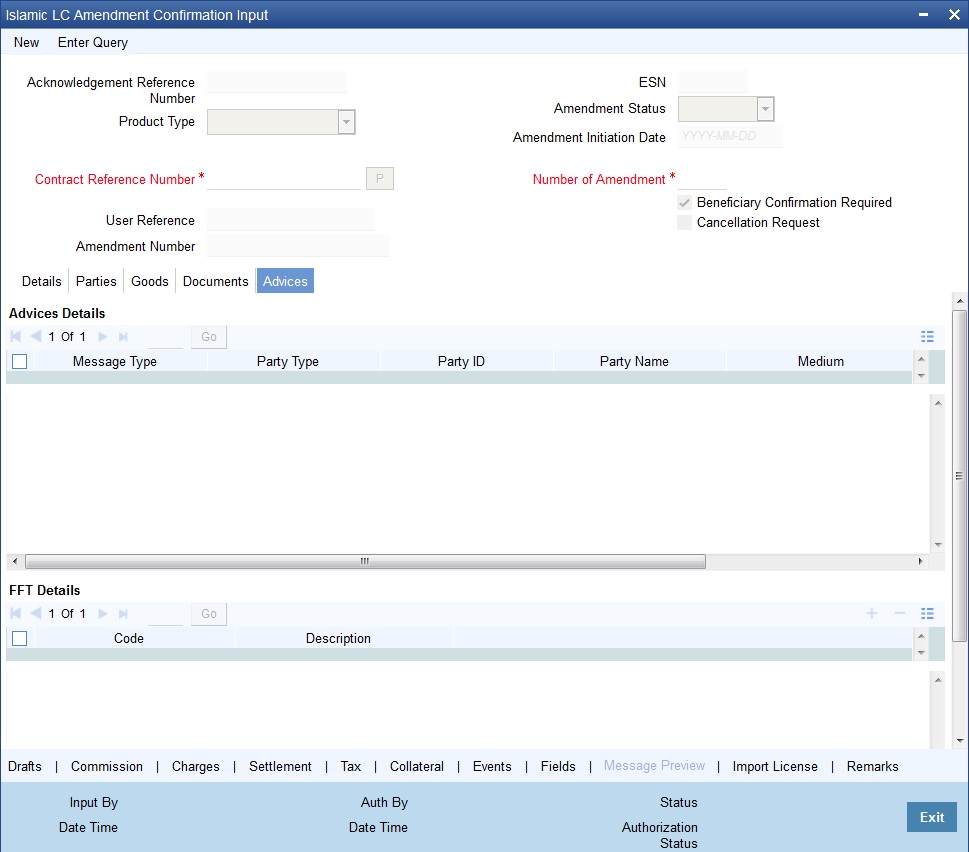
Advices Details
Message type
Check the box to view the advice details.
Party type
The system displays the party type for which the advice is generated.
Party Id
The system displays the party id for which the advice is generated.
Party Name
The system displays the name of the party for which the advice is generated.
Medium
The system displays the medium through which the advice is sent. The user can select a different medium from the list. If the medium is modified, the user must provide the new address in the ‘Other Addresses’ section, in the ‘Parties’ tab.
Priority
The system displays the priority of sending the advice. However, you can change the priority.
Suppress
The system displays if the advice is suppressed or not. However, you can edit this field.
Charges
The system displays the charges involved. However, you can edit the charges.
FFT Details
The user can select a message from the ‘Advices Details’ section and associate a code and a description to it.
Code
The user can select the appropriate code from the adjoining option list.
Description
The system displays the description of the selected code. However, you can modify this description.
Note
Advices for a party are sent to the default media maintained in the Customer Addresses table. However, you can send the advices through a different medium by doing the following:
- Maintaining media details in ‘Other Address’ in Parties screen
- Indicating the medium in the Advices screen
- Suppressing the Advices which is ‘N’ by default.
8.2.4 Specifying Collateral Details
Click on ’Collateral’ button in the ‘Islamic LC Amendment Confirmation Input’ screen to invoke the collateral detail screen.
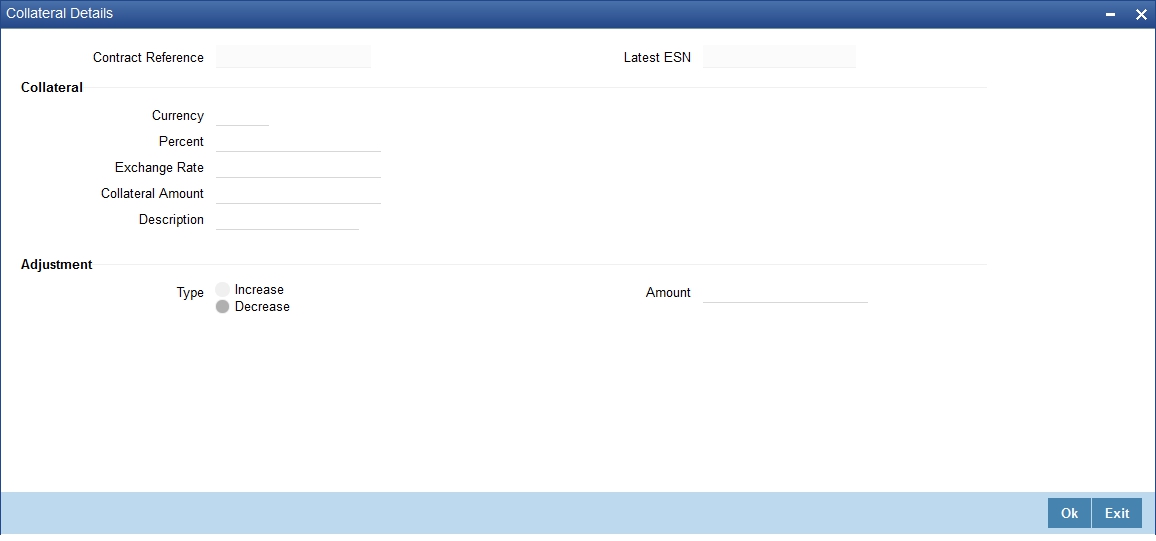
Currency
Specify the currency in which cash is offered as collateral.
Percent
If you specify the cash that is to be collected as collateral as a percentage of the Islamic LC amount, the equivalent amount is displayed. This amount is taken to be in the currency, defined as the collateral currency.
Exchange Rate
If the collateral currency and the currency in which the Islamic LC is issued are different, you should also specify an exchange rate to be used in the conversion. The value of the collateral is determined based on this exchange rate.
Amount
You can specify the cash collateral as an amount. In this case you do not need to specify a percentage. However if you specified the collateral as a percentage of the Islamic LC amount, the actual amount is computed in the collateral currency by the system.
Description
Enter a brief description of the collateral.
Type
At any time during the lifecycle of an Islamic LC, you may want to increase or decrease the value of the cash, accepted as collateral on Islamic LC. This is done by way of an amendment to the Islamic LC.
The cash collateral can be increased or decreased, without changing the Islamic LC amount. On the other hand, a change in the Islamic LC amount may necessitate a change to the collateral amount.
If you wish to increase the collateral amount, indicate Increase on this screen and enter the amount by which, you want to increase the cash accepted as collateral.
If you wish to decrease the collateral amount that you have collected while issuing an Islamic LC, indicate decrease on this screen. Enter the amount by which you want to decrease the cash accepted as collateral.
Amount
Enter the amount by which you want to decrease the cash accepted as collateral.
The collateral deposit account will automatically increase or reduce based on the specifications you make.
8.2.5 Specifying Events
You can invoke the Events screen by clicking the ‘Events’ button in the ‘Islamic Letters of Credit Amendment Confirmation Input’ screen.
The details of events that have already taken place on the contract will be displayed, along with the date on which the event took place.
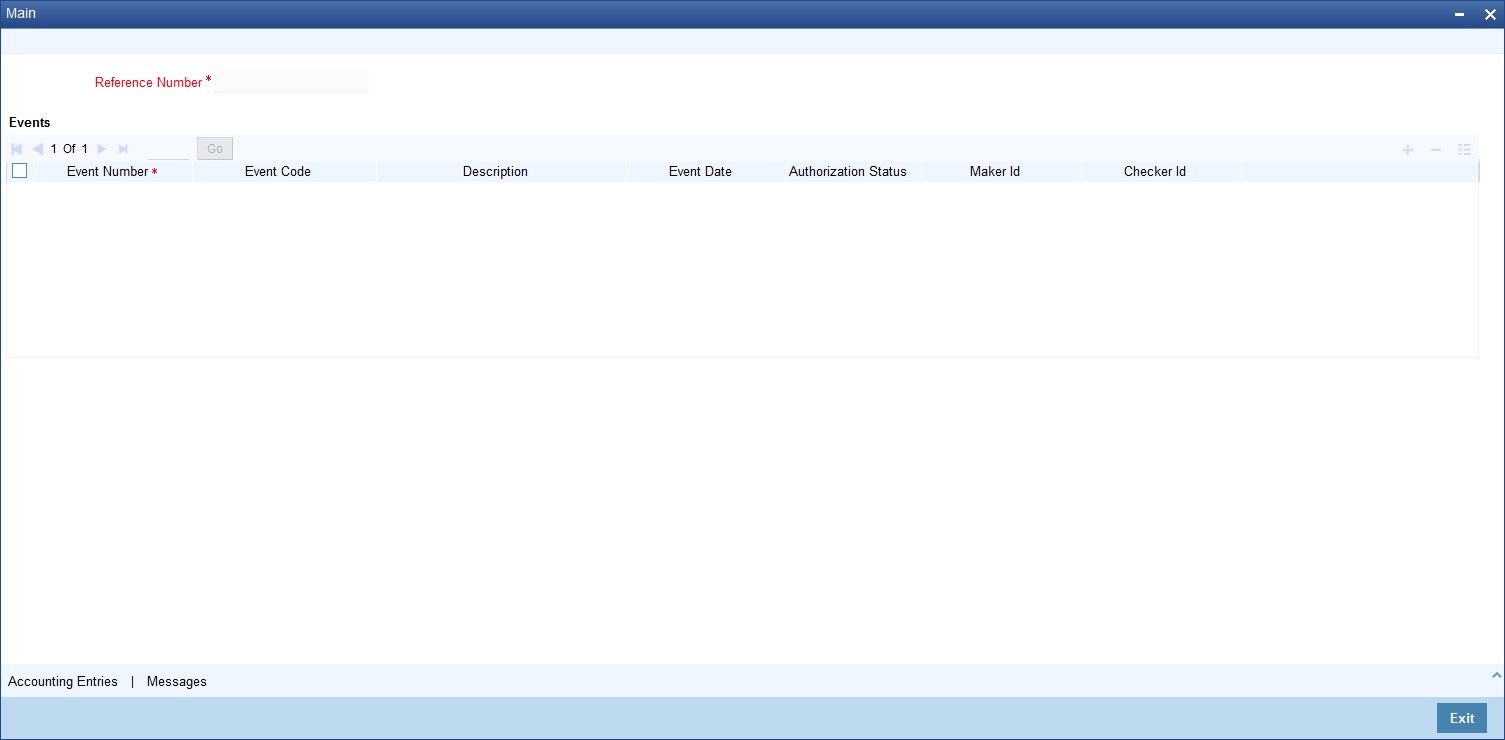
Click on ‘Accounting Entries’ button to view the accounting entries for the event that is highlighted. Click ‘Message’ button to view the messages applicable to the event. Click on ‘Exit’ button to go back to the ’Event Details’ screen.
8.2.5.1 Viewing Accounting Entries
From ‘Event Details’ screen, click ’Accounting Entries’ button to view the Accounting Entries for the event.The accounting entries that are passed depends on the type of Islamic LC contract that you are processing.
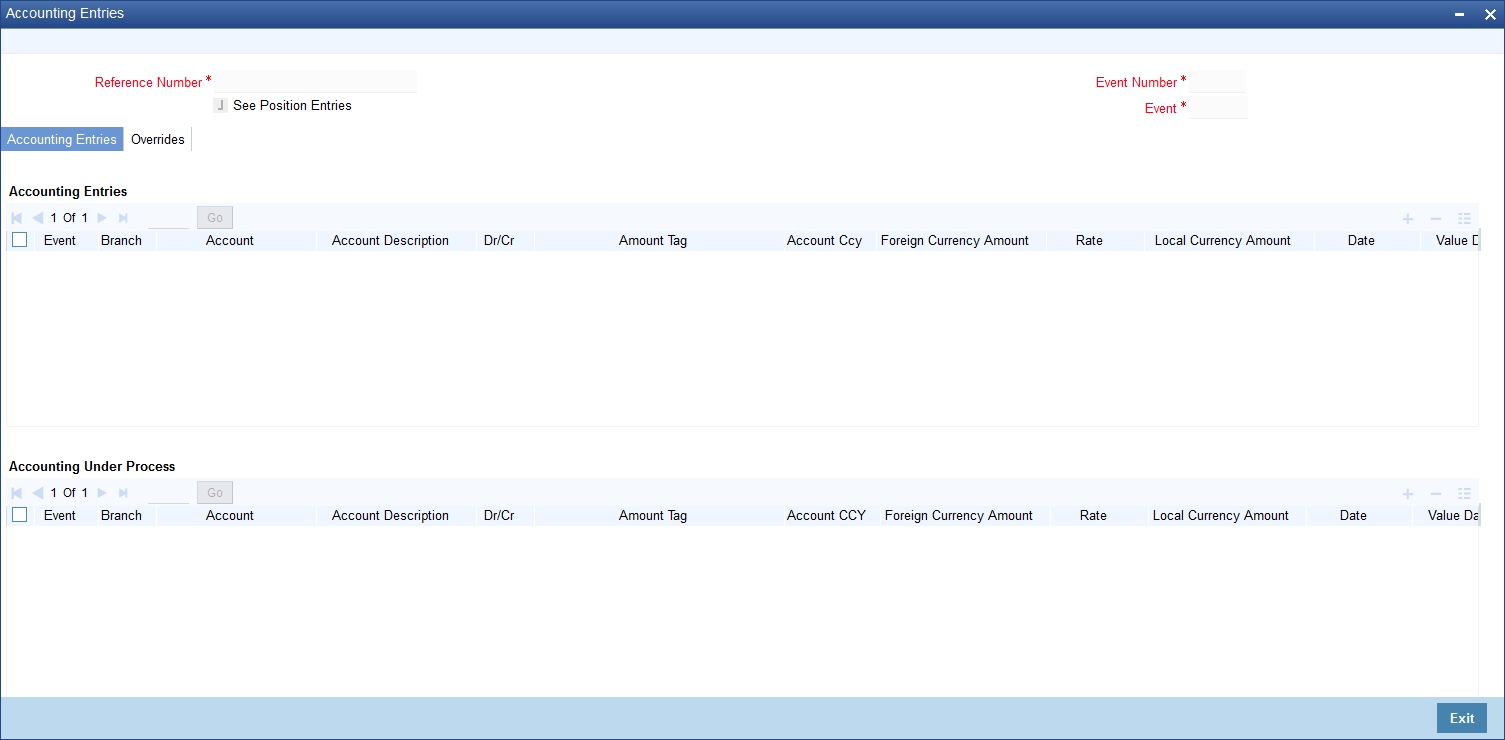
The following information is provided for each event:
- Branch
- Account
- Transaction Code
- Booking Date
- Value Date
- Dr/Cr indicator
- Currency
- CCY (Currency)
- Amount in contract CCY
- Amount in local currency
- All the overrides that were given for an event will also be displayed.
Click ‘Exit’ button to go back to the screen from where you invoked the ‘Accounting Entries’ screen.
8.2.5.2 Viewing Messages Applicable to a Contract
Click ‘Message’ button from the ’Event Details’ screen to view the list of advices applicable to a particular event in the lifecycle of Islamic LC.
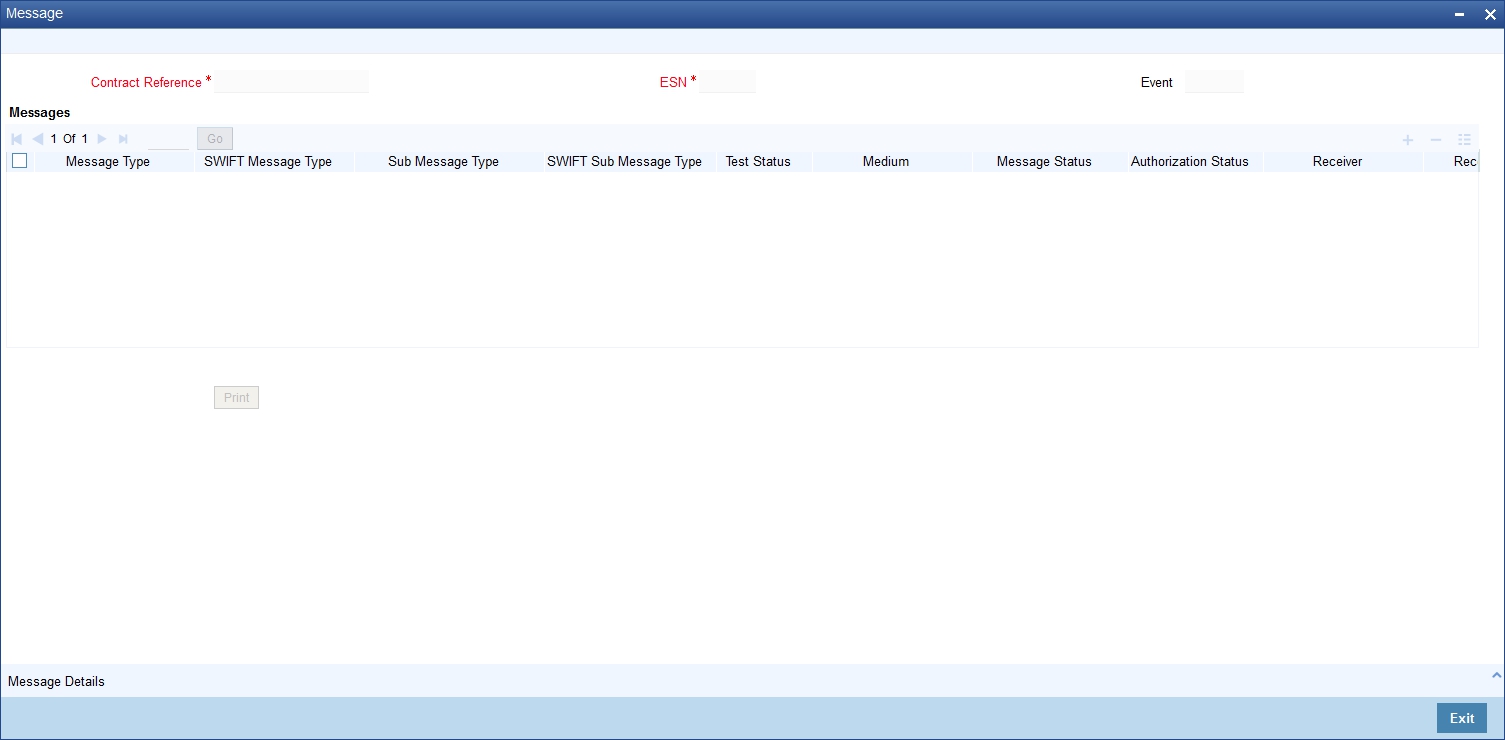
The following details of a message are displayed:
- The message type
- The Name and ID of the recipient of the message
- The status of the message
To view the text of a message, highlight the message and click on the ‘Message Details’ button. Click ‘Exit’ button to exit the screen.
8.2.6 Specifying Fields
You can invoke the Fields screen by clicking the ‘Fields’ button in the ‘Islamic Letters of Credit Amendment Confirmation Input’ screen.
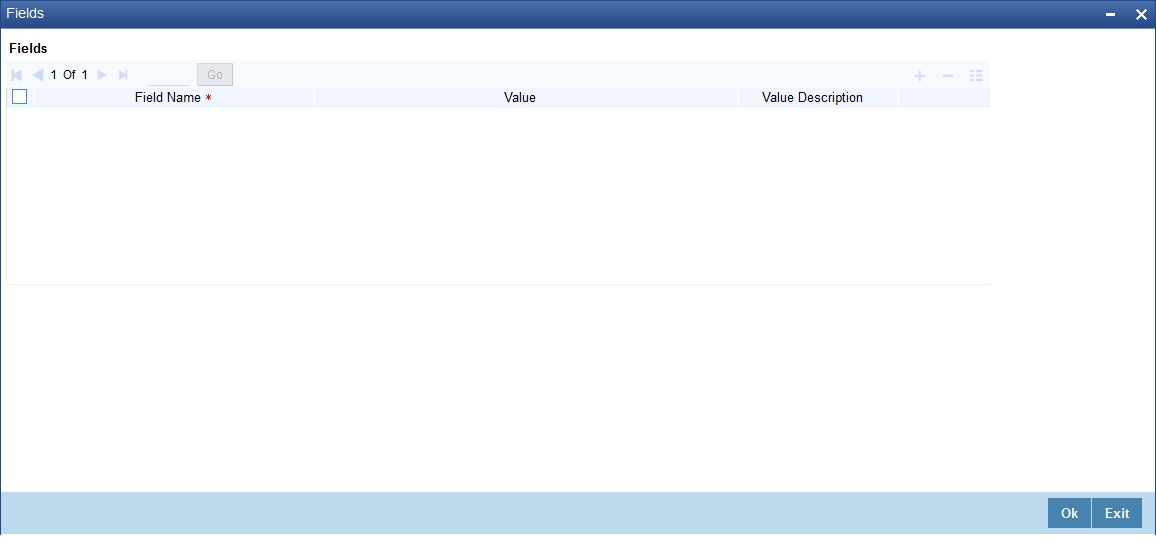
8.2.7 Utilizing Import Licenses
You can link the import license to an import Islamic LC contract and update the utilization amount or quantity for the linked import licenses. Click on ‘Import License’ to invoke the import license screen.
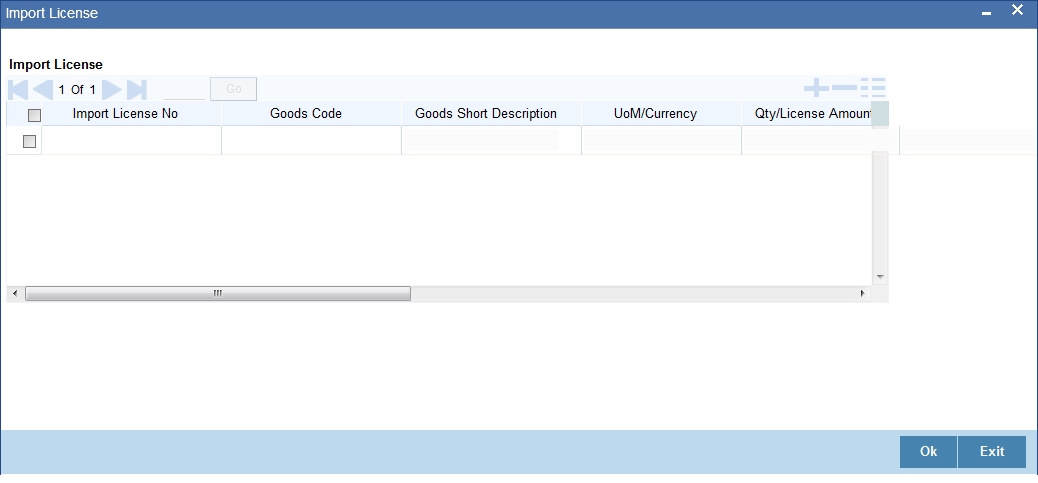
Import License No
Select the import license number from the adjoining option list.
Goods Code
Select the goods code from the adjoining option list.
Goods Short description
The system displays the goods code description maintained in the ‘Bills and Collections Commodity Code Maintenance’ screen.
UoM/Currency
The system displays the unit of measurement or currency captured for the goods code of import license.
Qty/License Amount
The system displays the Quantity or License Amount captured for the goods code of import license.
Qty/License Amt Already Utilized
The system displays the sum total of Quantity or License Amount already utilized for the goods code.
Qty/License Amt Already Reinstated
The system displays the sum total of Quantity or License Amount already reinstated for the goods code.
Available Qty/License Amt
The system displays either the Available Quantity or Available License Amount for the goods code.
Qty/License Amt Utilized
Specify the quantity or the license amount utilized.
Qty/License Amt Reinstated
Specify the quantity or the license amount reinstated.
After authorization, you cannot modify or delete import licenses linked to an Islamic LC contract.
The system allows utilization details only for an import license linked to an Islamic import LC contract. The system displays an error message if reinstatement details are specified.
The utilization maintained for an import license is updated on save of an amendment capture. Subsequently if the amendment is marked as 'rejected', then the system automatically reinstates the utilization captured.
If reinstatement details are captured for an import license, then the same should be captured while marking the amendment status as confirmed. During status marking, the system displays the Islamic import LC contract information in the Islamic LC Contract Input screen and the Import License sub-system in the screen can be accessed for input of reinstatement details. The system displays an empty Import License sub screen where the user can input or add new rows to reinstate.
When a reduction in Islamic LC amount is performed as an amendment for an Islamic import LC contract with import licenses, then the system will validate whether reinstatement details are entered for the linked import licenses. If not, the system displays an override message as “Reinstatement details are not entered”.
When a utilization for an import license is already entered as part of an amendment capture and if utilization details are captured again while marking the amendment status as 'confirmed' in Islamic LC Contract screen, the system displays an override message as “Utilization is already marked as a part of amendment capture”.
8.2.8 Remarks
Click Remarks button to view all the instructions captured on every transaction of the contract in ‘History of Remarks’ screen.
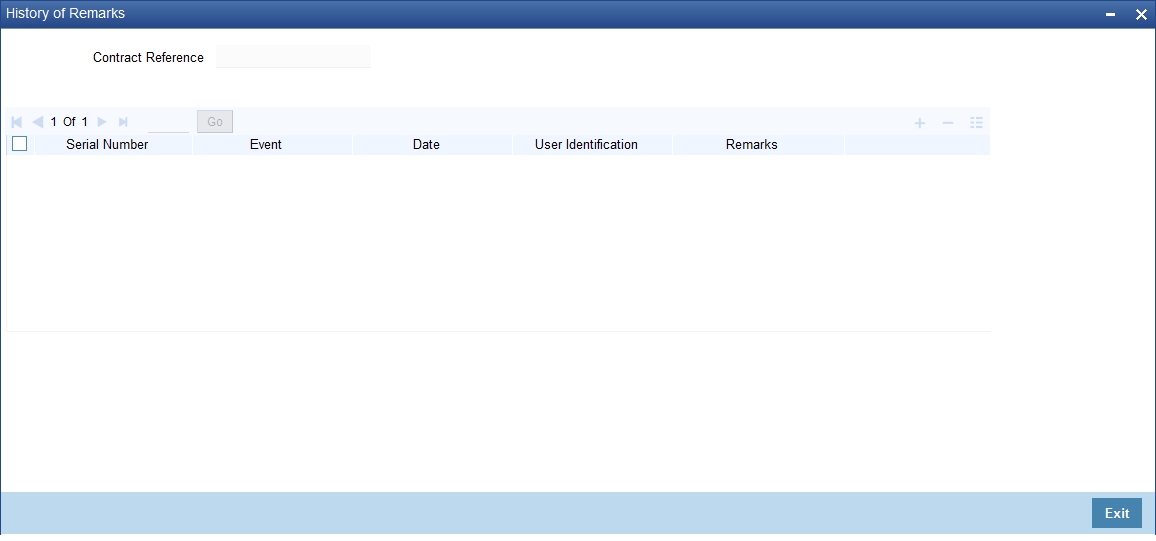
For more details on this screen refer to the section ‘Remarks ‘in this user manual.
8.2.9 Previewing Messages
You can preview the messages or advices that will be generated for the contract using ‘Message Preview’ screen. To invoke this screen, click ‘Message Preview’ button.
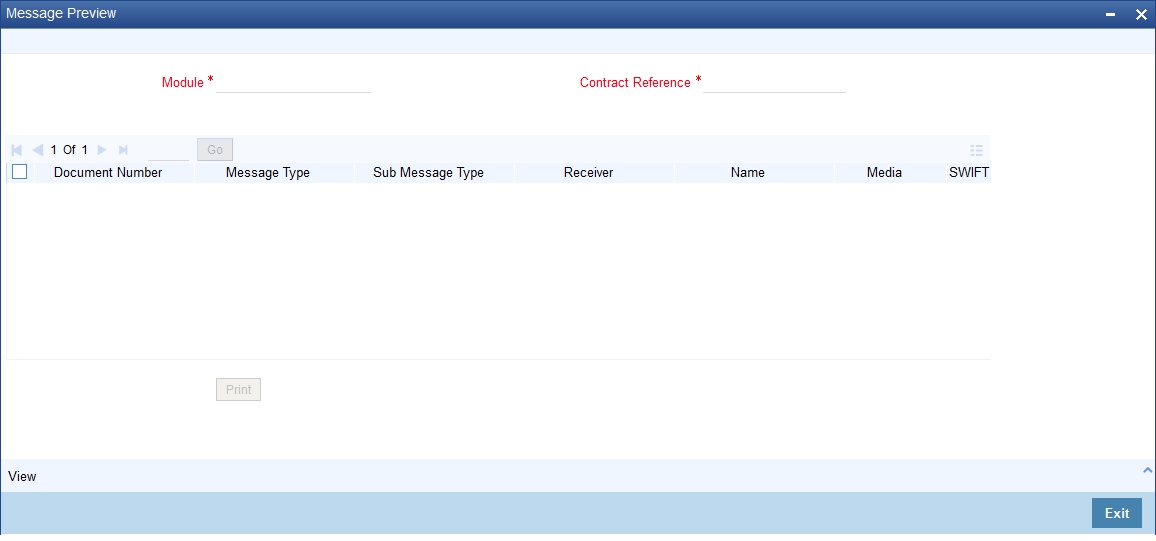
For the contract, you can view the following details of the messages:
- The document number generated for the message/advice
- Type of message generated for the event
- Customer ID of the receiver of the message/advice
- Name of the receiver of the message/advice
- Media of transmitting the message/advice (Mail/SWIFT)
- SWIFT message type of the message
- Status of the message/advice
You cannot preview the message if the contract has been authorized. The ‘Message Preview’ button will be disabled in that case.
8.2.9.1 Viewing Message/Advice
Select a message/ advice and click ‘View’ button to view the complete message/advice. The system will display the following details in a new window.
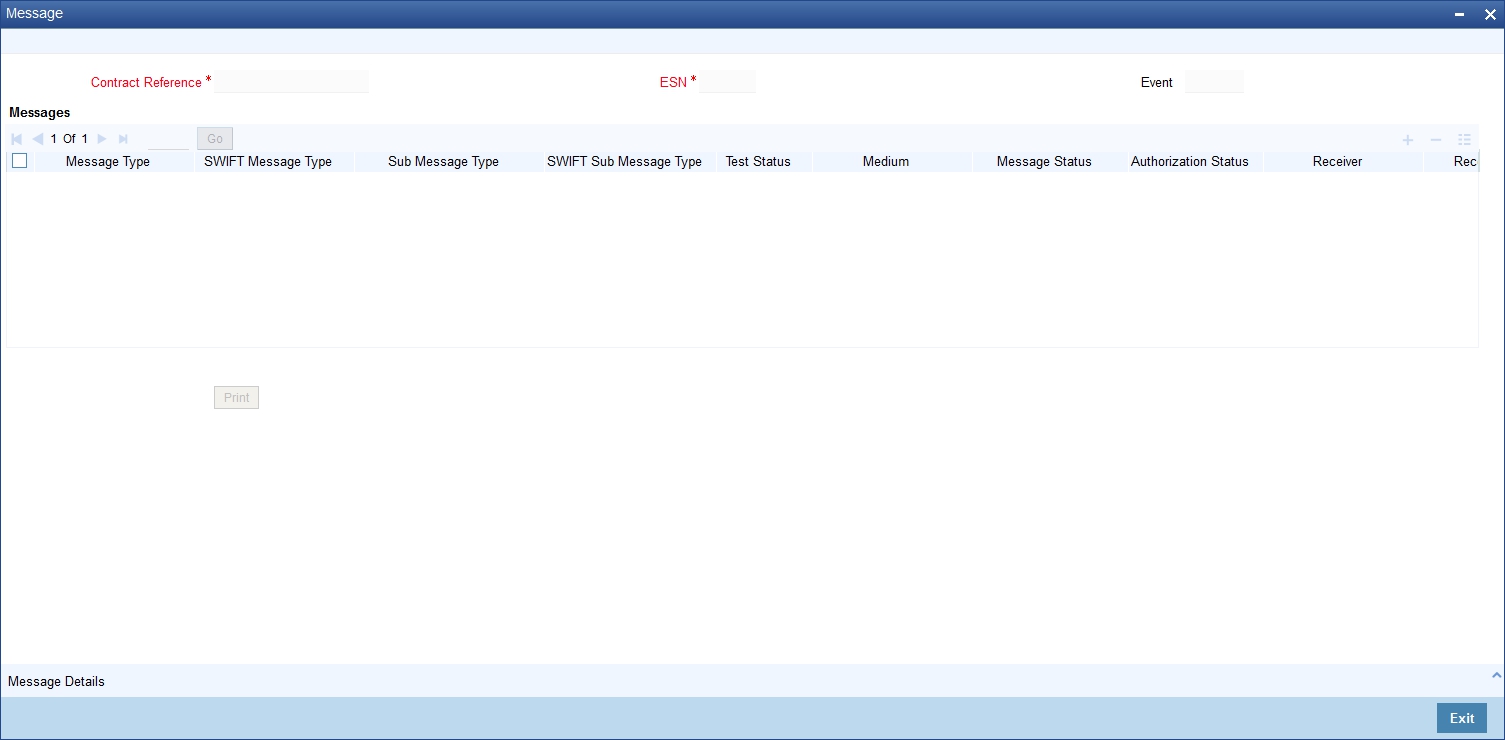
You can view the following details:
- Reference number of the message/advice
- Document number generated for the message/advice
- Version number of the message/advice
- Receiver/sender of the message
- Type of the message
- Type of the SWIFT message
- Complete text of the message/advice
- Remarks, if any
- Reject reason, if any
- Message trailer
8.2.9.2 Printing Message/Advices
From the ‘Message Preview’ screen, you can print a message/advice using ‘Print’ button. Select the message/advice and click ‘Print’ button to print the message/advice.
8.2.10 Authorizing Amendment Details
While saving the amendment details, the amended amount is validated against the product transaction limit and the user input limit maintained in the system. If the amount exceeds the allowed input limit or the product transaction input limit, an appropriate override/error message is displayed.
The system will convert the contract amount using the standard mid rate to the transaction limit currency and check against the transaction limit amount maintained for the product if the contract currency is different from the transaction limit currency.
You have to get a contract authorized by your supervisor. Follow the steps given below to authorize:
- Click authorise icon in the toolbar of the screen. The following screen will be displayed:
- Click ‘OK’ button to proceed. The system will seek a confirmation for generating the messages. Click ‘OK’ to proceed.
- Click ‘Cancel’ button to return to the ‘Amendment Confirmation’ screen. The system will display a message to confirm successful authorization of the record. The audit trail of the screen will now display the following details:
- Checker ID – Login id of the authorizer
- Checker Dt Stamp - The date and time at which you authorized the contract
- Auth Status – The status will updated to ‘Authorized’
8.2.11 Confirming Amended Details
Once authorized, you will not be allowed to modify these details. The system will provide option for confirming or rejecting the amendment details. To confirm the details, do the following:
- Click confirm icon in the toolbar of the screen. The system will display the following override message to proceed:
- Do you want to confirm the record? OK to proceed.
- Click ‘OK’ in the message window to proceed. The system will display the following message to confirm the confirmation:
- The Record is successfully confirmed.
- Click ‘OK’ in the message window and this takes you the Islamic LC contract online screen. The charges can be waived using this screen. Note that the ‘Amnd Status’ is updated to ‘Confirmed’ and the ‘Auth Status’ is updated to ‘Unauthorized’ (in the audit trail of the screen).
8.2.12 Amending details using the Contract screen
You can unlock the Islamic LC contract screen after clicking ‘OK’ in the message window above. The Islamic LC contract online screen is used for modifying details after confirmation of the amendment action. The system creates an amendment on the Islamic LC once the proposed amendment is confirmed. When this amendment is created the confirmation and amendment events are both left in an unauthorized state. This allows unlocking of the Islamic LC contract to make the necessary amendments.
Once the confirmation is saved on the amendment screen, the Islamic LC contract online screen is launched with the data modified, and this can be unlocked and modified, or closed as chosen by the user. These changes are directly made by launching the Islamic LC contract screen. However the amendment can only be deleted by using the amendment screen as described above.
The following Islamic LC contract screen is launched when the amendment is confirmed in the Islamic LC amendment confirmation input screen.
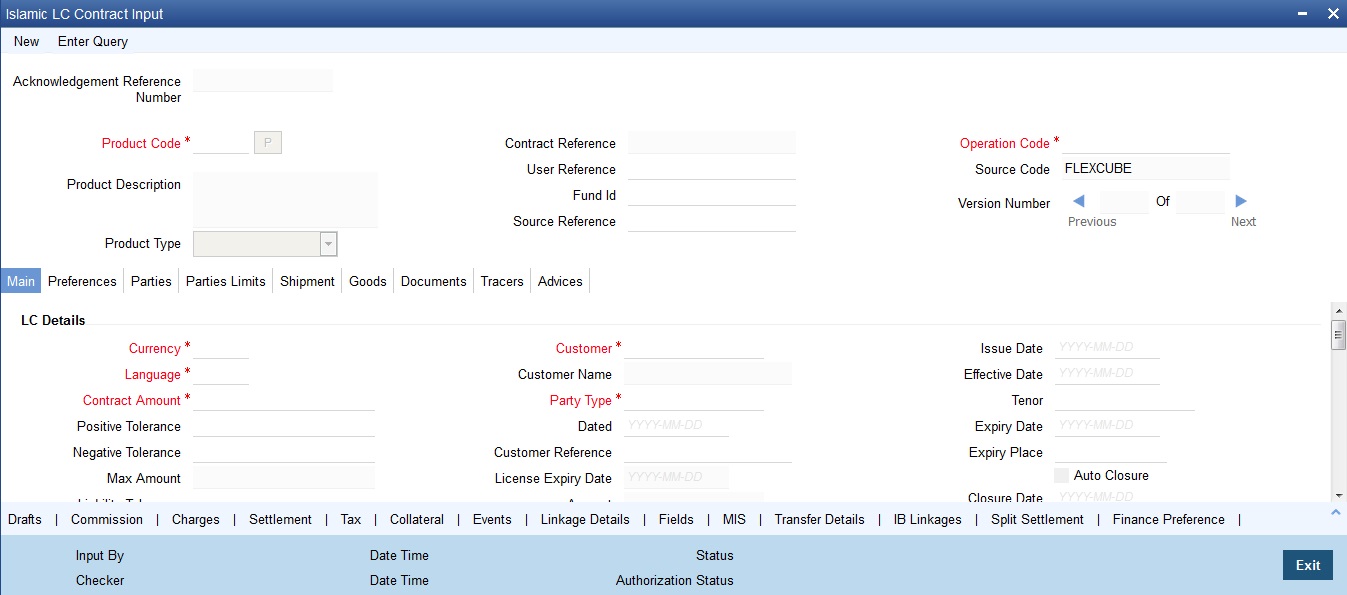
The amendment cannot be deleted using the Islamic LC contract screen, and can only be deleted using the amendment screen as part of the confirmation. This is done by deleting the confirmation using the amendment screen.
Hence the process is carried out as follows:
- The amendment is confirmed using the Islamic LC Credit Amendment confirmation screen. It is completed by clicking ’C’ and saving the confirmation.
- The Islamic LC contract screen is launched once the confirmation is saved. This screen contains the details of the amendments done in the confirmation input screen.
- This screen is unlocked and the details are made available for modification. Subsystem details like charges and commission can be modified or waived as required.
During an auto authorization of Amendment Confirmation, the amendment created by this confirmation is also authorized
8.2.12.1 Authorizing Confirmation
Your supervisor now needs authorize the confirmation to view the changes made. The steps to authorize are given below:
- After logging in, invoke the ‘Amendment Confirmation’ screen and navigate to the record that needs to be authorized.
- Click authorise icon in the toolbar of the screen. The system will create a new version of the contract and display the details of the contract in the ‘Islamic LC Contract’ screen, as shown below.
- After confirming the changes, click save icon in the toolbar of the screen to save the details.
Note
You can delete the amendment if the ‘Amnd Status’ of the contract is ‘Confirmed’ but unauthorized.
8.2.13 Rejecting Amended Details
To reject the amendment details, do the following:
- Click the close icon in the toolbar of the screen. The system will display the following message to confirm the rejection:
- Are you sure you want to reject the current record?
- Click ‘OK’ in the message window to return to the ‘Amendment Confirmation’ screen. The system will display a message to confirm successful rejection of the record.
- The ‘Amend Status’ will be updated to ‘Rejected’.
8.2.13.1 Authorizing Rejection
Your supervisor now needs authorize the rejection. The steps to authorize are given below:
- After logging in, invoke the ‘Amendment Confirmation’ screen and navigate to the record that needs to be authorized.
- Click authorize icon in the toolbar of the screen.
- In the next screen, click ‘OK’ icon to proceed. You will return to the ‘Amendment Confirmation’ screen and the system will display a message to confirm successful authorization of the record.
- The ‘Amnd Status’ of the record will be ‘Rejected’ while the ‘Auth Status’ will be updated to ‘Authorized’.
Note
- If a contract is amended and confirmed, you can amend it again by creating a new amendment record in ‘Amendment Confirmation’ screen for already amended Islamic LC contracts.
- The system will not allow you to perform any operations on an Islamic LC pending confirmation or rejection.
- The amended details will take effect only after confirmation from the beneficiary.
- If the amendment is rejected, the system will retain the original or the last amended confirmed Islamic LC.
You can amend the same contract several times in ‘Amendment Confirmation’ screen as long as the amendment is not authorized.
8.2.14 Viewing Islamic LC Amendment Details
You can view the summary of Islamic LC amendment details through ‘Islamic LC Amendment Confirmation Summary’ screen. To invoke this screen, type ‘LISAMEND’ in the field at the top right corner of the application toolbar and click the adjoining arrow button.
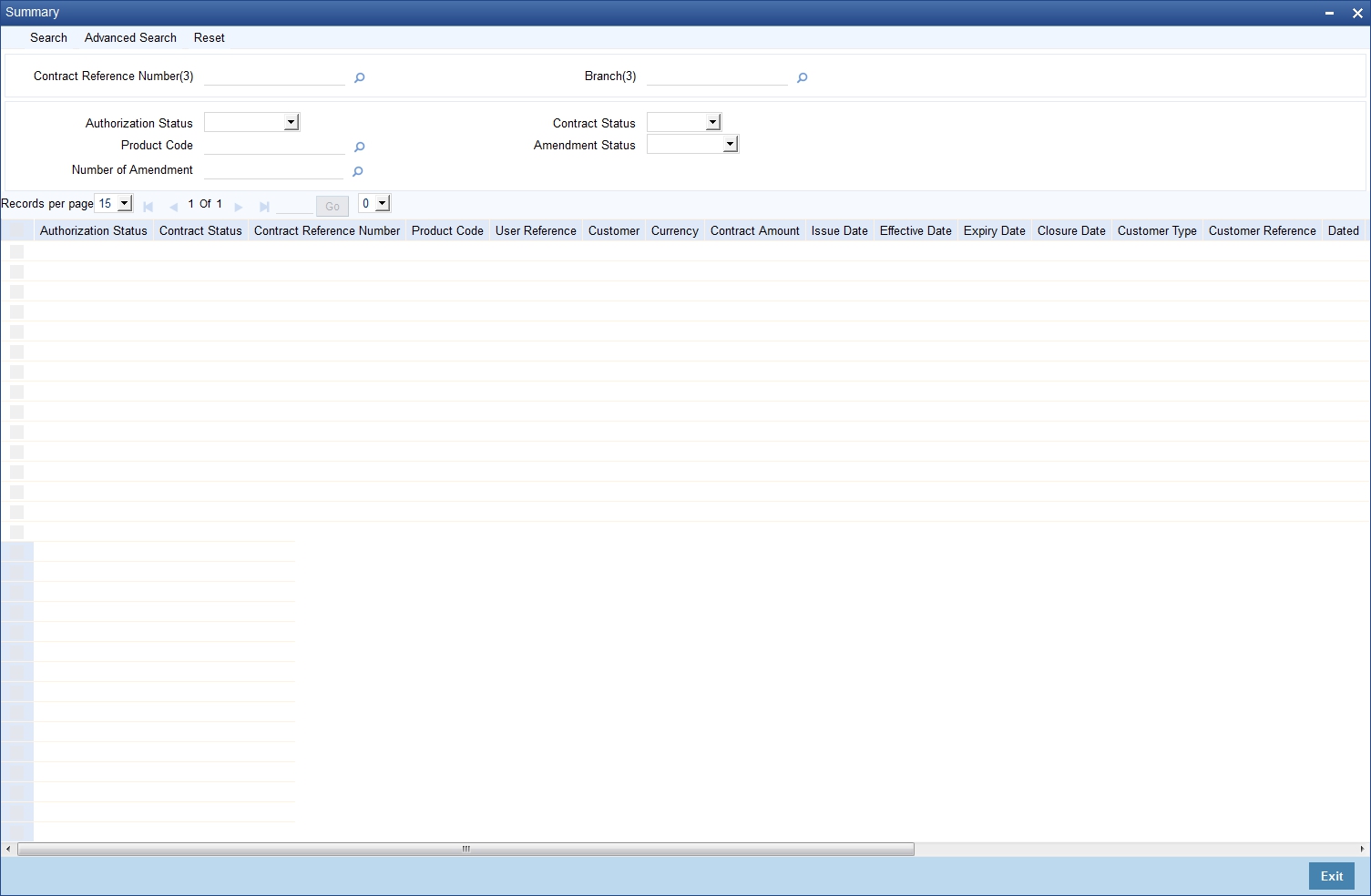
You can search for the records based on one or more of the following parameters:
- Authorization status
- Contract Reference Number
- Branch Code
- Contract Status
- Product Code
- Amendment Status
- Number of Amendment
Once you have specified the parameters, click ‘Search’ button. The system displays the following details of all records that match the search criteria.
- Authorization status
- Contract Status
- Contract Reference Number
- Product Code
- User Reference
- Customer
- Amendment Status
- Number of Amendment
8.3 Operations on Confirmation Record
In addition to the operations discussed above (Save, Authorize, Confirm), you can perform the following operations in the ‘Amendment Confirmation’ screen:
- New
- Delete
- Close
- Unlock
8.4 Uploading Islamic LC Amendment
While uploading an amendment, the system checks the user reference number in the contract with the external reference number of the incoming message. If a contract exists with the reference number and its status is ‘Authorized’ and ‘Active’, then the system will amend it provided the upload action is ‘AMND’.
If upload action is ‘NEW’ and the external reference number exists, the system will display an error message. In case of contract amendment through STP of MT707, the following fields are updated:
- Expiry date (31E field)
- Islamic LC amount (34B field)
- Tolerance details(Negative and positive tolerance) (39A field)
- Liability amount (39B field)
- Additional amounts covered (39C field)
- Shipment from (44A field)
- Shipment to (44B field)
- Latest date of shipment (44C field)
- Shipment period(44D field)
- Issuing bank amendment date(30 field)