7. Rolling Over a Deal
A rollover is a renewal of a deal. Instead of liquidating a deal on maturity, you can roll it over into a new deal. The outstanding principal of the old deal is rolled over with or without the profit outstanding on it. When a deal is rolled over (renewed), it is processed in the following manner:
- The original deal is liquidated
- A new deal is initiated
You can rollover a deal that you are processing provided it is allowed for the product the finance involves.
For a product with rollover defined, you can specify if deals involving the product should inherit:
- The attributes defined for the ICCF components (profit, charges and fees) from the product
- Those defined for the initial deal. This gains significance if you changed the attributes that the (initial) deal acquired from the product. The rolled over deal will acquire the changed attributes.
In addition, you have to specify the following for a product defined with rollover whether:
- It is to be rolled over along with outstanding profit
- The profit that has been accrued on a placement is to be considered a part of the ‘utilized amount’ for the purpose of risk tracking if you are rolling over a placement with profit
- Tax has to be applied on the rolled over deal
- The principal of the rolled over profit should be taxed
However, when processing a deal, you can change the attributes that the deal acquires from the product. At the time of processing the deal, you can indicate if a rollover is to be automatic or manual; the maturity type (fixed, call or notice); the maturity date for a fixed maturity deal; and the notice days.
You should also indicate if:
- Only the outstanding principal is to be rolled over
- The outstanding principal is to be rolled over with profit
- If a special amount is to be rolled over. (If a part of the principal and profit from the old deal has been liquidated and only the outstanding principal − with or without profit − is rolled over, it is called a special amount)
Note
When a deal is rolled over, the new contract continues to have the reference number of the old deal.
This chapter contains the following sections:
- “Specifying Rollover for a Murabaha Product” on page 2
- “Features of the Murabaha Product Rollover Details Screen” on page 3
- “Specifying Contract Rollover Details” on page 6
- “Features of the Contract Rollover Screen” on page 6
- “Processing of Rolled Over MM Contract” on page 11
- “Rolling Over a Deal Manually” on page 11
- “Advices for a Rolled Over Deal” on page 12
- “Authorizing a Manual Rollover” on page 12
7.1 Specifying Rollover for a Murabaha Product
When defining a product, you have to specify whether deals involving the product can be rolled over. If rollover has been allowed for a product, all the deals involving the product can, by default, be rolled over.
Note
However, a deal involving such a product will be rolled over only if it is not liquidated on its Maturity Date. You can choose not to rollover a deal that involves a product with the rollover facility. You can indicate this when processing the deal.
This section contains the following topics:
- “Mode of Rollover – Manual or Automatic” on page 2
- “Impact of Liquidation Mode on Rollover” on page 2
7.1.1 Mode of Rollover – Manual or Automatic
For a deal involving a product for which a rollover is allowed, you should specify the mode of rollover - automatic or manual - during processing.
7.1.2 Impact of Liquidation Mode on Rollover
The mode of liquidation of a deal (automatic or manual) has the following impact when the rollover is carried out:
Specification |
Treatment |
Auto liquidation and auto rollover |
The old deal will be liquidated and a new one initiated on the Maturity Date of the deal during the BOD (Beginning Of Day) run of the Automatic Contract Update function. If the Maturity Date falls on a holiday then the liquidation and the rollover will be processed as per your holiday handling specifications in the Branch Parameters screen. If you specified (in the Branch Parameters screen) that processing has to be done today (the last working day before the holiday) for automatic events right up to the day before the next working day, the schedule falling on the holiday will be liquidated during end of day processing on the last working day before the holiday. If you specified that processing has to be done only up to the System Date (today), then only the events scheduled for today (the last working day before the holiday) will be processed. The events falling on the holiday will be processed on the immediate working day after the holiday, during beginning of day processing. |
Auto liquidation (of principal) and manual rollover |
The old deal will be liquidated automatically on the Maturity Date. If the deal has to be rolled over, the rollover instructions should be specified for the deal before the Maturity Date. If the contract has not been liquidated because of lack of funds in the repayment account, you can give rollover instructions even after the maturity date saying that the contract has to be rolled over as of the maturity date. |
Manual liquidation (of principal) |
Rollover has to be manual. The deal will not be liquidated by the Auto Liquidation function. You can either liquidate it or specify that it has to be rolled over. This can be specified at any time - before or after the Maturity Date of the deal, if the contract has not yet been liquidated. |
If you have defined that the deal be liquidated manually, you cannot roll it over automatically.
When a deal is rolled over or renewed for the profit, charge or fee components, it can assume the attributes of the:
- Product involving the deal being rolled over
- Old deal itself
You can specify this at the time of deal processing (of the old deal).
You can specify the rollover details for the product you are defining, by invoking the Product Rollover details screen using the ’Rollover Details’ button in the Product Preferences screen.
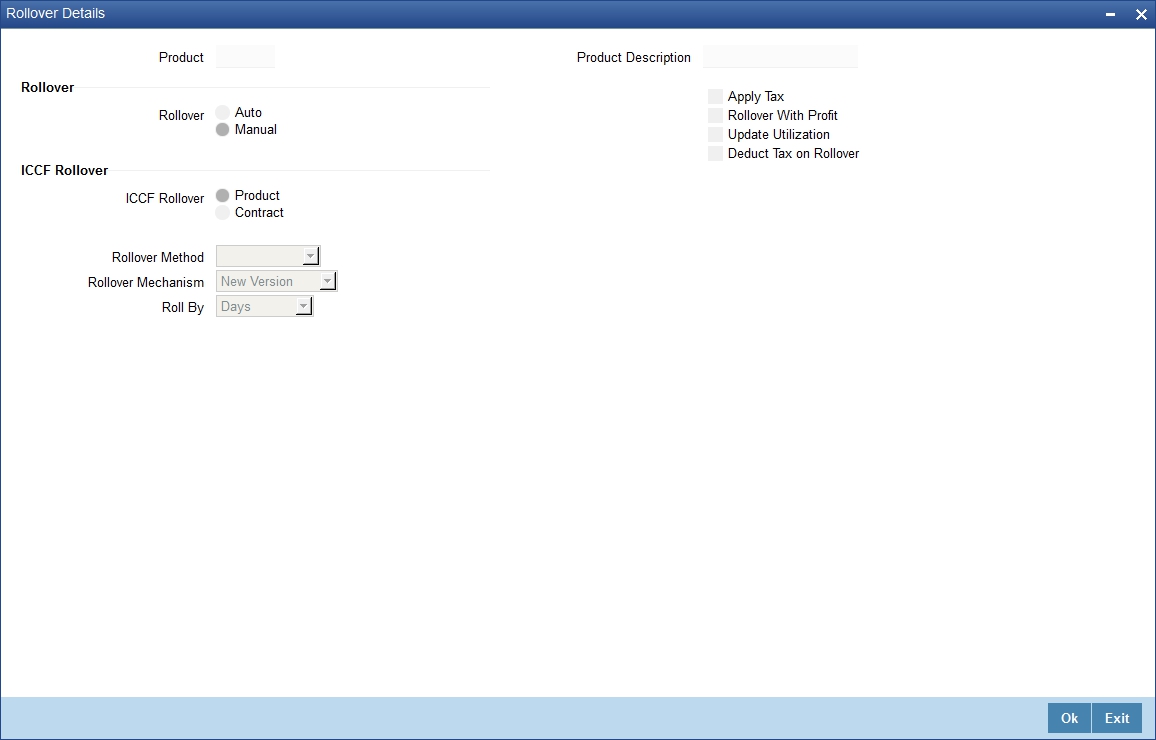
7.2 Features of the Murabaha Product Rollover Details Screen
The following are the features of the product rollover details screen:
- “Rollover of Profit, Charge and Fee Components” on page 4
- “Updating Credit Limit Utilization” on page 4
- “Applying Tax on Rollover” on page 4
- “Rolling Over with Profit” on page 4
- “Liquidating Tax on Principal upon Rollover” on page 5
- “Specifying the Rollover Mechanism” on page 5
- “Capturing the Rollover Method” on page 5
7.2.1 Rollover of Profit, Charge and Fee Components
The profit, charge and fee components of the new (rolled over) deal can be picked up either from the old deal or from the product involving the old deal.
The following example illustrates this point:
When defining a placement product you specified that all placements involving it will have profit schedules every month and a processing fee.
Assume you have processed a placement involving this product, with the following attributes:
- Profit payment only on Maturity Date
- No fees
When rolling over this placement, you have two options:
You can indicate that the profit and fee details specified for the product are to be applied to the new (rolled over) placement. In such a case, the new placement will have profit payment schedules every month and a processing fee.
You can specify that the profit and fee details defined for the placement being rolled over (old placement), be made applicable to the new one. In this case, the new placement will have only one profit payment schedule on Maturity Date and will have no fee.
In addition, you have to specify the following details for a product for which rollovers are permitted:
7.2.2 Updating Credit Limit Utilization
The credit limit utilization is to be updated when a placement is rolled over. That is, the profit that has been accrued on a placement is also considered as a part of the ‘utilized amount’ for the purpose of risk tracking. The following example illustrates how this concept works.
Note
This option applies only if you want to roll over a deal with profit.
7.2.3 Applying Tax on Rollover
For tax to be applicable on a rolled over deal:
- It should be applicable to the product involving the deal
- It should not have been waived for the old deal
You should indicate whether tax has to be applied on the rolled over deal also.
7.2.4 Applying Brokerage
Brokerage cannot be applied on a rolled over deal.
7.2.5 Rolling Over with Profit
You have to specify whether the deal that you are rolling over should be rolled over along with the outstanding profit. If you so specify, the principal of the new deal will be the sum of the outstanding principal and the outstanding profit on the old deal. This applies only to deals with a bearing (add-on) method of profit liquidation.
If all the outstanding profit is paid out, then the deal can be renewed without the profit. If not, it will be rolled over with the profit that is still outstanding on it.
A deal is rolled over with only the main profit that is outstanding. The main profit is that profit component which you specify as the ‘main profit’ in the ‘ICCF Product Details’ screen (this will be displayed in the Contract Main screen). Other profit components and the compensation profit if any will not be rolled over.
7.2.6 Liquidating Tax on Principal upon Rollover
When a deal is initiated, tax is applied on the principal of the deal. Now, when this deal is rolled over or renewed, you have two choices (depending on the tax laws of your Government):
- Apply tax on the principal, (outstanding principal + outstanding profit or only the outstanding principal depending on your specifications), of the new deal
- Since the principal of the old deal has already been taxed once, you can choose to waive the tax on the principal of the rolled over deal. However, if this principal has the outstanding profit from the old deal incorporated, then only this portion will be taxed.
This option applies only to tax on principal and not to tax on profit.
This field assumes importance, only if:
- Tax (for principal as well as profit) has not been waived on the old deal
- Tax, has not been waived on the rolled over deal
If this tax is not waived for the old deal, it will be applied on the new deal; if it is waived on the old deal it will not be applied on the renewed deal.
Specify Deduct Tax on Rollover, if tax on the old deal has to be liquidated before it is rolled over.
Note
- If ‘Rollover’ is of type P (Principle), P+I (Principle + Profit) and P+I-T (Principal + Profit - Tax), then the tag 32H in MT 320 is populated with a value 0 (Zero).
- If Rollover Type is Special Amt the tag 32H will be populated with difference in Principal+/- Profit liquidated in the same cash flow.
7.2.7 Specifying the Rollover Mechanism
This indicates whether rolling over a contract using the product must create a new version of the existing contract, a new contract or a chills contract that can be linked to the parent contract. You can choose from the following options:
- New Version
- Spawn Contract
- Linked Contract
You can select ‘Linked Contract’ only in case you have checked the option ‘Auto’ for rollover.
7.2.8 Capturing the Rollover Method
If you have indicated the rollover mechanism applicable for contracts using the product in the Rollover Mechanism field as ‘Spawn Contract’, you can use this field to indicate whether a single new contract must be created for the rolled over amount, or whether the original contract must be split into multiple contracts, or consolidated with other contracts into a single new contract, when rolled over using the rollover operation. Accordingly, select any of the options: Normal, Split or Consolidated, as applicable in this field.
7.3 Specifying Contract Rollover Details
By default, a contract that is marked for rollover will be rolled over with all the terms of the original contract. However, you can change certain terms by specifying them in the ‘Rollover Details’ screen.
In the ‘Contract Online’ screen, click on the ‘Rollover’ tab to view the ‘Rollover Details’ screen.
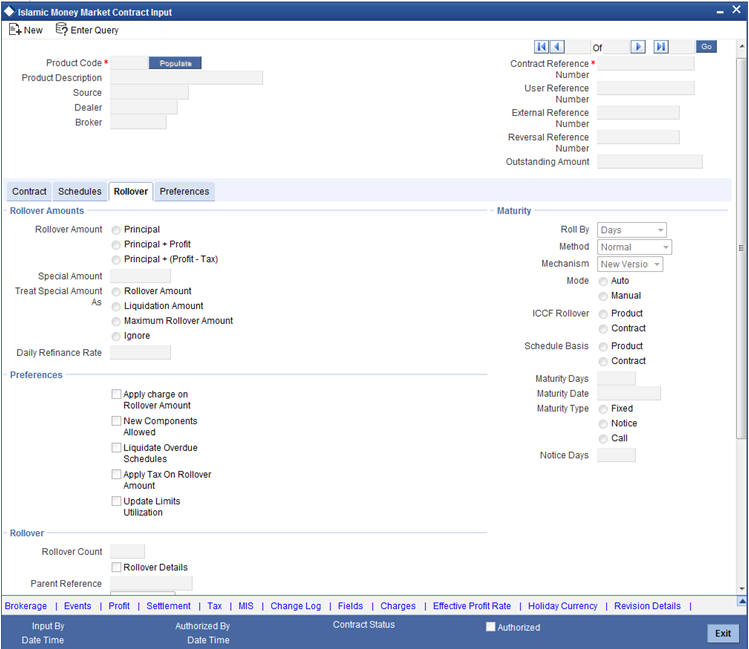
7.4 Features of the Contract Rollover Screen
The following are the features of the contract rollover screen:
- “Specifying Rollover Details of Profit, Charge and Fee” on page 7
- “Updating Credit Limit Utilization” on page 7
- “Applying Tax” on page 7
- “Indicating the Rollover Tenor” on page 8
- “Specifying the Rollover Mechanism” on page 8
- “Capturing the Rollover Method” on page 8
- “Rolling Over a Deal with Profit or without Profit” on page 8
- “Deduct Tax on Rollover” on page 8
- “Automatic Rollover of a Contract ” on page 9
- “Rolling Over a Contract Manually” on page 9
- “Special Rollover Amount” on page 10
- “Specifying the Maturity Type” on page 10
7.4.1 Specifying Rollover Details of Profit, Charge and Fee
While specifying the rollover details for the product, you may have indicated one of the following:
- Rollover details should be picked up from the product, for the deal being renewed
- Rollover details should be picked up from the old deal
For example, assume that while defining a product, you specified that all placements involving it will have profit schedules every month and a processing fee. You have processed a placement involving this product and that placement has been defined with profit payment only on Maturity Date. No fee has been specified.
Now, at the time of rollover of this specific placement, you have two options:
- You can indicate that the profit, charge, and fee details specified for the product should apply to the new (rolled over placement). In such a case the new placement will have profit payment schedules every month and a processing fee.
- You can specify that the profit, charge, and fee details defined for the placement being rolled over (old placement), should apply to the new one. In such a case, the new placement will have only one profit payment schedule on Maturity and will have no processing fee.
If, by default, according to your specifications, they are to be picked up from the product details and applied to the new deal (rolled over deal), you can indicate here that they are to be taken from the old deal itself, and not the product, and vice versa.
7.4.2 Updating Credit Limit Utilization
When creating a product, you can indicate if credit limit utilization is to be updated at the time of rollover. Your specifications for the product will default to all placements involving the product. (When you specify that the credit limit utilization has to be tracked, the profit that has been accrued on a placement will also be considered as a part of the ‘utilized amount’ for the purpose of risk tracking.)
While creating a product, you can choose not to update the credit limit utilization at the time of rolling over deals involving the product. However, note that if you if you have disallowed the updation of utilization for a product, you cannot choose to update utilization when you rollover deals involving the product.
7.4.3 Applying Tax
When you define a product, you can specify if tax has to be applied on rolled over placements (involving the product). For tax to be applicable on a rolled over deal:
- It should be applicable to the product involving the deal
- It should not have been waived for the old deal
If you have said it is to be applicable to the rolled over deal, through this screen, you can waive it for the rolled over contract.
7.4.4 Indicating the Rollover Tenor
This indicates the tenor basis upon which the maturity days specified for the rolled-over contract will be reckoned. The options are Days, Months, Quarters, Semi-annuals and Years.
If you specify ‘days’ maturity basis, and do not specify the maturity days, the system ‘rounds’ the tenor of the original contract to the nearest maturity days basis. The rounded tenor is considered as the new tenor of the rolled-over contract.
7.4.5 Specifying the Rollover Mechanism
This indicates whether the rolled over contract will create a new version of the existing contract, a new contract or a child contract that can be linked to the parent contract. You can choose from the following options:
- New Version
- Spawn Contract
- Linked Contract
If you select the ‘Linked Contract’ option, the system will not create a new contract or a new version of the old contract during rollover. Instead it will post the accounting entries to liquidate the contract. The amount will be liquidated into a ROLL_WASH GL.
You can select ‘Linked Contract’ only in case you have checked the option ‘Auto’ for rollover mode.
7.4.6 Capturing the Rollover Method
If you have indicated the rollover mechanism as ‘Spawn Contract’, you can use this field to indicate whether a single new contract must be created for the rolled over amount, or whether the original contract must be split into multiple contracts, or consolidated with other contracts into a single new contract, when rolled over using the rollover operation. Accordingly, select any of the options, Normal, Split or Consolidated, in this field, as applicable.
7.4.7 Rolling Over a Deal with Profit or without Profit
If you have indicated for the product that a deal is to be rolled over with profit, at the time of deal processing, you can specify that only the outstanding principal has to be rolled over.
The deal is renewed without the profit only when all the outstanding profit is paid out by manual or automatic liquidation. Hence, if you have specified for the product that only the outstanding principal of the deal should be rolled over, and you find that the outstanding profit has not been liquidated on this particular deal under process, you can specify through this screen that the rollover be made along with the outstanding profit. This can be illustrated with the help of an example.
7.4.8 Deduct Tax on Rollover
When creating a product, you can specify that tax on the principal of rolled over deals (involving the product) should be liquidated.
However, through this screen, you can specify that tax (on the entire principal) should not be liquidated for a particular rolled over deal. In this case, if the principal of the rolled over deal consists of the outstanding principal as well as the outstanding profit from the old deal, tax will be liquidated only on the portion that forms the outstanding profit.
For a product, if you specified that tax on the principal of a rolled over deal should be not liquidated, it would apply to all the deals involving the product. However, when rolling over a deal, you can choose to apply tax on the principal of the rolled over deal.
7.4.9 Automatic Rollover of a Contract
You can roll over a deal automatically or manually.
The Automatic Contract Update function automatically rolls over a deal on its maturity date if you have:
- allowed rollover for the deal at the time of defining the product which involves the deal
- specified ‘auto’ in the contract details screen
If you have marked a deal for auto liquidation and auto rollover, the system liquidates the original deal and creates a new rolled over deal on the maturity date of the original deal. This is done by the Automatic Contract Update function during its Beginning of Day run.
If the Maturity Date falls on a holiday then the liquidation and the rollover will be processed as per your holiday handling specifications in the Branch Parameters screen:
- If you have specified that processing has to be done today (the last working day before the holiday) for automatic events right up to the day before the next working day, the schedule falling on the holiday will be liquidated during end of day processing on the last working day before the holiday.
- If you have specified that processing has to be done only up to the System Date (today), then only the events scheduled for today (the last working day before the holiday) will be processed. The events falling on the holiday will be processed on the immediate working day after the holiday, during beginning of day processing.
If the holiday is a month end, then the liquidation and rollover will not cross the month. It will be done in the same month, irrespective of the specifications in the Branch Parameters screen.
Note
Since a rolled over deal is initiated automatically, it will also be authorized automatically. The Maker and Authorizer fields of the new contract will show ‘Auto.’
The Activity Journal for the day will report the details of deals that were rolled over automatically during the day. If a deal that had to be rolled over (with a Maturity Date that came under the purview of either the BOD or the EOD run of the function) was not rolled over for some reason, it will be reported in the Exception Report for the day. The reason for the contract not being rolled over will also be reported in the Exception Report. This report is generated every day by the Automatic Contract Update function during its EOD run.
7.4.10 Rolling Over a Contract Manually
You can roll over a deal manually through the Rollover Details screen. If a deal has to be rolled over:
- The latest activity on the deal has to be authorized
- It should be past its Maturity Date
- It should not have been liquidated
Two activities take place when a deal is rolled over:
- The original deal is liquidated
- A new deal is initiated
However, the Reference Number of the renewed or rolled over deal will be the same as that of the old deal.
7.4.11 Special Rollover Amount
When you roll over a deal you can roll over:
- The outstanding principal of the deal
- The outstanding principal and the outstanding profit together
- An amount that is different from the total of the outstanding principal and the outstanding profit. This is a ‘special’ amount
The ‘special’ amount is:
- Less than the outstanding principal + profit. This is because the amount by which it is less is liquidated against the profit and principal of the old deal and the rest is rolled over
- The special amount can never be more than:
- The outstanding principal + profit of the old deal
- The outstanding principal
If it is, then you will have to initiate a new deal.
7.4.12 Specifying the Maturity Type
The Maturity Type, which you have specified for the old deal, will apply to the deal being rolled over, by default. However, you can change the Maturity Type through this screen.
If the maturity type is to be changed, you have to specify the new Maturity Type for the rolled over or renewed deal. It could be:
Maturity Type |
|
Fixed |
This type of deal has a fixed Maturity Date. For a deal with a fixed maturity date, you enter the changed date on which the deal should be liquidated. |
Call |
The Maturity Date is not fixed. The deal can be liquidated anytime. |
Notice |
The deal will be liquidated at a certain period of notice. The number of days of notice should be specified in this screen. This is only for information purposes. Whenever a report is generated on a notice type of deal, the notice days will be mentioned on it. For a deal with notice type of maturity, you have to enter the Maturity Date once the notice is issued to the counterparty (customer). |
For a deal maturing at notice, enter the notice period (in days) in this field. This is only for information purposes. Whenever a report is generated on a notice type of deal, the notice days will be mentioned on it. For a deal with notice type of maturity, you have to enter the Maturity Date once the notice is issued to the counterparty (customer).
7.5 Processing of Rolled Over MM Contract
As you may recall, in case of contract roll-over, you can create a new child contract and link it to the parent contract. In such cases, on saving the child contract, the system triggers the ‘BOOK’ event on the child contract and the ‘RAMD’ event on the parent. As a result, the instruction status of the child contract gets updated as ‘Complete’. During the linkage between child and parent, the system will update the special amount field of the parent contract with the contract amount of the child contract.
When a child contract is reversed without the linked parent being rolled over, the system will trigger the ‘RAMC’ event on the parent and the Rollover Instruction Status will be updated as ‘Incomplete’. Rollover of a contract will be allowed only if the Rollover Instruction Status is ‘Complete’.
If the parent contract has already been rolled over and the child contract has been reversed, then the system will trigger the ‘REVC’ event on the child contract. As a result, the child contract will be reversed successfully. However, since the parent contract has been rolled over, it will not be impacted by the reversal of the child contract.
You can view details of the ‘ROLL’ event in the ‘Payments’ screen where you can manually reverse the contract. This will in turn trigger the ‘REVP’ event, which will update the Rollover Instruction Status of the contract as ‘Incomplete’.
Note
- A rollover child cannot be linked to a parent contract for which the Rollover Instruction Status is ‘Complete’
- Amendment and reversal of a parent contract will not be allowed if the Rollover Instruction Status of the contract is ‘Complete’
If the amount on the child contract is less that that of the parent contract for a placement contract, then the difference in the amounts will be credited to the customer account and a receive notice will be sent to the customer indicating the same for parent contract. If the amount on the child contract is greater that that of the parent contract for a placement contract, then the difference in the amounts will be debited from the customer account and a payment message will be sent to the customer indicating the same for the child contract.
In the MM confirmation message, field 23 of the message will be populated as ‘ROLL’ for the Child Contract.
7.6 Rolling Over a Deal Manually
You can roll over a deal manually through the Rollover Details screen. If a deal has to be rolled over:
- The latest activity on the deal has to be authorized
- It should be past its Maturity Date
- It should not have been liquidated
Choose Rollover from the Processing sub menu of the Application toolbar when the deal you want to rollover is highlighted in the Contract Summary screen or Contract Detailed screen. By default, the deal will be rolled over with the same terms as the original deal. However, you can change certain terms through the Rollover Details Screen:
- You can apply − on the renewed deal − the profit, charge and fee applicable to the product of the old deal, or, if these have been changed for the old deal, you have the choice of applying the changed terms (for ICCF components only) of the old deal to the rolled over deal.
- You can change the Maturity Type (fixed, call or notice); the Maturity Date; and in case of a notice type of maturity, you can change the notice days.
Two activities take place when a deal is rolled over:
- The original deal is liquidated
- A new deal initiated
However, the Reference Number of the renewed (or rolled over) deal will be the same as that of the old deal.
7.7 Advices for a Rolled Over Deal
In the Product Events Definition screen, you define the events for which advices are to be generated, for deals involving a product. An advice will be generated when a deal is rolled over, if so specified for the product the deal involves. Generation of advices upon rollover, if specified, will be as follows:
- When the deal is rolled over with profit (that is, the entire outstanding amount in the original deal is rolled over without any component of the original deal being liquidated) the liquidation advice for the original deal will not be generated. Instead, a rollover advice, with the details of the liquidation of the original deal and its subsequent rollover into a new deal, will be generated.
- When the deal is rolled with an amount that is not the entire outstanding amount in the original deal, the liquidation advice(s) for the original deal will be generated along with the rollover advice.
7.8 Authorizing a Manual Rollover
The operations on a deal like input; modification, manual liquidation and manual rollover have to be authorized by a user other than the one who performed the operation. All the deals should be authorized before you can begin the end of day operations.
When a deal has been rolled over manually, you have to do two authorizations:
- One, for the liquidation of the original deal
- Two, for the initiation of the new deal
When you call such a deal for authorization, the details of the liquidation of the original deal will be displayed.